Page 310 of 546
3085-4. Using an external device
AYGO_OM_Europe_OM9A012E
Turn the “MENU” knob or press the “” or “” on the “SEEK/FILE” but-
ton (type A) or “ ” or “” button (type B) to select the desired song.
Press (List).
The song list will be displayed.
Turn the “MENU” knob to select a song.
Press the knob to play the song.
To return to the previous display, press (Back).
Press and hold the “ ” or “” on the “SEEK/FILE” button (type A) or
“ ” or “” button (type B).
Press (RPT).
To cancel, press the button again.
Pressing (RDM) changes modes in the following order:
Track random Album randomOff
Press (Text) display or hide the album title.
If there are continuing texts, is displayed.
Press and hold the button to display the remaining texts.
Selecting songs
Selecting a song from the song list
Fast-forwarding and rewinding songs
Repeat play
Random play
Switching the display
Page 311 of 546

3095-4. Using an external device
5
Audio system
AYGO_OM_Europe_OM9A012E
■About iPod
●Use of the Made for Apple badge means that an accessory has been
designed to connect specifically to the Apple product(s) identified in the
badge, and has been certified by the developer to meet Apple performance
standards.
●Apple is not responsible for the operation of this device or its compliance
with safety and regulatory standards. Please note that the use of this acces-
sory with an Apple product may affect wireless performance.
●iPhone, iPod, iPod classic, iPod nano and iPod touch are trademarks of
Apple Inc., registered in the U.S. and other countries.
■iPod functions
●When an iPod is connected and the audio source is changed to iPod mode,
the iPod will resume play from the same point in which it was last used.
●Depending on the iPod that is connected to the system, certain functions
may not be available. Disconnecting the device and reconnecting it once
again may resolve some malfunctions.
●While connected to the system, the iPod cannot be operated with its own
controls. It is necessary to use the controls of the vehicle’s audio system
instead.
■iPod problems
To resolve most problems encountered when using your iPod, disconnect
your iPod from the vehicle iPod connection and reset it.
For instructions on how to reset your iPod, refer to your iPod Owner’s Man-
ual.
■Display
Depending on the contents recorded, the characters may not be displayed
properly or may not be displayed at all.
Page 312 of 546
3105-4. Using an external device
AYGO_OM_Europe_OM9A012E■Error messages
If an error message is displayed, refer to the following table and take the
appropriate measures. If the problem is not rectified, take the vehicle to any
authorized Toyota retailer or Toyota authorized repairer, or any reliable
repairer.
MessageCause/Correction procedures
“iPod ERROR”This indicates that the data in the iPod cannot
be read.
“ERROR 3”This indicates that iPod may be malfunction-
ing.
“ERROR 4”This indicates that an over current error has
occurred.
“ERROR 5”This indicates that an iPod communication
error has occurred.
“ERROR 6”This indicates that an authentication error has
occurred.
“NO SONGS”This indicates that there is no music data in
the iPod.
“NO PLAYLIST”This indicates that some available songs are
not found in a selected playlist.
“UPDATE YOUR iPod”
This indicates that the version of the iPod is
not compatible. Upgrade your iPod software
to the latest version.
Page 315 of 546
313
5
5-4. Using an external device
Audio system
AYGO_OM_Europe_OM9A012E
Listening USB memory device
P. 2 9 3
Ty pe A
: If equipped
Connecting a USB memory enables you to enjoy music from the
vehicle speakers. Press the “MODE” button until “USB” is dis-
played.
Connecting a USB memory
Control panel
Power
Vo lu m e
Changing the audio source/
playback
Selecting a folder
Random play or back buttonRepeat play
Selecting a file or selecting
items
Displaying folder list
Displaying text message
Selecting a file, fast-forward-
ing or rewinding1
2
3
4
5
6
7
8
9
10
Page 316 of 546
3145-4. Using an external device
AYGO_OM_Europe_OM9A012E
Ty pe B
Power
Vo lu m e
Changing the audio source/
playback
Selecting a song, fast-forward-
ing or rewinding
Random play or back buttonRepeat play
Selecting a folder
Selecting a file or selecting
items
Displaying folder list
Displaying text message1
2
3
4
5
6
7
8
9
10
Page 317 of 546

3155-4. Using an external device
5
Audio system
AYGO_OM_Europe_OM9A012E
■Selecting folders one at a time
Press “ ” or “” on the “FOLDER” button (type A) or
() (type B) to select the desired folder.
■Selecting a folder and file from folder list
Press (List).
The folder list will be displayed.
Turn and press the “MENU” knob to select a folder and file.
To return to the previous display, press (Back).
■Returning to the first folder
Press and hold “ ” on the “FOLDER” button (type A) or
(
Turn the “MENU” knob or press the “ ” or “” on the “SEEK/FILE” but-
ton (type A) or “ ” or “” button (type B) to select the desired file.
Press and hold “ ” or “” on the “SEEK/FILE” button (type A) or “” or
“ ” button (type B).
Pressing (RDM) changes modes in the following order:
Folder random All folder random Off
Pressing (RPT) changes modes in the following order:
File repeat Folder repeat* Off
*: Available except when RDM (random play) is selected
Selecting a folder
Selecting a file
Fast-forwarding and rewinding files
Random play
Repeat play
Page 318 of 546
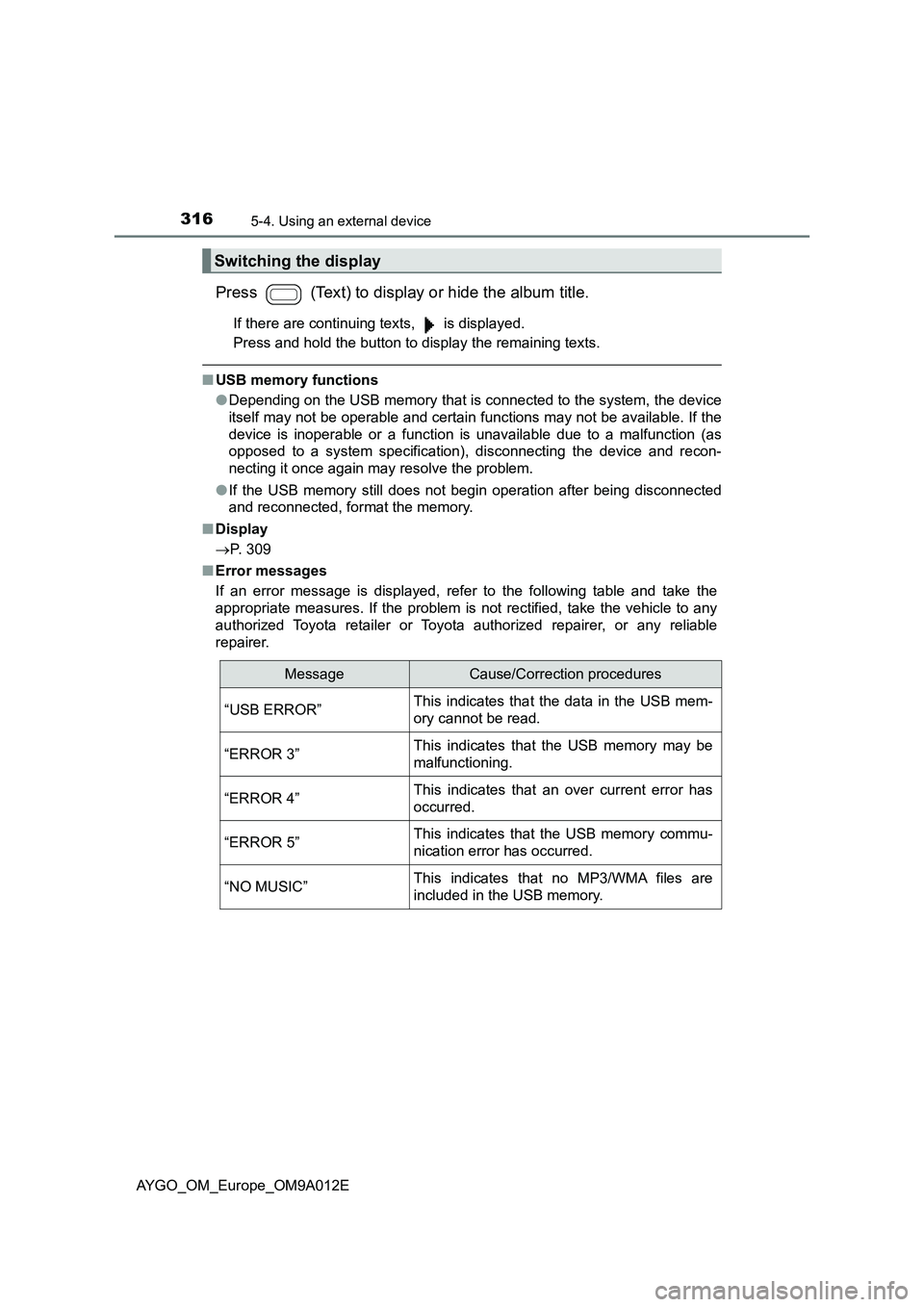
3165-4. Using an external device
AYGO_OM_Europe_OM9A012E
Press (Text) to display or hide the album title.
If there are continuing texts, is displayed.
Press and hold the button to display the remaining texts.
■USB memory functions
●Depending on the USB memory that is connected to the system, the device
itself may not be operable and certain functions may not be available. If the
device is inoperable or a function is unavailable due to a malfunction (as
opposed to a system specification), disconnecting the device and recon-
necting it once again may resolve the problem.
●If the USB memory still does not begin operation after being disconnected
and reconnected, format the memory.
■Display
P. 309
■Error messages
If an error message is displayed, refer to the following table and take the
appropriate measures. If the problem is not rectified, take the vehicle to any
authorized Toyota retailer or Toyota authorized repairer, or any reliable
repairer.
Switching the display
MessageCause/Correction procedures
“USB ERROR”This indicates that the data in the USB mem-
ory cannot be read.
“ERROR 3”This indicates that the USB memory may be
malfunctioning.
“ERROR 4”This indicates that an over current error has
occurred.
“ERROR 5”This indicates that the USB memory commu-
nication error has occurred.
“NO MUSIC”This indicates that no MP3/WMA files are
included in the USB memory.
Page 322 of 546
3205-4. Using an external device
AYGO_OM_Europe_OM9A012E
Using the AUX port
P. 2 9 3
■Operating portable audio devices connected to the audio system
The volume can be adjusted using the vehicle’s audio controls. All other
adjustments must be made on the portable audio device itself.
■When using a portable audio device connected to the power outlet
Noise may occur during playback. Use the power source of the portable
audio device.
■When the AUX port cannot be used
P. 295
: If equipped
This port can be used to connect a portable audio device and lis-
ten to it using the vehicle’s speakers. Press the “MODE” button
until “AUX” is displayed.
Connecting a portable player