Page 302 of 659
uuAudio System Basic Operation uPlaying Bluetooth ® Audio
300
Features
1. Make sure that your phone is paired and
connected to the system.
2 Phone Setup P. 380
2.Select the Bluetooth® Audio mode.
If the phone is not recognized, another HFL-
compatible phone, which is not compatible
for Bluetooth ® Audio, may already be
connected.
■To pause or resume a file
Select the play/pause icon.
1.Select Browse .
2. Select a search category (e.g., Albums).
3. Select an item.
u The selection begins playing.
■To Play Bluetooth ® Audio Files1 To Play Bluetooth ® Audio Files
To play the audio files, y ou may need to operate your
phone. If so, follow the phone maker’s operating
instructions.
Switching to another mode pauses the music playing
from your phone.
You can change the connected phone by selecting
Change device .
2 Phone Setup P. 380
■Searching for Music1Searching for Music
Depending on the Bluetooth® device you connect,
some or all of the list s may not be displayed.
Page 304 of 659
302
uuAudio System Basic Operation uHondaLink ®
Features
■To link with HondaLink ®
You may see the conne ction guide screen
after launching HondaLink ® when there is no
connection available.
■Connect
Displays instruction messages wh en the vehicle needs service.
■Help & Support
Displays tips for vehicle usage, and get support via road side or customer service
center.
■HondaLink® Menu
Page 305 of 659
303
uuAudio System Basic Operation uHondaLink ®
Continued
Features
■Message
Displays helpful and important information from Honda.
You can check the messages that are receiv ed quickly in the shortcut operation.
1. A notification appears and notifies you of a
new message on the header area.
2. A notification is continuously displayed in
the header area until the new message is
read.
■Vehicle Information and Message from Honda Tips
Notification
Page 312 of 659
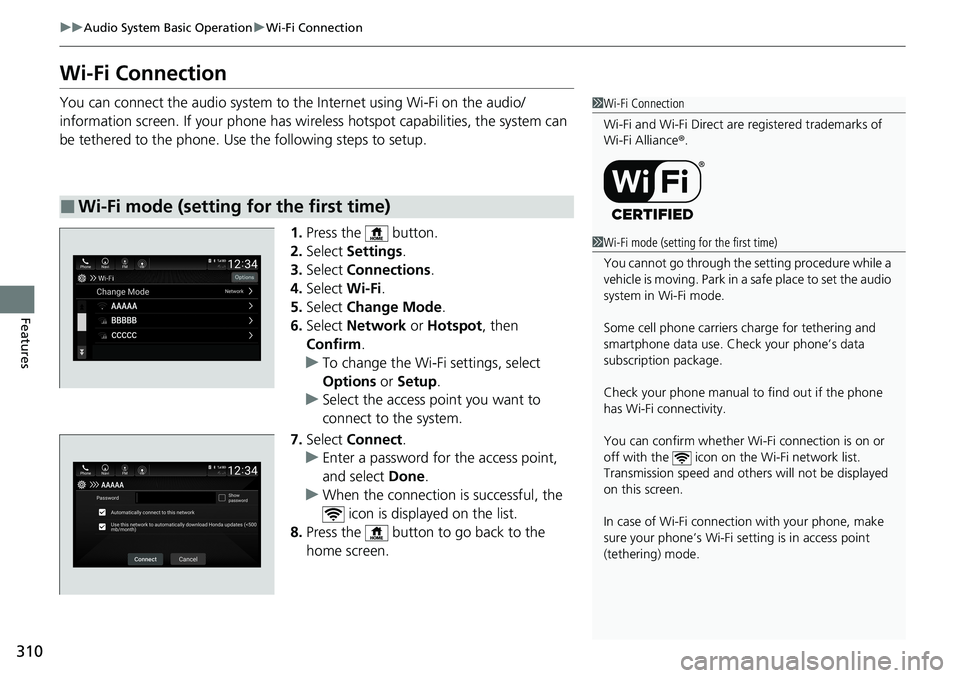
310
uuAudio System Basic Operation uWi-Fi Connection
Features
Wi-Fi Connection
You can connect the audio system to the Internet using Wi-Fi on the audio/
information screen. If your phone has wireless hotspot capabilities, the system can
be tethered to the phone. Use the following steps to setup.
1.Press the button.
2. Select Settings .
3. Select Connections .
4. Select Wi-Fi.
5. Select Change Mode .
6. Select Network or Hotspot, then
Confirm .
u To change the Wi-Fi settings, select
Options or Setup.
u Select the access point you want to
connect to the system.
7. Select Connect .
u Enter a password for the access point,
and select Done .
u When the connection is successful, the
icon is displayed on the list.
8. Press the button to go back to the
home screen.
■Wi-Fi mode (setting for the first time)
1Wi-Fi Connection
Wi-Fi and Wi-Fi Direct are registered trademarks of
Wi-Fi Alliance ®.
1 Wi-Fi mode (setting for the first time)
You cannot go through the se tting procedure while a
vehicle is moving. Park in a safe place to set the audio
system in Wi-Fi mode.
Some cell phone carriers charge for tethering and
smartphone data use. Check your phone’s data
subscription package.
Check your phone manual to find out if the phone
has Wi-Fi connectivity.
You can confirm whether Wi -Fi connection is on or
off with the icon on the Wi-Fi network list.
Transmission speed and others will not be displayed
on this screen.
In case of Wi-Fi connect ion with your phone, make
sure your phone’s Wi-Fi se tting is in access point
(tethering) mode.
Page 315 of 659
313
uuAudio System Basic Operation uSiri Eyes Free*
Features
Siri Eyes Free*
You can talk to Siri using to press and hold the (Talk) button on the steering
wheel when your iPhone is paired to the Bluetooth® HandsFreeLink ® (HFL) system.
2 Phone Setup P. 380
■Using Siri Eyes Free
1Siri Eyes Free*
Siri is a trademark of Apple Inc.
Check Apple Inc. website for features available for
Siri.
We recommend against using Si ri other than in Siri
Eyes Free while operating a vehicle.
1 Using Siri Eyes Free
Some commands work only on specific phone
features or apps.
(Talk) Button
Press and hold until the display
changes as shown.
(Back) Button
Press to deactivate Siri.
While in Siri Eyes Free:
The display remains the same.
No feedback or commands
appear. Appears when Siri is
activated in Siri Eyes Free
* Not available on all models
Page 316 of 659

314
uuAudio System Basic Operation uApple CarPlay
Features
Apple CarPlay
If you connect an Apple CarPlay-compatible iPhone to the system via the USB port
in the center pocket or wirelessly*, you can use the audio/information screen,
instead of the iPhone display, to make a phone call, listen to music, view maps
(navigation), and access messages.
2 USB Ports P. 247
■Phone
Access the contact list, make phone calls, or listen to voice mail.
■Messages
Check and reply to text messages, or have messages read to you.
■Apple CarPlay Menu
1 Apple CarPlay
Only iPhone 5 or newer versi ons with iOS 8.4 or later
are compatible with Apple CarPlay.
We recommend using the latest OS.
Park in a safe place before connecting your iPhone to
Apple CarPlay and when launching any compatible
apps.
While connected to Apple CarPlay, calls are only
made through Apple CarPlay. If you want to make a
call with HandsFreeLink ®, turn Apple CarPlay OFF.
2 Setting Up Apple CarPlay P. 316
When your iPhone is connected to Apple CarPlay, it is
not possible to use the Bluetooth® Audio or
Bluetooth ® HandsFreeLink ®. However, other
previously paired phones can stream audio via
Bluetooth ® while Apple CarPlay is connected.
2 Phone Setup P. 380
Apple CarPlay and Android Auto cannot run at the
same time.
For details on c ountries and regions where Apple
CarPlay is available, as well as information pertaining
to function, refer to the Apple homepage.
Home screen
Apple CarPlay icon Apple CarPlay menu screen
: Go back to the Apple
CarPlay Dashboard screen
: Go back to the Apple
CarPlay menu screen
Select the Honda icon
to go back to the
home screen
* Not available on all models
Page 317 of 659
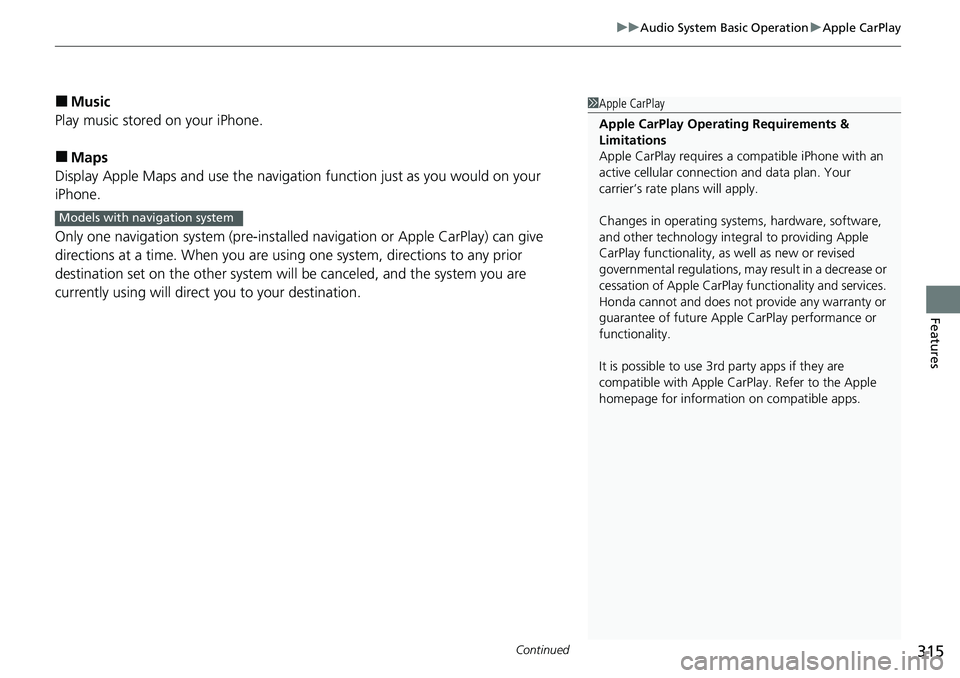
Continued315
uuAudio System Basic Operation uApple CarPlay
Features
■Music
Play music stored on your iPhone.
■Maps
Display Apple Maps and use the navigation function just as you would on your
iPhone.
Only one navigation system (pre-installed navigation or Apple CarPlay) can give
directions at a time. When you are using one system, directions to any prior
destination set on the other system will be canceled, and the system you are
currently using will direct you to your destination.
1 Apple CarPlay
Apple CarPlay Operating Requirements &
Limitations
Apple CarPlay requi res a compatible iPhone with an
active cellular connecti on and data plan. Your
carrier’s rate plans will apply.
Changes in operating systems, hardware, software,
and other technology integral to providing Apple
CarPlay functionality, as well as new or revised
governmental regulations, may result in a decrease or
cessation of Apple CarPlay functionality and services.
Honda cannot and does not pr ovide any warranty or
guarantee of future Appl e CarPlay performance or
functionality.
It is possible to use 3r d party apps if they are
compatible with Apple CarPlay. Refer to the Apple
homepage for information on compatible apps.
Models with navigation system
Page 319 of 659
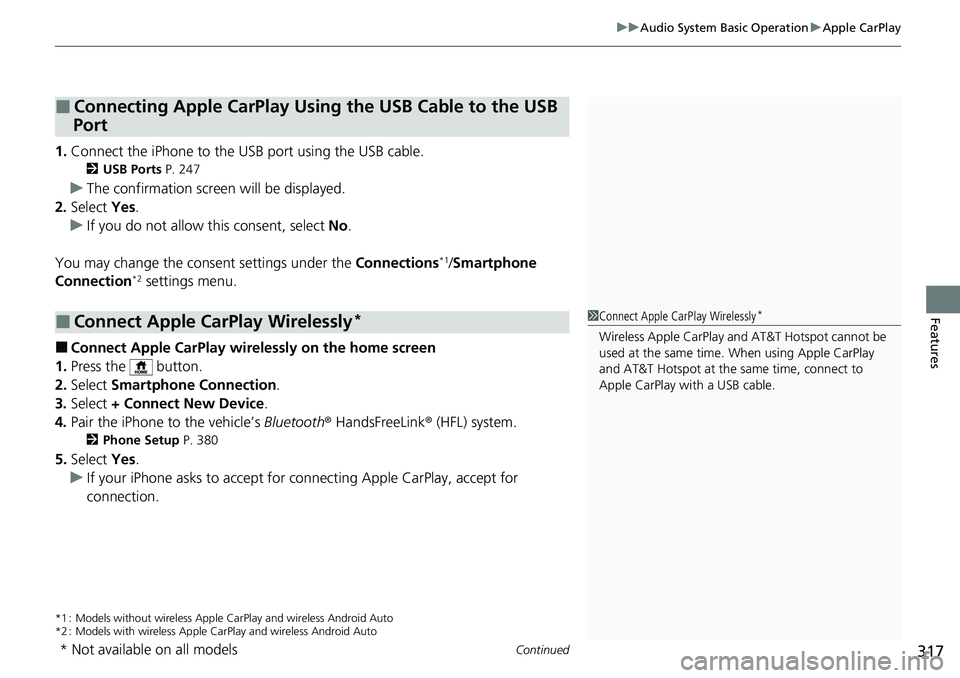
Continued317
uuAudio System Basic Operation uApple CarPlay
Features
1. Connect the iPhone to the USB port using the USB cable.
2 USB Ports P. 247
uThe confirmation screen will be displayed.
2. Select Yes.
u If you do not allow this consent, select No .
You may change the consent settings under the Connections
*1/Smartphone
Connection*2 settings menu.
■Connect Apple CarPlay wirele ssly on the home screen
1. Press the button.
2. Select Smartphone Connection .
3. Select + Connect New Device .
4. Pair the iPhone to the vehicle’s Bluetooth® HandsFreeLink ® (HFL) system.
2Phone Setup P. 380
5.Select Yes.
u If your iPhone asks to accept for connecting Apple CarPlay, accept for
connection.
*1 : Models without wireless Apple Ca rPlay and wireless Android Auto
*2 : Models with wireless Apple CarPlay and wireless Android Auto
■Connecting Apple CarPlay Using the USB Cable to the USB
Port
■Connect Apple CarPlay Wirelessly*1 Connect Apple CarPlay Wirelessly*
Wireless Apple CarP lay and AT&T Hotspot cannot be
used at the same time. When using Apple CarPlay
and AT&T Hotspot at the same time, connect to
Apple CarPlay wi th a USB cable.
* Not available on all models