Page 8 of 659
6
Quick Reference Guide
Quick Reference Guide
Visual Index
❚ (Vehicle Stability AssistTM (VSA®) System OFF) Button (P 444)
❚Safety Support Switch (P 454, 461, 469, 498)
❚Parking Sensor System Button* (P 523)
❚Heated Windshield Button (P 204)
Canadian models
❚Brightness Control (P 205)
❚Head-Up Display (HUD) Buttons* (P 159)❚System Indicators (P 82)
❚Gauges (P 139)
❚Driver Information Interface (P 140)
❚ENGINE START/STOP Button (P 191)
❚Climate Control System (P 240)
❚Rear Window Defogger (P 204)
❚Heated Door Mirror Button* (P 204)
❚Center Pocket (P 225)
❚Hazard Warning Button
❚TRIP Button (P 142)
❚Audio System (P 246)
❚Navigation System*
() See Navigation System Manual
❚Front Seat Heater Buttons* (P 237)
❚Front Seat Heaters and Seat
Ventilation Buttons* (P 238)
❚Passenger Front Airbag Off Indicator
(P 61)
Page 17 of 659
15
Quick Reference Guide
Controls (P 165)
Clock (P166)
To adjust time
To adjust date
aPress , then select Settings.
bSelect System , then Day & Time.
cSelect Set Date & Time .
dSelect Automatic Date & Time , then
select OFF.
eSelect Set Date or Set Time .
fAdjust the dates, hours and minutes by
selecting / .
gSelect Save to set the date or time.
The navigation system receives signals from
GPS satellites, updating the clock
automatically.
34
Models with navigation system
ENGINE START/STOP
Button
(P191)
Press the button to change the vehicle’s
power mode.
* Not available on all models
Page 22 of 659
20
Quick Reference Guide
Audio System (P 253)
(Home) Button
(Audio) Button
(Back) Button
Audio/Information Screen
For navigation system operation
() See the Navigation System Manual
(Phone) Button
(Day/Night) Button
(Seek/Skip) Button
(Seek/Skip) Button
VOL/ (Volume/Power)
Knob
Selector Knob SOURCE Button
(Clock) Button*/ (Map) Button*
Page 143 of 659
141
uuGauges and Displays uDriver Information Interface
Continued
Instrument Panel
(home) Button
Tachometer
P. 151
Range & Fuel
P. 144
Speed & Time
P. 146
Navigation
P. 148 Traffic Sign
P. 153
Phone
P. 150 Audio
P. 152 Safety
Support
P. 158
Maintenance
P. 149
Warnings
P. 149
Left Selector Wheel Roll the left
selector wheel.
Driving
Support
P. 157 Driver
Attention
P. 154 Rear Seat
Belts
P. 153
Page 150 of 659
uuGauges and Displays uDriver Information Interface
148
Instrument Panel
■Compass
Shows the compass screen.
■Turn-by-Turn Directions
When driving guidance is provided by the
navigation system
*, Android Auto or Apple
CarPlay, turn-by-turn directions to your
destination appear.
2 Refer to the Navigation System Manual
2 Android Auto P. 321
2 Apple CarPlay P. 314
■Navigation1Navigation
You can select whether to have the turn-by-turn
display come on or not dur ing the route guidance.
2 Customized Features P. 352
When the compass or turn-by-turn directions are
displayed, you can contro l some navigation system
functions on the driver information interface by
scrolling the left selector wheel.
2 Refer to the Navigation System Manual
Models with navigation system
Compass
Turn-By-Turn Driving Directions
* Not available on all models
Page 165 of 659
163
uuGauges and Displays uHead-Up Display*
Instrument Panel
■Compass
Shows the compass screen.
■Turn-by-Turn Directions
When driving guidance is provided by the navigation system, Android Auto or Apple
CarPlay, turn-by-turn directions to your destination appear.
2Refer to the Navigation System Manual
2 Android Auto P. 321
2 Apple CarPlay P. 314
Shows the traffic sign recognition system.
2Traffic Sign Recognition System P. 500
■Navigation
■Traffic Sign Recognition System
1Navigation
You can select whether th e turn-by-turn display
comes on during the route guidance.
2 Customized Features P. 352
Page 168 of 659
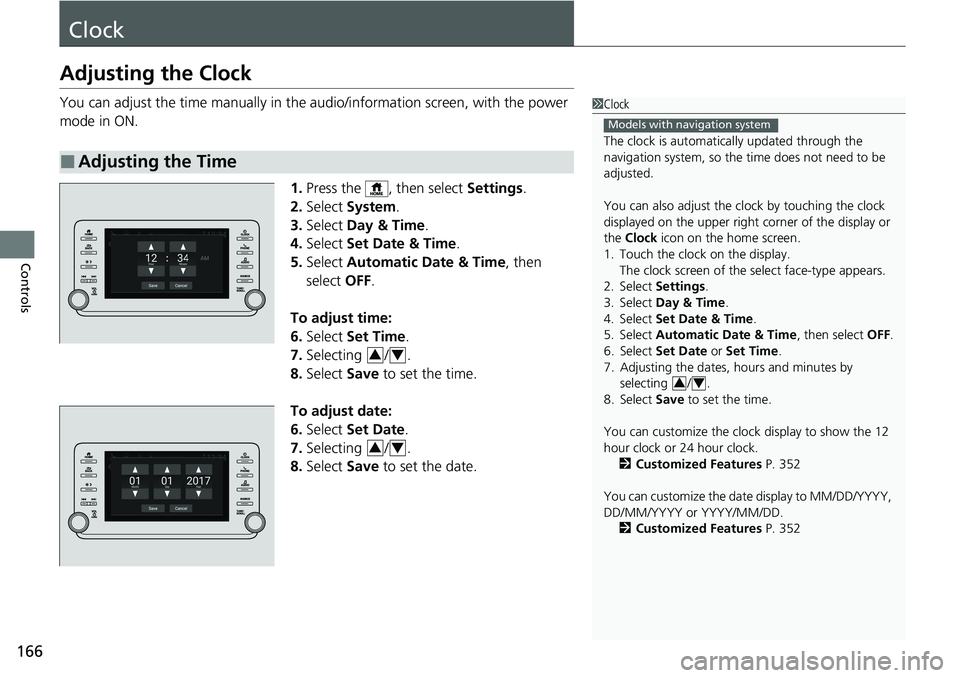
166
Controls
Clock
Adjusting the Clock
You can adjust the time manually in the audio/information screen, with the power
mode in ON.
1.Press the , then select Settings.
2. Select System .
3. Select Day & Time .
4. Select Set Date & Time .
5. Select Automatic Date & Time , then
select OFF.
To adjust time:
6. Select Set Time .
7. Selecting / .
8. Select Save to set the time.
To adjust date:
6. Select Set Date .
7. Selecting / .
8. Select Save to set the date.
■Adjusting the Time
1Clock
The clock is automatica lly updated through the
navigation system, so the ti me does not need to be
adjusted.
You can also adjust the clock by touching the clock
displayed on the upper right corner of the display or
the Clock icon on the home screen.
1. Touch the clock on the display. The clock screen of the select face-type appears.
2. Select Settings .
3. Select Day & Time .
4. Select Set Date & Time .
5. Select Automatic Date & Time , then select OFF.
6. Select Set Date or Set Time.
7. Adjusting the dates, hours and minutes by selecting / .
8. Select Save to set the time.
You can customize the clock display to show the 12
hour clock or 24 hour clock. 2 Customized Features P. 352
You can customize the date display to MM/DD/YYYY,
DD/MM/YYYY or YYYY/MM/DD. 2 Customized Features P. 352
Models with navigation system
34
34
34
Page 257 of 659
255
uuAudio System Basic Operation uAudio/Information Screen
Continued
Features
■Trip Computer
Displays the trip computer information.
• Current Drive tab: Displays the current trip information.
• Trip A /Trip B tab: Displays information for the current and three previous drives.
The information is stored ev ery time you reset Trip A/B.
To reset the Trip A/B, select Settings, then select Delete Trip History .
To change the setting of how to reset Trip A/B, select Settings, then select “Trip
A” Reset Timing or “Trip B” Reset Timing .
■Clock
Displays the clock.
■System Updates*
Updates the software version of the audio system.
2 System Updates* P. 266
■FM/AM/SiriusXM*/USB1 (USB)/USB2*/Bluetooth Audio/Smartphone
Connection
Displays information for each audio format.
■Settings
Enters the customizing menu screen.
2 Customized Features P. 352
■Navigation*
Displays the navigation screen.
2Refer to the Navigation System Manual
* Not available on all models