2021 AUDI Q2 ESP
[x] Cancel search: ESPPage 156 of 364
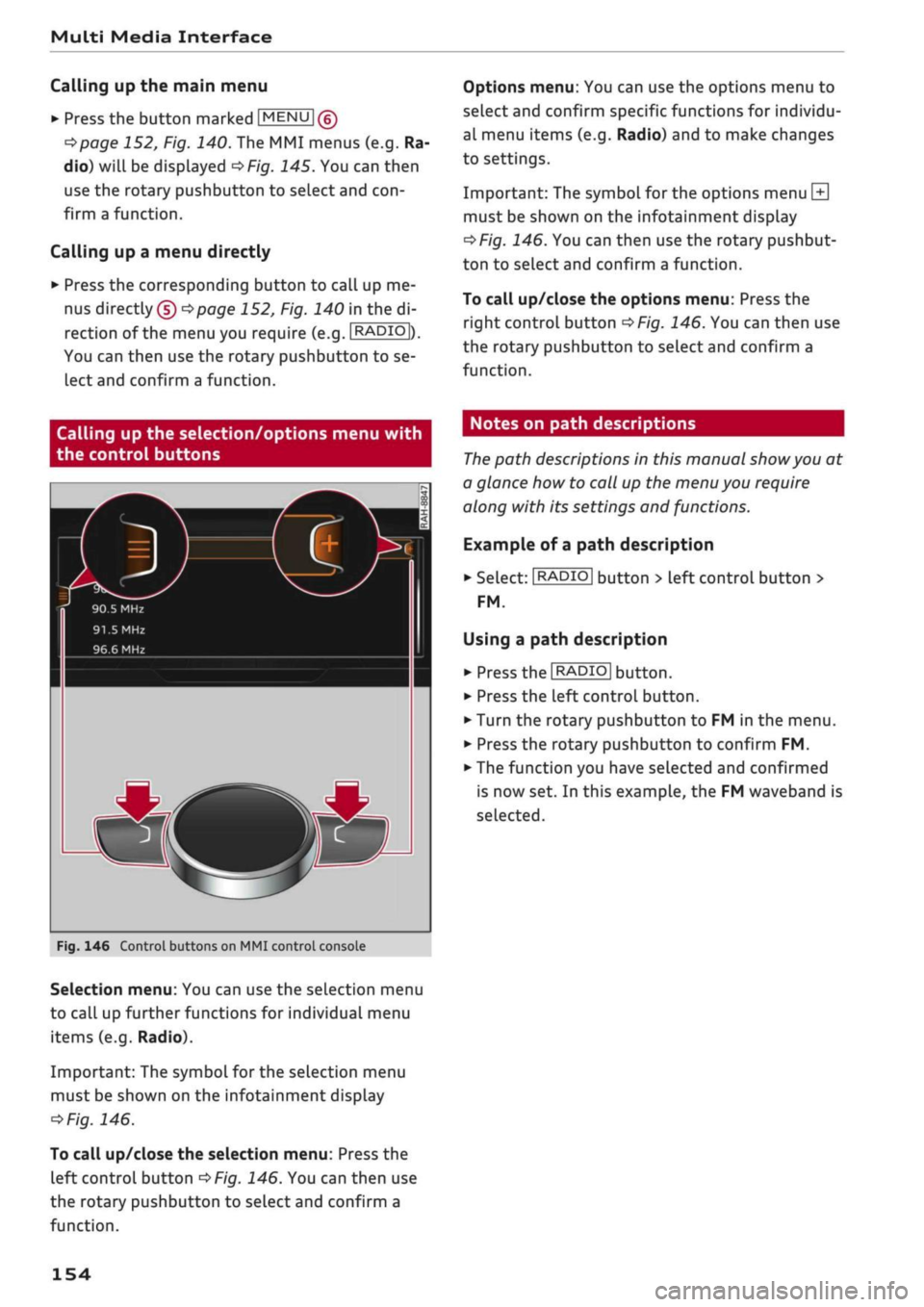
Multi Media Interface
Calling up the main menu
•
Press the button marked
[MENU
|(g)
tapage
152, Fig. 140. The MMI menus (e.g. Ra
dio) will be displayed
of/g.
145. You can then
use the rotary pushbutton to select and
con
firm a function.
Calling up a menu directly
•
Press the corresponding button to call up me
nus
directly (§) ^>page
152, Fig. 140 in the di
rection of the menu you require (e.g.
I
RADIO
|),
You can then use the rotary pushbutton to se
lect and confirm a function.
Options menu: You can use the options menu to
select and confirm specific functions for individu
al menu items (e.g. Radio) and to make changes
to settings.
Important: The symbol for the options menu
L±|
must be shown on the infotainment display
^>Fig.
146. You can then use the rotary pushbut
ton to select and confirm a function.
To call up/close the options menu: Press the
right control button
^>Fig.
146. You can then use
the rotary pushbutton to select and confirm a
function.
Calling up the selection/options menu with
the control buttons
90.5 MHz
91.5
MHz
96.6 MHz
r
Fig.
146 Control buttons on MMI control console
Selection menu: You can use the selection menu
to call up further functions for individual menu
items (e.g. Radio).
Important: The symbol for the selection menu
must be shown on the infotainment display
ï>Fig.
146.
To call up/close the selection menu: Press the
left control button
^>Fig.
146. You can then use
the rotary pushbutton to select and confirm a
function.
Notes on path descriptions
The
path descriptions in this manual
show
you at
a glance how to call up the menu you require
along with its settings and functions.
Example of a path description
•
Select:
I
RADIO|
button > left control button >
FM.
Using a path description
• Press the
I
RADIO
I
button.
•
Press the left control button.
•
Turn the rotary pushbutton to FM in the menu.
•
Press the rotary pushbutton to confirm FM.
•
The function you have selected and confirmed
is now set. In this example, the FM waveband is
selected.
154
Page 161 of 364

Multi Media Interface
Press the
|BACK|
button (7)
ipage
152, Fig. 140
to return to the previous function.
Speller for
letters/numbers
Esnni
33!
ABC DE
FCHI
J
K
•
Schmidt,
area
8504S AUFDERSCHANZ
<=•
700 m (D) Ingolstadt,
85049
CO
rN
IV
rN
•-i
00
Fig.
154 Illustration: Speller for letters/numbers
You can use the speller to enter letters, numbers
and symbols on the MMI. This option is available
while the entry field
(f)
is active
^>Fig.
154.
- To call up/close the speller for letters/num
bers:
Push the rotary pushbutton upwards/
downwards while the entry field is active. Or:
Select the right control button > Open speller/
Close speller.
- To enter a letter/number: With the selection
line activated, turn the rotary pushbutton
@
^>Fig.
154
to select the desired Letter/number.
Press the rotary pushbutton to confirm the let
ter/number. Your entry will appear in the entry
field (2). When you have entered all characters,
select and confirm button (1) to switch to the
results list. Or: Push the rotary pushbutton
downwards.
- To enter diacritics (e.g. â, ç, n, ô)*: With the
selection line activated, turn the rotary push
button to select a letter
@
^>Fig.
154. To open
the corresponding set of diacritics, press and
hold the rotary pushbutton. Turn the rotary
pushbutton to select a diacritic while in the
character selection line
@^>Fig.
154. Press the
rotary pushbutton to apply the diacritic. To
close the set of diacritics without selecting a
character, press and hold the rotary pushbut
ton again. Or: Select and confirm |âôû|(7)
^>Fig.
154. Select and confirm a diacritic.
- To delete a character: Use the rotary pushbut
ton to turn the pointer to
154, and
then press the rotary pushbutton. To delete all
characters in the entry
field,
select
press and hold the rotary pushbutton until all
characters have been deleted.
- To enter a special character: Select and confirm
\M\®*Fig.
154.
flâûl
(7) or
|T23l
(§).
Use the
speller for numbers to select and confirm the
special character desired (such as a hyphen or
full stop).
- Input help: In some cases (such as in the
navi
gation system*), the system will suggest a
word*
to complete your entry while you are still
making
it@
^Fig.
154. You can confirm the
word by pushing the rotary pushbutton up
wards.
- Results list: In some cases (such as in the direc
tory),
the system will switch to the results List
(D
^>Fig.
154 automatically. Select and confirm
a suggestion from the List.
Requirement: The entry field (2)
^>Fig.
154 must
be active.
- To switch between the speller and the MMI
touch
pad*:
The handwriting recognition fea
ture is automatically activated for the MMI
touch
pad*,
which means you can simply start
writing.
159
Page 173 of 364

Speech dialogue system
CO
â
rN
IN
rN
•-i
•H
00
The ignition and the MMI system must be switch
ed on.
You must not be speaking on the phone.
The parking aid and the Audi speech dialogue sys
tem must not be active.
A mobile phone must be connected to the MMI
system via the Handsfree profile
Opage
173.
The mobile phone connected must feature a
speech dialogue function that can be controlled
externally.
•
To switch
on:
Press and hold the
S
button on
the multi-function steering wheel* and give a
spoken command after the external speech dia
logue system has been activated.
•
To continue/restart a dialogue: After
a
dia
logue has been ended, the system remains ac
tive for
a
short period during which you can
start a new external dialogue at any time. If
necessary, press
the S
button and say a new
command.
Or: SeLect and confirm Continue on
the MMI control console.
•
To switch off: Press and hold the
\2*\
button for
several seconds. Or: Select and confirm Cancel
on the MMI control console.
© Note
- No navigation cues* or traffic announce
ments* are played when a dialogue is active.
-Thisfunction
depends on the mobile phone
you are using. For further information re
garding your mobile phone, contact your
mobile network service provider or refer to
the operating instructions
for
your mobile
phone.
- AUDI AG only enables you to access your
mobile phone's speech dialogue system and
accepts no responsibility for the content
and commands of the external speech dia
logue system.
171
Page 186 of 364

Telephone
Inbox
ALI
the e-mails you have received are displayed.
Sent
All the e-mails you have sent are displayed.
Outbox
All the e-mails to be sent are displayed.
Drafts
All
the e-mails which have been stored but not
yet sent are displayed.
CAUTIOl
Please always observe the information
•=>©
in
Wi-Fi hotspot on page 202.
(J) Note
- For more information on which mobile
phones are supported, please go online
(e.g.
www.audi.com/bluetooth) or contact
an Audi dealer.
- Please connect your mobile phone to the ve
hicle's Wi-Fi hotspot* so that the e-mail app
on your mobile phone retains access to the
Internet. This helps to ensure that e-mails
can be sent and received. If
you
cannot re
ceive e-mails despite being successfully
con
nected,
please contact your e-mail service
provider or your mobile network provider.
Message options
Applies to: mobile phones with Bluetooth Message Access
Profile
•
Select:
|MENU|
button
>
Telephone
>
left
con
trol button >
E-mail
(MyPhone)/E-mail (addi
tional phone)*
> Inbox/Sent/Outbox >
right
control button.
The following options may be available depend
ing on which menu you have selected:
Storing an e-mail as a template
There are already ten e-mail templates stored on
the MMI. You can store up to ten additional
tem
plates.
- Create an e-mail.
- SeLect and confirm Store as template.
Continue with last edited e-mail
You can continue with the e-mail you last edited.
Reply*
You can reply to an e-mail you have selected in
the Inbox.
Reply
to
all*
You can reply to all the recipients of an e-mail
you have selected in the Inbox.
Forward
You can forward an e-mail you have selected to
another recipient.
Delete this message*
You can delete an e-mail you have selected.
Read15
You can have the MMI read an opened e-mail to
you.
E-mail
settings*
Activate
E-mail
notifications to have a notifica
tion displayed when a new e-mail is received. An
envelope symbol
E
is displayed in the status line
of the infotainment display if there are any new
e-mails.
Connection manager
Refer to
opage
257.
Wi-Fi settings
Refer to
^>page
201.
Telephone settings
Refer to
opage
187.
(T) Note
Messages deleted using the MMI are also au
tomatically deleted on the mobile phone
con
nected.
l)
Not available in all languages.
184
Page 190 of 364

Telephone
the settings of your mobile phone apply. You can
use Check status to check whether this function
is activated or deactivated.
Telephone mode*
On vehicles with a car telephone kit, you can
choose between three different telephone modes
to optimise the mobile network response:
- Automatic: The car telephone automatically
switches between the GSM (2G), UMTS (3G)
and LTE networks. This depends on the mobile
network's availability and reception, and on the
position of the vehicle. In this mode, there
might be restrictions when using Google Earth
or Wi-Fi.
- Telephony optimised: The car telephone kit
registers with the GSM network (2G). In this
mode,
the reception is prioritised for making
and receiving calls. There may be restrictions
when using Google Earth or Wi-Fi.
- Data service optimised: The car telephone
reg
isters with the GSM (2G), UMTS (3G) or LTE net
work. This depends on the mobile network, its
reception,
and the position of the vehicle. In
this mode, the reception is prioritised for the
use of data services. There may be restrictions
when making and receiving calls.
Ring tone and volume
settings1'
You can use the Mute telephone function to
switch ring tone playback via the MMI loudspeak
ers on/off. Ring tones are played when you select
the function Ring tone. Select an entry from the
list and confirm it. For the settings Ring tone
volume/Message volume, see
^>page
261. You
can adjust the Microphone input level during an
active phone call using the rotary pushbutton.
Network settings*
Refer to
^>page
259.
Serial number
(IMEI)*
The serial number of the telephone module in
stalled in the MMI system is displayed.
Switch on telephone/Switch off telephone
Applies to: vehicles with car telephone kit
The car telephone will be turned "on" automati
cally when the ignition is switched on, as long as
it was nor switched off separately the last time it
was used.
- You can bond several mobile phones to the
MMI system; however only two connections
are active at a time.
-All bonded Bluetooth devices can be deleted
by resetting the Bluetooth function to the
factory settings
^page
256.
- If you select the telephone mode Automatic
or Telephony optimised, there may be net
work restrictions if you try to use Audi
con
nect infotainment services* and make tele
phone calls at the same time.
Further options
•
Select:
[MENU|
button > Telephone > right
con
trol button.
Connection manager
Refer to
^>page
257.
Bluetooth settings*
Refer to
opage
258.
Online settings*
Refer to
^page
258.
Wi-Fi settings*
Refer to
^>page
201, Wi-Fi hotspot.
Data connection settings*
Refer to
^>page
203, Configuring the data con
nection.
11
Depends on the connected mobile phone
188
Page 193 of 364

Audi connect (infotainment)
CO
<
O
rN
IN
rN
,—1
Audi connect
(infotainment)
Introduction
Applies to: vehicles with Audi connect (infotainment)
Audi connect infotainment services allow online
information to be transmitted directly and inte
grated into the vehicle.
Depending on the equipment in your vehicle,
Audi connect infotainment services are available
using the options given below.
Only use Audi connect infotainment services
when the traffic conditions allow you to do so
safely - risk of accident! Please always ob
serve
<^>page
152, Notes on traffic safety.
Refer to
^>page
204, General notes on Audi
connect (infotainment) before using.
Option 1: Using the
embedded SIM card
Applies to: vehicles with an embedded SIM card
The data connection for the Audi connect info
tainment services is established via an embedded
SIM card
(eSIM
card) fitted in the vehicLe. You
can use Audi connect infotainment services right
away.
© CAUTION
- The data connection costs for Audi connect
infotainment services are included in the
price of Audi connect (infotainment). This
does not include services which use the Wi-
Fi hotspot, such as online media
<=>page
239. These services require
addi
tional paid data plans
^>page
197. For
more information on prices and purchasing,
please visit my.audi.com.
- Depending on the configuration of the Wi-Fi
device you are using (refer to the operating
manual of your Wi-Fi device for more de
tails),
the SIM card of the device may be
used in certain cases to provide the data
connection for Internet-supported apps and
services which use the MMI Wi-Fi hotspot.
Depending on your network provider, you
may be charged for this service, especially if
you are using the system abroad. We there
fore strongly recommend that you use an
unlimited data
plan.
For more information,
contact your service provider. Some exam
ple cases are described below:
- Data plan expired/used up
- Data plan not valid abroad
- SIM card in the card reader* is not
a
data
SIM card
- SIM card in the card reader* is defective/
not valid
- Network is switched automatically due to
a low signal strength/data rate of the Wi-
Fi hotspot, the eSIM* or the SIM card in
the card reader*
- Connection to Wi-Fi hotspot interrupted
- To make phone calls, you can connect
a
mo
bile phone via the Bluetooth remote SIM Ac
cess Profile*
^>page
193 or the Bluetooth
handsfree
profile
^>page
173.
- A data connection for Audi connect infotain
ment services is pre-configured at the facto
ry. However, if configuration is necessary,
you can change the data connection settings
at any time
^>page
203.
Option 2: Using your
own SIM card
Introduction
Applies to: vehicles with Audi connect (infotainment)
Your own SIM card will be used for all data
con
nections.
You have the following options for using your
own SIM
card:
- Using the SIM card reader*
^>page
192
191
Page 194 of 364

Audi connect (infotainment)
- Connecting an
rSAP-enabled15
mobile phone to
the MMI via Bluetooth
^>page
193
- Using a mobiLe device (e.g. a smartphone) as a
personal Wi-Fi
hotspot2^
for the MMI
cépage
195
©
©
1
CAUTION
- The connection via the eSIM card
^page
191 is disconnected when you use
your own SIM
card.
All data connections for
all Audi connect infotainment services will
use your SIM
card.
Depending on your net
work provider, you may be charged
for
this
service, especially if
you
are using the sys
tem abroad. We therefore strongly recom
mend
that
you use an unlimited data
plan.
For more information, contact your service
provider.
- Depending on the configuration of the Wi-Fi
device you are using (refer to the operating
manual of your Wi-Fi device for more de
tails),
the SIM card of the device may be
used in certain cases to provide the data
connection for Internet-supported apps and
services which use the MMI Wi-Fi hotspot.
Depending on your network provider, you
may be charged for this service, especially if
you are using the system abroad. We there
fore strongly recommend
that
you use an
unlimited data
plan.
For more information,
contact your service provider. Some exam
ple cases are described below:
- Data plan expired/used up
- Data plan not valid abroad
- SIM card in the card reader* is not
a
data
SIM card
- SIM card in the card reader* is defective/
not valid
- Network is switched automatically due to
a low signal strength/data rate of the Wi-
Fi hotspot, the eSIM* or the SIM card in
the card reader*
- Connection to Wi-Fi hotspot interrupted
y
Note
A data connection for Audi connect infotain
ment services is pre-configured at the factory.
However, if configuration is necessary, you
can change the data connection settings at
any time
^>page
203.
Option 2.1: Using the SIM card reader
Applies
to: vehicles with Audi connect (infotainment)
a
Fig.
168 Mini SIM card (actual size)
Important
The vehicLe must be stationary, and the ignition
must be switched on.
A data-enabled mini SIM card must be inserted in
the
MMI's
SIM card reader.
A data connection for Audi connect infotainment
services must be configured.
Inserting a mini SIM card
•
Press the |MENU| button
>
Audi connect.
•
Select and confirm Activate data connection. •
1'
Not available in all markets. Applies to mobile phones
with
Bluetooth remote SIM Access Profile on vehicles with
Audi
connect (infotainment) and Audi phone box*.
2)
Not available for all countries and models
192
Page 195 of 364

Audi connect (infotainment)
CO
<
O
rN
IN
rN
i—i
§
00
•
The missing corner of the mini SIM card should
be at the front left. Slide the mini SIM card into
the slot in the SIM card reader
^>Fig.
168 until
you feel it engage.
•
Select and confirm Enter PIN. Enter the PIN for
your mini SIM card in the MMI.
•
Select and confirm OK.
•
To allow the MMI to connect automatically in
the future, select and confirm Yes.
After connecting successfully
After connecting successfully, the signal strength
and type of connection will appear in the status
line of the infotainment display ©/©
^>page
161.
•
Select the desired type of connection for tele
phone calls: Telephone installed in vehicle
(SIM card) or Personal mobile phone (Blue
tooth)
•=>
page 173.
*-
Confirm the system query of whether an Inter
net connection should be established with Yes,
always connect if necessary.
You can now use Audi connect infotainment serv
ices.
Removing a mini SIM card
• Briefly press the mini SIM
card.
The mini SIM
card will then be ejected from the slot and can
be removed.
CAUTION
- The connection via the eSIM card
^>page
191 is disconnected when you use
your own mini SIM
card.
All data connec
tions for all Audi connect infotainment serv
ices will use your SIM
card.
Depending on
your network provider, you may be charged
for
this service, especially if you are using
the system abroad. We therefore strongly
recommend
that
you use an unlimited data
plan.
For more information, contact your
service provider.
-To avoid damaging the SIM card reader, on
ly use mini SIM cards (25 mm x 15 mm)
^>Fig.
168. Please contact your service pro
vider for more information on mini SIM
cards.
- Should you have inserted a different SIM
card size in the SIM card reader, do not un
der any circumstances attempt to remove it
yourself as this may damage the SIM card
reader. Please contact a qualified workshop.
- If you use SIM card adapters, the vibrations
caused
by
the movement of the vehicle may
cause the SIM card to become detached
from the adapter - risk of damage to the
SIM card reader.
- You can connect a mobile phone via Blue
tooth (Handsfree) to make phone calls
^>page
173.
- You can determine when the MMI system
establishes an Internet connection
o
page 203.
- The mini SIM card must not be removed
from the SIM card reader while Audi
con
nect infotainment services are being used.
- In order to use your own mini SIM card for
Audi connect infotainment services, you will
need a mini SIM card with a data option; to
use LTE*, the SIM card will also need to
have an LTE data option.
Option 2.2: Connecting an rSAP enabled
mobile phone via Bluetooth
Applies to: vehicles with Audi connect (infotainment) and
Audi phone box
Fig.
169 Is your mobile phone rSAP enabled? This QR code
takes you directly to the mobile device database (data
con
nection costs vary according to your mobile phone
con
tract).
•
193