Page 193 of 212

phone, the correspondingbutton is
deactivated (grey).
When a text message is received, the
display will show a screen where the
options “Listen”, “Call” or “Ignore” can be
selected.
The list of SMS messages received from
the mobile phone can be accessed by
pressing the
button.
NAVIGATION MODE(Uconnect™5” Radio Nav LIVE versions
only)
Programming a route
IMPORTANT In the interest of safety and
to reduce distractions while you are
driving, you should always plan a route
before you start driving.
To plan a route, do the following:
tap the screen to display the
Navigation Main menu, then tap
“Navigate to”;
select “Address”: you can change the
country or state setting by tapping the
flag before you select a city;
enter the town or city name, or the
postcode. Towns with similar names are
shown in the list while you type;
enter the street name. Streets with
similar names are shown in the list while
you type. When the correct street name
appears in the list, tap the name to select
the destination;
enter the house number, then tap
“Done”;
the location is shown on the map. Tap
“Select” to continue or “Back” to enter
another address. If you want your final
destination to be a car park, tap “Parking”
and select a location from the list of car
parks close to your general destination;
when the new route is shown, tap
"Done". For more information about the
route, tap "Details". To change a route tap
“Change route”.
View Map
To view the map, tap “View map” or “View
route”, then “Show map of route” in the
Main menu.
When the display shows the map, the
following options are available:
Map scale (high left corner);
Traffic: current traffic incidents. Use
the "Options" button to select whether
traffic information is shown on the map.
When traffic information is shown on the
map, “Points of Interest” and “My Places”
are not shown;
“Options” graphic button;
“Find” graphic button: Tap this button
to find specific addresses, “My Places” or
“Points of Interest”;
Zoom bar: (bottom right corner): move
the cursor to enlarge/reduce.Settings Menu
To access the “Settings” Menu tap
“Settings” in the Main Menu. The
following settings are available for the
map:
“2D/3D”: allows to set the default map
view (2D or 3D);
“Advanced Settings”: allows to select
the following advanced settings:
“Car symbol”: allows to select the car
symbol that views the vehicle current
position during drive;
“My Places”: allows to add/rename/
delete “My Places”;
“GPS Status”: allows to see the current
status of GPS reception on your
navigation system;
“Home location”: allows to set/change
your Home location;
“Keyboard”: allows to select keyboards
which need to be available (keyboards is
necessary to enter names and
addresses);
“Make your own menu”: allows to add
up to 6 buttons to your own personalised
menu;
“Manage POIs”: allows to manage your
own Points of Interest (POI) categories
and locations;
“Map colours”: allows to select the
view screen of map colours (day or night);
“Me and my navigation”: allows to view
technical information relating to the
system;
191
Page 194 of 212

“Reset factory settings”: allows to
delete all your personal navigation
settings and restore the standard factory
settings to your navigation system;
“Route Planning”: allows to set the way
your system calculates the routes that
you plan;
“Safety Settings”: allows to select the
safety features you want applied to your
navigation;
“Show POI on map”: allows to select
the types of Point of Interest (POI) you
want to see on the map;
“Status bar”: allows to select the
information you want to see on the status
bar:
“Maps”: allows to select the map you
want to use for route planning and
navigation;
“Enable/disable voice guide”: allows to
enable (green button)/disable (red
button) the voice guide during navigation;
“Units”: allows to set the units used for
navigation features (e.g. route planning);
“Switch to day/night colours”: allows
to select day or night view of display;
“Voice settings”: allows to set the type
of spoken directions and other route
instructions that your system will read
aloud;
“Start”: allows to choose if the request
for consent to the processing of data
must be displayed or not displayed every
time the system is turned on;
“Navigation updates”: touch this
button if you wish to prepare a USB
device for the navigation map updates.
“APPS” MODE
Press the APPS button on the front panel
to display the following operating
settings:
External temperature
Trip Computer
Clock
Compass (Uconnect™5” Radio Nav
LIVE versions only)
Uconnect™ LIVE
Settings (Uconnect™5” Radio Nav
LIVE versions only)
Uconnect™LIVE SERVICES
Press the APPS button to access the
Uconnect™LIVEapps.
The services available depend on the car
configuration and the market.
To use theUconnect™LIVEservices, you
need to download theUconnect™LIVE
app from Google Play or Apple Store and
register using the APP or on
www.driveuconnect.eu. website.
First access to the vehicle
Once you have launched the
Uconnect™LIVEApp and entered your
details, in order to access theUconnect™
LIVEservices in your vehicle, you have to
pair the
Bluetooth®with your
smartphone and the system. Whenpairing is complete, the connected
services can be accessed by pressing the
Uconnect™LIVEicon on the system.
Before you can use the connected
services, you must first do the
Bluetooth®pairing, then complete the
activation procedure by following the
instructions that appear in the
Uconnect™LIVEapp.
Settings of the Uconnect™ LIVE
services that can be managed through
the radio
From the dedicated radio menu for
Uconnect™LIVE servicesyou can access
the "Settings" section using the l'icon
In this section you can check the
system options and change them to suit
your own preferences.
System updates
If an update for theUconnect™LIVE
system is available while the
Uconnect™LIVEservices are being used,
the driver will be informed with a
message on the display.
Connected services that can be
accessed on the vehicle
The Efficient Drive (where provided) and
my:Car applications are developed to
improve the customer driving experience,
therefore they are available in all
markets where theUconnect™LIVE
services can be accessed.
OnUconnect™5” Radio Nav LIVE
192
MULTIMEDIA
Page 195 of 212

versions, the access toUconnect™LIVE
services enables the use of “Live”
services.
Efficient Drive
(where provided)
The Efficient Drive application allows you
to display your driving behaviour in real
time, in order to help you reach a more
efficient driving style as far as
consumption and emissions are
concerned.
Driving style is evaluated by means of
four indices which monitor the following
parameters: acceleration, deceleration,
gearchange, speed
Display of the Efficient Drive
(where provided)
Press the Efficient Drive button to
interact with the function.
On theUconnect™display, a screen will
appear showing 4 indices: “Acceleration”,
“Deceleration”, “Speed” and “Gear”. These
indices are grey until the system has
enough data to evaluate the driving style.
Once sufficient data are available, the
indices will have 5 colours depending on
the evaluation: dark green (very good),
light green, yellow, orange and red (very
bad).
In the event of extended inactivity the
display will show the average of the
indices up to that moment (“Averageindex”) then the indices will be coloured
again in real time as soon as the vehicle is
restarted.
my:Car
my:Car application allows you to keep the
condition of your vehicle always under
control.
my:Car can detect malfunction in real
time and inform the driver about the
expiry of the servicing interval. Press the
"my:Car" button to interact with the
application.
The display will show a screen with the
"care:Index" section, which provides all
the detailed information about the status
of the vehicle. Press the "Active
warnings" button to show (if present) the
details of the vehicle's faults which
caused a warning light to switch on.
SETTINGS
Press SETTINGS button on the front
panel (versions withUconnect™5” Radio
LIVE) or APPS button and the graphic
button “Settings” (versions with
Uconnect™5” Radio Nav LIVE) on the
display to view the “Settings” main menu
NOTE The menu items displayed vary
according to the versions.
Display;
Voice (where provided);
Measurement unit (where provided);
Clock & Date;
Safety/Assistance (where provided);
Lights (where provided);
Doors and Door lock;
Audio;
Phone/Bluetooth;
Radio;
Restore Default Settings;
Clear personal data;
Restore apps;
DNA messages.
VOICE COMMANDS
Using voice commands
The
button on the steering wheel
activates the “Phone” voice recognition
mode, there is a "beep" and the display
shows a suggestion screen inviting the
user to say a command.
If the
button is pressed during a
system voice message, it activates the
“Radio/Media” voice recognition mode
that controls the radio and he
USB/iPod/CD and MP3 players.
Please follow the suggestions below to
be sure that the voice commands are
always recognised by the system:
speak at a normal volume;
always wait for the "beep" (warning
sound) before speaking;
if possible, try and keep the noise in
the passenger compartment to a
minimum. It is also advisable to close the
windows and sunroof (where provided).
193
Page 196 of 212

for optimum operation, it is advisable
to close the windows and the sun roof
(where provided) to avoid external
interference;
IMPORTANT Voice commands must
always be given in safe driving
conditions, in compliance with the laws in
force in the country where you are driving
and using the mobile phone correctly.
Multiple choice
In a few specific cases the system cannot
unambiguously identify the given voice
command and asks the user to choose
between a maximum of four alternatives.
The system will propose a numbered list
of the available alternatives, asking the
user to say the associated number.
ANTITHEFT PROTECTION
The system is equipped with an anti-theft
protection system based on the
exchange of information with the
electronic control unit (Body Computer)
on the vehicle. This guarantees maximum
safety and prevents the secret code from
being entered after the power supply has
been disconnected. If the check has a
positive outcome, the system will start to
operate.
If the comparison codes are not the same
or if the electronic control unit (Body
Computer) is replaced, the system will
ask the user to enter the secret codeaccording to the procedure described in
the paragraph below.
Entering the secret code
When the system is switched on, if the
code is requested, the display will show
"Please enter Anti-Theft Code" followed
by the screen showing a keypad to enter
the secret code.
The secret code is made up of four digits,
from 1 to 9: to insert the first number of
the code press the corresponding key on
the display. Enter the other code digits in
the same way. After entering the fourth
digit, the system begins operating. If an
incorrect code is entered, the system
displays "Incorrect Code" to notify the
user of the need to enter the correct
code.
After the 3 available attempts to enter
the code, the system displays "Incorrect
Code. Radio locked. Please wait
30 minutes” (the waiting time is
displayed). After the text has
disappeared it is possible to start the
code entering procedure again.
Vehicle radio passport
This document certifies ownership of the
system. The vehicle radio passport shows
the system model, serial number and
secret code.
In the event that the radio passport is
lost, contact an Alfa Romeo Dealership,taking an ID document and the car
ownership documents.
IMPORTANT Keep the vehicle radio
passport in a safe place so that you can
give the information to the relevant
authorities if the system is stolen.
WARNING
150)When inserting a device (USB or iPod)
in the USB port, make sure that it does not
obstruct the operation of the handbrake
lever.
WARNING
151)When inserting a device in the AUX
socket, make sure that it does not obstruct
the operation of the handbrake lever.
194
MULTIMEDIA
Page 197 of 212

IMPORTANT INFORMATION AND RECOMMENDATIONS
WARNING
INTERIOR FITTINGSDo not travel with the storage compartment open: it may injure the front seat occupants in the event of an accident.
The cigar lighter gets extremely hot. Handle it carefully and make sure that children don’t use it: risk of fire and/or burns.
Do not use the ashtray as a waste paper basket: it may catch fire in contact with cigarette stubs.
ROOF RACK/SKI RACKAfter travelling for a few kilometres, check to ensure that the fixing screws for the attachments are well tightened.
Never exceed the maximum permitted loads (see chapter "Technical specifications").
Distribute the load evenly and pay attention to side winds when driving.
ELECTRIC POWER STEERINGBefore starting any servicing operation, stop the engine and remove the key from the ignition switch to operate the steering lock,
particularly when the wheels do not touch the ground. If this is not possible (for example if the key needs to be turned to MAR or the
engine must be running), remove the main fuse that protects the electric power steering.
INTERIORNever use flammable products, such as petrol ether or rectified petrol to clean the inside of the car. The electrostatic charges
which are generated by rubbing during the cleaning operation may cause a fire.
Do not keep aerosol cans in the car: they might explode. Aerosol cans must not be exposed to a temperature exceeding 50°C.
When the vehicle is exposed to sunlight, the internal temperature can greatly exceed this value.
Page 198 of 212
IMPORTANT
ROOF RACK/SKI RACKFully comply with the regulations in force concerning maximum clearance.
INTERIORNever use alcohol, petrols and derivatives to clean the dashboard and instrument panel lens.
Page 199 of 212
Ask your mechanic for
It’s in the heart of your engine.
Page 200 of 212

Your car has chosen PETRONAS Selenia
The quality of PETRONAS Selenia is divided into a range of technologically advanced products:
SELENIA WR FORWARD 0W-30/0W-20Fully synthetic, latest generation lubricant specifically formulated for EURO 6
diesel engines. Its fully synthetic formula and 0W-30 viscosity grade guaran-
tee excellent performance in terms of fuel economy for diesel engines
equipped with high efficiency turbo-charger. PETRONAS Selenia Forward
also features excellent resistance to oxidation, thus maintaining its technical
characteristics and promoting maximum engine performance throughout
the entire oil-change interval.
SELENIA DIGITEK P.E. 0W-30Is the fully synthetic lubricant created for the most modern petrol engines.
Its special viscosity grade and its specific formulation enhance the fuel
economy features and, consequently the reduction of CO2 emissions.
Especially created for TwinAir two-cylinder engines, it ensures maximum
engine protection even under high mechanical stress due to mainly city use.
SELENIA MULTIPOWER C3Is a high performance synthetic lubricant designed for petrol and diesel
engines requiring products able to reduce ash deposits to the absolute
minimum. It provides increased protection against wear and tear
and has excellent fuel economy characteristics. It protects the particle
filter (DPF) in diesel engines.
SELENIA SPORT POWERIs a fully synthetic lubricant designed to enhance the sporting
characteristics of direct injection petrol engines (GDI).
It maximizes sporting performances while maintaining complete engine
protection, even under the most severe conditions of use.
The PETRONAS Selenia range is completed with Selenia StAR Pure Energy, Selenia StAR,
Selenia WR Pure Energy, Selenia Sport, and Selenia Racing.
For further information concerning PETRONAS Selenia products, consult the website: www.pli-petronas.com
The engine of your car was made with PETRONAS Selenia, the range
of engine oils that satisfies the most advanced international specifications.
Subject to specific tests and boasting outstanding technical characteristics,
PETRONAS Selenia is a lubricant designed to equip your engine
with reliable, winning performance standards”
 1
1 2
2 3
3 4
4 5
5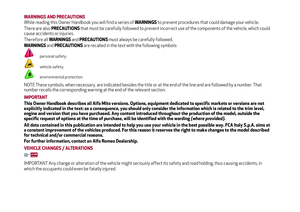 6
6 7
7 8
8 9
9 10
10 11
11 12
12 13
13 14
14 15
15 16
16 17
17 18
18 19
19 20
20 21
21 22
22 23
23 24
24 25
25 26
26 27
27 28
28 29
29 30
30 31
31 32
32 33
33 34
34 35
35 36
36 37
37 38
38 39
39 40
40 41
41 42
42 43
43 44
44 45
45 46
46 47
47 48
48 49
49 50
50 51
51 52
52 53
53 54
54 55
55 56
56 57
57 58
58 59
59 60
60 61
61 62
62 63
63 64
64 65
65 66
66 67
67 68
68 69
69 70
70 71
71 72
72 73
73 74
74 75
75 76
76 77
77 78
78 79
79 80
80 81
81 82
82 83
83 84
84 85
85 86
86 87
87 88
88 89
89 90
90 91
91 92
92 93
93 94
94 95
95 96
96 97
97 98
98 99
99 100
100 101
101 102
102 103
103 104
104 105
105 106
106 107
107 108
108 109
109 110
110 111
111 112
112 113
113 114
114 115
115 116
116 117
117 118
118 119
119 120
120 121
121 122
122 123
123 124
124 125
125 126
126 127
127 128
128 129
129 130
130 131
131 132
132 133
133 134
134 135
135 136
136 137
137 138
138 139
139 140
140 141
141 142
142 143
143 144
144 145
145 146
146 147
147 148
148 149
149 150
150 151
151 152
152 153
153 154
154 155
155 156
156 157
157 158
158 159
159 160
160 161
161 162
162 163
163 164
164 165
165 166
166 167
167 168
168 169
169 170
170 171
171 172
172 173
173 174
174 175
175 176
176 177
177 178
178 179
179 180
180 181
181 182
182 183
183 184
184 185
185 186
186 187
187 188
188 189
189 190
190 191
191 192
192 193
193 194
194 195
195 196
196 197
197 198
198 199
199 200
200 201
201 202
202 203
203 204
204 205
205 206
206 207
207 208
208 209
209 210
210 211
211






