Page 69 of 402
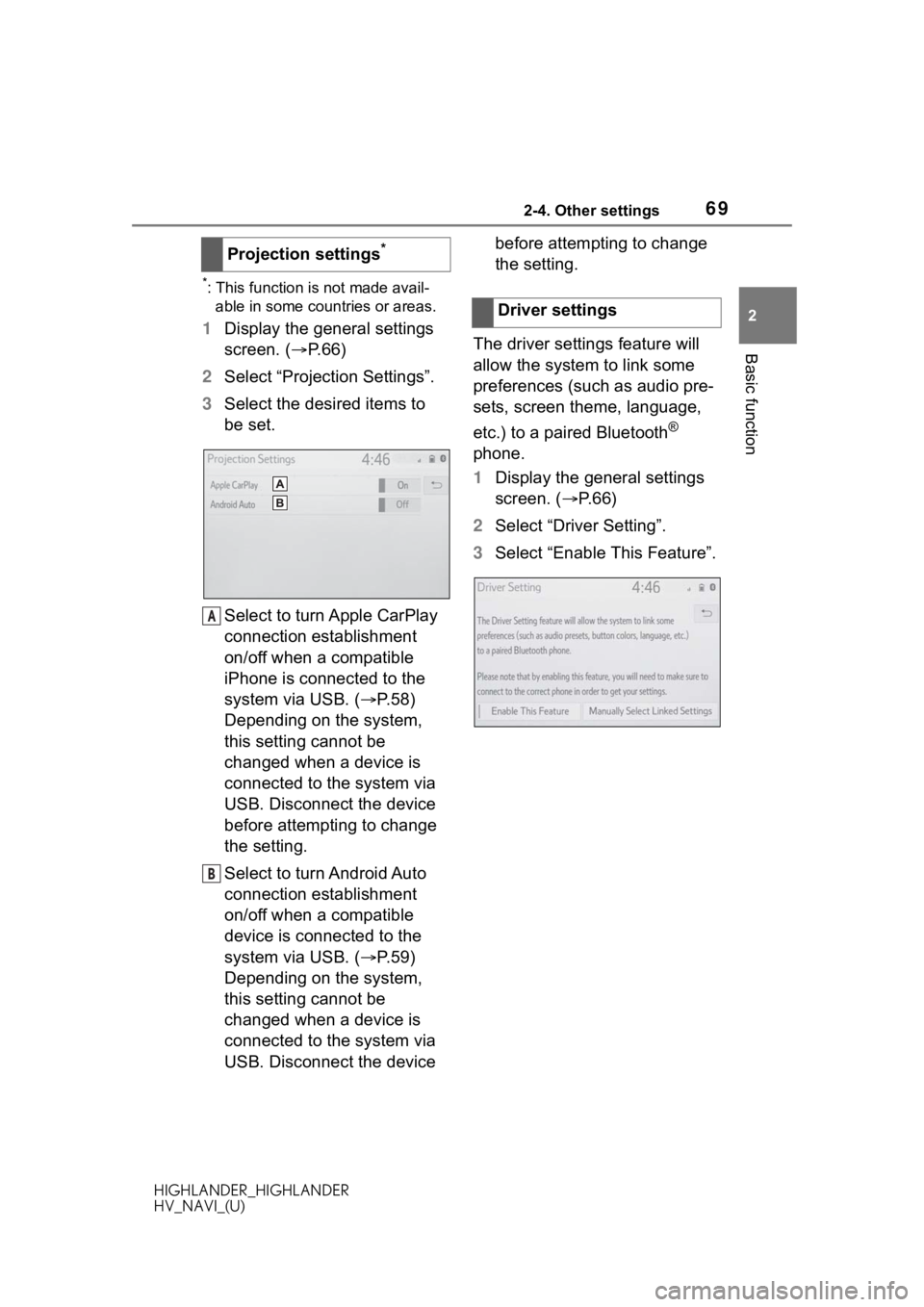
692-4. Other settings
HIGHLANDER_HIGHLANDER
HV_NAVI_(U)
2
Basic function
*: This function is not made avail- able in some countries or areas.
1 Display the general settings
screen. ( P.66)
2 Select “Projection Settings”.
3 Select the desired items to
be set.
Select to turn Apple CarPlay
connection establishment
on/off when a compatible
iPhone is connected to the
system via USB. ( P.58)
Depending on the system,
this setting cannot be
changed when a device is
connected to the system via
USB. Disconnect the device
before attempting to change
the setting.
Select to turn Android Auto
connection establishment
on/off when a compatible
device is connected to the
system via USB. ( P.59)
Depending on the system,
this setting cannot be
changed when a device is
connected to the system via
USB. Disconnect the device before attempting to change
the setting.
The driver settings feature will
allow the system to link some
preferences (such as audio pre-
sets, screen theme, language,
etc.) to a paired Bluetooth
®
phone.
1 Display the general settings
screen. ( P. 6 6 )
2 Select “Driver Setting”.
3 Select “Enable This Feature”.
Projection settings
*
A
B
�'�U�L�Y�H�U���V�H�W�W�L�Q�J�V
Page 70 of 402
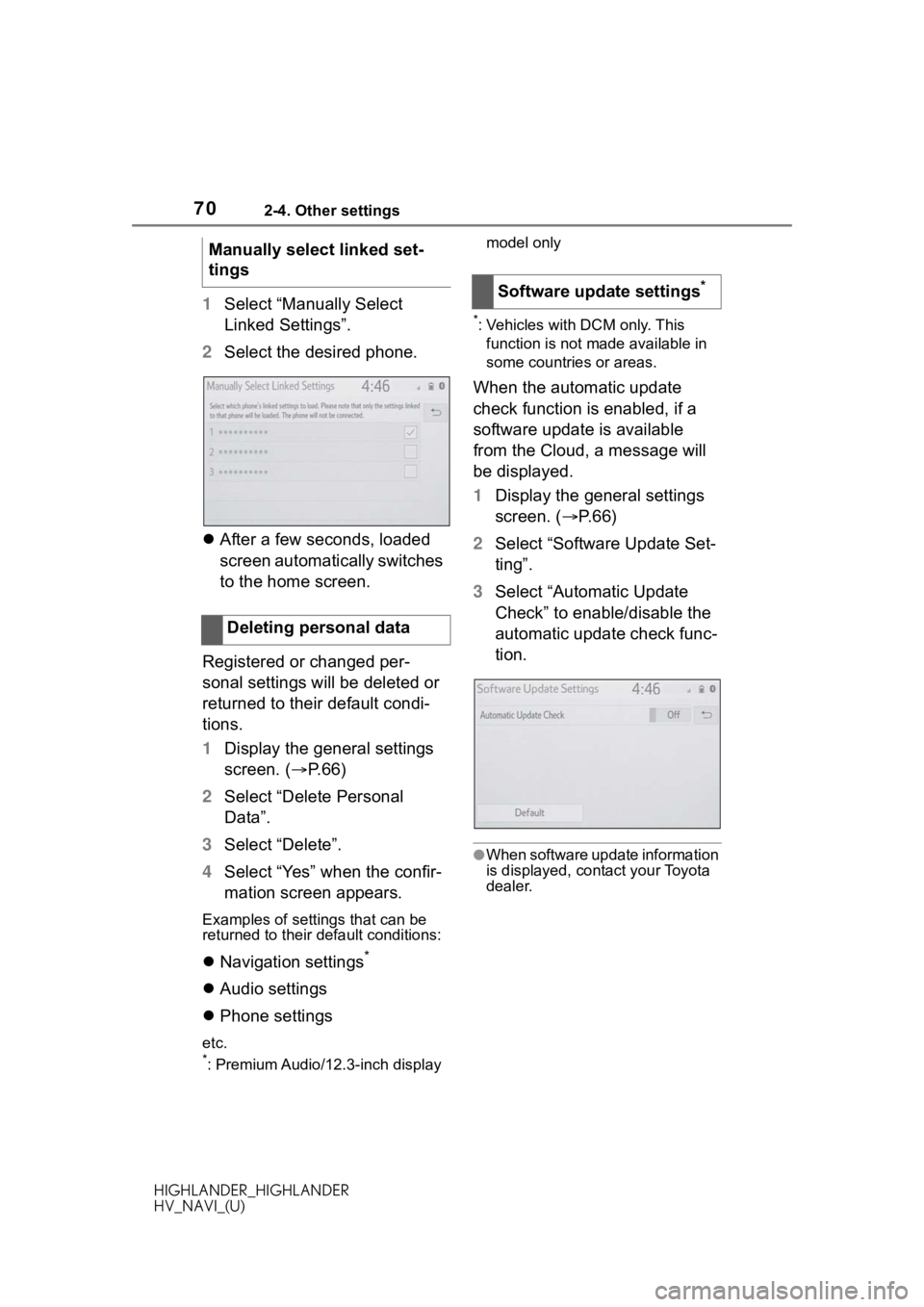
702-4. Other settings
HIGHLANDER_HIGHLANDER
HV_NAVI_(U)
1Select “Manually Select
Linked Settings”.
2 Select the desired phone.
After a few seconds, loaded
screen automatically switches
to the home screen.
Registered or changed per-
sonal settings will be deleted or
returned to their default condi-
tions.
1 Display the general settings
screen. ( P.66)
2 Select “Delete Personal
Data”.
3 Select “Delete”.
4 Select “Yes” when the confir-
mation screen appears.
Examples of settings that can be
returned to their default conditions:
Navigation settings*
Audio settings
Phone settings
etc.*: Premium Audio/12.3-inch display model only
*: Vehicles with DCM only. This
function is not made available in
some countries or areas.
When the automatic update
check function is enabled, if a
software update is available
from the Cloud, a message will
be displayed.
1 Display the general settings
screen. ( P. 6 6 )
2 Select “Software Update Set-
ting”.
3 Select “Automatic Update
Check” to enable/disable the
automatic update check func-
tion.
●When software update information
is displayed, contact your Toyota
dealer.
Manually select linked set-
tings
Deleting personal data
Software update settings*
Page 74 of 402
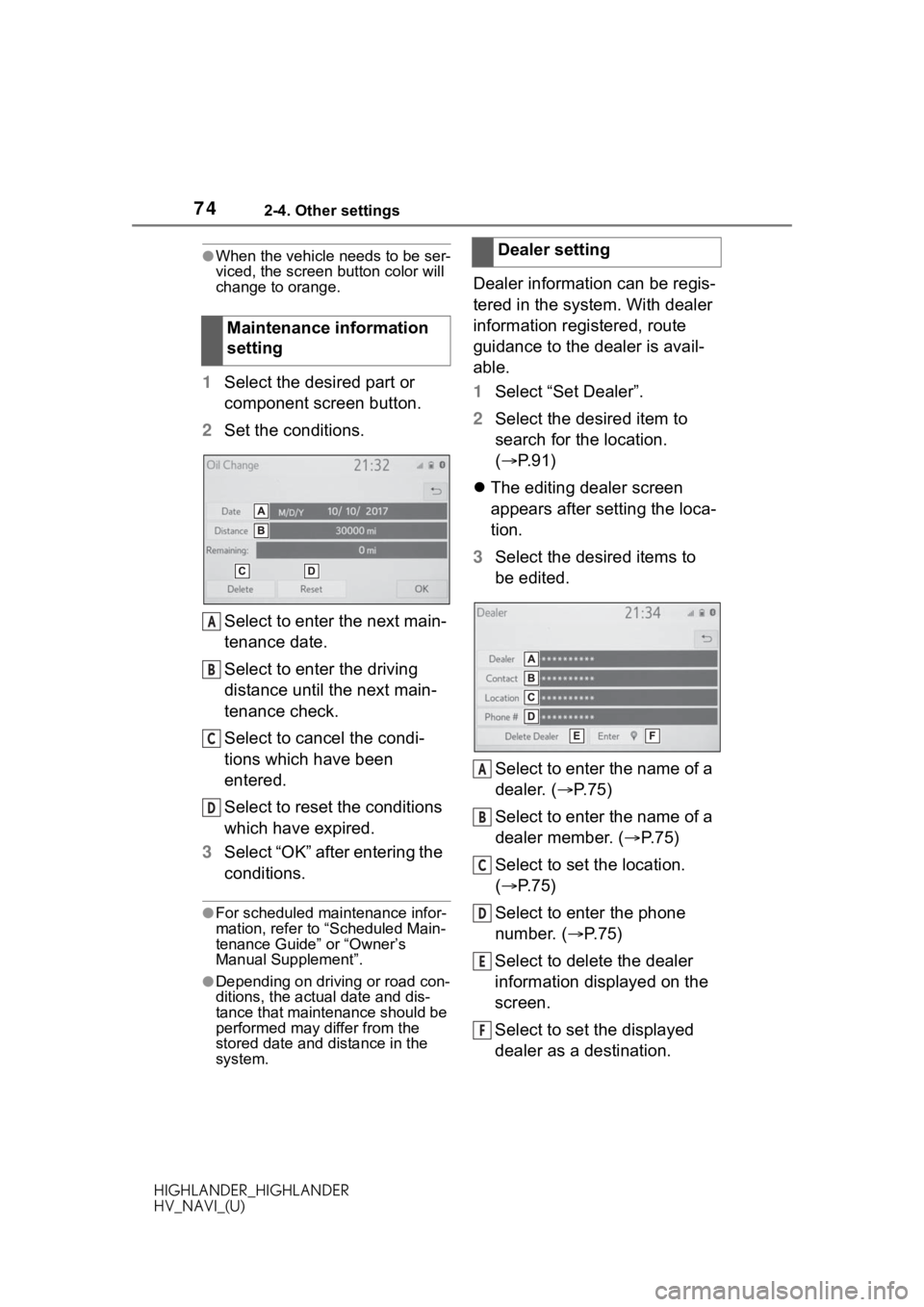
742-4. Other settings
HIGHLANDER_HIGHLANDER
HV_NAVI_(U)
●When the vehicle needs to be ser-
viced, the screen button color will
change to orange.
1 Select the desired part or
component screen button.
2 Set the conditions.
Select to enter the next main-
tenance date.
Select to enter the driving
distance until the next main-
tenance check.
Select to cancel the condi-
tions which have been
entered.
Select to reset the conditions
which have expired.
3 Select “OK” after entering the
conditions.
●For scheduled maintenance infor-
mation, refer to “Scheduled Main-
tenance Guide” or “Owner’s
Manual Supplement”.
●Depending on driving or road con-
ditions, the actual date and dis-
tance that mainte nance should be
performed may differ from the
stored date and distance in the
system.
Dealer information can be regis-
tered in the system. With dealer
information registered, route
guidance to the dealer is avail-
able.
1 Select “Set Dealer”.
2 Select the desired item to
search for the location.
( P.91)
The editing dealer screen
appears after setting the loca-
tion.
3 Select the desired items to
be edited.
Select to enter the name of a
dealer. ( P.75)
Select to enter the name of a
dealer member. ( P.75)
Select to set the location.
( P.75)
Select to enter the phone
number. ( P.75)
Select to delete the dealer
information displayed on the
screen.
Select to set the displayed
dealer as a destination.
Maintenance information
setting
A
B
C
D
�'�H�D�O�H�U���V�H�W�W�L�Q�J
A
B
C
D
E
F
Page 75 of 402
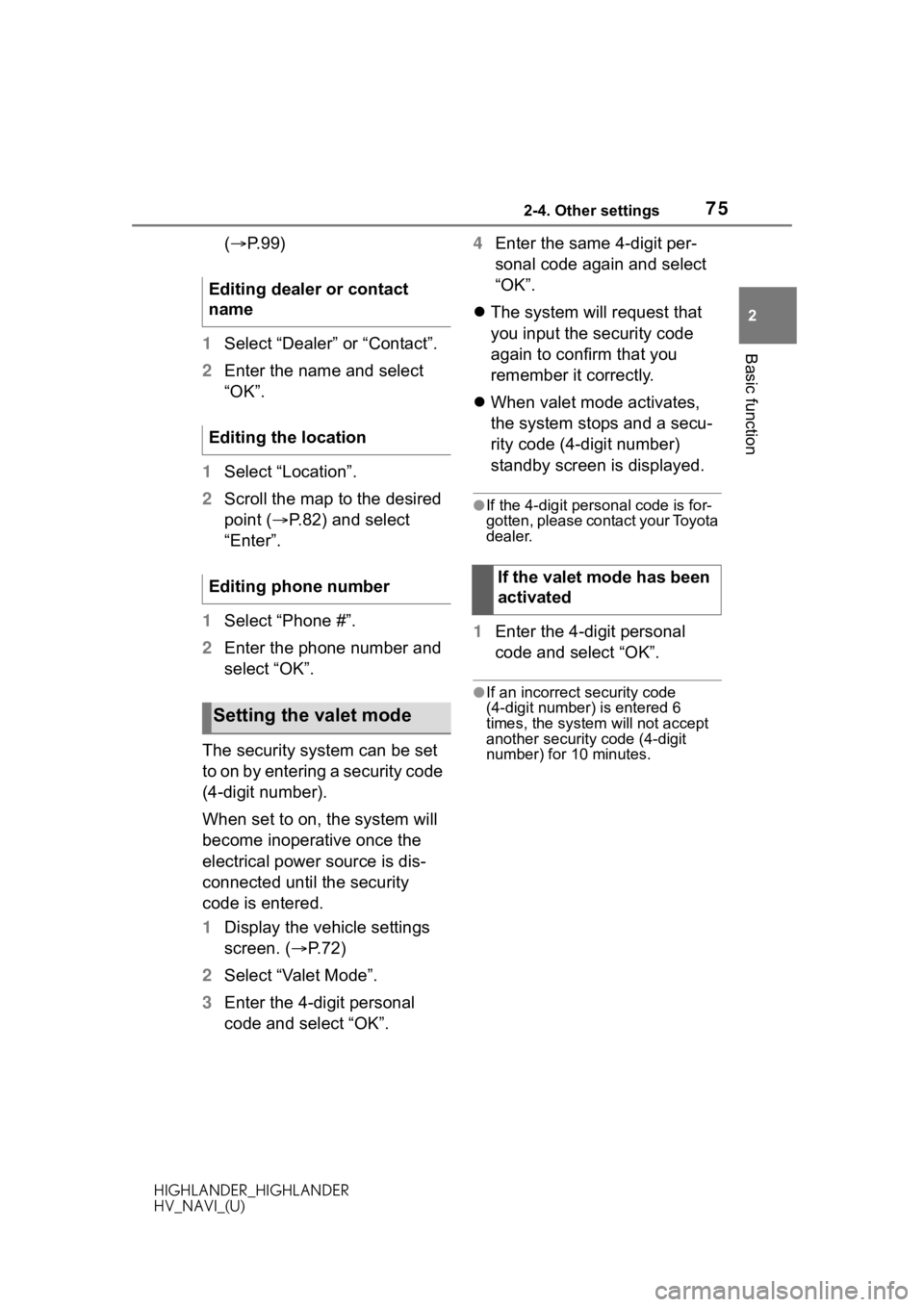
752-4. Other settings
HIGHLANDER_HIGHLANDER
HV_NAVI_(U)
2
Basic function
( P. 9 9 )
1 Select “Dealer” or “Contact”.
2 Enter the name and select
“OK”.
1 Select “Location”.
2 Scroll the map to the desired
point ( P.82) and select
“Enter”.
1 Select “Phone #”.
2 Enter the phone number and
select “OK”.
The security system can be set
to on by entering a security code
(4-digit number).
When set to on, the system will
become inoperative once the
electrical power source is dis-
connected until the security
code is entered.
1 Display the vehicle settings
screen. ( P.72)
2 Select “Valet Mode”.
3 Enter the 4-digit personal
code and select “OK”. 4
Enter the same 4-digit per-
sonal code again and select
“OK”.
The system will request that
you input the security code
again to confirm that you
remember it correctly.
When valet mode activates,
the system stops and a secu-
rity code (4-digit number)
standby screen is displayed.
●If the 4-digit personal code is for-
gotten, please contact your Toyota
dealer.
1 Enter the 4-digit personal
code and select “OK”.
●If an incorrect security code
(4-digit number) is entered 6
times, the system will not accept
another security code (4-digit
number) for 10 minutes.
Editing dealer or contact
name
Editing the location
Editing phone number
Setting the valet mode
If the valet mode has been
activated
Page 76 of 402

762-4. Other settings
HIGHLANDER_HIGHLANDER
HV_NAVI_(U)
*: Audio with DCM/Audio Plus with DCM only. This function is not
made available in some countries
or areas.
Dealer information can be regis-
tered in the system. If the vehi-
cle alert screen is displayed,
selecting the call dealer button
on the screen will call the phone
number registered in the dealer
information.
1 Display the vehicle settings
screen. ( P.72)
2 Select “Dealer Info”.
3 Select the desired items to
be edited.
Select to enter the name of a
dealer. ( P.76)
Select to enter the name of a
dealer member. ( P. 7 6 )
Select to enter the phone
number. ( P.76)
Select to delete the dealer
information displayed on the
screen. 1
Select “Edit” next to “Dealer”
or “Contact”.
2 Enter the name and select
“OK”.
1 Select “Edit” next to “Phone
#”.
2 Enter the phone number and
select “OK”.
Setting dealer informa-
tion
*
A
B
C
D
�(�G�L�W�L�Q�J���G�H�D�O�H�U���R�U���F�R�Q�W�D�F�W��
�Q�D�P�H
�(�G�L�W�L�Q�J���S�K�R�Q�H���Q�X�P�E�H�U
Page 91 of 402
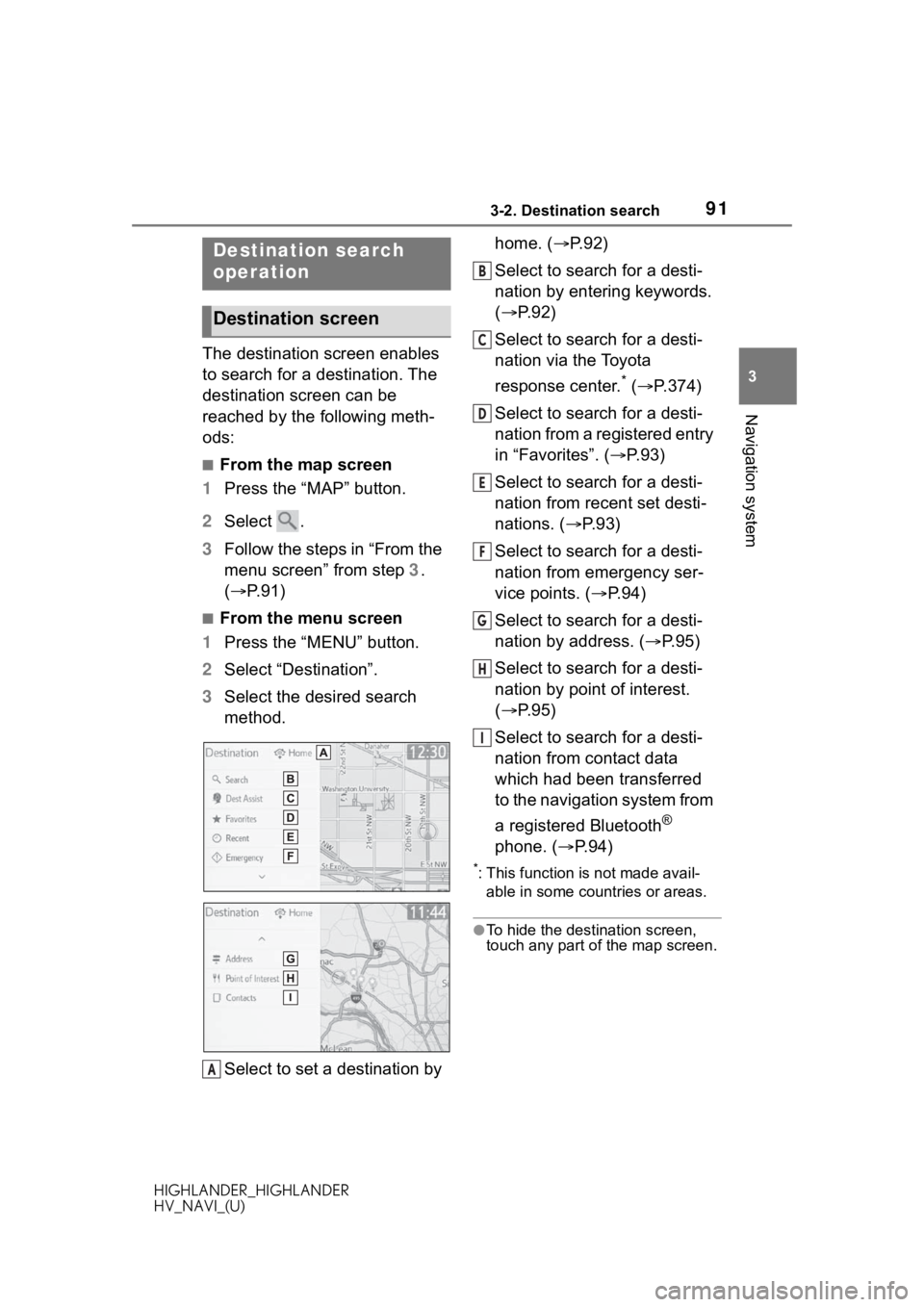
913-2. Destination search
HIGHLANDER_HIGHLANDER
HV_NAVI_(U)
3
Navigation system
3-2.Destination search
The destination screen enables
to search for a destination. The
destination screen can be
reached by the following meth-
ods:
■From the map screen
1 Press the “MAP” button.
2 Select .
3 Follow the steps in “From the
menu screen” from step 3.
( P. 9 1 )
■From the menu screen
1 Press the “MENU” button.
2 Select “Destination”.
3 Select the desired search
method.
Select to set a destination by home. (
P.92)
Select to search for a desti-
nation by entering keywords.
( P.92)
Select to search for a desti-
nation via the Toyota
response center.
* ( P.374)
Select to search for a desti-
nation from a registered entry
in “Favorites”. ( P. 9 3 )
Select to search for a desti-
nation from recent set desti-
nations. ( P. 9 3 )
Select to search for a desti-
nation from emergency ser-
vice points. ( P.94)
Select to search for a desti-
nation by address. ( P. 9 5 )
Select to search for a desti-
nation by point of interest.
( P.95)
Select to search for a desti-
nation from contact data
which had been transferred
to the navigation system from
a registered Bluetooth
®
phone. ( P.94)
*: This function is not made avail-
able in some countries or areas.
●To hide the destination screen,
touch any part of the map screen.
Destination search
operation
Destination screen
A
B
C
D
E
F
G
H
I
Page 94 of 402
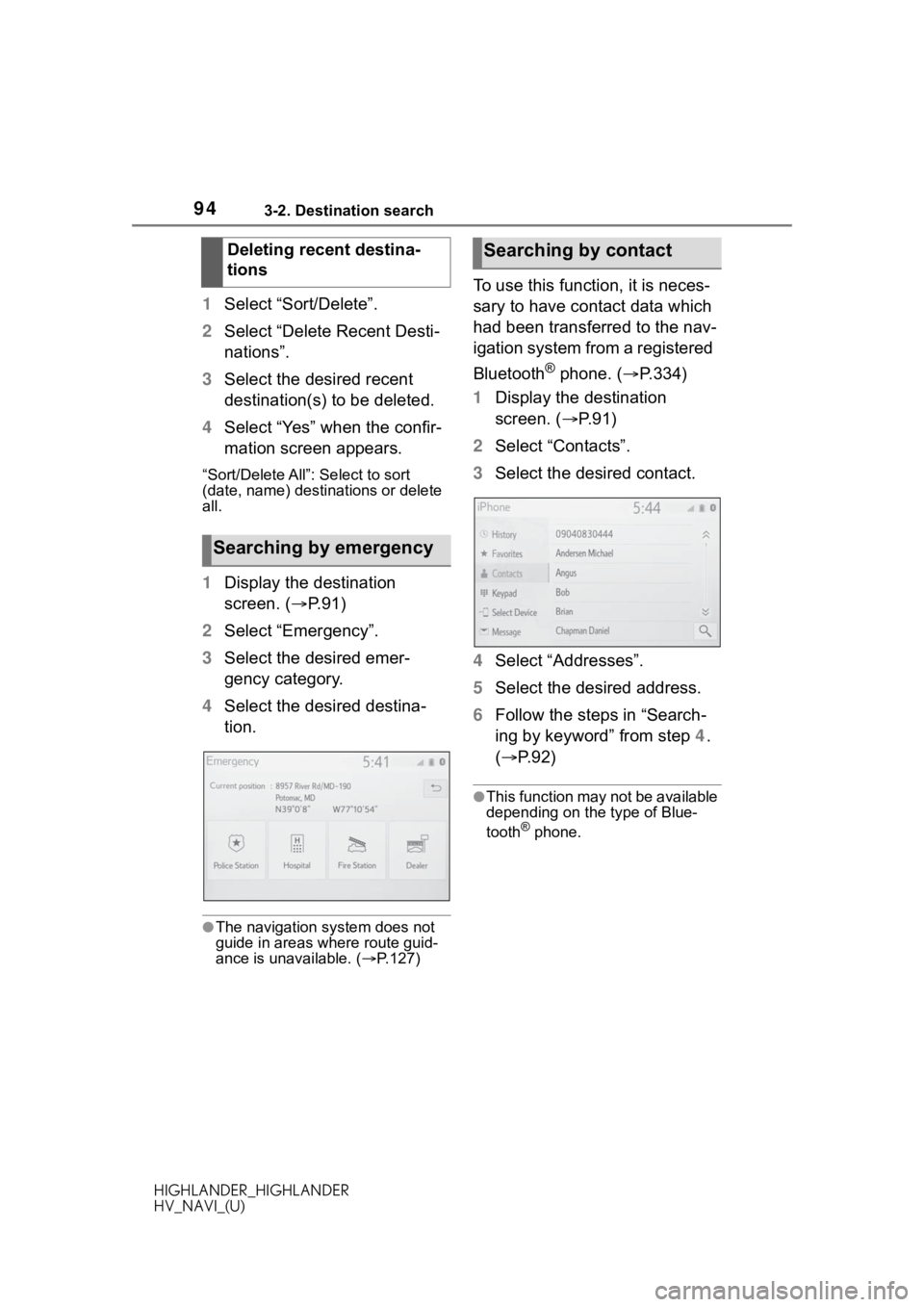
943-2. Destination search
HIGHLANDER_HIGHLANDER
HV_NAVI_(U)
1Select “Sort/Delete”.
2 Select “Delete Recent Desti-
nations”.
3 Select the desired recent
destination(s) to be deleted.
4 Select “Yes” when the confir-
mation screen appears.
“Sort/Delete All”: Select to sort
(date, name) desti nations or delete
all.
1 Display the destination
screen. ( P.91)
2 Select “Emergency”.
3 Select the desired emer-
gency category.
4 Select the desired destina-
tion.
●The navigation system does not
guide in areas where route guid-
ance is unavailable. ( P.127)
To use this function, it is neces-
sary to have contact data which
had been transferred to the nav-
igation system from a registered
Bluetooth
® phone. ( P.334)
1 Display the destination
screen. ( P. 9 1 )
2 Select “Contacts”.
3 Select the desired contact.
4 Select “Addresses”.
5 Select the desired address.
6 Follow the steps in “Search-
ing by keyword” from step 4.
( P.92)
●This function may not be available
depending on the type of Blue-
tooth
® phone.
Deleting recent destina-
tions
Searching by emergency
Searching by contact
Page 95 of 402
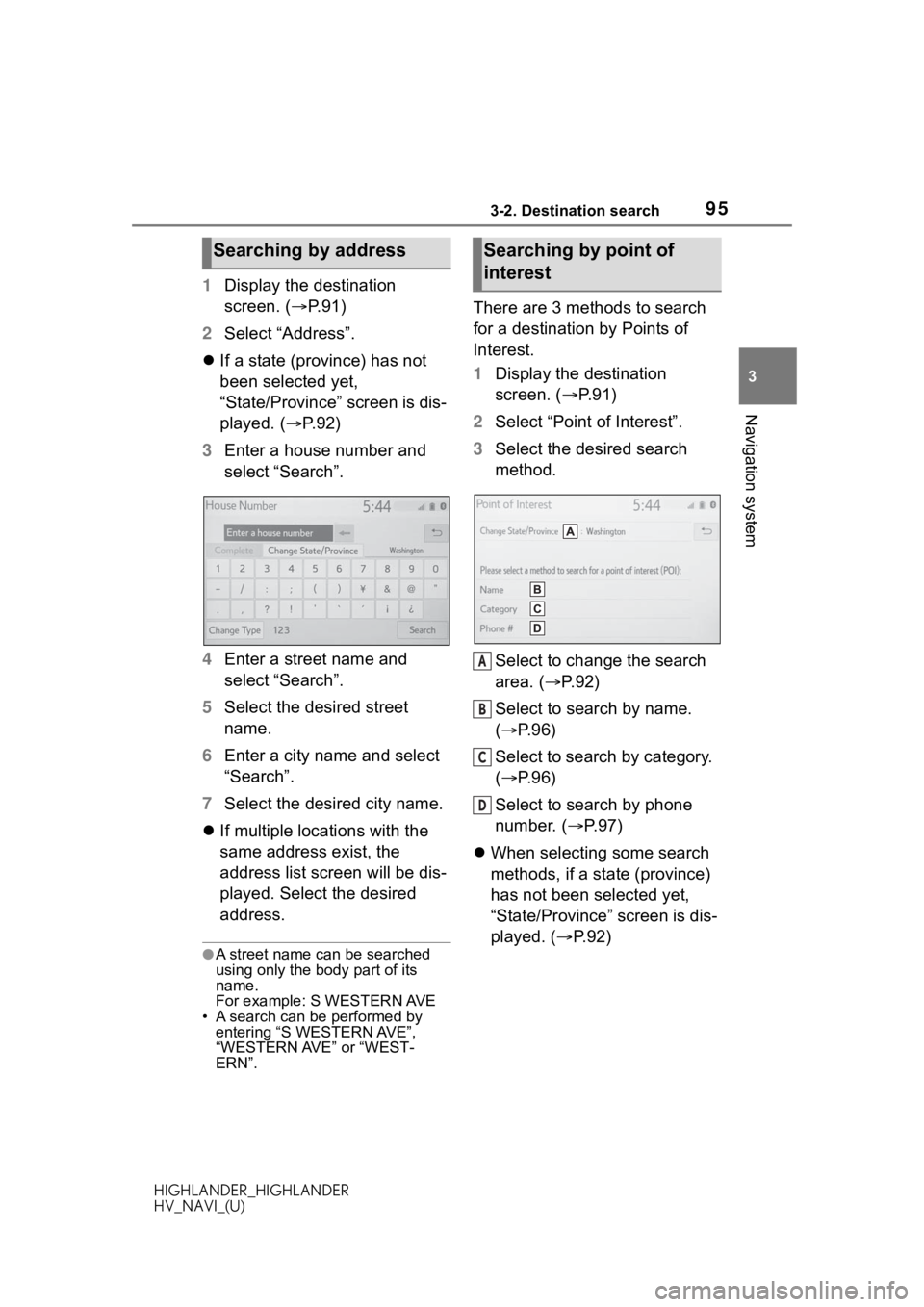
953-2. Destination search
HIGHLANDER_HIGHLANDER
HV_NAVI_(U)
3
Navigation system
1 Display the destination
screen. ( P.91)
2 Select “Address”.
If a state (province) has not
been selected yet,
“State/Province” screen is dis-
played. ( P. 9 2 )
3 Enter a house number and
select “Search”.
4 Enter a street name and
select “Search”.
5 Select the desired street
name.
6 Enter a city name and select
“Search”.
7 Select the desired city name.
If multiple locations with the
same address exist, the
address list screen will be dis-
played. Select the desired
address.
●A street name ca n be searched
using only the body part of its
name.
For example: S WESTERN AVE
• A search can be performed by entering “S WESTERN AVE”,
“WESTERN AVE” or “WEST-
ERN”.
There are 3 methods to search
for a destination by Points of
Interest.
1 Display the destination
screen. ( P. 9 1 )
2 Select “Point of Interest”.
3 Select the desired search
method.
Select to change the search
area. ( P. 9 2 )
Select to search by name.
( P.96)
Select to search by category.
( P.96)
Select to search by phone
number. ( P.97)
When selecting some search
methods, if a state (province)
has not been selected yet,
“State/Province” screen is dis-
played. ( P.92)
Searching by addressSearching by point of
interest
A
B
C
D