Page 1 of 402
1
2
3
4
5
6
7
8
9
HIGHLANDER_HIGHLANDER
HV_NAVI_(U)
Quick guide• Giving guidance for the route quickly
Basic function
• Information to be read before operation
• Setting initial settings before operation
• Connecting the Bluetooth
® device
Navigation
system• Operating the map screen
• Searching the map
• Activating the route guidance
Audio/visual
system• Listening to the radio
• Enjoying music and video
Voice command
system• Operating the voice command system
Information• Operating the weather information screen
Peripheral
monitoring
system
• Checking the situation around the vehicle
Phone• Operating the phone
(Hands-free system for cellular phones)
Connected
Services• Operating the connected services
Index• Search alphabetically
Page 3 of 402

3TABLE OF CONTENTS
HIGHLANDER_HIGHLANDER
HV_NAVI_(U)
1
2
3
4
5
6
7
8
9
4-2. Radio operation AM/FM/SiriusXM
® Satellite
Radio................................ 139
4-3. Media operation USB memory ...................... 150
iPod/iPhone (Apple CarPlay) ......................................... 152
Android Auto ...................... 155
Bluetooth
® audio ................ 156
4-4. Audio/visual remote controls Steering switches ............... 160
4-5. Setup Audio settings .................... 162
4-6. Tips for operating the audio/visual system
Operating information......... 165
4-7. Rear seat entertainment sys- tem
Rear seat entertainment system features ............................ 175
Some basics ...................... 176
4-8. Rear seat entertainment sys- tem operation
Playing a Blu-ray Disc™ (BD) and DVD discs ................. 184
Playing an audio CD and MP3/WMA/AAC discs ...... 194
Playing an SD card ............ 196
Using the DLNA mode........ 204
Using the Miracast
® mode . 209
Using the HDMI mode ........ 211
4-9. Tips for operating rear seat entertainment system
Operating information......... 212
5-1. Voice command system oper- ation
Voice command system ..... 244Natural language understanding
......................................... 247
Command list ..................... 248
5-2. Mobile Assistant operation Mobile Assistant ................. 253
6-1. Information display Receiving weather information......................................... 256
Data services settings ........ 258
7-1. Rear view monitor system Rear view monitor system.. 262
Rear view monitor system pre- cautions ........................... 264
Things you should know .... 269
7-2. Toyota parking assist monitor Toyota parking assist monitor......................................... 271
Estimated course line display mode ................................ 274
Parking assist guide line display mode ................................ 276
Distance guide line display mode ................................ 277
Toyota parking assist monitor precautions ...................... 277
Things you should know .... 283
7-3. Panoramic view monitor Panoramic view monitor..... 285
Checking around the vehicle ......................................... 292
Checking the front and around the vehicle........................ 294
Checking the sides of the vehicle ......................................... 297
5Voice command system
6Information
7Peripheral monitoring
system
Page 12 of 402
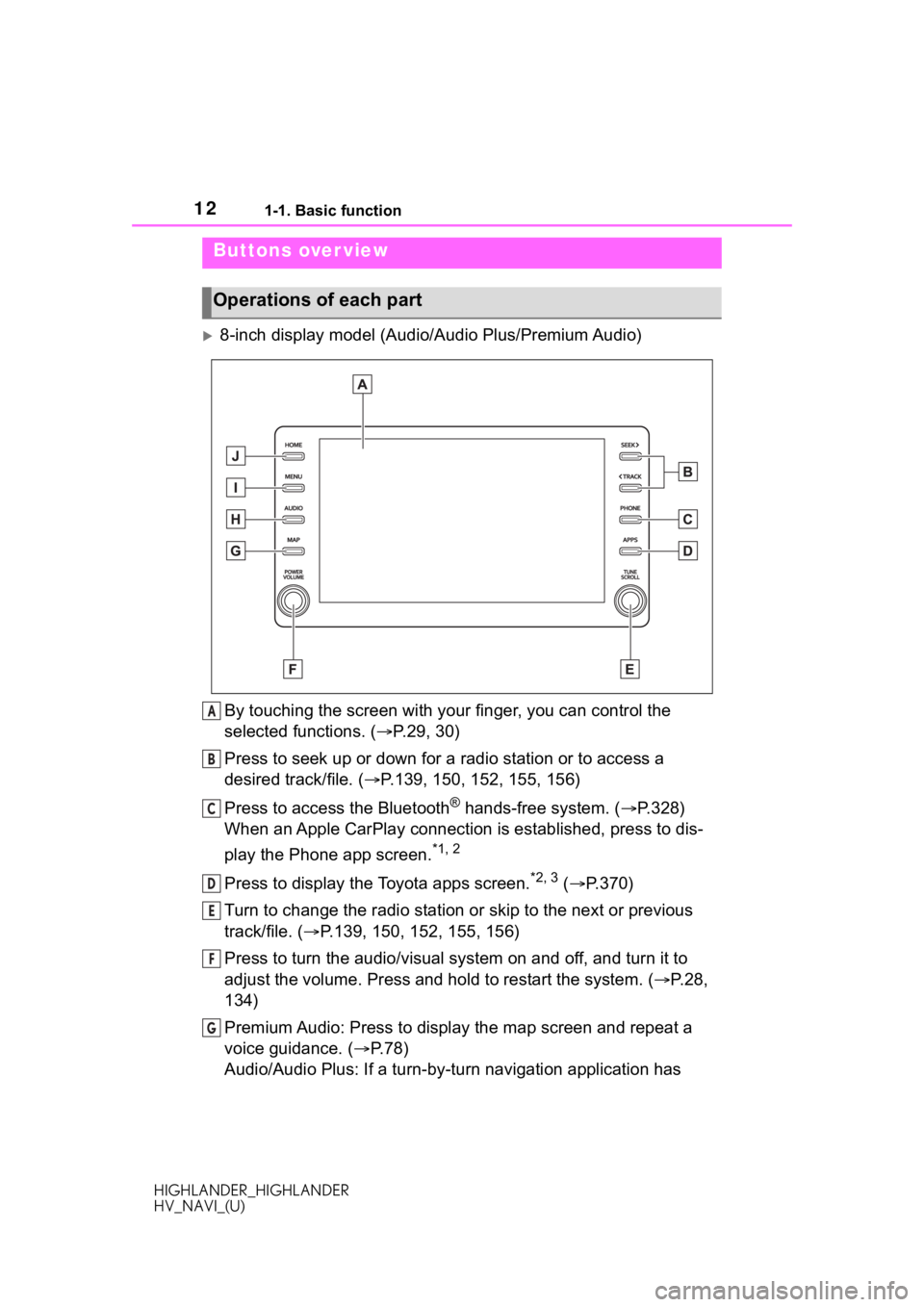
121-1. Basic function
HIGHLANDER_HIGHLANDER
HV_NAVI_(U)
1-1.Basic function
8-inch display model (Audio/Audio Plus/Premium Audio)
By touching the screen with y our finger, you can control the
selected functions. ( P.29, 30)
Press to seek up or down for a radio station or to access a
desired track/file. ( P.139, 150, 152, 155, 156)
Press to access the Bluetooth
® hands-free system. ( P.328)
When an Apple CarPlay connection is established, press to dis-
play the Phone app screen.
*1, 2
Press to display the Toyota apps screen.*2, 3 ( P.370)
Turn to change the radio station or skip to the next or previou s
track/file. ( P.139, 150, 152, 155, 156)
Press to turn the audio/visual system on and off, and turn it t o
adjust the volume. Press and hold to restart the system. ( P.28,
134)
Premium Audio: Press to display the map screen and repeat a
voice guidance. ( P.78)
Audio/Audio Plus: If a turn-by-tu rn navigation application has
Buttons over view
Operations of each part
A
B
C
D
E
F
G
Page 14 of 402
141-1. Basic function
HIGHLANDER_HIGHLANDER
HV_NAVI_(U)
Press to display the home screen. (P. 3 3 )
Press to display the “Menu” screen. ( P. 1 5 )
Press to display the audio/visual system screen. ( P.132, 134)
Press to display the map screen and repeat a voice guidance.
( P. 7 8 )
Turn to change the radio station or skip to the next or previou s
track/file. ( P.139, 150, 152, 155, 156)
Free/Open Source Software Information
This product contains Free/Open Source Software (FOSS).
The license information and/or the source code of such FOSS can
be found at the following URL.
http://www.globaldenso.com/en/opensource/ivi/toyota/C
D
E
F
G
Software license for the 12.3 inch display
Page 17 of 402
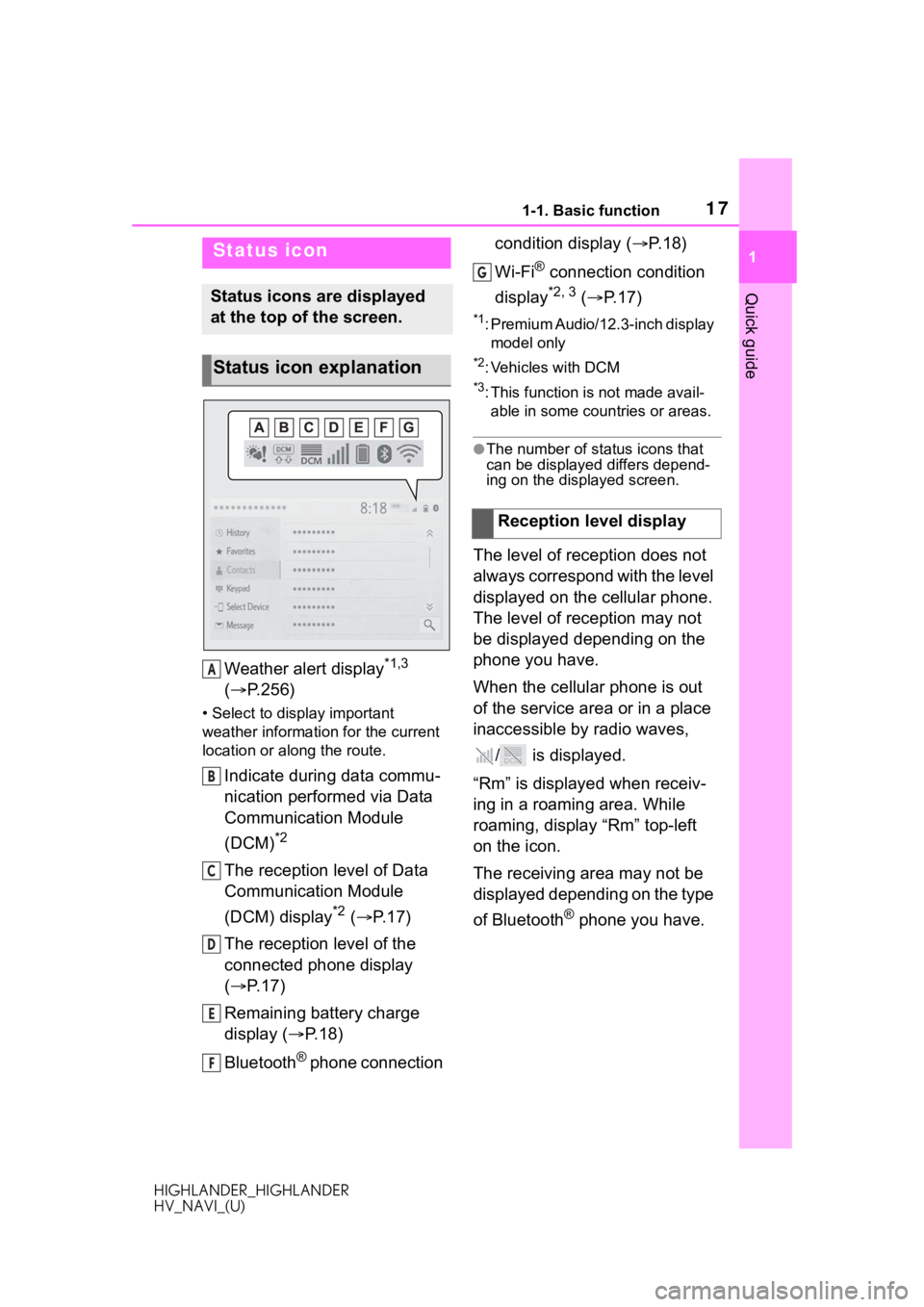
171-1. Basic function
HIGHLANDER_HIGHLANDER
HV_NAVI_(U)
1
Quick guide
Weather alert display*1,3
( P.256)
• Select to display important
weather information for the current
location or along the route.
Indicate during data commu-
nication performed via Data
Communication Module
(DCM)
*2
The reception level of Data
Communication Module
(DCM) display
*2 ( P. 1 7 )
The reception level of the
connected phone display
( P. 1 7 )
Remaining battery charge
display ( P. 1 8 )
Bluetooth
® phone connection condition display (
P. 1 8 )
Wi-Fi
® connection condition
display
*2, 3 ( P. 1 7 )
*1: Premium Audio/12.3-inch display
model only
*2: Vehicles with DCM
*3: This function is not made avail-able in some countries or areas.
●The number of status icons that
can be displayed differs depend-
ing on the displayed screen.
The level of reception does not
always correspond with the level
displayed on the cellular phone.
The level of reception may not
be displayed depending on the
phone you have.
When the cellular phone is out
of the service area or in a place
inaccessible by radio waves,
/ is displayed.
“Rm” is displayed when receiv-
ing in a roaming area. While
roaming, display “Rm” top-left
on the icon.
The receiving area may not be
displayed depending on the type
of Bluetooth
® phone you have.
Status icon
Status icons are displayed
at the top of the screen.
Status icon explanation
A
B
C
D
E
F
�5�H�F�H�S�W�L�R�Q���O�H�Y�H�O���G�L�V�S�O�D�\
G
Page 33 of 402
332-1. Basic information before operation
HIGHLANDER_HIGHLANDER
HV_NAVI_(U)
2
Basic function
The selected audio source
screen is displayed.
■Radio operation
1 Select “Option”.
Select to seek for stations in
the relevant program
type/channel category.
Select to return to the previ-
ous screen. 1
Press the “HOME” button.
8-inch display model
12.3-inch display model
Audio/visual system
A
B
Home screen
On the home screen, multi-
ple screens, such as the
audio/visual system screen,
hands-free screen and clock
screen, can be displayed
simultaneously.
Home screen operation
Page 57 of 402
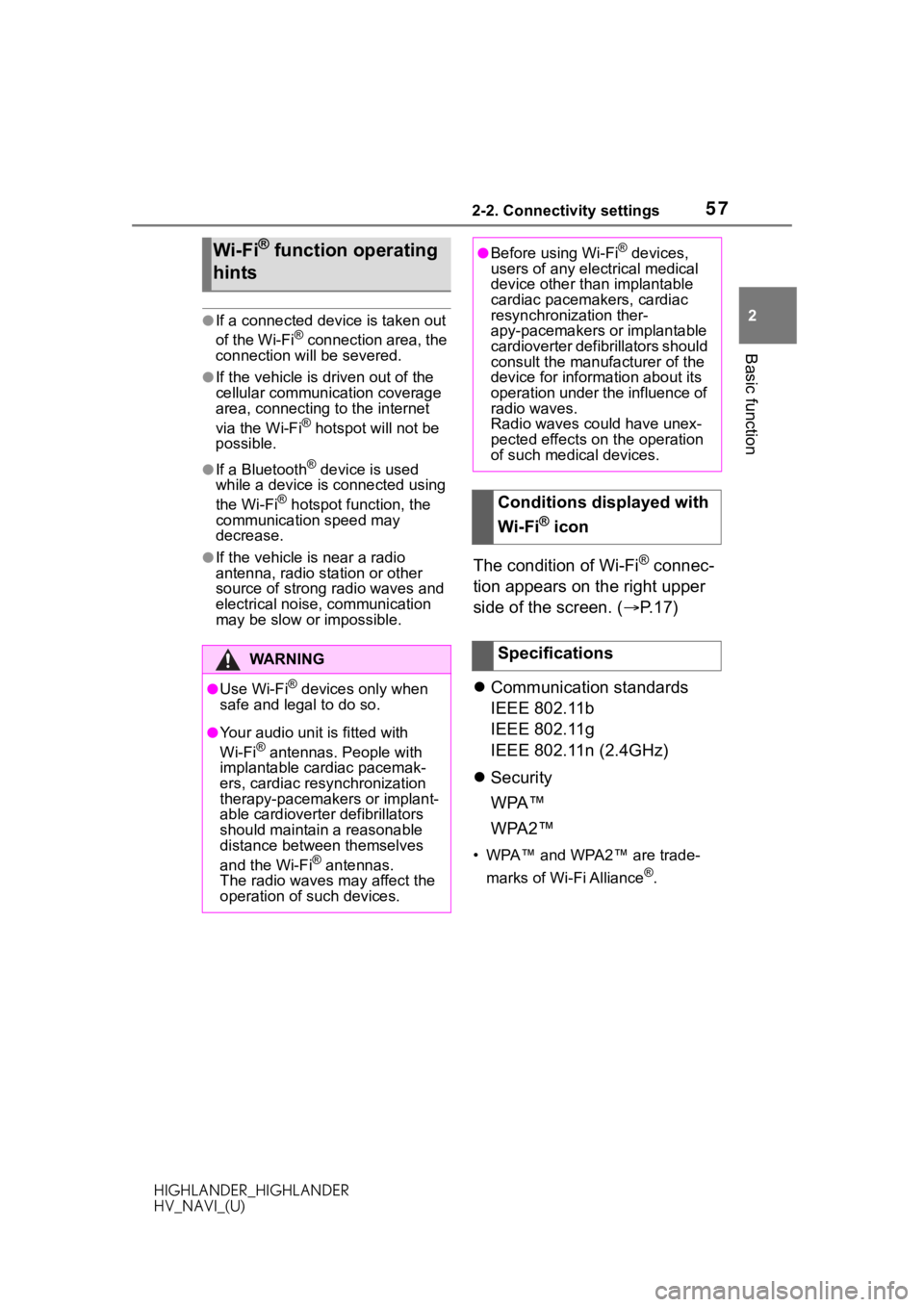
572-2. Connectivity settings
HIGHLANDER_HIGHLANDER
HV_NAVI_(U)
2
Basic function
●If a connected devi ce is taken out
of the Wi-Fi® connection area, the
connection will be severed.
●If the vehicle is driven out of the
cellular communication coverage
area, connecting to the internet
via the Wi-Fi
® hotspot will not be
possible.
●If a Bluetooth® device is used
while a device is connected using
the Wi-Fi
® hotspot function, the
communication speed may
decrease.
●If the vehicle is near a radio
antenna, radio station or other
source of strong radio waves and
electrical noise, communication
may be slow or impossible.The condition of Wi-Fi® connec-
tion appears on the right upper
side of the screen. ( P.17)
Communication standards
IEEE 802.11b
IEEE 802.11g
IEEE 802.11n (2.4GHz)
Security
WPA™
WPA2™
• WPA™ and WPA2™ are trade-
marks of Wi-Fi Alliance
®.
Wi-Fi® function operating
hints
WA R N I N G
●Use Wi-Fi® devices only when
safe and legal to do so.
●Your audio unit is fitted with
Wi-Fi® antennas. People with
implantable cardiac pacemak-
ers, cardiac resynchronization
therapy-pacemakers or implant-
able cardioverter defibrillators
should maintain a reasonable
distance between themselves
and the Wi-Fi
® antennas.
The radio waves may affect the
operation of such devices.
●Before using Wi-Fi® devices,
users of any electrical medical
device other than implantable
cardiac pacemakers, cardiac
resynchronization ther-
apy-pacemakers or implantable
cardioverter defibrillators should
consult the manufacturer of the
device for information about its
operation under the influence of
radio waves.
Radio waves could have unex-
pected effects on the operation
of such medical devices.
Conditions displayed with
Wi-Fi
® icon
Specifications
Page 88 of 402
883-1. Basic operation
HIGHLANDER_HIGHLANDER
HV_NAVI_(U)
*: This function is not made avail-able in some countries or areas.
1 Press the “MENU” button.
8-inch display model
12.3-inch display model
2 Select “Info”.
3 Select “Traffic Incidents”.
Standard map icons
IconName
Park/Recreation
Business facility
Airport
Military
University
Hospital
Stadium
Shopping
Golf course
Traffic infor mation*
Traffic data can be received
via HD Radio broadcast or
via DCM (Data Communica-
tion Module) to display traf-
fic information on the map
screen.
Displaying the traffic
screen