Page 89 of 402
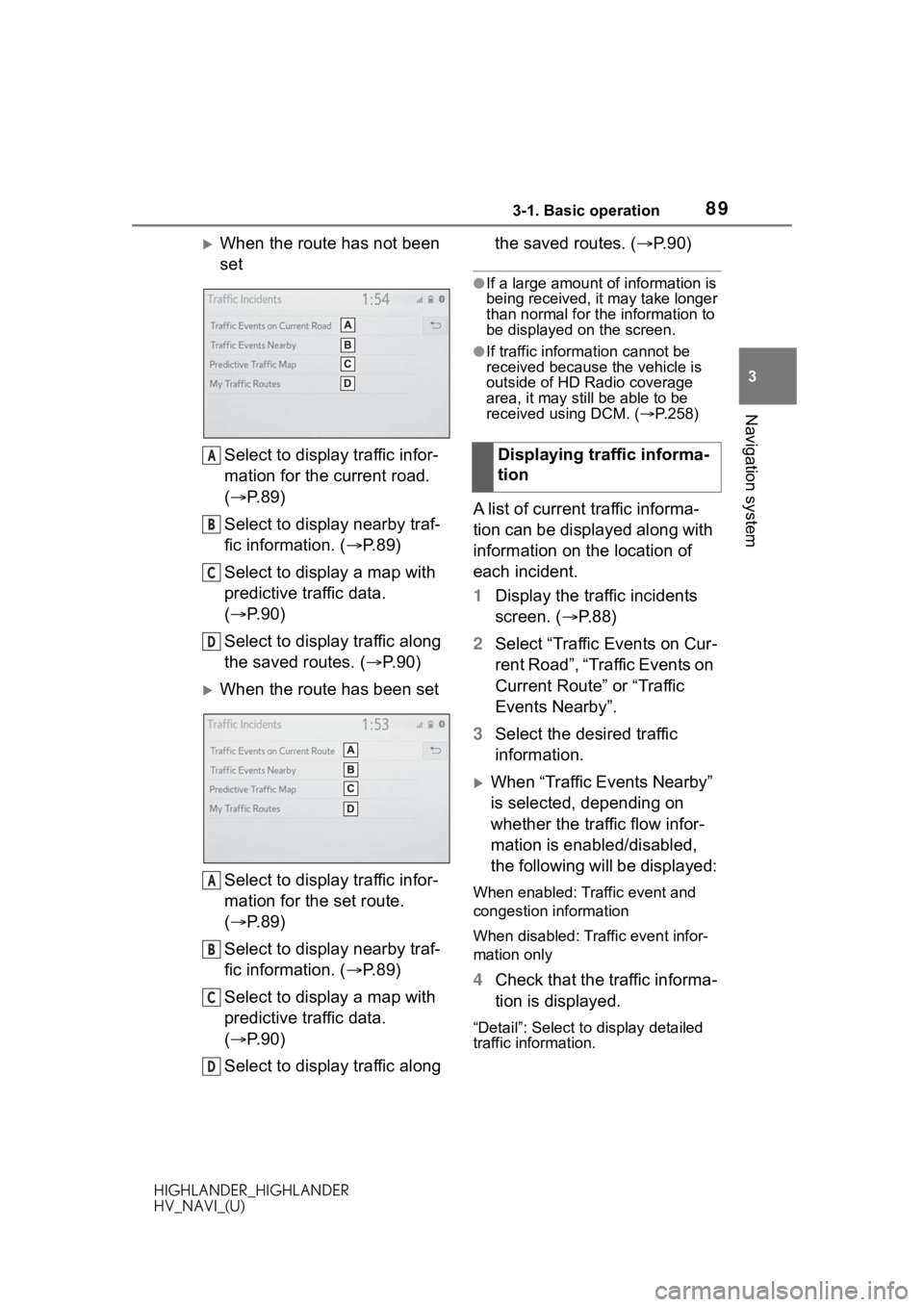
893-1. Basic operation
HIGHLANDER_HIGHLANDER
HV_NAVI_(U)
3
Navigation system
When the route has not been
set Select to display traffic infor-
mation for the current road.
( P. 8 9 )
Select to display nearby traf-
fic information. ( P.89)
Select to display a map with
predictive traffic data.
( P. 9 0 )
Select to display traffic along
the saved routes. ( P.90)
When the route has been set
Select to display traffic infor-
mation for the set route.
( P. 8 9 )
Select to display nearby traf-
fic information. ( P.89)
Select to display a map with
predictive traffic data.
( P. 9 0 )
Select to display traffic along the saved routes. (
P.90)
●If a large amount of information is
being received, it may take longer
than normal for th e information to
be displayed on the screen.
●If traffic information cannot be
received because the vehicle is
outside of HD Radio coverage
area, it may still be able to be
received using DCM. ( P.258)
A list of current traffic informa-
tion can be displayed along with
information on the location of
each incident.
1 Display the traffic incidents
screen. ( P. 8 8 )
2 Select “Traffic Events on Cur-
rent Road”, “Traffic Events on
Current Route” or “Traffic
Events Nearby”.
3 Select the desired traffic
information.
When “Traffic Events Nearby”
is selected, depending on
whether the traffic flow infor-
mation is enabled/disabled,
the following will be displayed:
When enabled: Traffic event and
congestion information
When disabled: Traffic event infor-
mation only
4Check that the traffic informa-
tion is displayed.
“Detail”: Select to display detailed
traffic information.
A
B
C
D
A
B
C
D
Displaying traffic informa-
tion
Page 131 of 402
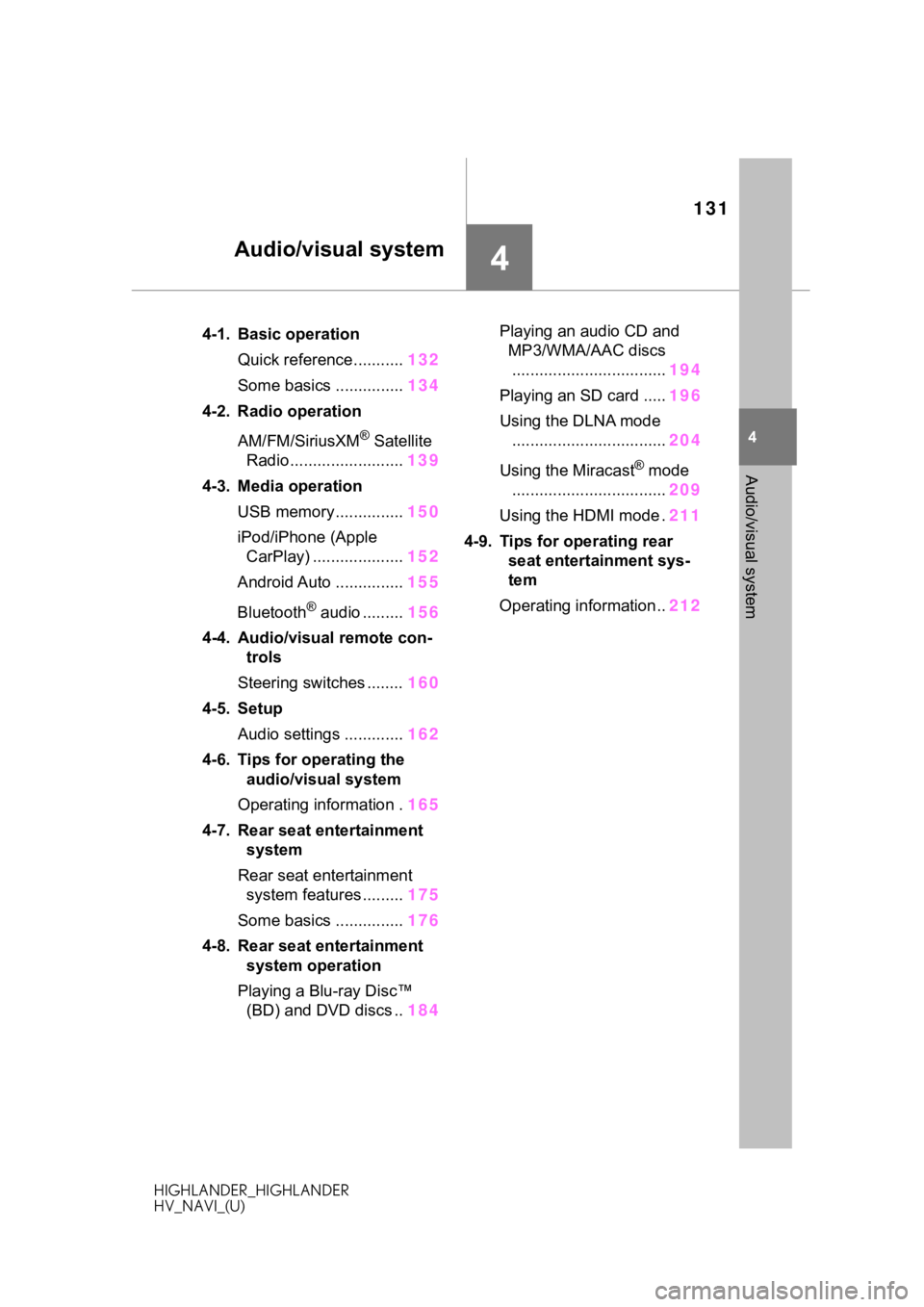
131
HIGHLANDER_HIGHLANDER
HV_NAVI_(U)
4
4
Audio/visual system
Audio/visual system
.4-1. Basic operationQuick reference........... 132
Some basics ............... 134
4-2. Radio operation
AM/FM/SiriusXM
® Satellite
Radio ......................... 139
4-3. Media operation USB memory............... 150
iPod/iPhone (Apple CarPlay) .................... 152
Android Auto ............... 155
Bluetooth
® audio ......... 156
4-4. Audio/visual remote con- trols
Steering switches ........ 160
4-5. Setup Audio settings ............. 162
4-6. Tips for operating the audio/visual system
Operating information . 165
4-7. Rear seat entertainment system
Rear seat entertainment system features ......... 175
Some basics ............... 176
4-8. Rear seat entertainment system operation
Playing a Blu-ray Disc™ (BD) and DVD discs .. 184Playing an audio CD and
MP3/WMA/AAC discs.................................. 194
Playing an SD card ..... 196
Using the DLNA mode .................................. 204
Using the Miracast
® mode
.................................. 209
Using the HDMI mode . 211
4-9. Tips for operating rear seat entertainment sys-
tem
Operating information.. 212
Page 133 of 402
1334-1. Basic operation
HIGHLANDER_HIGHLANDER
HV_NAVI_(U)
4
Audio/visual system
Using the radio ( P.139)
Playing a USB memory ( P.150)
Playing an iPod/iPhone (Apple CarPlay
*) ( P.152)
Using the Android Auto
* ( P.155)
Playing a Bluetooth
® device ( P.156)
Using the steering wheel audio switches ( P.160)
Audio system settings ( P.162)
*: This function is not made availa ble in some countries or areas.
Page 139 of 402

1394-2. Radio operation
HIGHLANDER_HIGHLANDER
HV_NAVI_(U)
4
Audio/visual system
4-2.Radio operation
*: This function is not made avail- able in some countries or areas.
The radio operation screen can
be reached by the following
methods: P. 1 3 4
Select to display the audio
source selection screen.
Select to display the preset
stations screen. ( P.140)
Select to display the cache
radio operation screen.*
1
( P.141)
Select to display a list of
receivable stations. ( P.142)
Select to display the radio
options screen. ( P.143)
Select to display the sound
setting screen. ( P.136)
Select to tune to preset sta-
tions/channels. ( P.140)
Displays items on the chan- nels registered to smart
favorites*
1 (
P.142, 163)
Displays the artist info and
song title or album
Select to change the dis-
played information.
Displays messages when
available from RBDS.*
1
Displays cover art, station
logo, etc.*
1
Displays genre information*1
Select to display HD) multi-
cast channels available.*
2
( P.144)
*1: Audio with DCM/Audio Plus/Pre-
mium Audio/12.3-inch display
model
*2: Audio Plus/Premium Audio/12.3-inch display model
AM/FM/SiriusXM®
Satellite Radio*
Overview
Control screen
A
B
C
D
E
F
G
H
I
J
K
L
Page 140 of 402

1404-2. Radio operation
HIGHLANDER_HIGHLANDER
HV_NAVI_(U)
8-inch display model
12.3-inch display modelPress to seek for stations in
the relevant program
type/channel category.
Press and hold for continu-
ous seek.
Turn to step up/down fre-
quencies/channels.
Turn to move up/down the
station. Also, the knob can be
used to enter selections on
the list screens by pressing it.
●The radio automatically changes
to stereo reception when a stereo
broadcast is received.
●The radio automatically blends to
an HD Radio signal in AM or FM
where available.
Radio mode has a mix preset
function, which can store up to
36 stations (6 stations per page
x 6 pages) from any of the AM,
FM or SXM bands.
1 Tune in the desired station.
2 Select and hold “(Hold Edit)”.
To change the preset station
to a different one, select and
hold the preset station.
●The number of preset radio sta-
tions displayed on the screen can
be changed. ( P.163)
Control panel
A
B
�3�U�H�V�H�W�W�L�Q�J���D���\
V�W�D�W�L�R�Q
Page 141 of 402

1414-2. Radio operation
HIGHLANDER_HIGHLANDER
HV_NAVI_(U)
4
Audio/visual system
AM/FM*2 and SXM*1 radio pro-
gram can be cached and played
back in a time-shifted manner.
*1: Audio with DCM/Audio Plus/Pre- mium Audio/12.3-inch display
model
*2: Premium Audio/12.3-inch display model
■Automatic playback of the
cache
If the radio broadcast is inter-
rupted by another audio output,
such as an incoming phone call,
the system will automatically
cache the interrupted portion
and perform time-shift playback
when the interruption ends. This
function is available when “Auto
Pause” is set to on. ( P.143)
■Playing back the cache
manually
The broadcast cached in the
program cache can be played
back manually.
1 Select “SXM Replay”
*1 or
“Radio Replay”
*2.
*1: Audio with DCM/Audio Plus
*2: Premium Audio/12.3-inch display model
2 Select the desired cache
radio operation button.
Returns to the live radio
broadcast
Displays the replay offset
from the current time
Skips backward 2 minutes
(AM/FM)
Select to select current/previ-
ous track (SXM)
Fast rewinds continuously
Pauses the playback (To
restart, select )
Fast forwards continuously
Skips forward 2 minutes
(AM/FM)
Select to change the track
(SXM)
●The system can store up to 20
minutes of AM/FM and less than
60 minutes of SXM. Cached data
will be erased when the radio
mode or station is changed or
when the audio/v isual system is
turned off.
●AM/FM: If noise or silence occurs
during the caching process, cache
writing will continue, with the noise
or silence recorded as is. In this
case, the cached broadcast will
contain the noise or silence when
played back.
Caching a radio pro-
gram
*1
A
B
C
D
E
F
G
Page 142 of 402

1424-2. Radio operation
HIGHLANDER_HIGHLANDER
HV_NAVI_(U)
■Smart favorites
Up to 20 channels can be regis-
tered as presets in the cache.
Caches the latest less than 30
minutes for each channel. For
channel registration, refer to
( P.163)
1 Select channels registered to
smart favorites.
2 Select “SXM Replay”
*1 or
“Radio Replay”
*2.
*1: Audio with DCM/Audio Plus
*2: Premium Audio/12.3-inch display model
●Caches the latest less than 30
minutes for each channel.
●The radio plays the track from
start when that track has not previ-
ously been heard by the user and
the station is registered as a smart
favorite.
●When “SXM Tune Start” is turned
on ( P.143), the current song is
played from the beginning when
you select the channel.
●Displays icons on the channels
registered to sma rt favorites.
( P.139)
1 Select “Station List”.
2 Select “AM”, “FM” or “SXM”
*.
Select the desired program
genre when the genre selec-
tion screen is displayed.
3 Select the desired station.
■Refreshing the station list
1 Select “Refresh”.
“Cancel Refresh”: Select to can-
cel the refresh.
“Source”: Select to change to
another audio source while
refreshing.
*: Audio with DCM/Audio Plus/Pre- mium Audio/12.3-inch display
model
●The audio/visual s ystem sound is
muted during refresh operation.
●In some situations, it may take
some time to update the station
list.
Selecting a station from
the list
Page 143 of 402

1434-2. Radio operation
HIGHLANDER_HIGHLANDER
HV_NAVI_(U)
4
Audio/visual system
1 Select “Options”.
2 Select the desired item to be
set.
Select to turn automatic play-
back of the cache on/off.
*
When “SXM Tune Start” is
turned on, the current song is
played from the beginning
when you select the chan-
nel.
*
Select to turn digital AM
Radio mode on/off.
*
Select to turn digital FM
Radio mode on/off.
*
Analog FM only: Select to
display RBDS text mes-
sages.
Select to scan for receivable
stations. (Type scan in case
SXM
* is current program
type/channel category.)
*: Audio with DCM/Audio Plus/Pre- mium Audio/12.3-inch display
model
This audio/visual system is
equipped with Radio Broadcast
Data Systems (RBDS). RBDS
mode allows text messages to
be received from radio stations
that utilize RBDS transmitters.
When RBDS is on, the radio can
do the following functions.
• Only selecting stations of a
particular program type
• Displaying messages from radio stations
• Searching for a stronger sig- nal station
RBDS features are available
only when listening to an FM
station that broadcasts RBDS
information and the “FM Info”
function is on. ( P.143)
*: Audio Plus/Premium
Audio/12.3-inch display model
HD Radio™ Technology is the
digital evolution of analog
AM/FM radio. Your radio product
has a special receiver which
allows it to receive digital broad-
casts (where available) in addi-
tion to the analog broadcasts it
already receives. Digital broad-
casts have better sound quality
than analog broadcasts as digi-
tal broadcasts provide free,
Radio options
A
B
C
D
E
F
�5�D�G�L�R���E�U�R�D�G�F�D�\
V�W���G�D�W�D���V�\�V��
�W�H�P
�8�V�L�Q�J���+�'���5�D�G�L�R�Œ���W�H�F�K��
�Q�R�O�R�J�\
�