Page 97 of 402
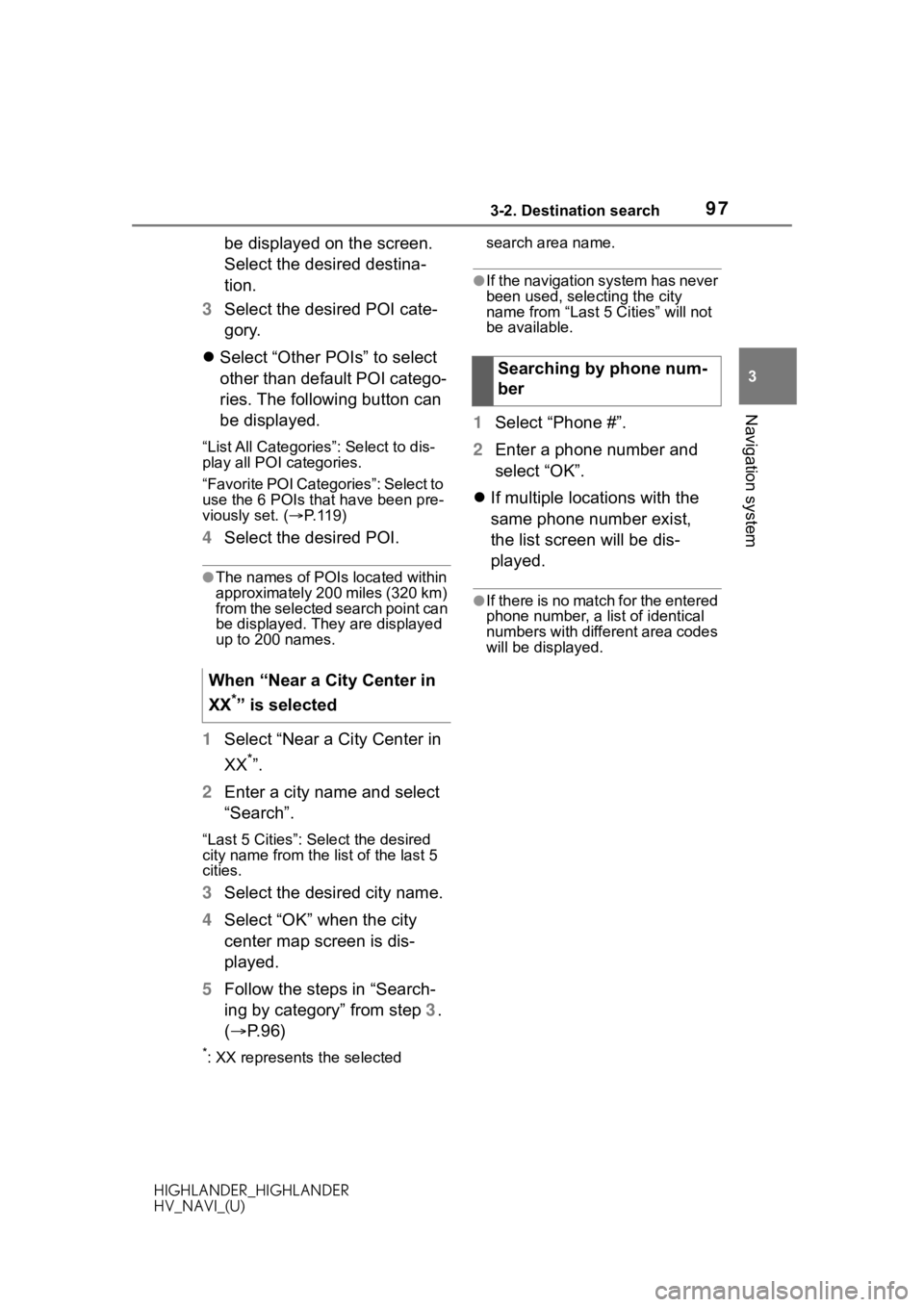
973-2. Destination search
HIGHLANDER_HIGHLANDER
HV_NAVI_(U)
3
Navigation system
be displayed on the screen.
Select the desired destina-
tion.
3 Select the desired POI cate-
gory.
Select “Other POIs” to select
other than default POI catego-
ries. The following button can
be displayed.
“List All Categories”: Select to dis-
play all POI categories.
“Favorite POI Categories”: Select to
use the 6 POIs tha t have been pre-
viously set. ( P. 1 1 9 )
4 Select the desired POI.
●The names of POIs located within
approximately 200 miles (320 km)
from the selected search point can
be displayed. They are displayed
up to 200 names.
1Select “Near a City Center in
XX
*”.
2 Enter a city name and select
“Search”.
“Last 5 Cities”: Se lect the desired
city name from the list of the last 5
cities.
3 Select the desired city name.
4 Select “OK” when the city
center map screen is dis-
played.
5 Follow the steps in “Search-
ing by category” from step 3.
( P. 9 6 )
*: XX represents the selected search area name.
●If the navigation system has never
been used, selecting the city
name from “Last
5 Cities” will not
be available.
1 Select “Phone #”.
2 Enter a phone number and
select “OK”.
If multiple locations with the
same phone number exist,
the list screen will be dis-
played.
●If there is no match for the entered
phone number, a list of identical
numbers with different area codes
will be displayed.
When “Near a City Center in
XX
*” is selected
Searching by phone num-
ber
Page 114 of 402

1143-4. Setup
HIGHLANDER_HIGHLANDER
HV_NAVI_(U)
1Select “Add New/Sort/Delete
All”.
2 Select “Add New”.
3 Select the desired item to
search for the location.
( P. 9 1 )
4 Select “OK” when the editing
favorites list screen appears.
( P.114)
●Up to 100 favorites list entries can
be registered.
The icon, name, location and/or
phone number of a registered
favorites list entry can be edited.
1Select the desired favorites
list entry.
Each time a star icon is
selected, its color will change.
Colored star icons indicate
that the favorite is registered
to the corresponding preset
destination button. Up to 2
entries can be registered as
quick favorite destinations.
( P. 9 8 ) 2
Select the desired item to be
edited.
Select to edit the favorites list
entry name.
Select to edit location infor-
mation.
Select to edit the phone num-
ber.
Select to change the icon to
be displayed on the map
screen. ( P.115)
Select to set display of the
favorites list entry name
on/off.
Select to delete the favorites
list entry.
3 Select “OK”.
Registering favorites list
entries
Editing favorites list
entries
A
B
C
D
E
F
Page 131 of 402
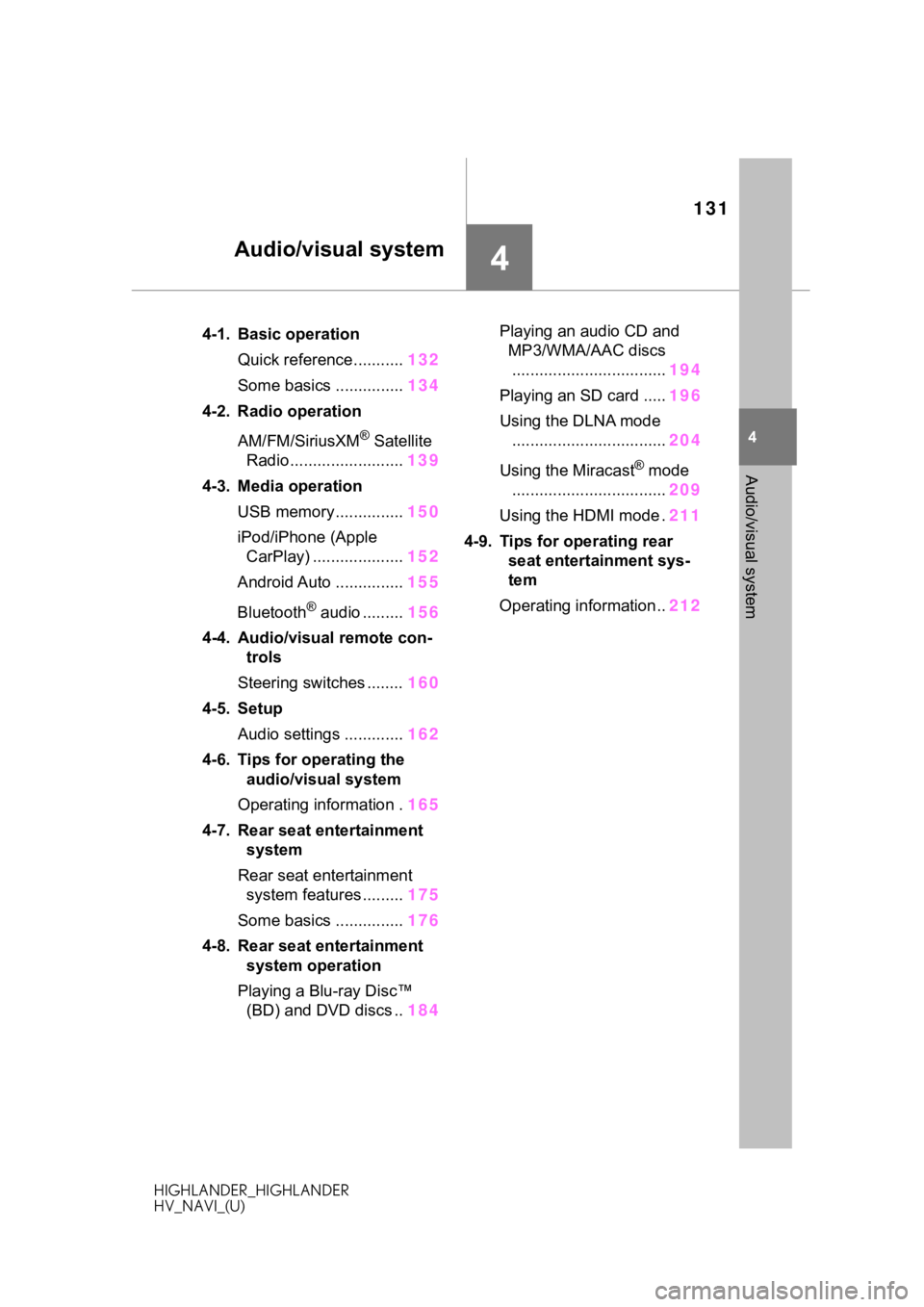
131
HIGHLANDER_HIGHLANDER
HV_NAVI_(U)
4
4
Audio/visual system
Audio/visual system
.4-1. Basic operationQuick reference........... 132
Some basics ............... 134
4-2. Radio operation
AM/FM/SiriusXM
® Satellite
Radio ......................... 139
4-3. Media operation USB memory............... 150
iPod/iPhone (Apple CarPlay) .................... 152
Android Auto ............... 155
Bluetooth
® audio ......... 156
4-4. Audio/visual remote con- trols
Steering switches ........ 160
4-5. Setup Audio settings ............. 162
4-6. Tips for operating the audio/visual system
Operating information . 165
4-7. Rear seat entertainment system
Rear seat entertainment system features ......... 175
Some basics ............... 176
4-8. Rear seat entertainment system operation
Playing a Blu-ray Disc™ (BD) and DVD discs .. 184Playing an audio CD and
MP3/WMA/AAC discs.................................. 194
Playing an SD card ..... 196
Using the DLNA mode .................................. 204
Using the Miracast
® mode
.................................. 209
Using the HDMI mode . 211
4-9. Tips for operating rear seat entertainment sys-
tem
Operating information.. 212
Page 133 of 402
1334-1. Basic operation
HIGHLANDER_HIGHLANDER
HV_NAVI_(U)
4
Audio/visual system
Using the radio ( P.139)
Playing a USB memory ( P.150)
Playing an iPod/iPhone (Apple CarPlay
*) ( P.152)
Using the Android Auto
* ( P.155)
Playing a Bluetooth
® device ( P.156)
Using the steering wheel audio switches ( P.160)
Audio system settings ( P.162)
*: This function is not made availa ble in some countries or areas.
Page 141 of 402

1414-2. Radio operation
HIGHLANDER_HIGHLANDER
HV_NAVI_(U)
4
Audio/visual system
AM/FM*2 and SXM*1 radio pro-
gram can be cached and played
back in a time-shifted manner.
*1: Audio with DCM/Audio Plus/Pre- mium Audio/12.3-inch display
model
*2: Premium Audio/12.3-inch display model
■Automatic playback of the
cache
If the radio broadcast is inter-
rupted by another audio output,
such as an incoming phone call,
the system will automatically
cache the interrupted portion
and perform time-shift playback
when the interruption ends. This
function is available when “Auto
Pause” is set to on. ( P.143)
■Playing back the cache
manually
The broadcast cached in the
program cache can be played
back manually.
1 Select “SXM Replay”
*1 or
“Radio Replay”
*2.
*1: Audio with DCM/Audio Plus
*2: Premium Audio/12.3-inch display model
2 Select the desired cache
radio operation button.
Returns to the live radio
broadcast
Displays the replay offset
from the current time
Skips backward 2 minutes
(AM/FM)
Select to select current/previ-
ous track (SXM)
Fast rewinds continuously
Pauses the playback (To
restart, select )
Fast forwards continuously
Skips forward 2 minutes
(AM/FM)
Select to change the track
(SXM)
●The system can store up to 20
minutes of AM/FM and less than
60 minutes of SXM. Cached data
will be erased when the radio
mode or station is changed or
when the audio/v isual system is
turned off.
●AM/FM: If noise or silence occurs
during the caching process, cache
writing will continue, with the noise
or silence recorded as is. In this
case, the cached broadcast will
contain the noise or silence when
played back.
Caching a radio pro-
gram
*1
A
B
C
D
E
F
G
Page 152 of 402

1524-3. Media operation
HIGHLANDER_HIGHLANDER
HV_NAVI_(U)
Files/tracks or folders/albums
can be automatically and ran-
domly selected.
1Select .
●Each time is selected, the
mode changes as follows:
• random (1 folder/album random) folder/album random (all
folder/album random) off
*: This function is not made avail-
able in some countries or areas.
The iPod/iPhone(Apple
CarPlay) operation screen can
be reached by the following
methods: P.134
Connecting an iPod/iPhone
( P.58, 135)
When an Android Auto connec-
tion is established, this function
will be unavailable.
*
*: This function is not made avail- able in some countries or areas.
An Apple CarPlay connection
is not established
Random order
WA R N I N G
●Do not operate the player’s con-
trols or connect the USB mem-
ory while driving.
NOTICE
●Do not leave your portable
player in the vehicle. In particu-
lar, high temperatures inside the
vehicle may damage the porta-
ble player.
●Do not push down
on or apply
unnecessary pressure to the
portable player while it is con-
nected as this may damage the
portable player or its terminal.
●Do not insert foreign objects into
the port as this may damage the
portable player or its terminal.
iPod/iPhone (Apple
CarPlay*)
Overview
Control screen
Page 153 of 402

1534-3. Media operation
HIGHLANDER_HIGHLANDER
HV_NAVI_(U)
4
Audio/visual system
An Apple CarPlay connection
is established Select to display the audio
source selection screen.
Select to return to the top
screen.
Select to display a song list
screen.
Select to display the play
mode selection screen.
Select to display the sound
setting screen. ( P.136)
Select to set repeat playback.
( P.154)
Select to change the track.
Select and hold to fast
rewind.
Select to play/pause.
Select to change the track.
Select and hold to fast for-
ward.
Select to set random play-
back. ( P.154)
Displays cover art
Select to change the album.
Select to change the artist.
Select to change the playlist.
Select to display the audio control screen of Apple
CarPlay.
8-inch display model
12.3-inch display model
Press to change the track.
Press and hold to fast for-
ward/rewind.
Turn to change the track.
Turn to move up/down the
list. Also, the knob can be
used to enter selections on
the list screens by pressing it.
●Some functions may not be avail-
able depending on the type of
model.
●When an iPod/iPhone is con-
nected using a genuine
iPod/iPhone cable, the
iPod/iPhone starts charging its
battery.
A
B
C
D
E
F
G
H
I
J
K
L
M
N
O
Control panel
A
B
Page 154 of 402

1544-3. Media operation
HIGHLANDER_HIGHLANDER
HV_NAVI_(U)
●Depending on the iPod/iPhone,
the video sound may not be able
to be heard.
●Depending on the iPod/iPhone
and the songs in the iPod/iPhone,
a cover art may be displayed. This
function can be changed to “On”
or “Off”. (P.162) It may take time
to display the co ver art, and the
iPod/iPhone may n ot be operated
while the cover art display is in
process.
●When an iPod/iPhone is con-
nected and the audio source is
changed to iPod/iPhone mode,
the iPod/iPhone will resume play-
ing from the same point it was last
used.
●Tracks selected by operating a
connected iPod/i Phone may not
be recognized or displayed prop-
erly.
●The system may not function
properly if a conversion adapter is
used to connect a device.
The track currently being lis-
tened to can be repeated.
1 Select .
●Each time is selected, the
mode changes as follows:
When shuffle is off (iPhone 5 or
later)
• track repeat album repeat off
When shuffle is off (iPhone 4s or
earlier)
• track repeat off
When shuffle is on
• track repeat off
Tracks or albums can be auto-
matically and randomly
selected.
1 Select .
●Each time is selected, the
mode changes as follows:
• shuffle (1 album shuffle) album
shuffle (all album shuffle) off
Repeating
Random order
WA R N I N G
●Do not operate the player’s con-
trols or connect the iPod/iPhone
while driving.
NOTICE
●Do not leave your portable
player in the vehicle. In particu-
lar, high temperatures inside the
vehicle may damage the porta-
ble player.
●Do not push down on or apply
unnecessary pressure to the
portable player while it is con-
nected as this may damage the
portable player or its terminal.
●Do not insert foreign objects into
the port as this may damage the
portable player or its terminal.