2020 MERCEDES-BENZ SPRINTER light
[x] Cancel search: lightPage 180 of 416
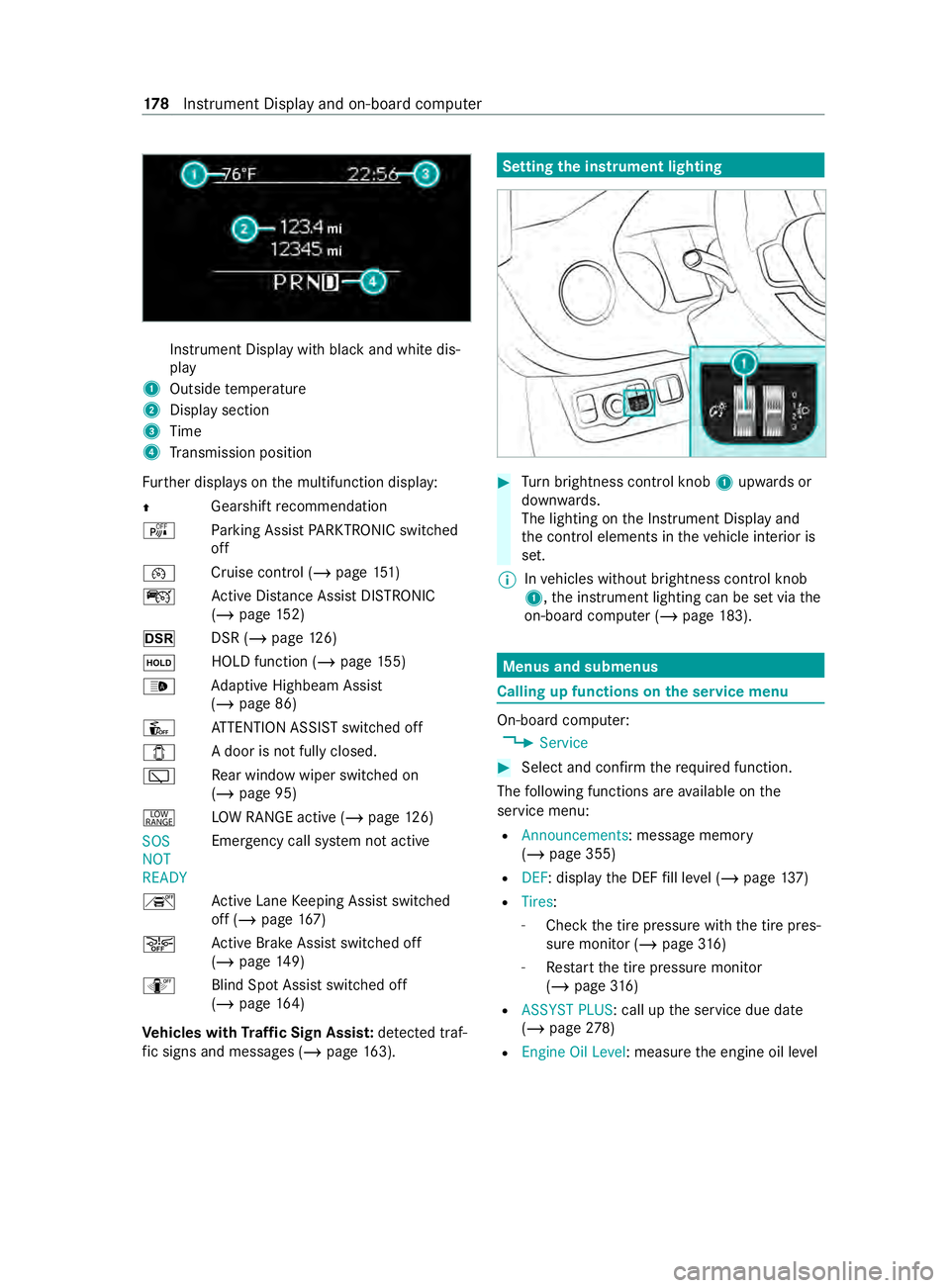
Instrument Display with black
and white dis‐
play
1 Outside temp erature
2 Display section
3 Time
4 Transmission position
Fu rther displa yson the multifunction display:
0097 Gearshift
recommendation
é Parking Assist PARKTRONIC swit ched
off
00B2 Cruise cont
rol (/ page 151)
ç Active Dis tance Assi stDISTRONIC
(/ page 152)
z DSR (/page126)
00D9 HOLD fu
nction (/ page 155)
00CE Ad
aptive Highbeam Assist
(/ page 86)
Û ATTENTION ASSIST switched off
003E A door is not fully closed.
00C5 Re
ar wind owwiper swit ched on
(/ page 95)
002E LO
W RANGE active (/ page126)
SOS
NOT
RE ADY Emergency call sy
stem not active
h Active Lane Keeping Assist switched
off (/ page167)
00D4 Ac
tive Brake Assi stswitched off
(/ page 149)
e Blind SpotAssi stswitched off
(/ page 164)
Ve hicles with Traf fic Sign Assis t:de tected traf‐
fi c signs and messages (/ page 163). Setting
the instrument lighting #
Turn brightness control knob 1upwards or
down wards.
The lighting on the Instrument Display and
th e cont rol elements in theve hicle interior is
set.
% In
vehicles without brightness contro l knob
1, the instrument lighting can be set via the
on-board computer (/ page183). Menus and submenus
Calling up functions on
the service menu On-board computer:
4 Service #
Select and con firm there qu ired function.
The following functions are available on the
service menu:
R Announcements: message memory
(/ page 355)
R DEF: display the DEF fill le vel (/ page 137)
R Tires:
- Che ckthe tire pressure with the tire pres‐
sure monitor (/ page316)
- Restart the tire pressure monitor
(/ page 316)
R ASSYST PLUS : call upthe service due date
(/ page 278)
R Engine Oil Level: measu rethe engine oil le vel 17 8
Instrument Display and on-board computer
Page 185 of 416

Calling up settings on
the on-boa rdcompu ter On-board computer:
4 Settings
The following ent ries can be set on the Settings
menu:
R Light
- Setting Instrument lighting
R Vehicle
- Switching Regensensor (Rain sensor) on
and off
R Setting Heating
R Display and Operation
- Switching permanent Display DEV Level
on and off #
Select an entry and confirm the selection. #
Make the necessary changes. In
stru ment Display and on-board computer 18 3
Page 196 of 416

Vo
ice command Colloquial example Function
Engine data Can I switch to the
motor menu?To
call up engine da ta
Next service Tell me my next
service appointmentTo
call up the next service due date
Range Tell me the current
rangeTo
call up range da ta
Consumptio nO pen the consumption
menu To
call up consu mption settings
Display and styles
menu Go to display and
styles menu settingsTo
show display settings
Assistance menu Show me the driver assistance settingsTo
display assis tance settings
Light menu Switch to the light set-
tingsTo
display light settings 194
Voice Cont rol Sy stem
Page 206 of 416
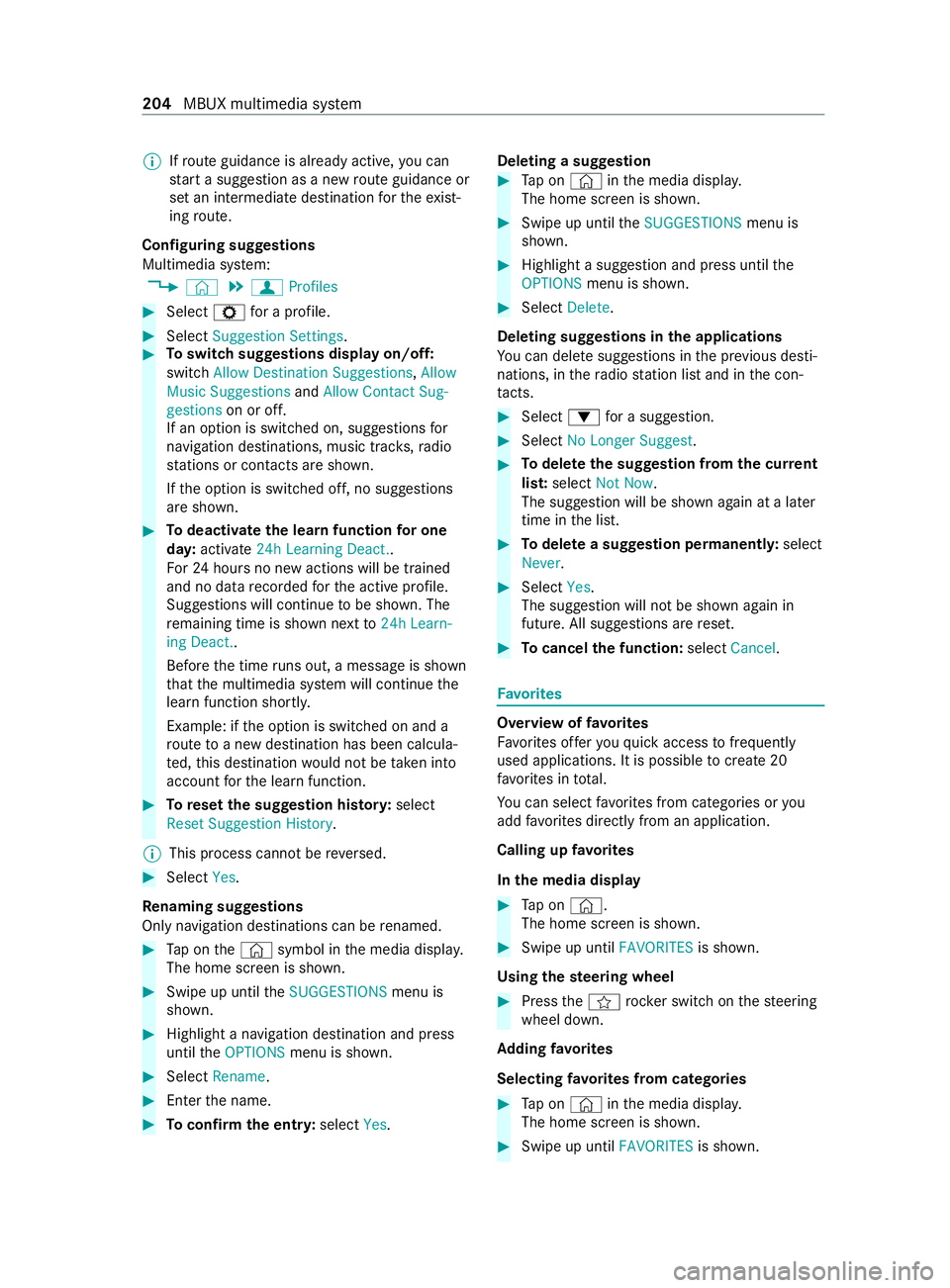
%
If
ro ute guidance is already active, you can
st art a suggestion as a new route guidance or
set an intermediate destination forth eex ist‐
ing route.
Configuring suggestions
Multimedia sy stem:
4 © 5
f Profiles #
Select Zfor a profile. #
Select Suggestion Settings. #
Toswitch suggestions display on/off:
switch Allow Destination Suggestions, Allow
Music Suggestions andAllow Contact Sug-
gestions on or off.
If an option is switched on, suggestions for
navigation de stinations, music trac ks,ra dio
st ations or con tacts are shown.
If th e option is switched off, no suggestions
are shown. #
Todeactivate the learn function for one
da y:activate 24h Learning Deact..
Fo r24 hours no new actions will be trained
and no data recorded forth e active profile.
Suggestions will continue tobe shown. The
re maining time is shown next to24h Learn-
ing Deact..
Before the time runs out, a messa geis shown
th at the multimedia sy stem will continue the
learn function shortl y.
Example: if the option is switched on and a
ro ute toa new destination has been calcula‐
te d, this destination would not be take n into
account forth e learn function. #
Toreset the suggestion his tory :select
Reset Suggestion History .
% This process cannot be
reve rsed. #
Select Yes.
Re naming suggestions
Only navigation destinations can be renamed. #
Tap on the© symbol in the media displa y.
The home screen is shown. #
Swipe up until theSUGGESTIONS menu is
shown. #
Highlight a navigation destination and press
until theOPTIONS menu is shown. #
Select Rename . #
Ente rth e name. #
Toconfirm the entr y:select Yes. Deleting a suggestion #
Tap on © inthe media displa y.
The home screen is shown. #
Swipe up until theSUGGESTIONS menu is
shown. #
Highlight a suggestion and press until the
OPTIONS menu is shown. #
Select Delete.
Deleting suggestions in the applications
Yo u can dele tesuggestions in the pr evious desti‐
nations, in thera dio station list and in the con‐
ta cts. #
Select 0064for a suggestion. #
Select No Longer Suggest. #
Todel eteth e suggestion from the cur rent
lis t:select Not Now.
The suggestion will be shown again at a later
time in the list. #
Todel ete a suggestion permanent ly:select
Never. #
Select Yes.
The suggestion will not be shown again in
future. All suggestions are reset. #
Tocancel the function: selectCancel. Favo
rites Overview of
favo rites
Favo rite s of feryo uqu ick access tofrequently
used applications. It is possible tocrea te20
fa vo rite s in tota l.
Yo u can select favo rite s from categories or you
add favo rite s directly from an application.
Calling up favo rites
In the media display #
Tap on ©.
The home screen is shown. #
Swipe up until FAVORITESis shown.
Using thest eering wheel #
Press thef rocker switch on thesteering
wheel down.
Ad ding favo rites
Selecting favo rite s from categories #
Tap on © inthe media displa y.
The home screen is shown. #
Swipe up until FAVORITESis shown. 204
MBUX multimedia sy stem
Page 224 of 416
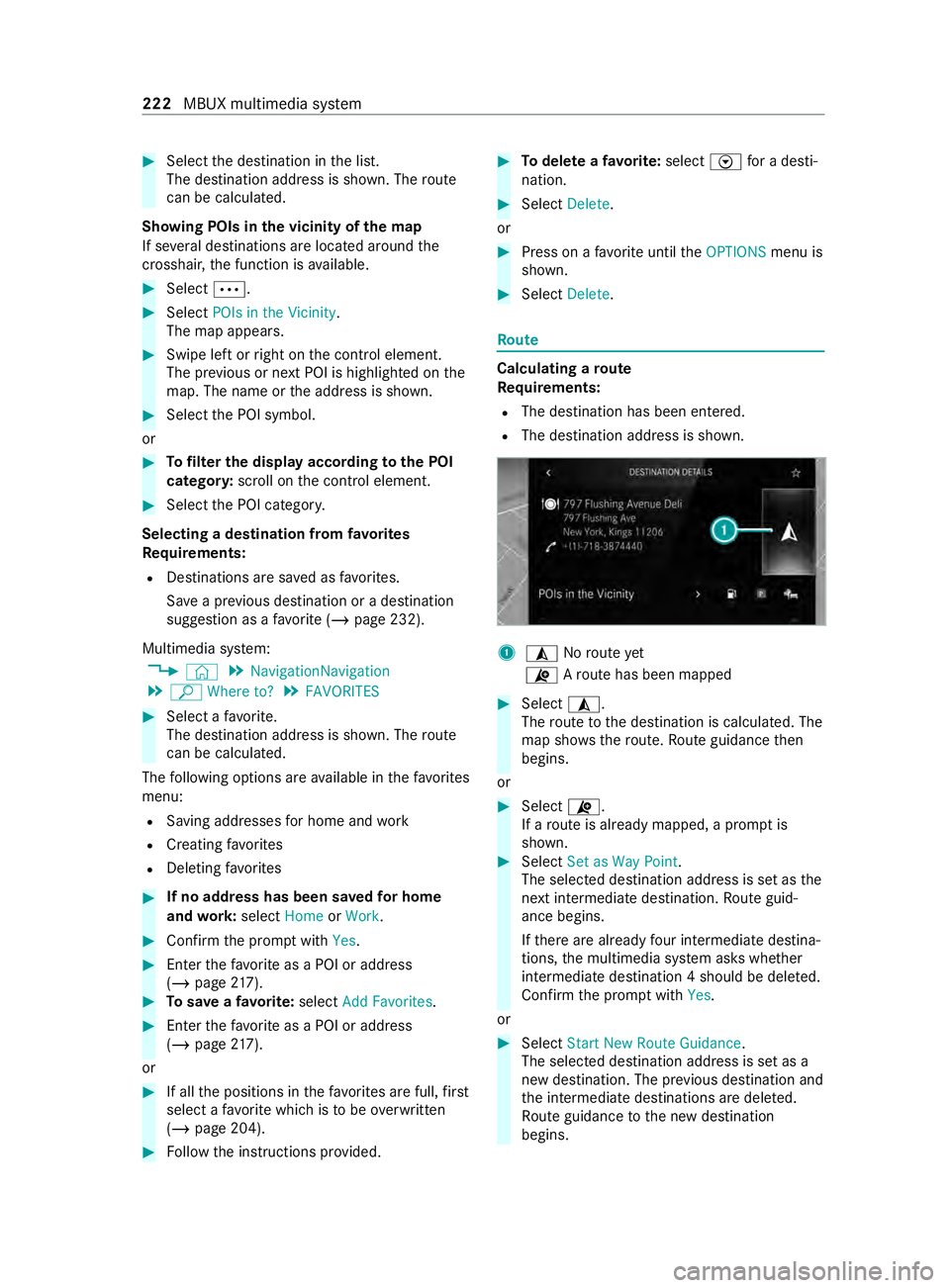
#
Select the destination in the list.
The destination address is shown. The route
can be calculated.
Showing POIs in the vicinity of the map
If se veral destinations are located around the
crosshai r,th e function is available. #
Select 0062. #
Select POIs in the Vicinity.
The map appears. #
Swipe left or right on the cont rol element.
The pr evious or next POI is highlighted on the
map. The name or the address is shown. #
Select the POI symbol.
or #
Tofilter the display according tothe POI
categor y:scroll on the cont rol element. #
Select the POI categor y.
Selecting a destination from favo rites
Re quirements:
R Destinations are sa ved as favo rite s.
Sa ve a pr evious destination or a destination
suggestion as a favo rite ( / page 232).
Multimedia sy stem:
4 © 5
NavigationNavigation
5 ª Where to? 5
FAVORITES #
Select a favo rite.
The destination address is shown. The route
can be calculated.
The following options are available in thefa vo rites
menu:
R Saving addre ssesfor home and work
R Creating favo rites
R Deleting favo rites #
If no address has been sa vedfo r home
and work:select HomeorWork. #
Confirm the prom ptwith Yes. #
Enterth efa vo rite as a POI or address
(/ page 217). #
Tosave afa vo rite :select Add Favorites. #
Enter thefa vo rite as a POI or address
(/ page 217).
or #
If all the positions in thefa vo rite s are full, first
select a favo rite which is tobe ove rwritten
(/ page 204). #
Follow the instructions pr ovided. #
Todel ete a favo rite :select Vfor a desti‐
nation. #
Select Delete.
or #
Press on a favo rite until theOPTIONS menu is
shown. #
Select Delete. Ro
ute Calculating a
route
Re quirements:
R The destination has been entered.
R The destination address is shown. 1
¥ Noroute yet
¦ Aro ute has been mapped #
Select ¥.
The route tothe destination is calculated. The
map sho ws thero ute. Route guidance then
begins.
or #
Select ¦.
If a route is already mapped, a prom ptis
shown. #
Select Set as Way Point .
The selected destination address is set as the
next intermedia tedestination. Route guid‐
ance begins.
If th ere are already four intermediate destina‐
tions, the multimedia sy stem asks whe ther
intermediate destination 4 should be dele ted.
Confirm the prom ptwith Yes.
or #
Select Start New Route Guidance .
The selec ted destination address is set as a
new destination. The pr evious destination and
th e intermediate destinations are dele ted.
Ro ute guidance tothe new destination
begins. 222
MBUX multimedia sy stem
Page 227 of 416

ment, e.g. "Turn
right into Station Road at
th e end of thero ad in 600 ft(200 m)". #
Tohave stre et names announced during a
driving maneuver: switch onAnnounce
Street Names. #
Select Reduced Driving Recomm. orDetailed
Driving Recomm..
The name of thest re et into which you should
turn is announced.
% The options in theDRIVING RECOMMENDA-
TION category are not available in all coun‐
tries and in all languages.
Selecting messages forTRAFFIC #
Activate a messa ge.
The display button is activated.
The following options are available:
R Traffic Incidents
Traf fic incidents are announced, e.g. road‐
wo rks and road bloc ks.
This function is not available in all coun‐
tries and languages.
R Announce Traffic Warnings
Wa rning messages are announced, e.g.
before tailbac ksthat pose a risk (if availa‐
ble).
This function is not available in all coun‐
tries and languages.
Au dible indication when approaching a per‐
sonal POI #
Select thePersonal POIs option inthe
ALERTS category. #
Activate a categor y.
The display button is activated. When
approaching a personal POI in this category
an audible indication will be issued.
Showing destination information for the route
Re quirements:
R A destination is entered.
Multimedia sy stem:
4 © 5
Navigation 5
¡ #
Select Route Overview .
When route guidance is active, the destina‐
tion and intermediate destinations are shown,
if th ese ha vebeen entered and not yet been
passed.
The route can include up tofour intermediate
destinations. #
Select a destination or an intermediate desti‐
nation.
The following information is displa yed:
R Remaining driving dis tance
R Time of ar rival
R Remaining journey time
R Name, destination addre ss
R Phone number (if available)
R Web address (if available)
Planning routes
Multimedia sy stem:
4 © 5
Navigation
5 ¡ 5
Route Overview #
Select Set Way Point . #
Ente rth e intermediate destination as a POI or
address, forex ample (/ page217). #
Select the intermediate destination.
Af ter selection of an intermedia tedestination,
th ero ute overview is shown again. #
Calculate thero ute with intermediate destina‐
tions (/ page 226)
% If
th ere are already four intermediate destina‐
tions, dele tean intermediate destination
(/ page 225).
Editing a route with intermediate destina‐
tions
Requ irements:
R A destination is entered.
R Forth e moving function there must also be at
least one intermediate destination.
Multimedia sy stem:
4 © 5
Navigation
5 ¡ 5
Route Overview #
Tochange the sequence of destinations:
select Vfor an intermedia tedestination or
destination.
A menu opens. #
Select Move.
00FB is highlighted. #
Movethe intermediate destination or the des‐
tination with 005Eor0049 tothe desired
position. #
Tap on 00FB. #
Todel ete a destination: selectVfor an
intermedia tedestination or destination. MBUX multimedia sy
stem 225
Page 237 of 416
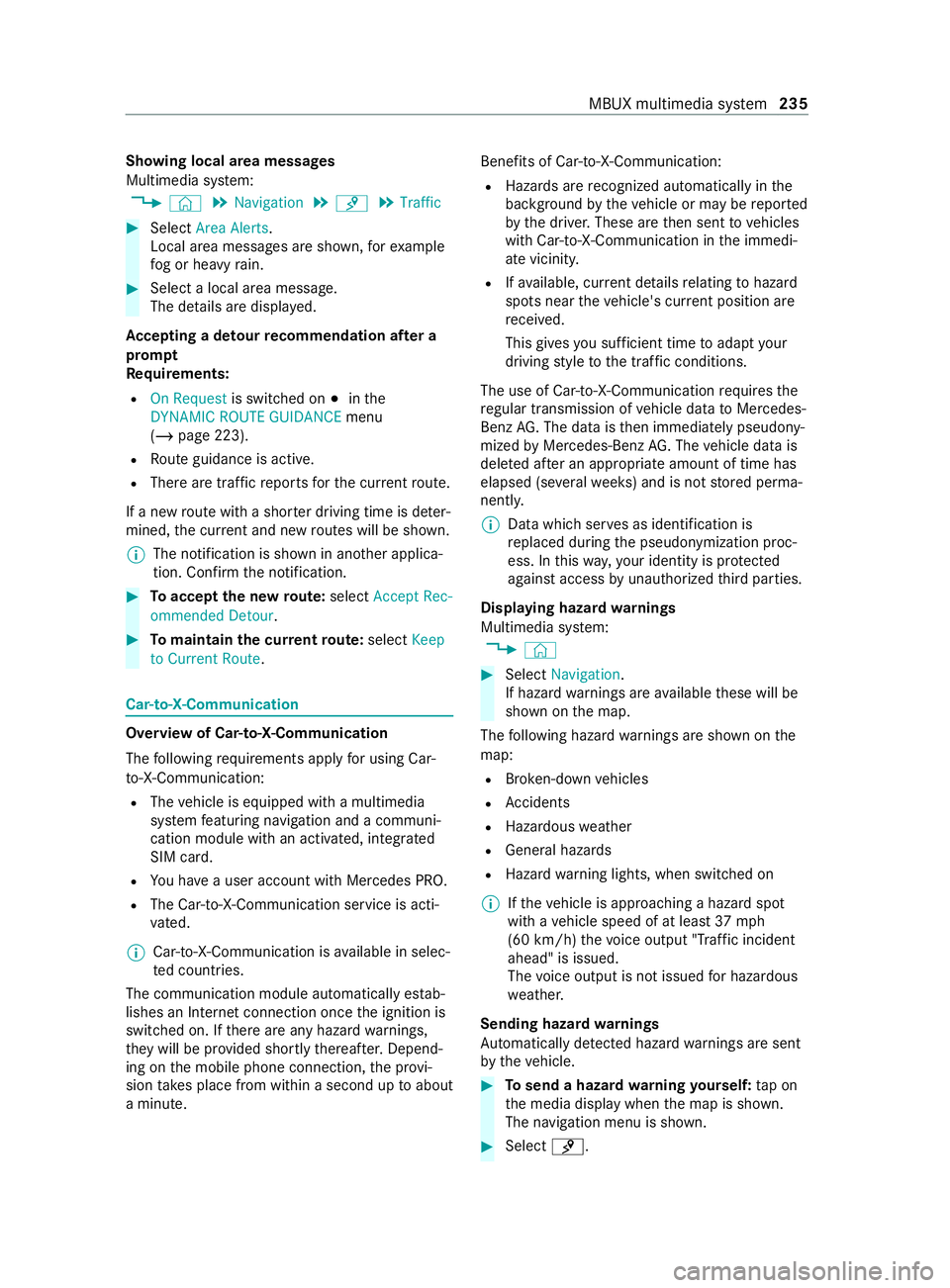
Showing local area messages
Multimedia sy
stem:
4 © 5
Navigation 5
¡ 5
Traffic #
Select Area Alerts.
Local area messages are shown, forex ample
fo g or heavy rain. #
Select a local area message.
The de tails are displa yed.
Ac cepting a de tour recommendation af ter a
prom pt
Re quirements:
R On Request is switched on 003Binthe
DYNAMIC ROUTE GUIDANCE menu
(/ page 223).
R Route guidance is active.
R There are traf fic re ports forth e cur rent route.
If a new route with a shor ter driving time is de ter‐
mined, the cur rent and new routes will be shown.
% The notification is shown in ano
ther applica‐
tion. Confirm the notification. #
Toaccept the new route: select Accept Rec-
ommended Detour. #
Tomaintain the cu rrentroute: select Keep
to Current Route. Car-to-X-Communication
Overview of Car-to-X-Communication
The following requ irements apply for using Car-
to -X-Communication:
R The vehicle is equipped with a multimedia
sy stem featuring navigation and a communi‐
cation module with an activated, integ rated
SIM card.
R You ha vea user account with Mercedes PRO.
R The Car-to-X-Communication service is acti‐
vated.
% Car-to-X-Communication is
available in selec‐
te d count ries.
The communication module automatically es tab‐
lishes an Internet connection once the ignition is
switched on. If there are any hazard warnings,
th ey will be pr ovided shortly thereaf ter.Depend‐
ing on the mobile phone connection, the pr ovi‐
sion take s place from within a second up toabout
a minute. Benefits of Car-to-X-Communication:
R Hazards are recognized au tomatical lyin the
bac kground bytheve hicle or may be repor ted
by the driver. These are then sent tovehicles
with Car-to-X-Communication in the immedi‐
ate vicinit y.
R Ifav ailable, cur rent de tails relating tohazard
spots near theve hicle's cur rent position are
re ceived.
This gives you suf ficient time toadapt your
driving style to the traf fic conditions.
The use of Ca r-to -X-Communication requiresthe
re gular transmission of vehicle data toMercedes-
Benz AG. The da taisthen immediately pseudony‐
mized byMercedes-Benz AG. The vehicle data is
dele ted af ter an appro priate amount of time has
elapsed (se veralwe eks) and is not stored perma‐
nently.
% Data which ser
ves as identification is
re placed during the pseudonymization proc‐
ess. In this wa y,yo ur identity is pr otected
against access byunauthorized third parties.
Displaying hazard warnings
Multimedia sy stem:
4 © #
Select Navigation .
If hazard warnings are available these will be
shown on the map.
The following hazard warnings are shown on the
map:
R Broken-down vehicles
R Accidents
R Haza rdous weather
R Gene ral hazards
R Hazard warning lights, when switched on
% If
th eve hicle is approaching a hazard spot
with a vehicle speed of at least 37mph
(60 km/h) thevo ice output "T raffic incident
ahead" is issued.
The voice output is not issued for hazardous
we ather.
Sending haza rdwa rnings
Au tomatically de tected haza rdwa rnings are sent
by theve hicle. #
Tosend a haza rdwa rning yourself: tap on
th e media display when the map is shown.
The navigation menu is shown. #
Select ¡. MBUX multimedia sy
stem 235
Page 258 of 416
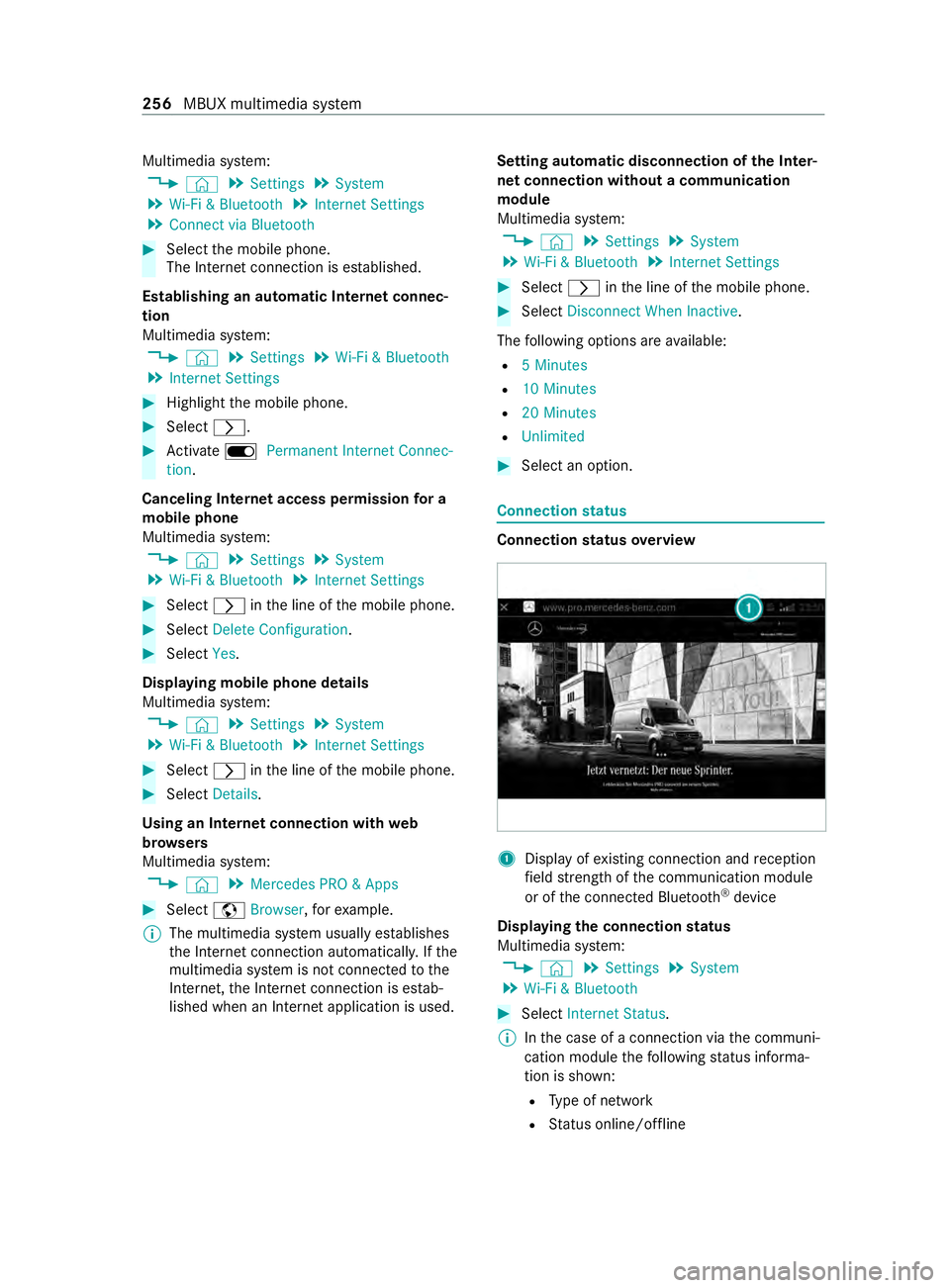
Multimedia sy
stem:
4 © 5
Settings 5
System
5 Wi-Fi & Bluetooth 5
Internet Settings
5 Connect via Bluetooth #
Select the mobile phone.
The Internet connection is es tablished.
Establishing an automatic Internet connec‐
tion
Multimedia sy stem:
4 © 5
Settings 5
Wi-Fi & Bluetooth
5 Internet Settings #
Highlight the mobile phone. #
Select 0048. #
Activate D Permanent Internet Connec-
tion.
Canceling In ternetaccess permission for a
mobile phone
Multimedia sy stem:
4 © 5
Settings 5
System
5 Wi-Fi & Bluetooth 5
Internet Settings #
Select 0048inthe line of the mobile phone. #
Select Delete Configuration . #
Select Yes.
Displaying mobile phone details
Multimedia sy stem:
4 © 5
Settings 5
System
5 Wi-Fi & Bluetooth 5
Internet Settings #
Select 0048inthe line of the mobile phone. #
Select Details.
Using an Internet connection with web
br ow sers
Multimedia sy stem:
4 © 5
Mercedes PRO & Apps #
Select zBrowser, forex ample.
% The multimedia sy
stem usually es tablishes
th e Internet connection automaticall y.Ifthe
multimedia sy stem is not connected tothe
Internet, the Internet connection is es tab‐
lished when an Internet application is used. Setting automatic disconnection of
the Inter‐
net connection without a communication
module
Multimedia sy stem:
4 © 5
Settings 5
System
5 Wi-Fi & Bluetooth 5
Internet Settings #
Select 0048inthe line of the mobile phone. #
Select Disconnect When Inactive .
The following options are available:
R 5 Minutes
R 10 Minutes
R 20 Minutes
R Unlimited #
Select an option. Connection
status Connection
status overview 1
Display of existing connection and reception
fi eld stre ngth of the communication module
or of the connected Blue tooth®
device
Displaying the connection status
Multimedia sy stem:
4 © 5
Settings 5
System
5 Wi-Fi & Bluetooth #
Select Internet Status .
% Inthe case of a connection via the communi‐
cation module thefo llowing status informa‐
tion is shown:
R Type of network
R Status online/of fline 256
MBUX multimedia sy stem