2020 MERCEDES-BENZ GLE COUPE reset
[x] Cancel search: resetPage 504 of 757
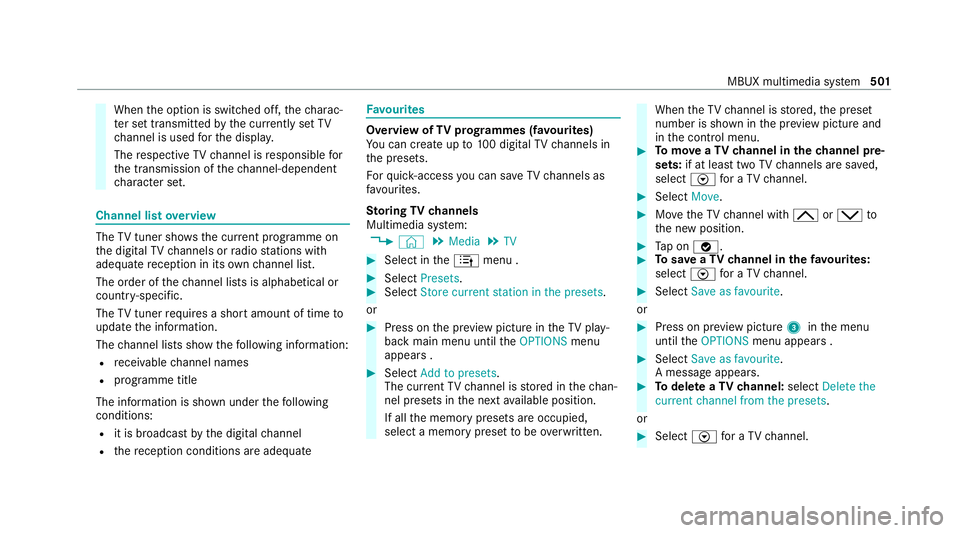
When
the option is switched off, thech arac‐
te r set transmitted bythe cur rently set TV
ch annel is used forth e displa y.
The respective TVchannel is responsible for
th e transmission of thech annel-dependent
ch aracter set. Channel list
overview The
TVtuner sho wsthe cur rent programme on
th e digital TVchannels or radio stations with
adequate reception in its ownch annel list.
The order of thech annel lists is alphabetical or
countr y-specific.
The TVtuner requ ires a short amount of time to
update the information.
The channel lists show thefo llowing information:
R recei vable channel names
R programme title
The information is shown under thefo llowing
conditions:
R it is broadcast bythe digital channel
R there ception conditions are adequate Favo
urites Overview of
TVprog rammes (f avourites)
Yo u can create up to100 digital TVchannels in
th e presets.
Fo rqu ick- access you can sa veTV channels as
fa vo urites.
St oring TVchannels
Multimedia sy stem:
4 © 5
Media 5
TV #
Select in the4 menu . #
Select Presets. #
Select Store current station in the presets .
or #
Press on the pr eview picture in theTV play‐
back main menu until theOPTIONS menu
appears . #
Select Add to presets.
The cur rent TV channel is stored in thech an‐
nel presets in the next available position.
If all the memory presets are occupied,
select a memory preset tobe ove rwritten. When
theTV channel is stored, the preset
number is shown in the pr eview picture and
in the control menu. #
Tomo veaTV channel in thech annel pre‐
sets: if at lea sttwo TVchannels are sa ved,
select Vfor a TV channel. #
Select Move. #
MovetheTV channel with 005Eor0049 to
th e new position. #
Tap on 00FB. #
Tosave aTV channel in thefa vo urites:
select Vfor a TV channel. #
Select Save as favourite.
or #
Press on pr eview picture 3inthe menu
until theOPTIONS menu appears . #
Select Save as favourite.
A message appears. #
Todel ete a TVchannel: selectDelete the
current channel from the presets .
or #
Select Vfor a TV channel. MBUX multimedia sy
stem 501
Page 506 of 757
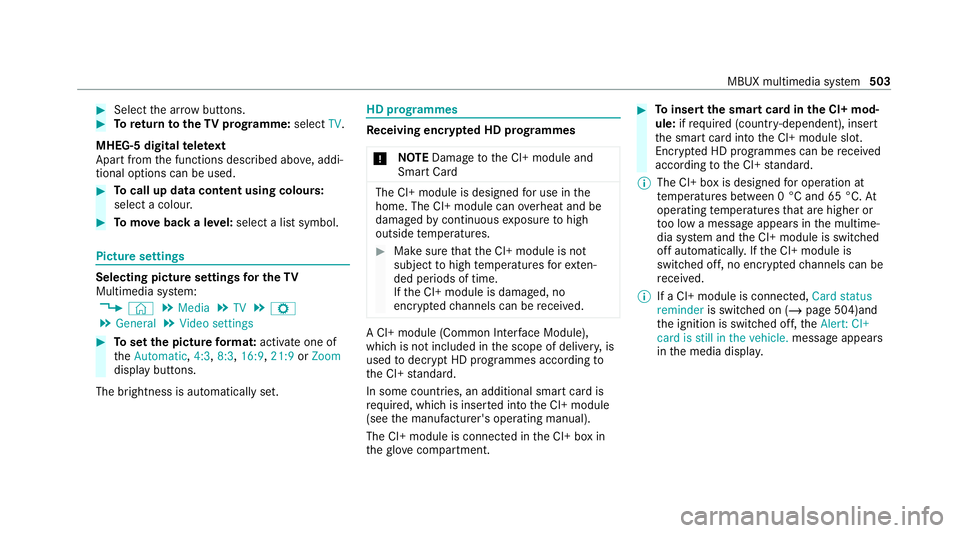
#
Select the ar row buttons. #
Toreturn totheTV prog ramme: selectTV.
MHEG-5 digital telete xt
Apart from the functions described abo ve, addi‐
tional options can be used. #
Tocall up data content using colours:
select a colour. #
Tomo veback a le vel:select a list symbol. Pictu
resettings Selecting picture settings
for the TV
Multimedia sy stem:
4 © 5
Media 5
TV 5
Z
5 General 5
Video settings #
Toset the picture form at: activate one of
th eAutomatic, 4:3,8:3, 16:9, 21:9orZoom
display buttons.
The brightness is automatically set. HD prog
rammes Re
ceiving encryp ted HD prog rammes
* NO
TEDama getothe CI+ module and
Smart Card The CI+ module is designed
for use in the
home. The CI+ module can overheat and be
damaged bycontinuous exposure tohigh
outside temp eratures. #
Make sure that the CI+ module is not
subject tohigh temp eratures forex ten‐
ded pe riods of time.
If th e CI+ module is damaged, no
encryp tedch annels can be recei ved. A CI+ module (Common Inter
face Module),
whi chis not included in the scope of deliver y,is
used todecrypt HD programmes according to
th e CI+ standard.
In some countries, an additional smart card is
re qu ired, which is inse rted into the CI+ module
(see the manufacturer's operating manual).
The CI+ module is connected in the CI+ box in
th eglove compa rtment. #
Toinsert the sma rtcard in the CI+ mod‐
ule: ifre qu ired (countr y-dependent), insert
th e smart card into the CI+ module slot.
Encryp ted HD programmes can be recei ved
according tothe CI+ standard.
% The CI+ box is designed for operation at
te mp eratures between 0 °C and 65 °C. At
operating temp eratures that are higher or
to o low a message appears in the multime‐
dia sy stem and the CI+ module is switched
off automaticall y.Ifth e CI+ module is
switched off, no encryp tedch annels can be
re cei ved.
% If a CI+ module is connec ted, Card status
reminder is switched on (/ page 504)and
th e ignition is switched off, theAlert: CI+
card is still in the vehicle. message appears
in the media displa y. MBUX multimedia sy
stem 503
Page 507 of 757
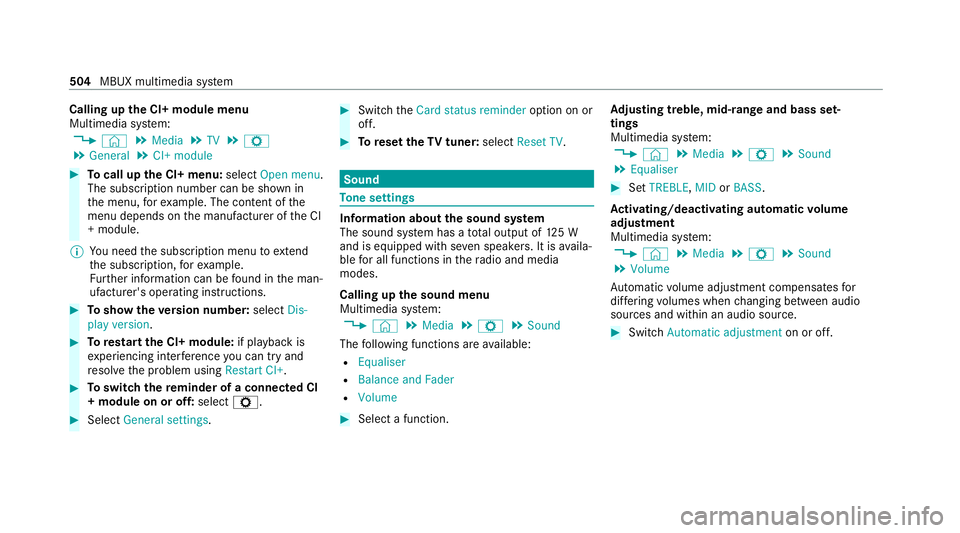
Calling up
the CI+ module menu
Multimedia sy stem:
4 © 5
Media 5
TV 5
Z
5 General 5
CI+ module #
Tocall up the CI+ menu: selectOpen menu.
The subsc ript ion number can be shown in
th e menu, forex ample. The con tent of the
menu depends on the manufacturer of the CI
+ module.
% You need the subscription menu toextend
th e subscription, forex ample.
Fu rther information can be found in the man‐
ufacturer's operating instructions. #
Toshow theve rsion number: selectDis-
play version . #
Torestart the CI+ module: if playback is
ex periencing inter fere nce you can try and
re solve the problem using Restart CI+.#
Toswitch there minder of a connec ted CI
+ module on or off: selectZ. #
Select General settings. #
Switch theCard status reminder option on or
off. #
Toreset theTV tuner: selectReset TV. Sound
To
ne settings Information about
the sound sy stem
The sound sy stem has a total output of 125 W
and is equipped with se ven speakers. It is availa‐
ble for all functions in thera dio and media
modes.
Calling up the sound menu
Multimedia sy stem:
4 © 5
Media 5
Z 5
Sound
The following functions are available:
R Equaliser
R Balance and Fader
R Volume #
Select a function. Ad
justing treble, mid- range and bass set‐
tings
Multimedia sy stem:
4 © 5
Media 5
Z 5
Sound
5 Equaliser #
Set TREBLE, MIDorBASS .
Ac tivating/deactivating automatic volume
adjustment
Multimedia sy stem:
4 © 5
Media 5
Z 5
Sound
5 Volume
Au tomatic volume adjustment compensates for
dif fering volumes when changing between audio
sources and within an audio source. #
Swit chAutomatic adjustment on or off.504
MBUX multimedia sy stem
Page 528 of 757
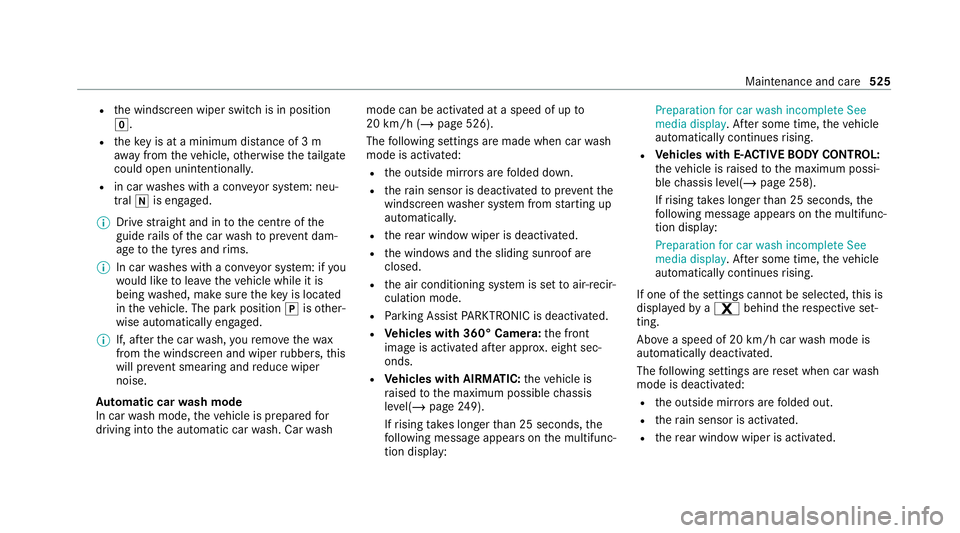
R
the windscreen wiper switch is in position
005A.
R theke y is at a minimum dis tance of 3 m
aw ay from theve hicle, otherwise theta ilgate
could open unin tentionally.
R in car washes with a con veyo r sy stem: neu‐
tral 005Cis engaged.
% Drive stra ight and in tothe cent reofthe
guide rails of the car wash topreve nt dam‐
age tothe tyres and rims.
% In car washes with a con veyo r sy stem: if you
wo uld like tolea vetheve hicle while it is
being washed, make sure theke y is located
in theve hicle. The park position 005Disother‐
wise automatically engaged.
% If, af terth e car wash, youre mo vethewax
from the windscreen and wiper rubbers, this
will pr event smearing and reduce wiper
noise.
Au tomatic car wash mode
In car wash mode, theve hicle is prepared for
driving into the automatic car wash. Car wash mode can be activated at a speed of up
to
20 km/h (/ page 526).
The following settings are made when car wash
mode is activated:
R the outside mir rors are folded down.
R thera in sensor is deactivated topreve ntthe
windscreen washer sy stem from starting up
automaticall y.
R there ar wind owwiper is deactivated.
R the windo wsand the sliding sunroof are
closed.
R the air conditioning sy stem is set toair-recir‐
culation mode.
R Parking Assist PARKTRONIC is deacti vated.
R Vehicles with 360° Camera: the front
image is activated af ter appro x. eight sec‐
onds.
R Vehicles with AIRMATIC: theve hicle is
ra ised tothe maximum possible chassis
le ve l(/ page 249).
If rising takes longer than 25 seconds, the
fo llowing message appears on the multifunc‐
tion display: Preparation for car wash incomplete See
media display
. After some time, theve hicle
automatically continues rising.
R Vehicles with E- ACTIVE BODY CONT ROL:
th eve hicle is raised tothe maximum possi‐
ble chassis le vel(/ page 258).
If rising takes longer than 25 seconds, the
fo llowing message appears on the multifunc‐
tion display:
Preparation for car wash incomplete See
media display . After some time, theve hicle
automatically continues rising.
If one of the settings cann otbe selected, this is
displa yedby a% behind there spective set‐
ting.
Ab ove a speed of 20 km/h car wash mode is
automatically deactivated.
The following settings are reset when car wash
mode is deactivated:
R the outside mir rors are folded out.
R thera in sensor is activated.
R there ar wind owwiper is activated. Maintenance and care
525
Page 529 of 757
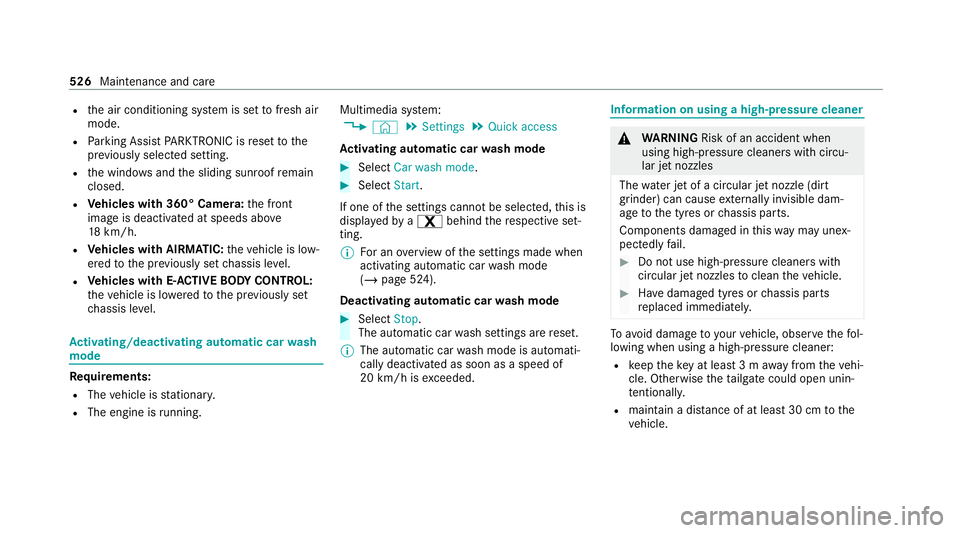
R
the air conditioning sy stem is set tofresh air
mode.
R Parking Assist PARKTRONIC is reset tothe
pr ev iously selec ted setting.
R the windo wsand the sliding sunroof remain
closed.
R Vehicles with 360° Camera: the front
image is deactivated at speeds abo ve
18 km/h.
R Vehicles with AIRMATIC: theve hicle is low‐
ered tothe pr eviously set chassis le vel.
R Vehicles with E- ACTIVE BODY CONT ROL:
th eve hicle is lo weredto the pr eviously set
ch assis le vel. Ac
tivating/deactivating automatic car wash
mode Re
quirements:
R The vehicle is stationar y.
R The engine is running. Multimedia sy
stem:
4 © 5
Settings 5
Quick access
Ac tivating automatic car wash mode #
Select Car wash mode . #
Select Start.
If one of the settings cann otbe selected, this is
displa yedby a% behind there spective set‐
ting.
% For an overview of the settings made when
activating automatic car wash mode
(/ page 524).
Deactivating automatic car wash mode #
Select Stop.
The automatic car wash settings are reset.
% The automatic car wash mode is automati‐
cally deactivated as soon as a speed of
20 km/h is exceeded. Information on using a high-p
ressure cleaner &
WARNING Risk of an accident when
using high-pressure cleane rswith circu‐
lar jet nozzles
The wate r jet of a circular jet nozzle (dirt
grinder) can cause extern ally invisible dam‐
age tothe tyres or chassis parts.
Components damaged in this wa y may unex‐
pec tedly fail. #
Do not use high-pressure cleaners with
circular jet nozzles toclean theve hicle. #
Have damaged tyres or chassis parts
re placed immediatel y. To
avo id damage to yourvehicle, obser vethefo l‐
lowing when using a high-pressure cleaner:
R keep theke y at least 3 m away from theve hi‐
cle. Otherwise theta ilgate could open unin‐
te ntional ly.
R maintain a dis tance of at least 30 cm tothe
ve hicle. 526
Maintenance and care
Page 732 of 757
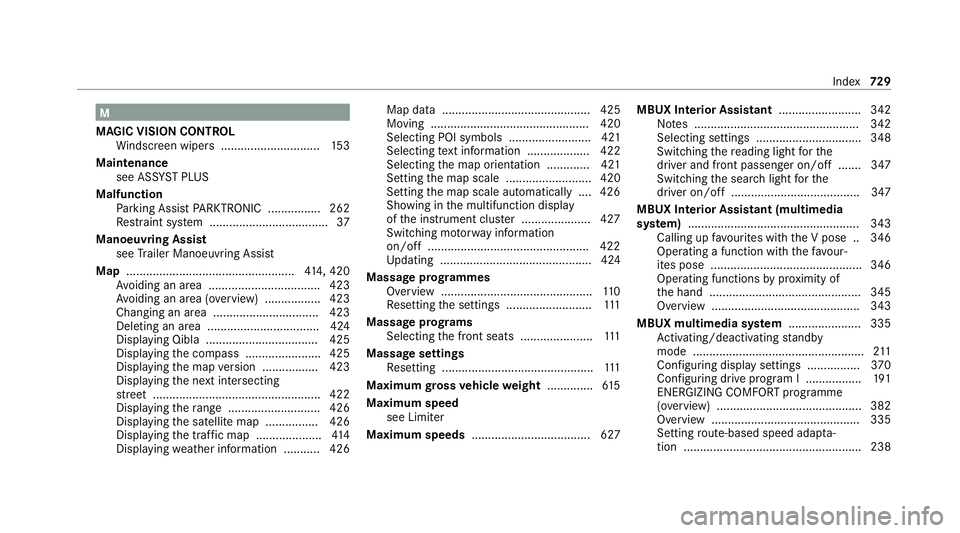
M
MAGIC VISION CONTROL Windsc reen wipers .............................. 15 3
Maintenance see ASS YST PLUS
Malfunction Parking Assist PARKTRONIC ................ 262
Re stra int sy stem .................................... 37
Manoeuvring Assist see Trailer Manoeuv ring Assi st
Map ................................................... 414, 420
Av oiding an area ..................................4 23
Av oiding an area (o verview) ................ .423
Changing an area ................................ 423
Deleting an area .................................. 424
Displ aying Qibla .................................. 425
Displaying the compass ....................... 425
Displaying the map version ................ .423
Displ aying the next intersecting
st re et ................................................... 422
Displaying thera nge ............................ 426
Displaying the satellite map ................4 26
Displ aying the tra ffic map .................... 414
Displ aying weather information .......... .426 Map data ............................................. 425
Moving ................................................ 420
Selecting POI symbols ......................... 421
Selecting text information ................... 422
Selecting the map orientation .............4 21
Setting the map scale .......................... 420
Setting the map scale automatically ....4 26
Showing in the multifunction display
of the instrument clus ter .................... .427
Switching mo torw ay information
on/off ................................................ .422
Up dating .............................................. 424
Massa geprog rammes
Overview .............................................. 11 0
Re setting the settings .......................... 111
Massage prog rams
Selecting the front seats ......................1 11
Massage settings Resetting ..............................................1 11
Maximum gross vehicle weight .............. 61 5
Maximum speed see Limiter
Maximum speeds .................................... 627 MBUX Interior Assistant
......................... 342
No tes .................................................. 342
Selecting settings ................................ 348
Switching there ading light forthe
driver and front passenger on/off .......3 47
Switching the sear chlight forthe
driver on/off .......................................3 47
MBUX Interior Assistant (multimedia
sy stem) .................................................... 343
Calling up favo urites with the V pose .. 346
Operating a function with thefa vo ur‐
ites pose .............................................. 346
Operating functions byprox imity of
th e hand ..............................................3 45
Overview ............................................. 343
MBUX multimedia sy stem ...................... 335
Ac tivating/deactivating standby
mode .................................................... 211
Con figuring display settings ................3 70
Configu ring drive program I ................. 191
ENERGIZING COMFORT prog ramme
(o ve rview) ............................................ 382
Overview ............................................ .335
Setting route-based speed adap ta‐
tion ...................................................... 238 Index
729
Page 739 of 757
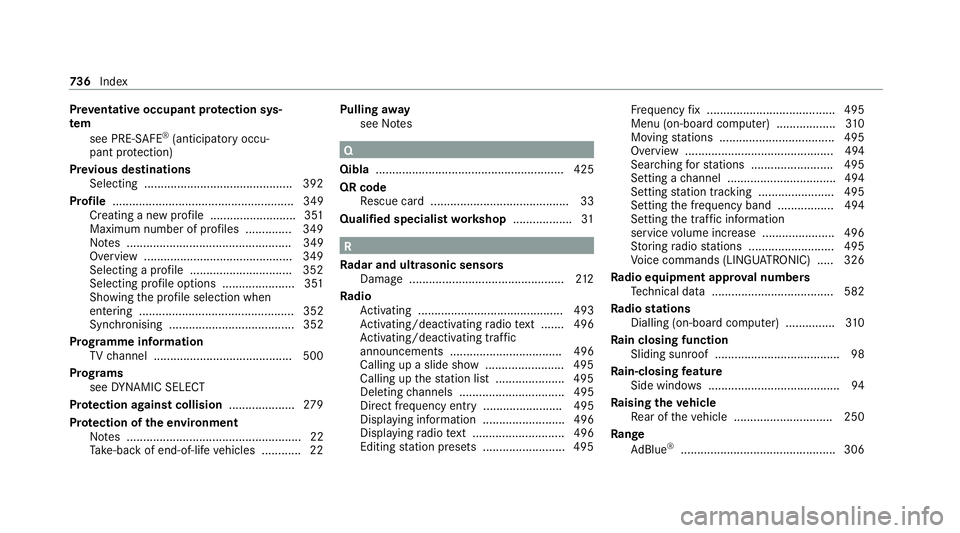
Pr
eve ntative occupant pr otection sys‐
tem
see PRE-SAFE ®
(anticipatory occu‐
pant pr otection)
Pr ev ious destinations
Selecting ............................................ .392
Profile ....................................................... 349
Creating a new profile .......................... 351
Maximum number of profiles .............. 349
No tes .................................................. 349
Overview ............................................. 349
Selecting a profile ...............................3 52
Selecting profile options ..................... .351
Showing the profile selection when
entering ............................................... 352
Synchronising ...................................... 352
Prog ramme in form ation
TV channel .......................................... 500
Prog rams
see DYNA MIC SELECT
Pr otection against collision ....................279
Pr otection of the environment
No tes ..................................................... 22
Ta ke -ba ckof end-of-life vehicles ............ 22 Pulling
away
see No tes Q
Qibla ......................................................... 425
QR code Rescue card .......................................... 33
Qualified specialist workshop .................. 31 R
Ra dar and ultrasonic senso rs
Damage ............................................... 212
Ra dio
Ac tivating ............................................ 493
Ac tivating/deactivating radio text ....... 496
Ac tivating/deactivating traf fic
announcements .................................. 496
Calling up a slide show ........................ 495
Calling up thest ation list .................... .495
Deleting channels ................................ 495
Direct frequency ent ry........................ 495
Displaying information ......................... 496
Displaying radio text ............................ 496
Editing station presets ........................ .495 Fr
equency fix ....................................... 495
Menu (on-boa rdcompu ter) .................. 310
Moving stations .................................. .495
Overview ............................................. 494
Sear ching forst ations ........................ .495
Setting a channel ................................ .494
Setting station tracking ...................... .495
Setting the frequency band ................. 494
Setting the tra ffic information
service volume inc rease ...................... 496
St oring radio stations .......................... 495
Vo ice commands (LINGU ATRO NIC) .....3 26
Ra dio equipment appr oval numbers
Te ch nical da ta..................................... 582
Ra dio stations
Dialling (on-boa rdcompu ter) ............... 310
Ra in closing function
Sliding sunroof ...................................... 98
Ra in-closing feature
Side wind ows........................................ 94
Ra ising theve hicle
Re ar of theve hicle .............................. 250
Ra nge
Ad Blue ®
............................................... 306 736
Index
Page 741 of 757
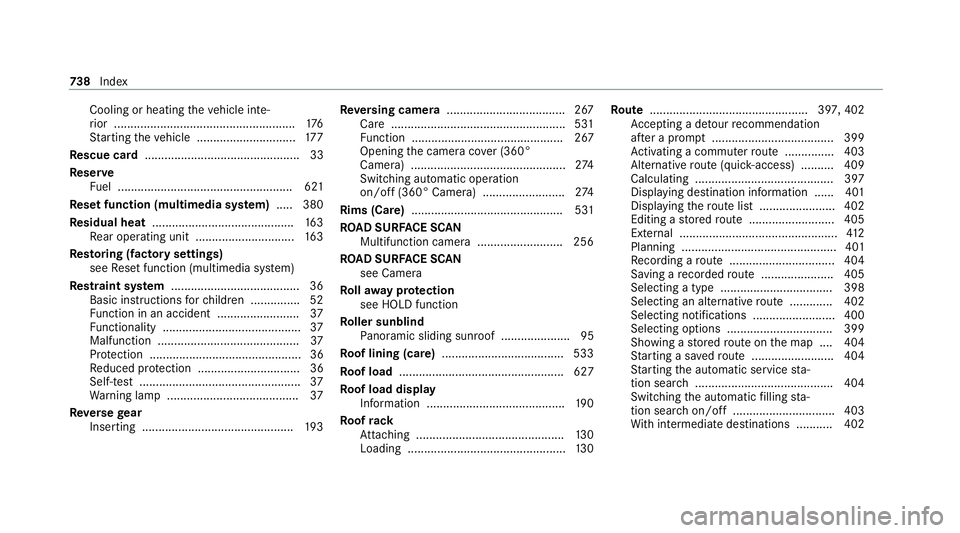
Cooling or heating
theve hicle inte‐
ri or .......................................................1 76
St arting theve hicle .............................. 17 7
Re scue card ............................................... 33
Re ser ve
Fu el ..................................................... 621
Re set function (multimedia sy stem) .....3 80
Re sidual heat ...........................................1 63
Re ar operating unit .............................. 16 3
Re storing (factory settings)
see Reset function (multimedia sy stem)
Re stra int sy stem ...................................... .36
Basic instructions forch ildren .............. .52
Fu nction in an accident ......................... 37
Fu nctionality .......................................... 37
Malfunction ...........................................37
Pr otection ..............................................36
Re duced pr otection ...............................36
Self-test ................................................. 37
Wa rning lamp ........................................ 37
Re versege ar
Inserting .............................................. 19 3Re
versing camera .................................... 267
Care .................................................... .531
Fu nction .............................................. 267
Opening the camera co ver (360°
Camera) ............................................... 274
Switching au tomatic operation
on/off (360° Camera) ......................... 274
Rims (Care) .............................................. 531
RO AD SUR FACE SCAN
Multifunction camera .......................... 256
RO AD SUR FACE SCAN
see Camera
Ro llaw ay protection
see HOLD function
Ro ller sunblind
Pa noramic sliding sunroof ..................... 95
Ro of lining (care) .................................... .533
Ro of load .................................................. 627
Ro of load display
In fo rm ation .......................................... 19 0
Ro ofrack
At tach ing ............................................ .130
Loading ................................................ 13 0Ro
ute ................................................ 397, 402
Ac cepting a de tour recommendation
af te r a prom pt..................................... 399
Ac tivating a commuter route .............. .403
Alternative route (quic k-access) .......... 409
Calculating .......................................... 397
Displaying destination information ...... 401
Displaying thero ute list ...................... .402
Editing a stored route .......................... 405
Ex tern al ................................................ 412
Planning ............................................... 401
Re cording a route ................................ 404
Saving a recorded route ...................... 405
Selecting a type .................................. 398
Selecting an alternative route ............ .402
Selecting notifications ......................... 400
Selecting options ................................ 399
Showing a stored route on the map ....4 04
St arting a sa vedro ute ........................ .404
St arting the automatic service sta‐
tion sear ch.......................................... 404
Switching the automatic filling sta‐
tion sear chon/off ...............................4 03
Wi th intermediate destinations .......... .402 738
Index