2020 MERCEDES-BENZ GLE COUPE trip computer
[x] Cancel search: trip computerPage 305 of 757
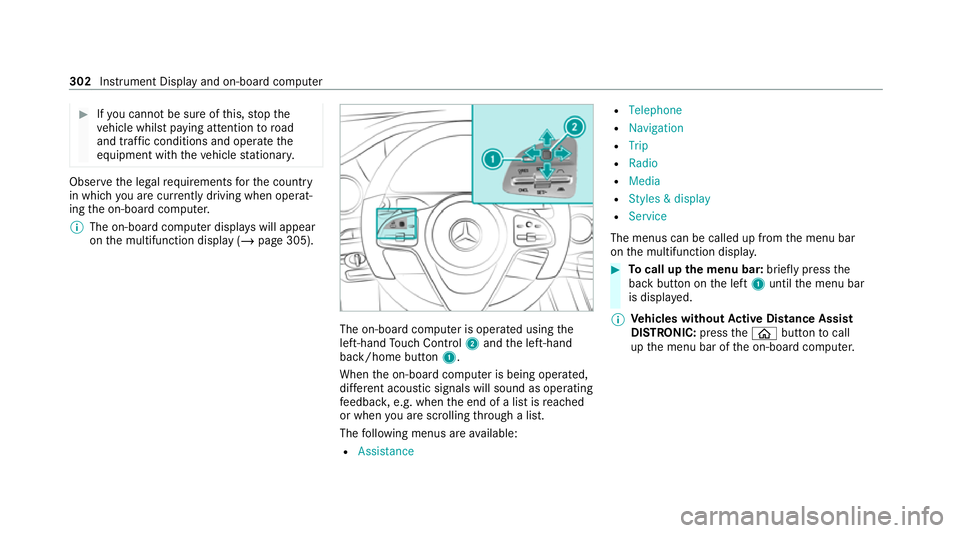
#
Ifyo u cannot be sure of this, stop the
ve hicle whilst paying attention toroad
and traf fic conditions and ope rate the
equipment with theve hicle stationar y. Obser
vethe legal requ irements forth e count ry
in which you are cur rently driving when operat‐
ing the on-board computer.
% The on-board computer displa yswill appear
on the multifunction display (/ page 305). The on-board computer is operated using
the
left-hand Touch Control 2and the left-hand
back/home button 1.
When the on-board computer is being operated,
dif fere nt acoustic signals will sound as operating
fe edbac k,e.g. when the end of a list is reached
or when you are sc rolling thro ugh a list.
The following menus are available:
R Assistance R
Telephone
R Navigation
R Trip
R Radio
R Media
R Styles & display
R Service
The menus can be called up from the menu bar
on the multifunction displa y. #
Tocall up the menu bar: briefly pressthe
back button on the left 1until the menu bar
is displa yed.
% Ve
hicles without Active Di stance Assist
DISTRO NIC:press the00E2 button tocall
up the menu bar of the on-board computer. 302
Instrument Display and on-board computer
Page 306 of 757
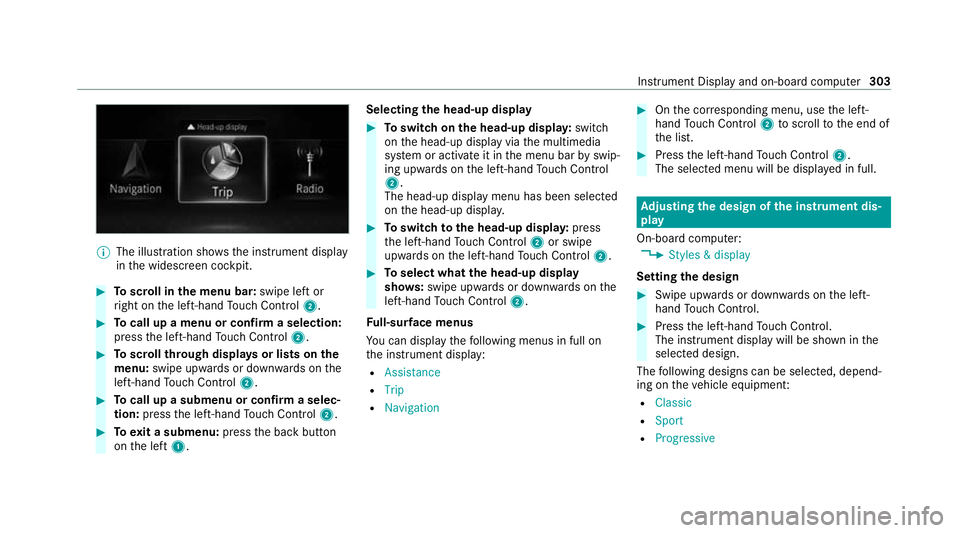
%
The illustration sho wsthe instrument display
in the widescreen cockpit. #
Toscroll in the menu bar: swipe left or
ri ght on the left-hand Touch Control 2. #
Tocall up a menu or confirm a selection:
press the left-hand Touch Control 2. #
Toscroll through displa ysor lists on the
menu: swipe upwards or down wards on the
left-hand Touch Control 2. #
Tocall up a submenu or confirm a selec‐
tion: press the left-hand Touch Control 2. #
Toexit a submenu: pressthe back button
on the left 1. Selecting
the head-up display #
Toswitch on the head-up displa y:switch
on the head-up display via the multimedia
sy stem or activate it in the menu bar byswip‐
ing upwards on the left-hand Touch Control
2.
The head-up displ aymenu has been selected
on the head-up displa y. #
Toswitch tothe head-up displa y:press
th e left-hand Touch Control 2or swipe
upwards on the left-hand Touch Control 2. #
Toselect what the head-up display
sho ws:swipe up wards or down wards on the
left-hand Touch Control 2.
Fu ll-sur face menus
Yo u can displ aythefo llowing menus in full on
th e instrument display:
R Assistance
R Trip
R Navigation #
Onthe cor responding menu, use the left-
hand Touch Control 2toscroll tothe end of
th e list. #
Press the left-hand Touch Control 2.
The selected menu will be displ ayed in full. Ad
justing the design of the in stru ment dis‐
play
On-boa rdcompu ter:
4 Styles & display
Setting the design #
Swipe up wards or down wards on the left-
hand Touch Control. #
Press the left-hand Touch Control.
The instrument displ aywill be shown in the
selected design.
The following designs can be selec ted, depend‐
ing on theve hicle equipment:
R Classic
R Sport
R Progressive Instrument Display and on-board computer
303
Page 307 of 757
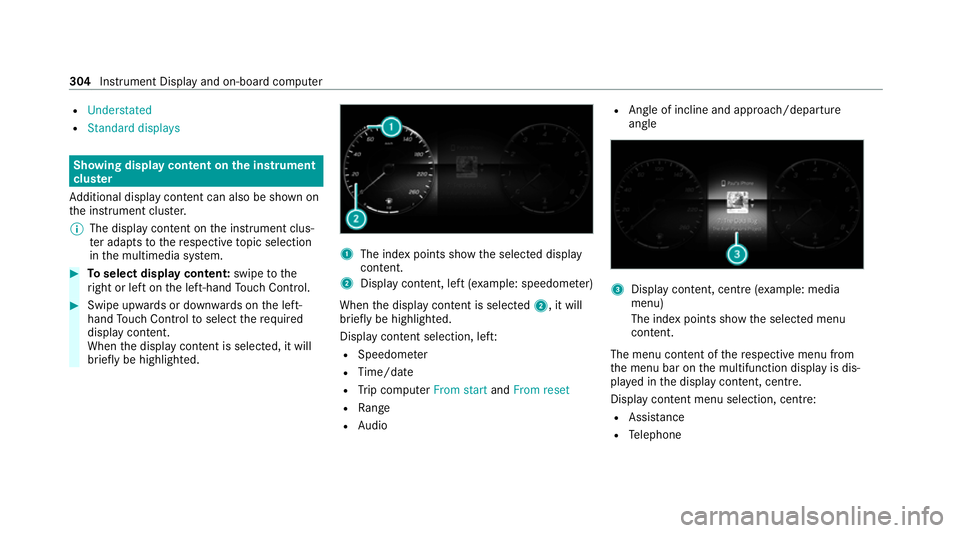
R
Understated
R Standard displays Showing display content on
the instrument
clus ter
Ad ditional display con tent can also be shown on
th e instrument clus ter.
% The display content on the instrument clus‐
te r adapt sto there spective topic selection
in the multimedia sy stem. #
Toselect display content: swipetothe
ri ght or left on the left-hand Touch Control. #
Swipe upwards or down wards on the left-
hand Touch Control toselect there qu ired
display con tent.
When the display conte nt is selected, it will
brie fly be highligh ted. 1
The index points show the selected display
conte nt.
2 Display content, le ft(exa mp le: speedom eter)
When the display conte nt is selected2, it will
brie fly be highligh ted.
Display con tent selection, le ft:
R Speedom eter
R Time/date
R Trip computer From startandFrom reset
R Range
R Audio R
Angl e of incline and approach/departure
angle 3
Display conte nt, centre (examp le: media
menu)
The index points show the selected menu
conte nt.
The menu content of there spective menu from
th e menu bar on the multifunction display is dis‐
pla yed in the display conte nt, centre.
Display content menu selection, centre: R Assi stance
R Telephone 304
Instrument Display and on-board computer
Page 308 of 757
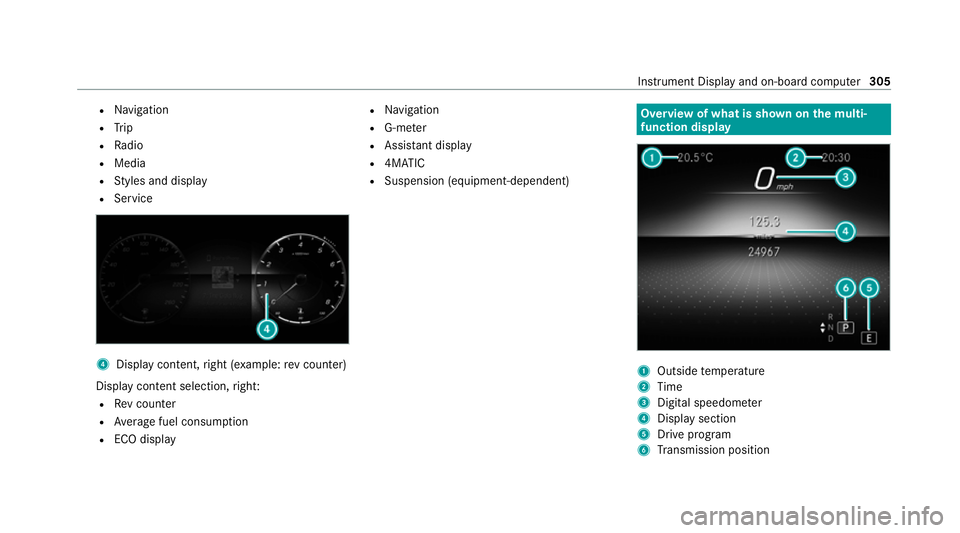
R
Navigation
R Trip
R Radio
R Media
R Styles and display
R Service 4
Display conte nt,right (e xamp le:rev counter)
Display content selection, right:
R Rev counter
R Average fuel consum ption
R ECO display R
Navigation
R G-me ter
R Assi stant display
R 4MATIC
R Suspension (equipment-dependent) Overview of what is shown on
the multi‐
function display 1
Outside temp erature
2 Time
3 Digital speedome ter
4 Displ aysection
5 Drive program
6 Transmission position In
stru ment Display and on-board computer 305
Page 310 of 757
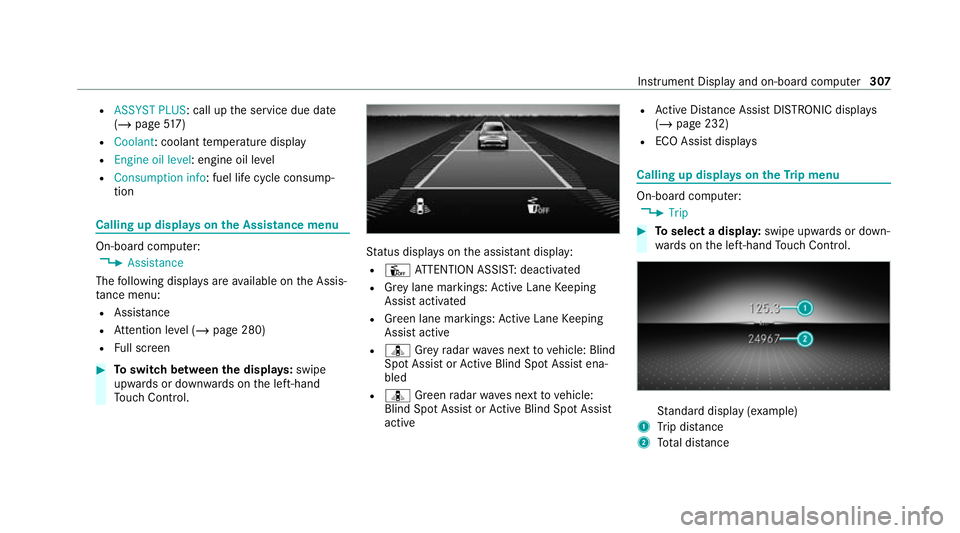
R
ASSYST PLUS: call up the service due date
(/ page 517)
R Coolant: coolant temp erature display
R Engine oil level: engine oil le vel
R Consumption info: fuel life cycle consump‐
tion Calling up displa
yson the Assistance menu On-board computer:
4 Assistance
The following displa ysare available on the Assis‐
ta nce menu:
R Assi stance
R Attention le vel (/ page 280)
R Full screen #
Toswitch between the displa ys:swipe
upwards or down wards on the left-hand
To uch Control. St
atus displa yson the assis tant displ ay:
R Û ATTENTION ASSIS T:deactivated
R Grey lane markings: Active Lane Keeping
Assist activated
R Green lane markings: Active Lane Keeping
Assist active
R ¸ Grey radar waves next tovehicle: Blind
Spot Assist or Active Blind Spot Assi stena‐
bled
R ¸ Green radar waves next tovehicle:
Blind Spot Assist or Active Blind Spot Assi st
active R
Active Dis tance Assi stDISTRONIC displa ys
( / page 232)
R ECO Assist displa ys Calling up displa
yson theTr ip menu On-board computer:
4 Trip #
Toselect a displa y:swipe upwards or down‐
wa rds on the left-hand Touch Control. St
andard display (e xamp le)
1 Trip dis tance
2 Total dis tance Instrument Display and on-boa
rdcompu ter307
Page 311 of 757
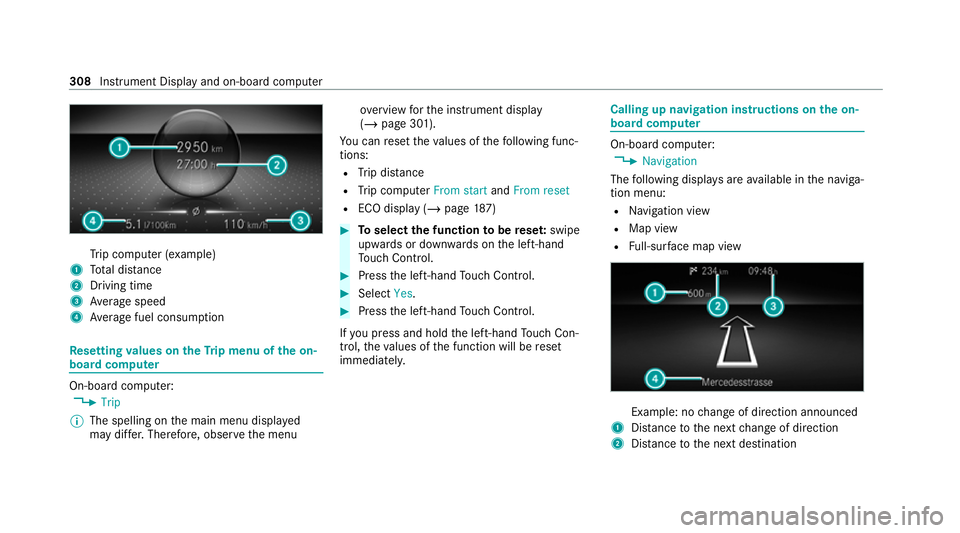
Tr
ip computer (e xamp le)
1 Total dis tance
2 Driving time
3 Average speed
4 Average fuel consum ption Re
setting values on theTr ip menu of the on-
board compu terOn-board computer:
4 Trip
% The spelling on the main menu displa yed
may dif fer. Therefore, obser vethe menu ove
rview forth e instrument display
(/ page 301).
Yo u can reset theva lues of thefo llowing func‐
tions:
R Trip dis tance
R Trip computer From startandFrom reset
R ECO display (/ page187) #
Toselect the function tobe rese t:swipe
upwards or down wards on the left-hand
To uch Control. #
Press the left-hand Touch Control. #
Select Yes. #
Press the left-hand Touch Control.
If yo u press and hold the left-hand Touch Con‐
trol, theva lues of the function will be reset
immediatel y. Calling up navigation instructions on
the on-
board compu ter On-board computer:
4 Navigation
The following displa ysare available in the naviga‐
tion menu:
R Navigation view
R Map view
R Full-sur face map view Example: no
change of direction announced
1 Distance tothe next change of direction
2 Distance tothe next destination 308
Instrument Display and on-board computer
Page 749 of 757
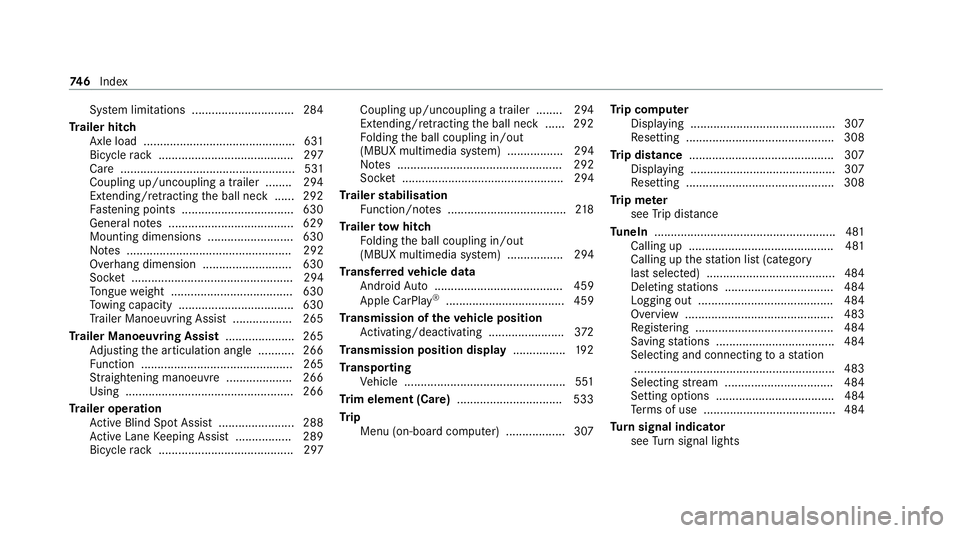
Sy
stem limitations ...............................2 84
Tr ailer hitch
Axle load .............................................. 631
Bicycle rack ......................................... 297
Ca re ..................................................... 531
Coupling up/uncoupling a trailer ........ 294
Extending/r etra cting the ball neck ...... 292
Fa stening points ..................................6 30
Gene ral no tes ...................................... 629
Mounting dimensions .......................... 630
No tes .................................................. 292
Overhang dimension ........................... 630
Soc ket ................................................. 294
To ngue weight .................................... .630
To wing capacity .................................. .630
Tr ailer Manoeuv ring Assi st.................. 265
Tr ailer Manoeuvring Assist ..................... 265
Ad justing the articulation angle ........... 266
Fu nction .............................................. 265
St raightening manoeuvre .................... 266
Using .................................................. .266
Tr ailer operation
Ac tive Blind Spot Assi st....................... 288
Ac tive Lane Keeping Assist ................. 289
Bicycle rack ......................................... 297 Coupling up/uncoupling a trailer ........ 294
Extending/r etra cting the ball neck ...... 292
Fo lding the ball coupling in/out
(MBUX multimedia sy stem) ................. 294
No tes .................................................. 292
Soc ket ................................................. 294
Tr ailer stabilisation
Fu nction/no tes .................................... 218
Tr ailer tow hit ch
Fo lding the ball coupling in/out
(MBUX multimedia sy stem) ................. 294
Tr ansfer redve hicle data
Android Auto ....................................... 459
Apple CarPl ay®
.................................... 459
Tr ansmission of theve hicle position
Ac tivating/deactivating ...................... .372
Tr ansmission position display ................19 2
Tr anspo rting
Ve hicle .................................................5 51
Tr im element (Care) ................................ 533
Tr ip
Menu (on-board computer) .................. 307 Tr
ip computer
Displaying ............................................ 307
Re setting ............................................. 308
Tr ip distance ............................................ 307
Displaying ............................................ 307
Re setting ............................................. 308
Tr ip me ter
see Trip dis tance
Tu neIn .......................................................4 81
Calling up ............................................ 481
Calling up thest ation list (category
last selec ted) .......................................4 84
Del eting stations ................................ .484
Logging out ......................................... 484
Overview ............................................. 483
Re gis tering .......................................... 484
Saving stations .................................... 484
Selecting and connecting toast ation
............................................................ .483
Selecting stre am ................................ .484
Setting options .................................... 484
Te rm s of use ........................................4 84
Tu rn signal indicator
see Turn signal lights 74 6
Index