2020 MERCEDES-BENZ GLE COUPE ESP
[x] Cancel search: ESPPage 388 of 757
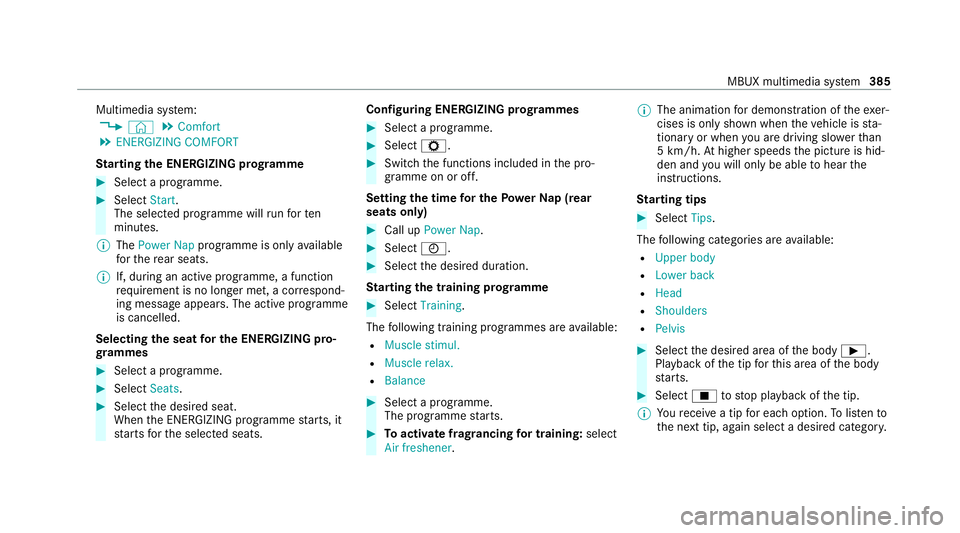
Multimedia sy
stem:
4 © 5
Comfort
5 ENERGIZING COMFORT
St arting the ENERGIZING prog ramme #
Select a prog ramme. #
Select Start.
The selected programme will runfo rten
minutes.
% The Power Nap programme is only available
fo rth ere ar seats.
% If, during an active prog ramme, a function
re qu irement is no longer met, a cor respond‐
ing message appears . The activeprog ramme
is cancelled.
Selecting the seat for the ENE RGIZING pro‐
gr ammes #
Select a programme. #
Select Seats. #
Select the desired seat.
When the ENERG IZING programme starts, it
st arts forth e selected seats. Configuring ENERGIZING prog
rammes #
Select a prog ramme. #
Select Z. #
Switch the functions included in the pro‐
gramme on or off.
Setting the time for the Powe rNa p (rear
seats on ly) #
Call up Power Nap . #
Select 0045. #
Select the desired duration.
St arting the training prog ramme #
Select Training.
The following training prog rammes are available:
R Muscle stimul.
R Muscle relax.
R Balance #
Select a programme.
The programme starts. #
Toactivate frag rancing for training: select
Air freshener . %
The animation for demonstration of theexe r‐
cises is only shown when theve hicle is sta‐
tionary or when you are driving slo werth an
5 km/h. Athigher speeds the picture is hid‐
den and you will on lybe able tohear the
instructions.
St arting tips #
Select Tips.
The following categories are available:
R Upper body
R Lower back
R Head
R Shoulders
R Pelvis #
Select the desired area of the body 00D0.
Playback of the tip forth is area of the body
st arts. #
Select 00DBtostop playback of the tip.
% Youre cei vea tip for each option. Tolistento
th e next tip, again select a desired categor y. MBUX multimedia sy
stem 385
Page 389 of 757
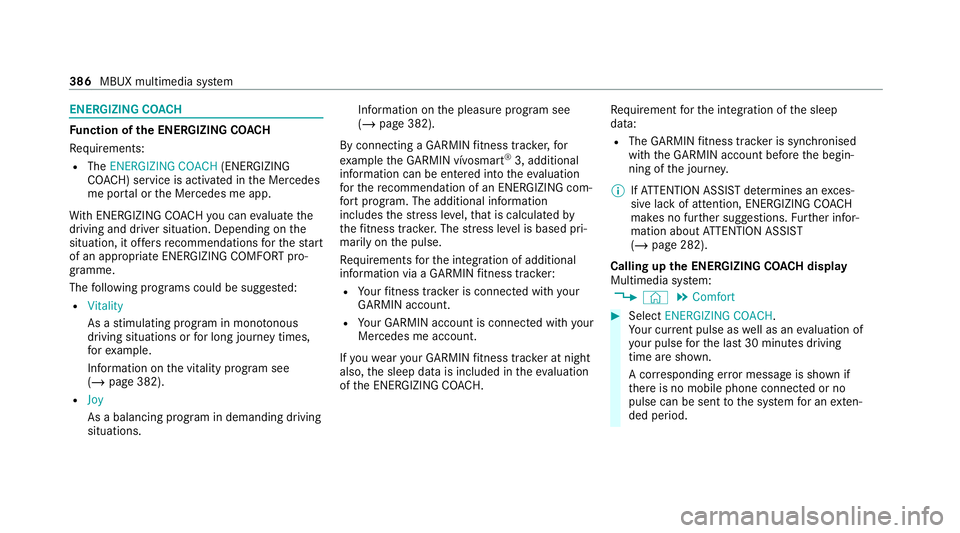
ENERGIZING CO
ACHFu
nction of the ENERGIZING CO ACH
Re quirements:
R The ENERGIZING COACH (ENERGIZING
CO ACH) service is activated in the Mercedes
me por tal or the Mercedes me app.
Wi th ENERGIZING CO ACHyo u can evaluate the
driving and driver situation. Depending on the
situation, it of fers recommendations forth est art
of an appropriate ENERGIZING COMFORT pro‐
gramme.
The following programs could be sugges ted:
R Vitality
As a stimulating program in mon otonous
driving situations or for long journey times,
fo rex ample.
In fo rm ation on the vitality prog ram see
(/ page 382).
R Joy
As a balancing program in demanding driving
situations. Information on
the pleasure program see
(/ page 382).
By connecting a GARMIN fitness trac ker,for
ex ample the GARMIN vívosmart ®
3, additional
information can be entered into theev aluation
fo rth ere commendation of an ENERGIZING com‐
fo rt prog ram. The additional information
includes thest re ss le vel,th at is calculated by
th efitness trac ker.The stre ss le vel is based pri‐
marily on the pulse.
Re quirements forth e integration of additional
information via a GARMIN fitness trac ker:
R Your fitness trac ker is connected with your
GARMIN account.
R Your GARMIN account is connected with your
Mercedes me account.
If yo uwe aryour GARMIN fitness trac ker at night
also, the sleep data is included in theev aluation
of the ENERG IZINGCOACH. Re
quirement forth e integration of the sleep
data:
R The GARMIN fitness trac ker is synchronised
with the GARMIN account before the begin‐
ning of the journe y.
% IfAT TENTION ASSIST de term ines an exces‐
sive lack of attention, ENERG IZINGCOACH
makes no fur ther suggestions. Further infor‐
mation about ATTENTION ASSIST
(/ page 282).
Calling up the ENERGIZING CO ACH display
Multimedia sy stem:
4 © 5
Comfort #
Select ENERGIZING COACH.
Yo ur cur rent pulse as well as an evaluation of
yo ur pulse forth e last 30 minutes driving
time are shown.
A cor responding er ror messa geis shown if
th ere is no mobile phone connected or no
pulse can be sent tothe sy stem for an exten‐
ded pe riod. 386
MBUX multimedia sy stem
Page 433 of 757
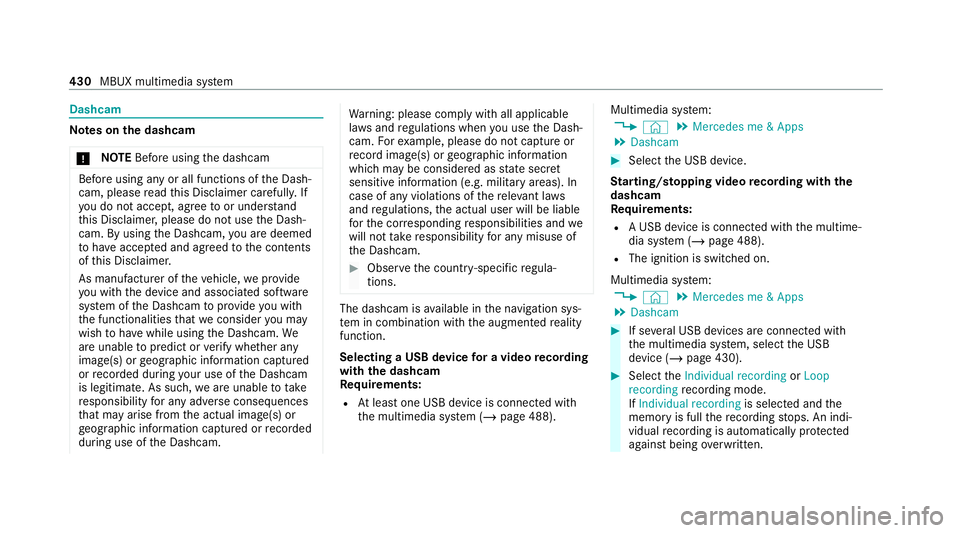
Dashcam
Note
s onthe dashcam
* NO
TEBefore using the dashcam Before using any or all functions of
the Dash‐
cam, please read this Disclaimer carefull y.If
yo u do not accept, agree toor under stand
th is Disclaimer, please do not use the Dash‐
cam. By using the Dashcam, you are deemed
to have accep ted and agreed tothe conte nts
of this Disclaimer.
As manufacturer of theve hicle, weprov ide
yo u with the device and associated software
sy stem of the Dashcam toprov ide you with
th e functionalities that we consider you may
wish tohave while using the Dashcam. We
are unable topredict or verify whe ther any
image(s) or geographic information captured
or recorded du ring your use of the Dashcam
is legitimate. As such, weare unable totake
re sponsibility for any adverse consequences
th at may arise from the actual image(s) or
ge ographic information captured or recorded
du ring use of the Dashcam. Wa
rning: please comply with all applicable
la ws and regulations when you use the Dash‐
cam. Forex ample, please do not capture or
re cord ima ge(s) or geographic information
which may be considered as state sec ret
sensitive information (e.g. military areas). In
case of any violations of there leva nt la ws
and regulations, the actual user will be liable
fo rth e cor responding responsibilities and we
will not take responsibility for any misuse of
th e Dashcam. #
Obser vethe count ry-specific regula‐
tions. The dashcam is
available in the navigation sys‐
te m in combination with the augmented reality
function.
Selecting a USB device for a video recording
with the dashcam
Re quirements:
R Atleast one USB device is connec ted with
th e multimedia sy stem (/ page 488). Multimedia sy
stem:
4 © 5
Mercedes me & Apps
5 Dashcam #
Select the USB device.
St arting/ stopping video recording with the
da shcam
Re quirements:
R A USB device is connec ted with the multime‐
dia sy stem (/ page 488).
R The ignition is switched on.
Multimedia sy stem:
4 © 5
Mercedes me & Apps
5 Dashcam #
If se veral USB devices are connec ted with
th e multimedia sy stem, select the USB
device (/ page 430). #
Select theIndividual recording orLoop
recording recording mode.
If Individual recording is selected andthe
memory is full there cording stops. An indi‐
vidual recording is au tomatical lyprotected
against being overwritten. 430
MBUX multimedia sy stem
Page 439 of 757
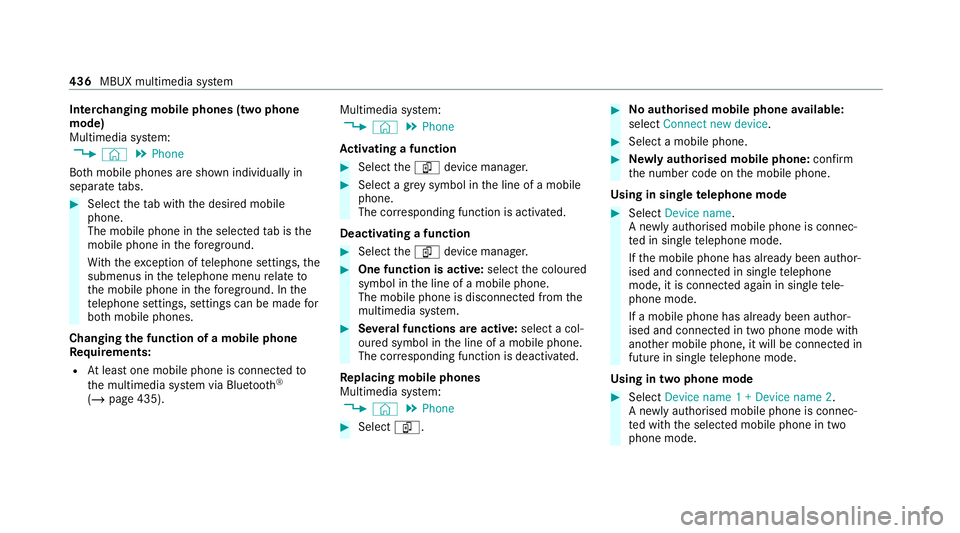
Inter
changing mobile phones (two phone
mode)
Multimedia sy stem:
4 © 5
Phone
Bo th mobile phones are shown individually in
sepa rate tabs. #
Select theta b with the desired mobile
phone.
The mobile phone in the selected tab is the
mobile phone in thefo re ground.
Wi th th eexc eption of telephone settings, the
submenus in thete lephone menu relate to
th e mobile phone in thefo re ground. In the
te lephone settings, settings can be made for
bo th mobile phones.
Changing the function of a mobile phone
Re quirements:
R Atleast one mobile phone is connec tedto
th e multimedia sy stem via Blue tooth®
( / page 435). Multimedia sy
stem:
4 © 5
Phone
Ac tivating a function #
Select theí device manager. #
Select a gr eysymbol in the line of a mobile
phone.
The cor responding function is activated.
Deactivating a function #
Select theí device manager. #
One function is active: selectthe coloured
symbol in the line of a mobile phone.
The mobile phone is disconnected from the
multimedia sy stem. #
Several functions are active: select a col‐
oured symbol in the line of a mobile phone.
The cor responding function is deactivated.
Re placing mobile phones
Multimedia sy stem:
4 © 5
Phone #
Select í. #
No authorised mobile phone available:
select Connect new device . #
Select a mobile phone. #
Newly authorised mobile phone: confirm
th e number code on the mobile phone.
Using in single telephone mode #
Select Device name.
A newly authorised mobile phone is connec‐
te d in single telephone mode.
If th e mobile phone has already been author‐
ised and connected in single telephone
mode, it is connec ted again in single tele‐
phone mode.
If a mobile phone has already been author‐
ised and connec ted in two phone mode with
ano ther mobile phone, it will be connected in
future in single telephone mode.
Using in two phone mode #
Select Device name 1 + Device name 2 .
A newly authorised mobile phone is connec‐
te d with the selected mobile phone in two
phone mode. 436
MBUX multimedia sy stem
Page 455 of 757
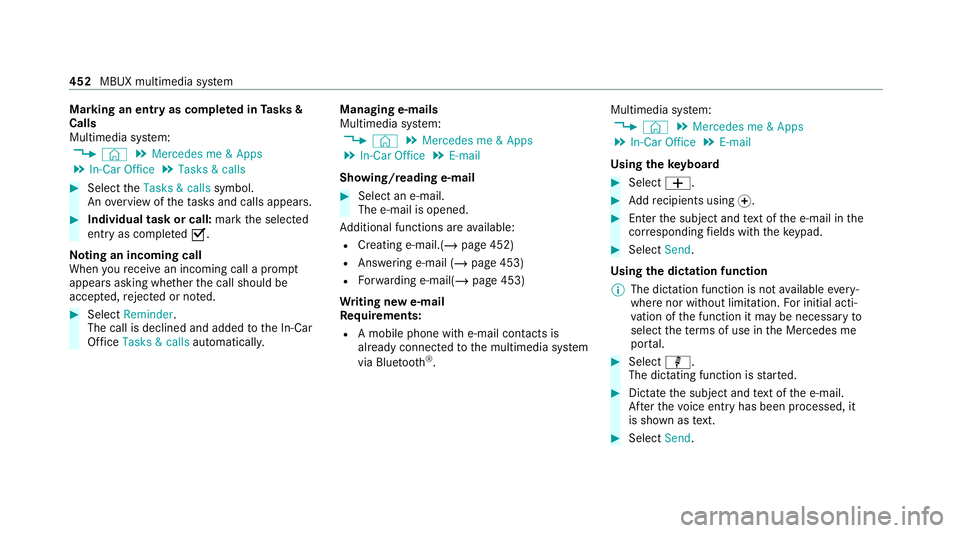
Marking an entry as comple
ted in Tasks &
Calls
Multimedia sy stem:
4 © 5
Mercedes me & Apps
5 In-Car Office 5
Tasks & calls #
Select theTasks & calls symbol.
An ove rview of theta sks and calls appears. #
Individual task or call: markthe selected
entry as comple ted0073.
No ting an incoming call
When youre cei vean incoming call a prom pt
appears asking whe ther the call should be
accep ted, rejected or no ted. #
Select Reminder.
The call is declined and added tothe In-Car
Of fice Tasks & calls automatical ly. Managing e-mails
Multimedia sy
stem:
4 © 5
Mercedes me & Apps
5 In-Car Office 5
E-mail
Showing/reading e-mail #
Select an e-mail.
The e-mail is opened.
Ad ditional functions are available:
R Creating e-mail.(/ page 452)
R Answering e-mail (/ page 453)
R Forw arding e-mail(/ page 453)
Wr iting new e-mail
Requ irements:
R A mobile phone with e-mail con tacts is
al re ady connec tedto the multimedia sy stem
via Blue tooth®
. Multimedia sy
stem:
4 © 5
Mercedes me & Apps
5 In-Car Office 5
E-mail
Using theke yboard #
Select 0081. #
Addre cipients using 0074. #
Enter the subject and text of the e-mail in the
cor responding fields with theke ypad. #
Select Send.
Using the dictation function
% The dictation function is not available every‐
where nor without limitation. For initial acti‐
va tion of the function it may be necessary to
select thete rm s of use in the Mercedes me
por tal. #
Select p.
The dictating function is star ted. #
Dictate the subject and text of the e-mail.
Af terth evo ice ent ryhas been processed, it
is shown as text. #
Select Send. 452
MBUX multimedia sy stem
Page 456 of 757
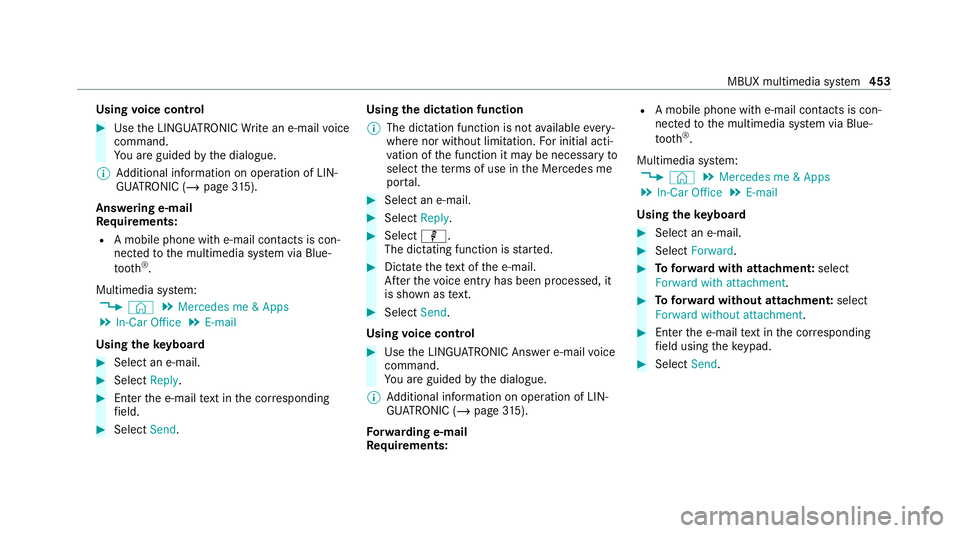
Using
voice control #
Use the LINGU ATRO NIC Write an e-mail voice
command.
Yo u are guided bythe dialogue.
% Additional information on operation of LIN‐
GU ATRO NIC (/ page315).
Ans weri ng e-mail
Re quirements:
R A mobile phone with e-mail con tacts is con‐
nected tothe multimedia sy stem via Blue‐
tooth ®
.
Multimedia sy stem:
4 © 5
Mercedes me & Apps
5 In-Car Office 5
E-mail
Using theke yboard #
Select an e-mail. #
Select Reply. #
Enter the e-mail text in the cor responding
fi eld. #
Select Send. Using
the dictation function
% The dictation function is not available every‐
where nor without limitation. For initial acti‐
va tion of the function it may be necessary to
select thete rm s of use in the Mercedes me
por tal. #
Select an e-mail. #
Select Reply. #
Select p.
The dictating function is star ted. #
Dictate thete xt of the e-mail.
Af terth evo ice ent ryhas been processed, it
is shown as text. #
Select Send.
Using voice control #
Use the LINGU ATRO NIC Answer e-mail voice
command.
Yo u are guided bythe dialogue.
% Additional information on operation of LIN‐
GU ATRO NIC (/ page315).
Fo rw arding e-mail
Re quirements: R
A mobile phone with e-mail con tacts is con‐
nected tothe multimedia sy stem via Blue‐
tooth ®
.
Multimedia sy stem:
4 © 5
Mercedes me & Apps
5 In-Car Office 5
E-mail
Using theke yboard #
Select an e-mail. #
Select Forward. #
Toforw ard with attachment: select
Forward with attachment. #
Toforw ard with out attachment: select
Forward without attachment . #
Enterth e e-mail text in the cor responding
fi eld using theke ypad. #
Select Send. MBUX multimedia sy
stem 453
Page 457 of 757
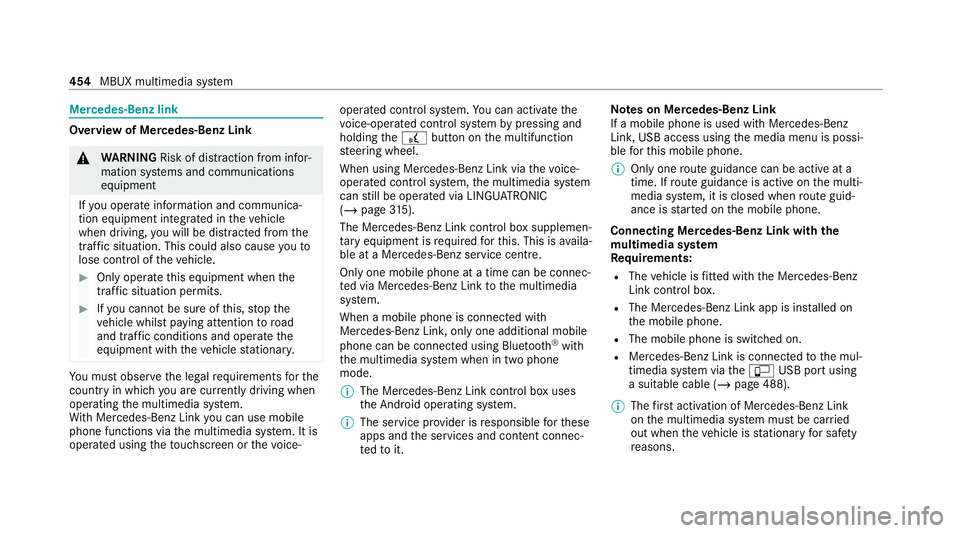
Mercedes-Benz link
Overview of Mercedes-Benz Link
&
WARNING Risk of di stra ction from infor‐
mation sy stems and communications
equipment
If yo u operate information and communica‐
tion equipment integ rated in theve hicle
when driving, you will be distracted from the
traf fic situation. This could also cause youto
lose control of theve hicle. #
Only operate this equipment when the
traf fic situation permits. #
Ifyo u cannot be sure of this, stop the
ve hicle whilst paying attention toroad
and traf fic conditions and ope rate the
equipment with theve hicle stationar y. Yo
u must obse rveth e legal requirements forthe
country in whi chyou are cur rently driving when
operating the multimedia sy stem.
Wi th Mercedes-Benz Link you can use mobile
phone functions via the multimedia sy stem. It is
operated using theto uchsc reen or thevo ice- opera
ted control sy stem. You can activate the
vo ice-opera ted control sy stem bypressing and
holding the£ button on the multifunction
st eering wheel.
When using Mercedes-Benz Link via thevo ice-
opera ted control sy stem, the multimedia sy stem
can still be operated via LINGU ATRO NIC
(/ page 315).
The Me rcedes-Benz Link control box supplemen‐
ta ry equipment is requiredforth is. This is availa‐
ble at a Mercedes-Benz service centre.
On lyone mobile phone at a time can be connec‐
te d via Mercedes-Benz Link tothe multimedia
sy stem.
When a mobile phone is connected with
Mercedes-Benz Link, only one additional mobile
phone can be connected using Blue tooth®
with
th e multimedia sy stem when in two phone
mode.
% The Mercedes-Benz Link control box uses
the Android operating sy stem.
% The service pr ovider is responsible forth ese
apps and the services and conte nt connec‐
te dto it. Note
s on Mercedes-Benz Link
If a mobile phone is used with Mercedes-Benz
Link, USB access using the media menu is possi‐
ble forth is mobile phone.
% Only one route guidance can be active at a
time. If route guidance is active on the multi‐
media sy stem, it is closed when route guid‐
ance is star ted on the mobile phone.
Connecting Mercedes-Benz Link with the
mu ltimedia sy stem
Re quirements:
R The vehicle is fitted wi th the Mercedes-Benz
Link control box.
R The Mercedes-Benz Link app is ins talled on
th e mobile phone.
R The mobile phone is switched on.
R Mercedes-Benz Link is connected tothe mul‐
timedia sy stem via theç USB port using
a suitable cable (/ page 488).
% The firs t acti vation of Me rcedes-Benz Link
on the multimedia sy stem must be car ried
out when theve hicle is stationary for saf ety
re asons. 454
MBUX multimedia sy stem
Page 459 of 757
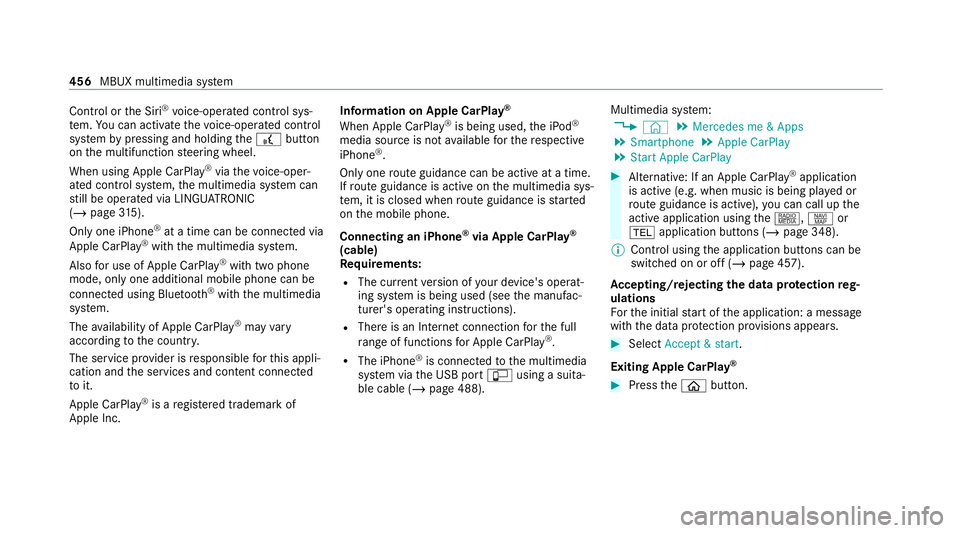
Control or
the Siri ®
vo ice-operated control sys‐
te m. You can activate thevo ice-opera ted control
sy stem bypressing and holding the£ button
on the multifunction steering wheel.
When using Apple CarPlay ®
via thevo ice-oper‐
ated control sy stem, the multimedia sy stem can
st ill be operated via LINGU ATRO NIC
(/ page 315).
Only one iPhone ®
at a time can be connected via
Apple CarPlay ®
with the multimedia sy stem.
Also for use of Apple CarPlay ®
with two phone
mode, only one additional mobile phone can be
connected using Blue tooth®
with the multimedia
sy stem.
The availability of Apple CarPlay ®
may vary
according tothe count ry.
The service pr ovider is responsible forth is appli‐
cation and the services and conte nt connected
to it.
Apple CarPlay ®
is a regis tere d trademark of
Apple Inc. Information on Apple CarPlay
®
When Apple CarPlay ®
is being used, the iPod ®
media source is not available forth ere spective
iPhone ®
.
Only one route guidance can be active at a time.
If ro ute guidance is active on the multimedia sys‐
te m, it is closed when route guidance is star ted
on the mobile phone.
Connecting an iPhone ®
via Apple CarPlay ®
(cable)
Re quirements:
R The cur rent version of your device's operat‐
ing sy stem is being used (see the manufac‐
turer's operating instructions).
R There is an Internet connection forth e full
ra nge of functions for Apple CarPlay ®
.
R The iPhone ®
is connected tothe multimedia
sy stem via the USB port çusing a suita‐
ble cable (/ page 488). Multimedia sy
stem:
4 © 5
Mercedes me & Apps
5 Smartphone 5
Apple CarPlay
5 Start Apple CarPlay #
Alternative: If an Apple CarPlay ®
application
is active (e.g. when music is being pla yed or
ro ute guidance is active), you can call up the
active application using the|, zor
002B application buttons (/ page 348).
% Control using the application buttons can be
switched on or off (/ page 457).
Ac cepting/rejecting the data pr otection reg‐
ulations
Fo rth e initial start of the application: a message
with the data pr otection pr ovisions appears. #
Select Accept & start .
Exiting Apple CarPlay ® #
Press the00E2 button. 456
MBUX multimedia sy stem