Page 171 of 433
Overview of
radio and TVvoice commands Ra
dio and TVvoice commands can also be used
when thera dio or TVapplication runs in the
bac kground.
Ra dio and TVvoice commands Vo
ice command Function
Station To
call up recei vable or sa vedstations
To
enter a frequency directly
Next station To
switch tothe next available station
Previous station To
switch tothe pr evious station
Save station To
save ast ation in thest ation list
Show station list To
display the names of all recei vable stations
Read out station list To
listento the names of all recei vable stations 16 8
LINGU ATRO NIC
Page 175 of 433
Message
voice commands Vo
ice command Function
Text message to To
create a message. All address book names are available.
Reply To
reply toa message
Forward text message To
forw ard a message Overview of
vehicle voice commands Yo
u can use theve hicle voice commands to
directly call up the cor responding menus forthe
ve hicle settings.
Ve hicle voice commands Vo
ice command Function
Display and styles menu To
show display settings
Assistance menu To
display assis tance settings
Climate control menu To
display climate control settings
Light menu To
display light settings 17 2
LINGU ATRO NIC
Page 176 of 433
Vo
ice command Function
Outside temperature To
display the outside temp erature
Engine data Displaying engine data
Consumption menu To
display consum ption
Vehicle data To
display vehicle data LINGU
ATRO NIC 17 3
Page 177 of 433
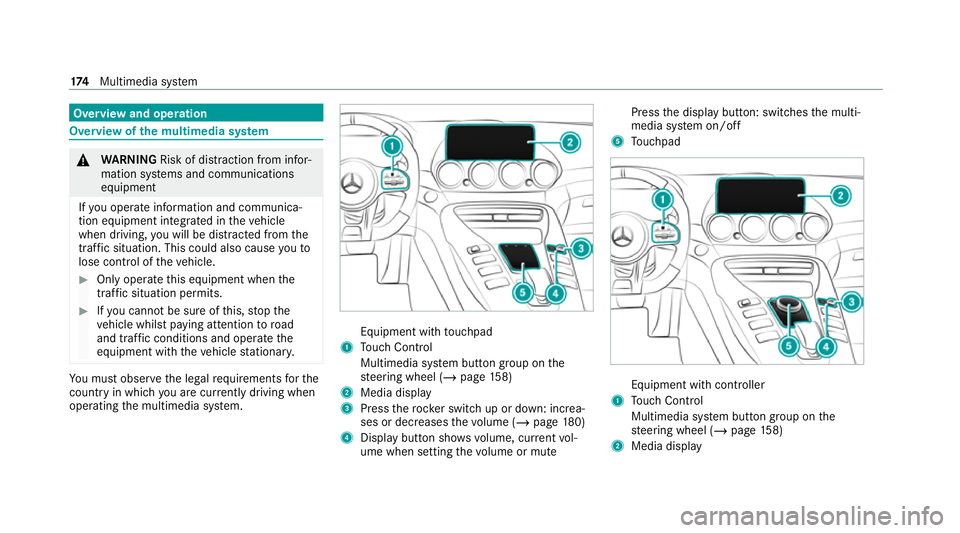
Overview and operation
Overview of
the multimedia sy stem &
WARNING Risk of dist raction from infor‐
mation sy stems and communications
equipment
If yo u operate information and communica‐
tion equipment integ rated in theve hicle
when driving, you will be distracted from the
traf fic situation. This could also cause youto
lose control of theve hicle. #
Only operate this equipment when the
traf fic situation permits. #
Ifyo u cannot be sure of this, stop the
ve hicle whilst paying attention toroad
and traf fic conditions and ope rate the
equipment with theve hicle stationar y. Yo
u must obse rveth e legal requirements forthe
country in whi chyou are cur rently driving when
operating the multimedia sy stem. Equipment with
touchpad
1 Touch Control
Multimedia sy stem button group on the
st eering wheel (/ page158)
2 Media displ ay
3 Press therock er switch up or down: increa‐
ses or decreases thevo lume (/ page180)
4 Displ aybutton sho wsvolume, cur rent vol‐
ume when setting thevo lume or mute Press
the display button: switches the multi‐
media sy stem on/off
5 Touchpad Equipment with cont
roller
1 Touch Control
Multimedia sy stem button group on the
st eering wheel (/ page158)
2 Media display 174
Multimedia sy stem
Page 178 of 433
3
Press therock er switch up or down: increa‐
ses or decreases thevo lume (/ page180)
4 Displ aybutton sho wsvolume, cur rent vol‐
ume when setting thevo lume or mute
Press the display button: switches the multi‐
media sy stem on/off
5 Touchpad or contro ller Note
s onthe media display *
NO
TEScratches on the display The display has a highly sensitive, high-gloss
sur
face. The reis a risk of it becoming
scratched. #
Avoid touching the displa y. #
Obser vethe no tes on cleaning. Obser
vethe no tes on caring forth e interior
(/ page 294).
Au tomatic temperature-cont rolled switch-
off feature: ifth ete mp erature is too high, the
brightness is initially reduced automatically. The display may
then switch off comple tely for a
while.
% Ifyo u are wearing polarised sun glasses, it
may be dif ficult toread the displa y. Central control elements
overview To
uchpad equipment
1 Touch Control
2 Touchpad Multimedia sy
stem 175
Page 180 of 433
1
% button
Press brief ly:re turns tothe pr evious display
Press and hold: calls up main functions
2 Cont roller
3 © button
Calls up main functions and favo urites
Controller operating options: #
Turn 3 anti-clockwise or clo ckwise. #
Slide 1 left orright. #
Slide 4 up or down. #
Slide 2 diagonally. #
Press 7brief lyor press and hold. To
uchpad Operating
theto uchpad
Re quirements:
R The multimedia sy stem is equipped with a
to uchpad. 1
% button
Pressing brief ly:re turns tothe pr evious dis‐
play
2 D button
Calls up the control menu of the last active
audio source
3 © button Multimedia sy
stem 17 7
Page 184 of 433
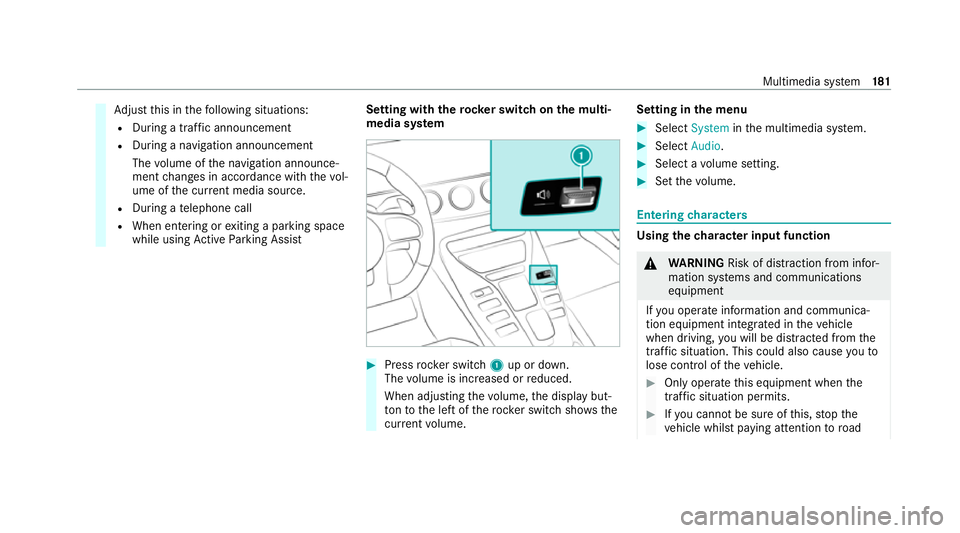
Ad
just this in thefo llowing situations:
R During a traf fic announcement
R During a navigation announcement
The volume of the navigation announce‐
ment changes in accordance with thevo l‐
ume of the cur rent media sou rce.
R During a telephone call
R When entering or exiting a parking space
while using Active Parking Assist Setting with
therock er switch on the multi‐
media sy stem #
Press rocker switch 1up or down.
The volume is inc reased or reduced.
When adjusting thevo lume, the display but‐
to nto the left of thero ck er switch sho ws the
cur rent volume. Setting in
the menu #
Select System inthe multimedia sy stem. #
Select Audio. #
Select a volume setting. #
Set thevo lume. Entering
characters Using
thech aracter input function &
WARNING Risk of dist raction from infor‐
mation sy stems and communications
equipment
If yo u operate information and communica‐
tion equipment integ rated in theve hicle
when driving, you will be distracted from the
traf fic situation. This could also cause youto
lose control of theve hicle. #
Only operate this equipment when the
traf fic situation permits. #
Ifyo u cannot be sure of this, stop the
ve hicle whilst paying attention toroad Multimedia sy
stem 181
Page 186 of 433

#
Toselect a character suggestion: swipe up
or down on theto uchpad. #
Resume character input. #
Toenter a space: swiperight when the cur‐
sor is located in the input line. #
Todel ete a character: swipe left when the
cursor is loca ted in the input line. #
Toconfirm the entr y:press theto uchpad. #
Tofinish character entr y:swipe upwards.
or #
Press the% button.
Example: entering a destination (navigation) #
Ente rth e POI or address (/ page199). Sy
stem settings Display
Configuring display settings
Multimedia sy
stem:
4 System 5
G Display and styles
Setting the display brightness #
Select Display brightness . #
Select a brightness value.
Switching the display off/on #
Toswitch off: selectDisplay off . #
Toswitch on: press a button, %,for
ex ample.
Displ aydesign #
Select Day/night design. #
Select Automatic, Day design orNight
design.
Ad ditional displ ayarea
Depending on theve hicle, various items of addi‐
tional information can be shown. The additional display area comprises
the left-hand or right-
hand third of the displa y. #
Select Additional display area .
The following display con tent can be selected:
R Dynamic
R Navigation map
R Consumption
R Time and date Ti
me and date Setting the time and date automatically
Multimedia sy
stem:
4 System 5
& Time and date #
Deactivate ªManual time adjustment.
The time and date are set automatically for
th e selected time zone and summer time
option.
% The cor rect time is requ ired forth efo llowing
functions:
R Route guidance with time-dependent
traf fic guidance. Multimedia sy
stem 18 3