Page 154 of 433
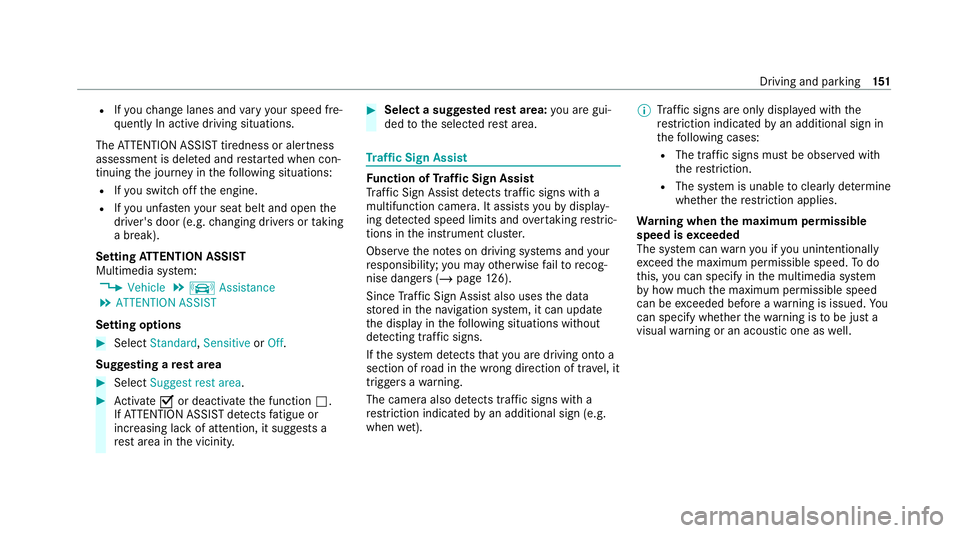
R
Ifyo uch ange lanes and vary your speed fre‐
qu ently In active driving situations.
The ATTENTION ASSIST tiredness or alertness
assessment is dele ted and restar ted when con‐
tinuing the journey in thefo llowing situations:
R Ifyo u swit choff the engine.
R Ifyo u unfas tenyo ur seat belt and open the
driver's door (e.g. changing drivers or taking
a break).
Setting ATTENTION ASSI ST
Multimedia sy stem:
4 Vehicle 5
k Assistance
5 ATTENTION ASSIST
Setting options #
Select Standard, SensitiveorOff.
Suggesting a rest area #
Select Suggest rest area . #
Activate Oor deacti vate the function ª.
If AT TENTION ASSIST de tects fatigue or
increasing la ckof attention, it suggests a
re st area in the vicinit y. #
Select a sugges tedre st area: you are gui‐
ded tothe selected rest area. Tr
af fic Sign Assist Fu
nction of Traf fic Sign Assist
Tr af fic Sign Assi stdetects traf fic signs wi th a
multifunction camera. It assist syo uby display‐
ing de tected speed limits and overtaking restric‐
tions in the instrument clus ter.
Obser vethe no tes on driving sy stems and your
re sponsibility; you may otherwise failto recog‐
nise dangers (/ page 126).
Since Traf fic Sign Assi stalso uses the data
st ored in the navigation sy stem, it can update
th e display in thefo llowing situations without
de tecting traf fic signs.
If th e sy stem de tects that you are driving on to a
section of road in the wrong direction of trave l, it
triggers a warning.
The camera also de tects traf fic signs wi th a
re striction indicated byan additional sign (e.g.
when wet). %
Traf fic signs are only displ ayed with the
re striction indicated byan additional sign in
th efo llowing cases:
R The traf fic signs must be obser ved with
th ere striction.
R The sy stem is unable toclearly de term ine
whe ther there striction applies.
Wa rning when the maximum permissible
speed is exceeded
The sy stem can warnyou if you unin tentional ly
ex ceed the maximum permissible speed. Todo
th is, you can specify in the multimedia sy stem
by how much the maximum permissible speed
can be exceeded before a warning is issued. Yo u
can specify whe ther thewa rning is tobe just a
visual warning or an acoustic one as well. Driving and parking
151
Page 155 of 433
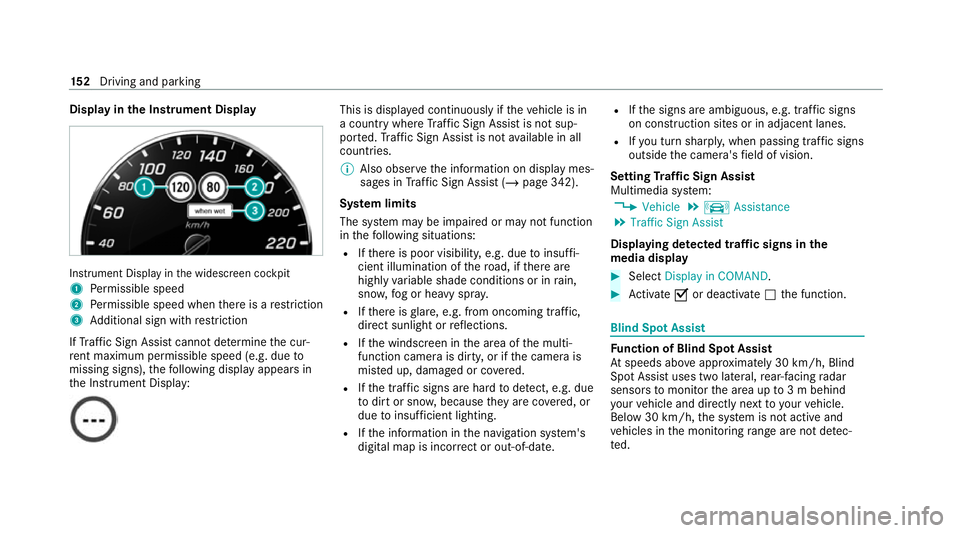
Display in
the Instrument Display In
stru ment Display in the widescreen cockpit
1 Perm issible speed
2 Perm issible speed when there is a restriction
3 Additional sign with restriction
If Traf fic Sign Assi stcannot de term ine the cur‐
re nt maximum pe rmissible speed (e.g. due to
missing signs), thefo llowing display appears in
th e Instrument Display: This is displa
yed continuously if theve hicle is in
a country where Traf fic Sign Assi stis not sup‐
por ted. Traf fic Sign Assi stis not available in all
countries.
% Also obse rveth e information on display mes‐
sages in Traf fic Sign Assi st (/ page 342).
Sy stem limits
The sy stem may be impaired or may not function
in thefo llowing situations:
R Ifth ere is poor visibility, e.g. due toinsuf fi‐
cient illumination of thero ad, if there are
highly variable shade conditions or in rain,
sno w,fog or heavy spr ay.
R Ifth ere is glare, e.g. from oncoming traf fic,
di re ct sunlight or reflections.
R Ifth e windscreen in the area of the multi‐
function camera is dirty, or if the camera is
mis ted up, damaged or co vered.
R Ifth e tra ffic signs are hard todetect, e.g. due
to dirt or sno w,because they are co vered, or
due toinsuf ficient lighting.
R Ifth e information in the navigation sy stem's
digital map is incor rect or out-of-da te.R
Ifth e signs are ambiguous, e.g. tra ffic signs
on const ruction sites or in adjacent lanes.
R Ifyo u turn sharpl y,when passing traf fic signs
outside the camera's field of vision.
Setting Traf fic Sign Assist
Multimedia sy stem:
4 Vehicle 5
k Assistance
5 Traffic Sign Assist
Displaying de tected traf fic signs in the
medi a display #
Select Display in COMAND. #
Activate Oor deacti vate ª the function. Blind Spot Assist
Fu
nction of Blind Spot Assist
At speeds abo veappr oximately 30 km/h, Blind
Spot Assist uses two lateral, rear-facing radar
sensors tomonitor the area up to3 m behind
yo ur vehicle and directly next to yourvehicle.
Below 30 km/h, the sy stem is not active and
ve hicles in the monitoring range are not de tec‐
te d. 15 2
Driving and pa rking
Page 159 of 433
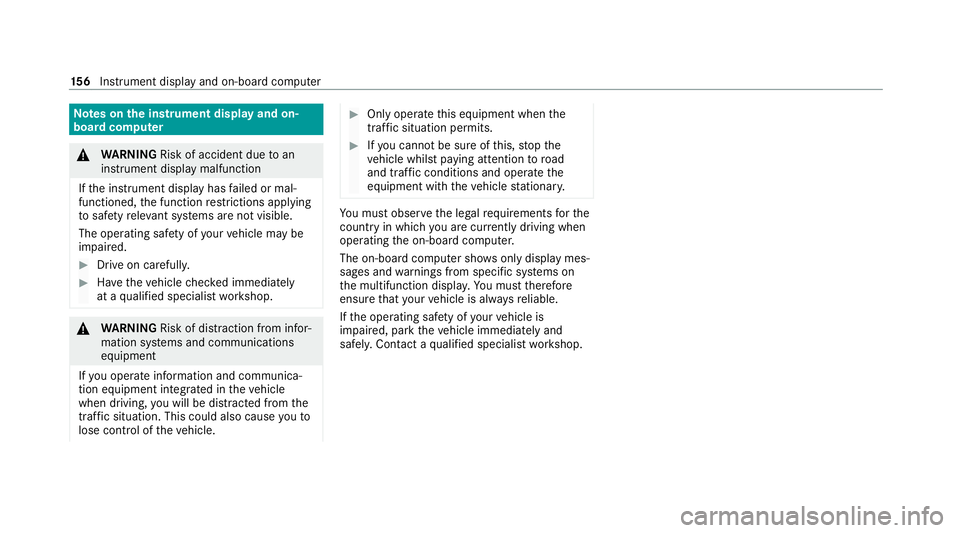
Note
s onthe instrument display and on-
board compu ter &
WARNING Risk of accident due toan
instrument display malfunction
If th e instrument display has failed or mal‐
functioned, the function restrictions applying
to saf etyre leva nt sy stems are not visible.
The operating saf ety of your vehicle may be
impaired. #
Drive on carefull y.#
Have theve hicle checked immediately
at a qualified specialist workshop. &
WARNING Risk of dist raction from infor‐
mation sy stems and communications
equipment
If yo u operate information and communica‐
tion equipment integ rated in theve hicle
when driving, you will be distracted from the
traf fic situation. This could also cause youto
lose control of theve hicle. #
Only operate this equipment when the
traf fic situation permits. #
Ifyo u cannot be sure of this, stop the
ve hicle whilst paying attention toroad
and traf fic conditions and ope rate the
equipment with theve hicle stationar y. Yo
u must obse rveth e legal requirements forthe
country in whi chyou are cur rently driving when
operating the on-board computer.
The on-board computer sho wsonly display mes‐
sages and warnings from specific sy stems on
th e multifunction displa y.Yo u must therefore
ensure that your vehicle is alw aysre liable.
If th e operating saf ety of your vehicle is
impaired, park theve hicle immediately and
safel y.Con tact a qualified specialist workshop. 15 6
Instrument display and on-board computer
Page 160 of 433
Instrument display
overview 1
Speedome ter
The segments on the speedome ter indica te
th est atus of thefo llowing sy stems: cruise
control / limiter / Active Dis tance Assi st
DISTRONIC
2 Outside temp erature
3 Digital speedome ter 4
Gear display
5 Time
6 Multi-value range (e xample:tach ome ter):
Ta ch ome ter / Navigation / AMG TRA CK
PA CE / Warm-up / Trip computer / G-
Me ter / Date / Engine data The fuel supply will be inter
rupted toprotect
th e engine when there d mark on therev
counter (o verrev ving range) is reached.
7 Index points
8 Coolant temp erature display
The coolant temp erature display is permitted
to rise to120°C during normal operation. Instrument display and on-boa
rdcompu ter157
Page 161 of 433

9
Selected drive program
A Selected transmission position
B Multifunction displ ay(exa mp le:standard dis‐
play for trip): Assis tance / Service / Per‐
fo rm ance / Telephone / Navigation / Trip /
Media / Radio / Styles
C Fuel le vel and fuel filler flap location indica‐
tor Overview of
the but tons on thest eering
wheel 1
P Back/Home button (press and hold),
on-board computer
2 Touch Control, on-board co mputer
3 Control panel for cruise control/limiter or
Ac tive Dis tance Assi stDISTRONIC
4 Control panel for multimedia sy stem:
£ LINGU ATRO NIC
ß Displa ysfavo urites
VO L: control adjusts thevo lume or switches
th e sound off 8(press)
6 Makes/accepts a call ~
Rejects/ends a call
5 ò Calls up the home screen
6 Touch Control multimedia sy stem
7 G Back button Operating
the on-boa rdcompu ter
Obser vethe legal requ irements forth e count ry
in which you are cur rently driving when operat‐
ing the on-board computer. The on-board computer is operated using
the
left-hand Touch Control and the left-hand back/
home button. 15 8
Instrument display and on-board computer
Page 162 of 433
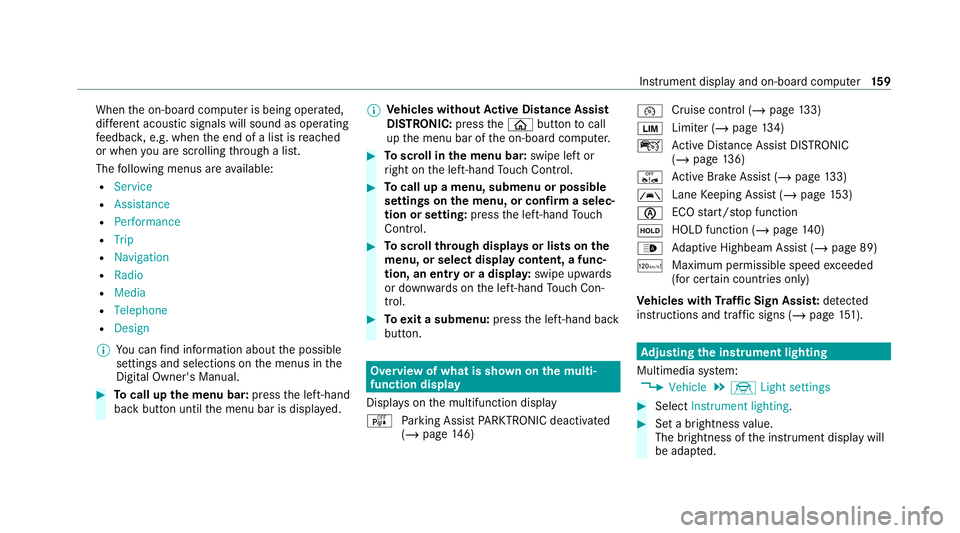
When
the on-board computer is being operated,
dif fere nt acoustic signals will sound as operating
fe edbac k,e.g. when the end of a list is reached
or when you are sc rolling thro ugh a list.
The following menus are available:
R Service
R Assistance
R Performance
R Trip
R Navigation
R Radio
R Media
R Telephone
R Design
% You can find information about the possible
settings and selections on the menus in the
Digital Owner's Manual. #
Tocall up the menu bar: pressthe left-hand
back button until the menu bar is displa yed. %
Ve
hicles without Active Di stance Assist
DISTRO NIC:press theò button tocall
up the menu bar of the on-board computer. #
Toscroll in the menu bar: swipe left or
ri ght on the left-hand Touch Control. #
Tocall up a menu, submenu or possible
settings on the menu, or confirm a selec‐
tion or setting: pressthe left-hand Touch
Control. #
Toscroll through displa ysor lists on the
menu, or select display content, a func‐
tion, an entry or a displa y:swipe upwards
or down wards on the left-hand Touch Con‐
trol. #
Toexit a submenu: pressthe left-hand back
button. Overview of what is shown on
the multi‐
function display
Displa yson the multifunction display
é Parking Assist PARKTRONIC deacti vated
( / page 146) ¯
Cruise control (/
page133)
È Limi
ter (/ page134)
ç Active Dis tance Assi stDISTRONIC
(/ page 136)
ê Active Brake Assi st (/ page 133)
à Lane
Keeping Assist (/ page153)
è ECO
start/ stop function
ë HOLD function (/
page140)
_ Ad
aptive Highbeam Assist (/ page 89)
ð Maximum permissible speed exceeded
(for cer tain countries only)
Ve hicles with Traf fic Sign Assis t:de tected
instructions and traf fic signs (/ page 151). Ad
justing the in stru ment lighting
Multimedia sy stem:
4 Vehicle 5
÷ Light settings #
Select Instrument lighting. #
Set a brightness value.
The brightness of the instrument display will
be adap ted. Instrument display and on-board computer
15 9
Page 166 of 433
Switch
voice commands Vo
ice command Function
Navigation To
switch tonavigation mode
Map To
switch tomap display
Address book To
switch toaddress book
Telephone To
switch totelephone mode
Text message To
switch totext messa ges
Radio To
switch toradio mode
Media To
switch tomedia mode
USB To
switch toUSB
Memory card To
switch tomemory card
Internet application To
start a Mercedes-Benz online application. The application must be called up once using the mul‐
timedia sy stem prior touse.
Mercedes-Benz Apps To
switch toMercedes-Benz Apps
Connect To
switch toInternet mode LINGU
ATRO NIC 16 3
Page 170 of 433
Vo
ice command Function
Show traffic map
Hide traffic map Switches
the tra ffic map on/off
Switch on POI symbols
Switch off POI symbols Swit
ches the POI symbols display on the map on/off Overview of
telephone voice commands Yo
u can use thete lephone voice commands to
make phone calls or sear chthro ugh the address
book.
Te lephone voice commands Vo
ice command Function
Call Makes a phone call. All address book names are
available.
Search for contact Sear
ches for and displa ysa con tact. All address book names are available.
Outgoing calls Displa
ys the last call
Redial Selects
the last phone number dialled LINGU
ATRO NIC 167