Page 354 of 635
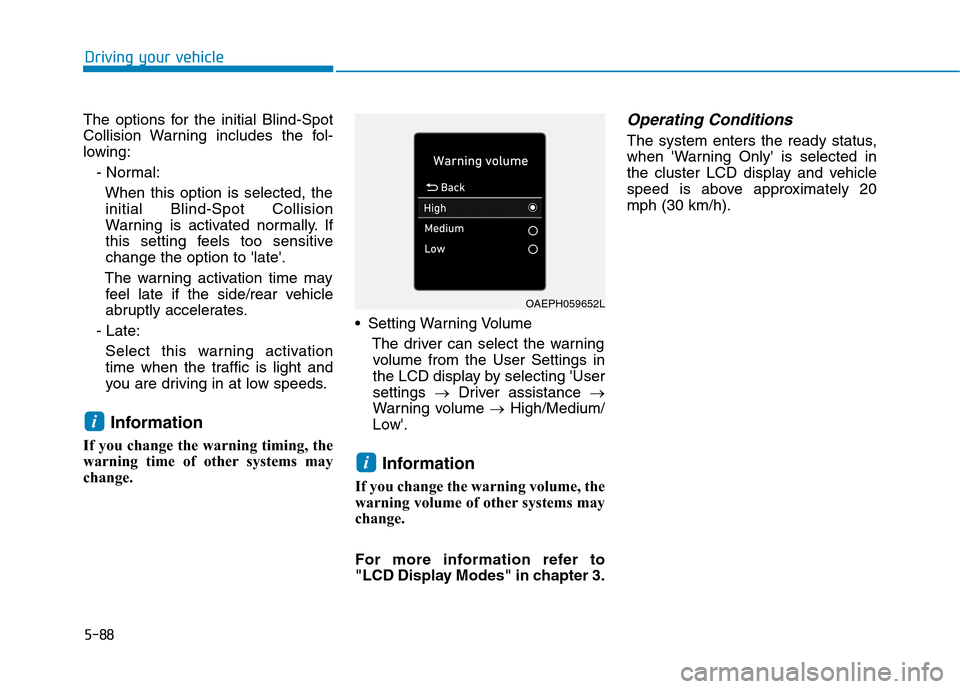
5-88
Driving your vehicle
The options for the initial Blind-Spot
Collision Warning includes the fol-
lowing:
- Normal:
When this option is selected, the
initial Blind-Spot Collision
Warning is activated normally. If
this setting feels too sensitive
change the option to 'late'.
The warning activation time may
feel late if the side/rear vehicle
abruptly accelerates.
- Late:
Select this warning activation
time when the traffic is light and
you are driving in at low speeds.
Information
If you change the warning timing, the
warning time of other systems may
change. Setting Warning Volume
The driver can select the warning
volume from the User Settings in
the LCD display by selecting 'User
settings →Driver assistance →
Warning volume →High/Medium/
Low'.
Information
If you change the warning volume, the
warning volume of other systems may
change.
For more information refer to
"LCD Display Modes" in chapter 3.
Operating Conditions
The system enters the ready status,
when 'Warning Only' is selected in
the cluster LCD display and vehicle
speed is above approximately 20
mph (30 km/h).
i
i
OAEPH059652L
Page 357 of 635

5-91
Driving your vehicle
5
The system may not work prop-
erly when the bumper has been
damaged, or if the rear bumper
has been replaced or repaired.
The sensing range differs some-
what according to the width of
the road. When the road is nar-
row, the system may detect
other vehicles in the next lane.
The system may turn off if inter-
fered by strong electromagnetic
waves.
Always keep the sensors clean.
NEVER disassemble the sensor
component or apply any impact
on the sensor component.
Be careful not to apply unneces-
sary force on the radar sensor or
sensor cover. If the sensor is
forcibly moved out of proper
alignment, the system may not
operate correctly. In this case, a
warning message may not be
displayed. We recommend that
the vehicle be inspected by an
authorized HYUNDAI dealer.
(Continued)(Continued)
Do not apply foreign objects
such as a bumper sticker or a
bumper guard near the radar
sensor or apply paint to the sen-
sor area. Doing so may adverse-
ly affect the performance of the
sensor.
Warning message
Blind-Spot Collision Warning
(BCW) system disabled.
Radar blocked
This warning message may appear
when:
- One or both of the sensors on the
rear bumper is blocked by dirt or
snow or a foreign object.
- Driving in rural areas where the
sensor does not detect another
vehicle for an extended period of
time.
- When there is inclement weather
such as heavy snow or rain.
NOTICE
OIK057092L
Page 358 of 635

5-92
Driving your vehicle
- When a trailer or carrier is
installed.
If any of these conditions occur, the
light on the BCW button and the sys-
tem will turn off automatically.
Information
Turn off BCW and RCCW system (if
equipped) when a trailer or carrier is
installed.
- Press the BCW button (the indica-
tor on the button will turn off)
- Deactivate RCCW system by dese-
lecting
'User settings →Driver assistance
→Parking safety →Rear cross-
traffic safety'When the BCW canceled warning
message is displayed in the cluster,
check to make sure that the rear
bumper is free from any dirt or snow
in the areas where the sensor is
located. Remove any dirt, snow, or
foreign material that could interfere
with the radar sensors.
After any dirt or debris is removed,
the system should operate normally
after about 10 minutes of driving the
vehicle.
If the system still does not operate
normally, we recommend that the
vehicle be inspected by an author-
ized HYUNDAI dealer.
Check Blind-Spot Collision
Warning (BCW) system
If there is a problem with BCW sys-
tem, a warning message will appear
and the light on the button will turn
off. The system will turn off automat-
ically. We recommend that you have
your vehicle inspected by an author-
ized HYUNDAI dealer.
i
OIK057094N
Page 365 of 635
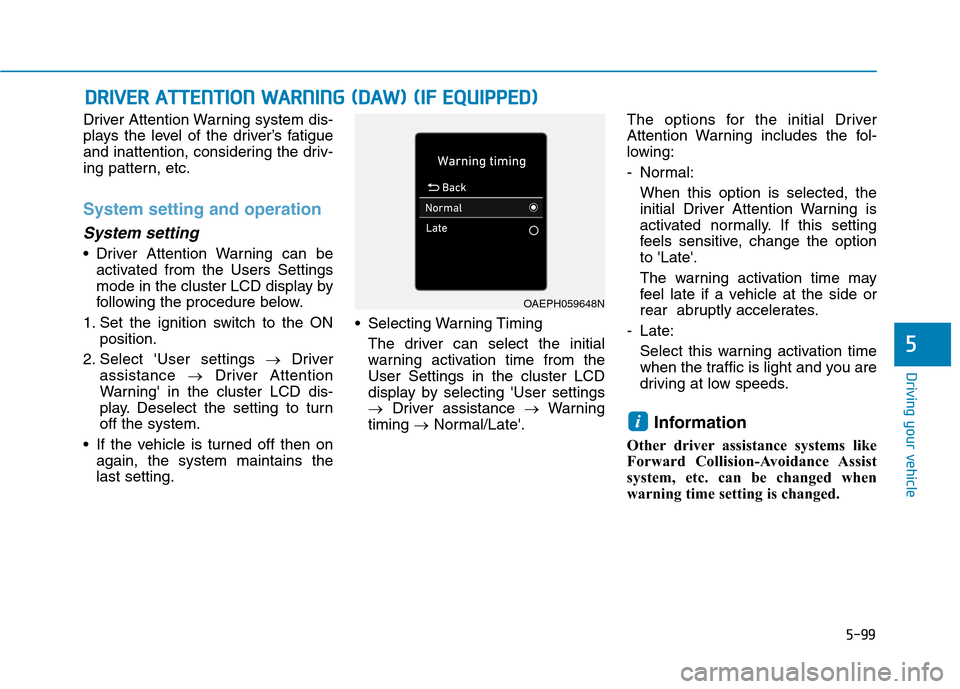
5-99
Driving your vehicle
5
Driver Attention Warning system dis-
plays the level of the driver’s fatigue
and inattention, considering the driv-
ing pattern, etc.
System setting and operation
System setting
Driver Attention Warning can be
activated from the Users Settings
mode in the cluster LCD display by
following the procedure below.
1. Set the ignition switch to the ON
position.
2. Select 'User settings →Driver
assistance →Driver Attention
Warning' in the cluster LCD dis-
play. Deselect the setting to turn
off the system.
If the vehicle is turned off then on
again, the system maintains the
last setting. Selecting Warning Timing
The driver can select the initial
warning activation time from the
User Settings in the cluster LCD
display by selecting 'User settings
→Driver assistance →Warning
timing →Normal/Late'.The options for the initial Driver
Attention Warning includes the fol-
lowing:
- Normal:
When this option is selected, the
initial Driver Attention Warning is
activated normally. If this setting
feels sensitive, change the option
to 'Late'.
The warning activation time may
feel late if a vehicle at the side or
rear abruptly accelerates.
- Late:
Select this warning activation time
when the traffic is light and you are
driving at low speeds.
Information
Other driver assistance systems like
Forward Collision-Avoidance Assist
system, etc. can be changed when
warning time setting is changed.
i
D DR
RI
IV
VE
ER
R
A
AT
TT
TE
EN
NT
TI
IO
ON
N
W
WA
AR
RN
NI
IN
NG
G
(
(D
DA
AW
W)
)
(
(I
IF
F
E
EQ
QU
UI
IP
PP
PE
ED
D)
)
OAEPH059648N
Page 366 of 635
5-100
Driving your vehicle
Setting Warning Volume
The driver can select the warning
volume from the User Settings in
the LCD display by selecting 'User
settings →Driver assistance →
Warning volume →High/Medium/
Low'.
Information
If you change the warning volume, the
warning volume of other systems may
change.
For more details, refer to "LCD
Display Modes" in chapter 3.
Display of the driver's attention
level
The driver can monitor his/her driv-
ing conditions on the cluster LCD
display.
The DAW screen will appear when
you select the Driving Assist mode
( ) on the LCD display if the sys-
tem is activated.(For more
details, refer to "LCD Display
Modes" in chapter 3.)
The driver's attention level is dis-
played on the scale of 1 to 5. The
lower the level is, the more inatten-
tive the driver is.
i
OPDE056062
■System off
OAE048569L■Attentive driving
OPDE056061
OAEPH059652L
■Inattentive driving
Page 367 of 635
5-101
Driving your vehicle
5
The level decreases when the driv-
er does not take a break for a cer-
tain period of time.
The level increases when the driv-
er attentively drives for a certain
period of time.
When the driver turns on the sys-
tem while driving, it displays 'Last
Break time' and level.Take a break
The "Consider taking a break“
message appears on the cluster
LCD display and a warning sounds
to suggest that the driver take a
break, when the driver’s attention
level is below 1.
Driver Attention Warning system
will not suggest a break, when the
total driving time is shorter than 10
minutes and also doesn't recom-
mend an additional break within 10
minutes after a break.
OIK057132L
If any other warning sound
such as seat belt warning chime
is already generated, Driver
Attention Warning system warn-
ing may not sound.
CAUTION
Page 368 of 635
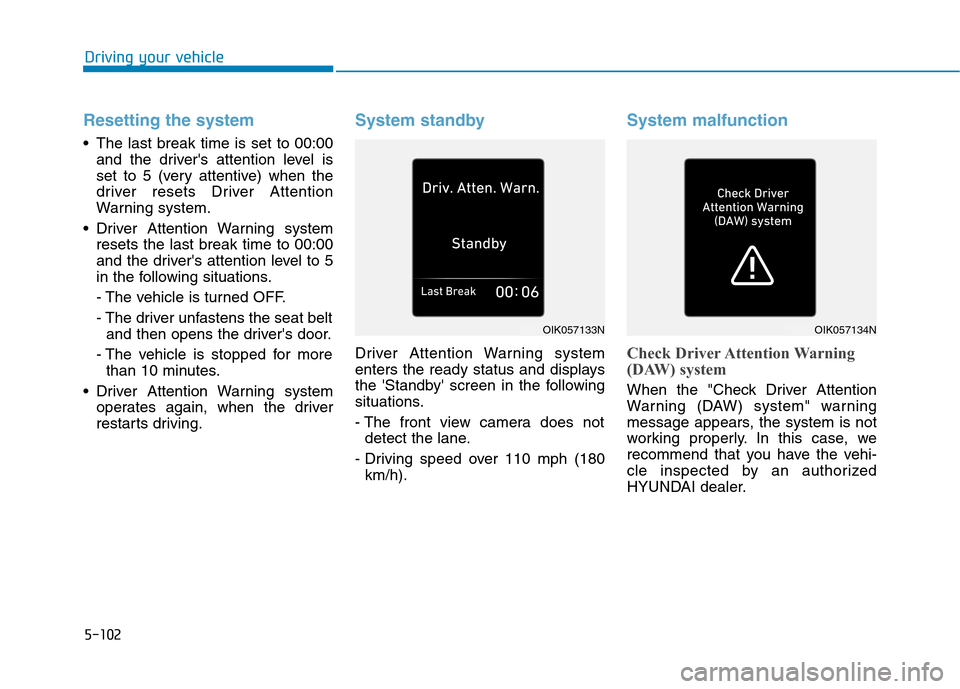
5-102
Driving your vehicle
Resetting the system
The last break time is set to 00:00
and the driver's attention level is
set to 5 (very attentive) when the
driver resets Driver Attention
Warning system.
Driver Attention Warning system
resets the last break time to 00:00
and the driver's attention level to 5
in the following situations.
- The vehicle is turned OFF.
- The driver unfastens the seat belt
and then opens the driver's door.
- The vehicle is stopped for more
than 10 minutes.
Driver Attention Warning system
operates again, when the driver
restarts driving.
System standby
Driver Attention Warning system
enters the ready status and displays
the 'Standby' screen in the following
situations.
- The front view camera does not
detect the lane.
- Driving speed over 110 mph (180
km/h).
System malfunction
Check Driver Attention Warning
(DAW) system
When the "Check Driver Attention
Warning (DAW) system" warning
message appears, the system is not
working properly. In this case, we
recommend that you have the vehi-
cle inspected by an authorized
HYUNDAI dealer.
OIK057133NOIK057134N
Page 371 of 635
5-105
Driving your vehicle
5
Leading Vehicle Departure
Alert (if equipped)
Leading Vehicle Departure Alert
function provides an alert on whether
the leading vehicle drives away or
not, while at a stop.
Function setting and operating
conditions
System setting
Selecting Driver Attention Warning
function
The Leading Vehicle Departure
Alert can be activated from Users
Settings mode in the cluster LCD
display by following the procedure
below.
1. Set the ignition switch to the ON
position.
2. Select 'User Settings →Driving
Assistance →Driver Attention
Warning →Leading Vehicle
Departure Alert' in cluster LCD
display. Deselect the setting to
turn off the system.
If the vehicle is turned off then on
again, the system maintains the
last setting.
Alert announcement
The system notifies the driver with
the alert message and a warning
sound when the leading vehicle
drives away while a stop.
OAEPH059659L