Page 399 of 613
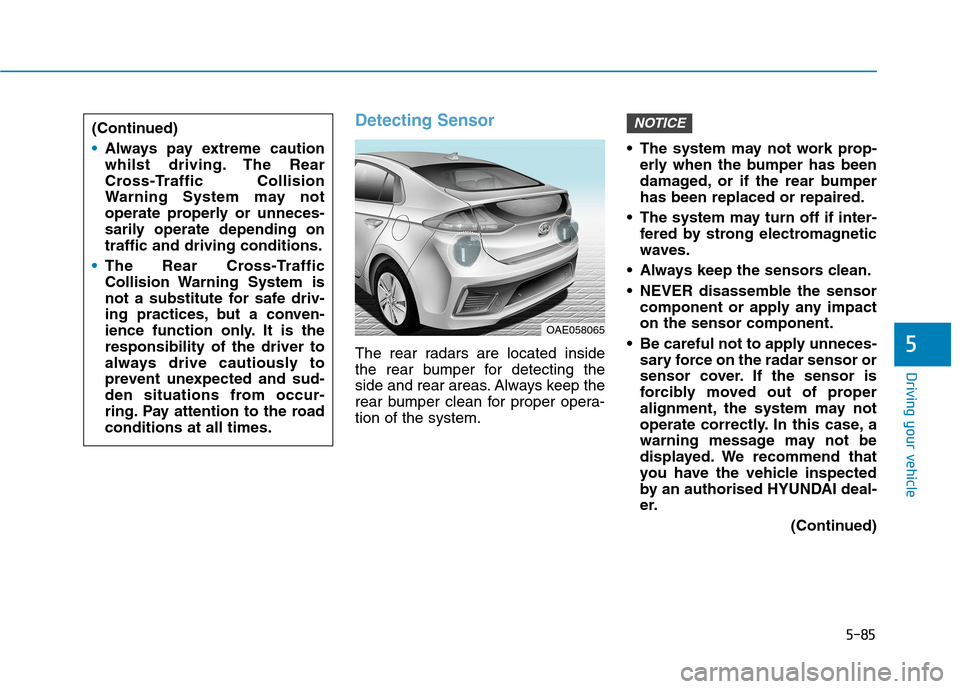
5-85
Driving your vehicle
5
Detecting Sensor
The rear radars are located inside
the rear bumper for detecting the
side and rear areas. Always keep the
rear bumper clean for proper opera-
tion of the system. The system may not work prop-
erly when the bumper has been
damaged, or if the rear bumper
has been replaced or repaired.
The system may turn off if inter-
fered by strong electromagnetic
waves.
Always keep the sensors clean.
NEVER disassemble the sensor
component or apply any impact
on the sensor component.
Be careful not to apply unneces-
sary force on the radar sensor or
sensor cover. If the sensor is
forcibly moved out of proper
alignment, the system may not
operate correctly. In this case, a
warning message may not be
displayed. We recommend that
you have the vehicle inspected
by an authorised HYUNDAI deal-
er.
(Continued)
NOTICE
OAE058065
(Continued)
Always pay extreme caution
whilst driving. The Rear
Cross-Traffic Collision
Warning System may not
operate properly or unneces-
sarily operate depending on
traffic and driving conditions.
The Rear Cross-Traffic
Collision Warning System is
not a substitute for safe driv-
ing practices, but a conven-
ience function only. It is the
responsibility of the driver to
always drive cautiously to
prevent unexpected and sud-
den situations from occur-
ring. Pay attention to the road
conditions at all times.
Page 401 of 613
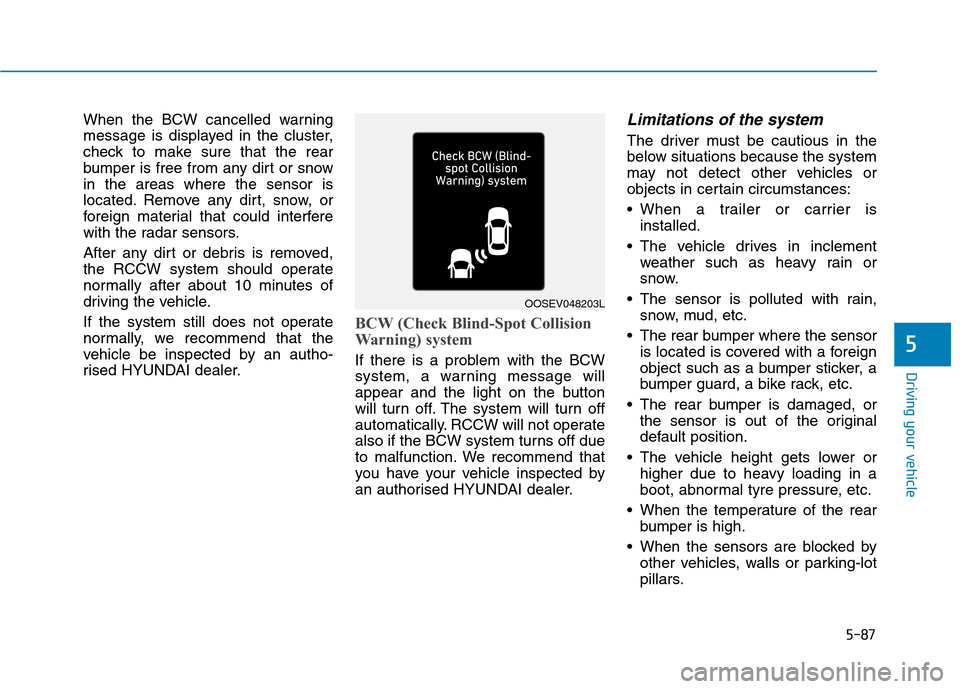
5-87
Driving your vehicle
5
When the BCW cancelled warning
message is displayed in the cluster,
check to make sure that the rear
bumper is free from any dirt or snow
in the areas where the sensor is
located. Remove any dirt, snow, or
foreign material that could interfere
with the radar sensors.
After any dirt or debris is removed,
the RCCW system should operate
normally after about 10 minutes of
driving the vehicle.
If the system still does not operate
normally, we recommend that the
vehicle be inspected by an autho-
rised HYUNDAI dealer.
BCW (Check Blind-Spot Collision
Warning) system
If there is a problem with the BCW
system, a warning message will
appear and the light on the button
will turn off. The system will turn off
automatically. RCCW will not operate
also if the BCW system turns off due
to malfunction. We recommend that
you have your vehicle inspected by
an authorised HYUNDAI dealer.
Limitations of the system
The driver must be cautious in the
below situations because the system
may not detect other vehicles or
objects in certain circumstances:
When a trailer or carrier is
installed.
The vehicle drives in inclement
weather such as heavy rain or
snow.
The sensor is polluted with rain,
snow, mud, etc.
The rear bumper where the sensor
is located is covered with a foreign
object such as a bumper sticker, a
bumper guard, a bike rack, etc.
The rear bumper is damaged, or
the sensor is out of the original
default position.
The vehicle height gets lower or
higher due to heavy loading in a
boot, abnormal tyre pressure, etc.
When the temperature of the rear
bumper is high.
When the sensors are blocked by
other vehicles, walls or parking-lot
pillars.
OOSEV048203L
Page 407 of 613
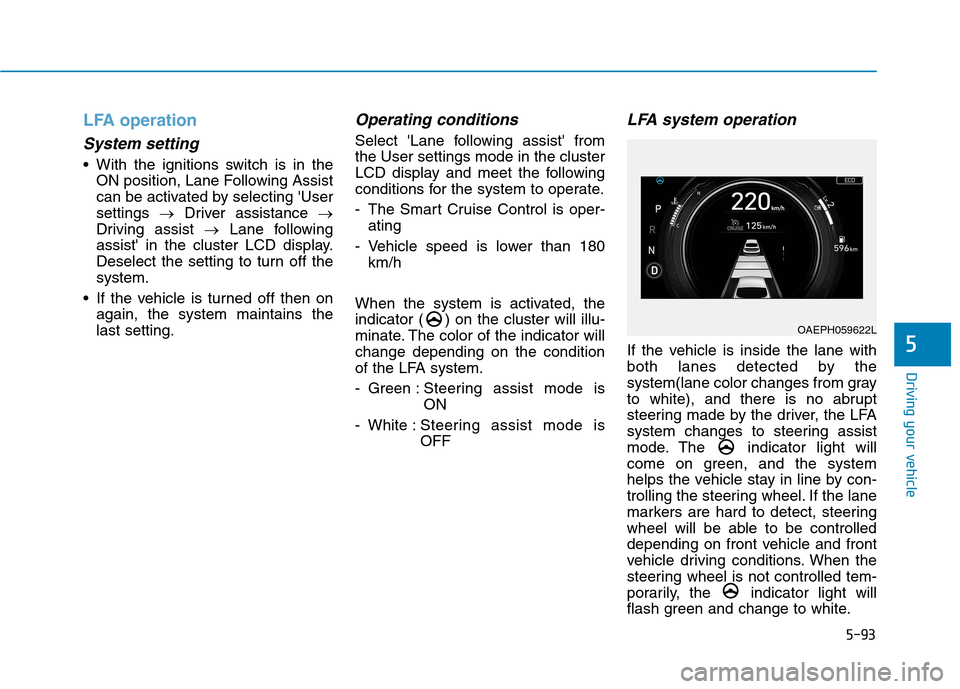
5-93
Driving your vehicle
5
LFA operation
System setting
With the ignitions switch is in the
ON position, Lane Following Assist
can be activated by selecting 'User
settings →Driver assistance →
Driving assist →Lane following
assist' in the cluster LCD display.
Deselect the setting to turn off the
system.
If the vehicle is turned off then on
again, the system maintains the
last setting.
Operating conditions
Select 'Lane following assist' from
the User settings mode in the cluster
LCD display and meet the following
conditions for the system to operate.
- The Smart Cruise Control is oper-
ating
- Vehicle speed is lower than 180
km/h
When the system is activated, the
indicator ( ) on the cluster will illu-
minate. The color of the indicator will
change depending on the condition
of the LFA system.
- Green : Steering assist mode is
ON
- White :Steering assist mode is
OFF
LFA system operation
If the vehicle is inside the lane with
both lanes detected by the
system(lane color changes from gray
to white), and there is no abrupt
steering made by the driver, the LFA
system changes to steering assist
mode. The indicator light will
come on green, and the system
helps the vehicle stay in line by con-
trolling the steering wheel. If the lane
markers are hard to detect, steering
wheel will be able to be controlled
depending on front vehicle and front
vehicle driving conditions. When the
steering wheel is not controlled tem-
porarily, the indicator light will
flash green and change to white.
OAEPH059622L
Page 414 of 613
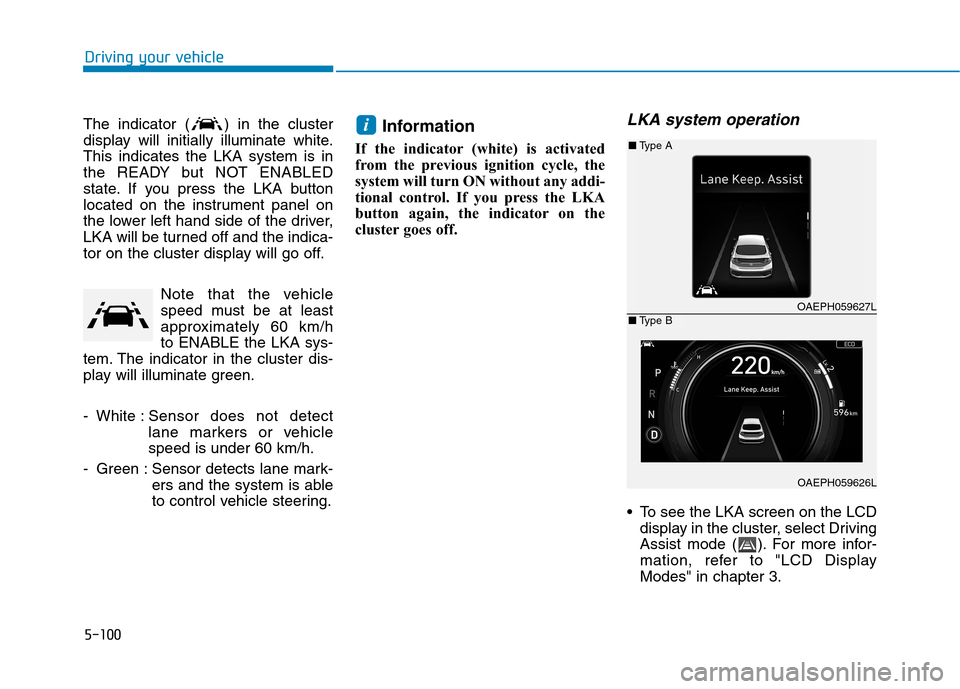
5-100
Driving your vehicle
The indicator ( ) in the cluster
display will initially illuminate white.
This indicates the LKA system is in
the READY but NOT ENABLED
state. If you press the LKA button
located on the instrument panel on
the lower left hand side of the driver,
LKA will be turned off and the indica-
tor on the cluster display will go off.
Note that the vehicle
speed must be at least
approximately 60 km/h
to ENABLE the LKA sys-
tem. The indicator in the cluster dis-
play will illuminate green.
- White :Sensor does not detect
lane markers or vehicle
speed is under 60 km/h.
- Green : Sensor detects lane mark-
ers and the system is able
to control vehicle steering.
Information
If the indicator (white) is activated
from the previous ignition cycle, the
system will turn ON without any addi-
tional control. If you press the LKA
button again, the indicator on the
cluster goes off.
LKA system operation
To see the LKA screen on the LCD
display in the cluster, select Driving
Assist mode ( ). For more infor-
mation, refer to "LCD Display
Modes" in chapter 3.
i
OAEPH059627L
OAEPH059626L
■Type A
■Type B
Page 415 of 613
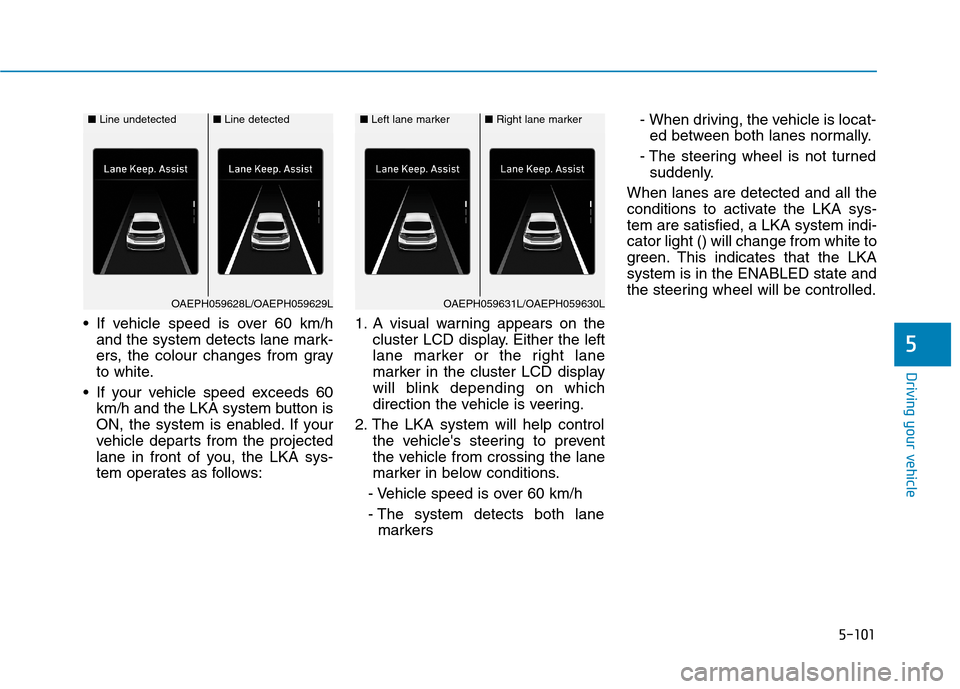
5-101
Driving your vehicle
5
If vehicle speed is over 60 km/h
and the system detects lane mark-
ers, the colour changes from gray
to white.
If your vehicle speed exceeds 60
km/h and the LKA system button is
ON, the system is enabled. If your
vehicle departs from the projected
lane in front of you, the LKA sys-
tem operates as follows:1. A visual warning appears on the
cluster LCD display. Either the left
lane marker or the right lane
marker in the cluster LCD display
will blink depending on which
direction the vehicle is veering.
2. The LKA system will help control
the vehicle's steering to prevent
the vehicle from crossing the lane
marker in below conditions.
- Vehicle speed is over 60 km/h
- The system detects both lane
markers- When driving, the vehicle is locat-
ed between both lanes normally.
- The steering wheel is not turned
suddenly.
When lanes are detected and all the
conditions to activate the LKA sys-
tem are satisfied, a LKA system indi-
cator light () will change from white to
green. This indicates that the LKA
system is in the ENABLED state and
the steering wheel will be controlled.
■Line undetected■Line detected
OAEPH059628L/OAEPH059629L
■Left lane marker■Right lane marker
OAEPH059631L/OAEPH059630L
Page 420 of 613
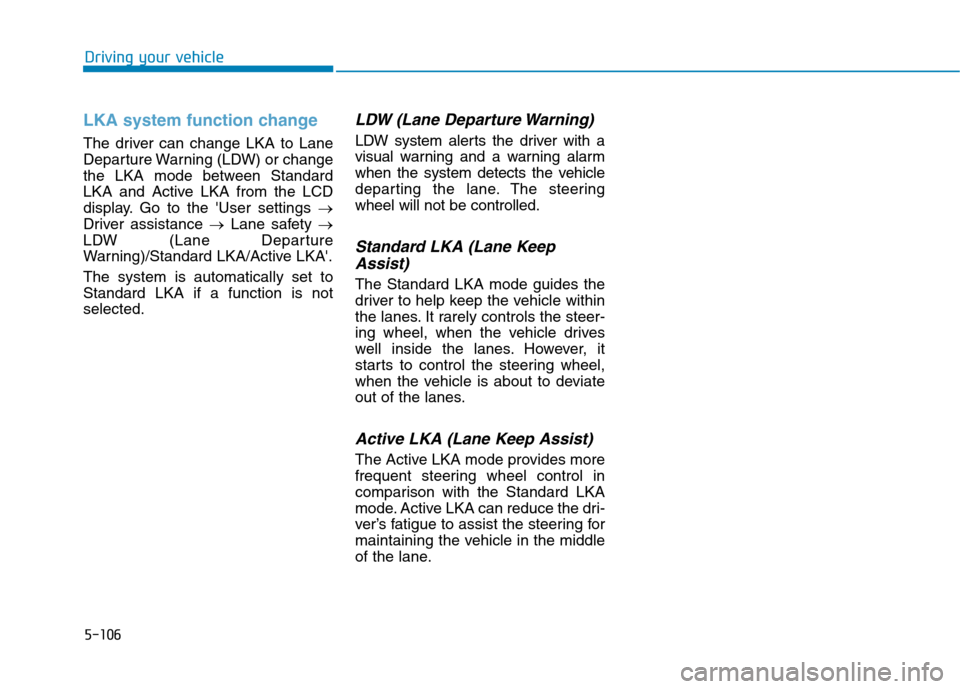
5-106
Driving your vehicle
LKA system function change
The driver can change LKA to Lane
Departure Warning (LDW) or change
the LKA mode between Standard
LKA and Active LKA from the LCD
display. Go to the 'User settings →
Driver assistance →Lane safety →
LDW (Lane Departure
Warning)/Standard LKA/Active LKA'.
The system is automatically set to
Standard LKA if a function is not
selected.
LDW (Lane Departure Warning)
LDW system alerts the driver with a
visual warning and a warning alarm
when the system detects the vehicle
departing the lane. The steering
wheel will not be controlled.
Standard LKA (Lane Keep
Assist)
The Standard LKA mode guides the
driver to help keep the vehicle within
the lanes. It rarely controls the steer-
ing wheel, when the vehicle drives
well inside the lanes. However, it
starts to control the steering wheel,
when the vehicle is about to deviate
out of the lanes.
Active LKA (Lane Keep Assist)
The Active LKA mode provides more
frequent steering wheel control in
comparison with the Standard LKA
mode. Active LKA can reduce the dri-
ver’s fatigue to assist the steering for
maintaining the vehicle in the middle
of the lane.
Page 421 of 613
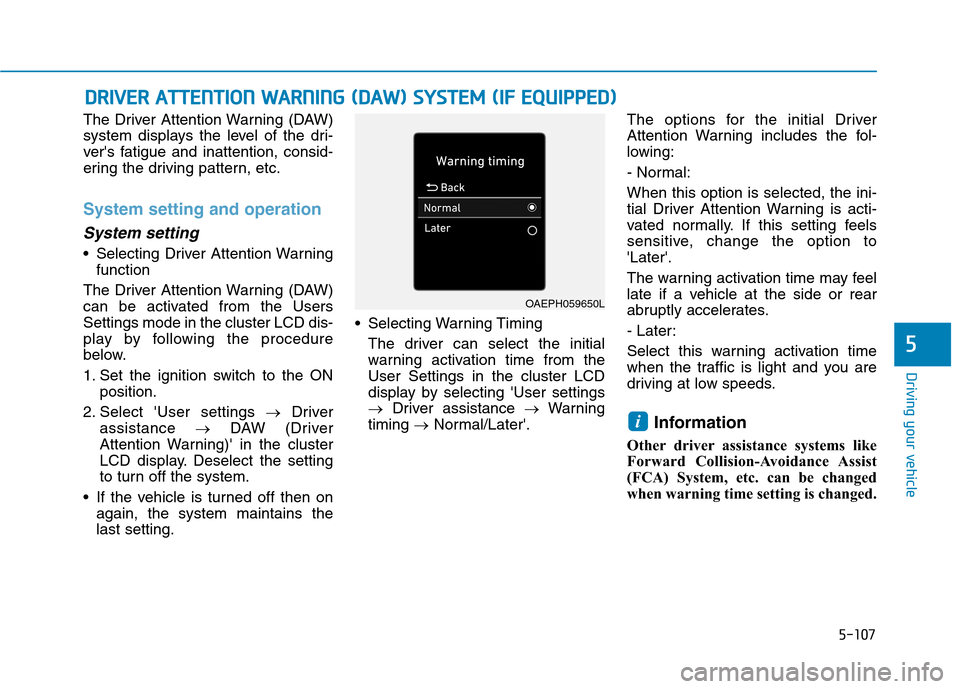
5-107
Driving your vehicle
5
The Driver Attention Warning (DAW)
system displays the level of the dri-
ver's fatigue and inattention, consid-
ering the driving pattern, etc.
System setting and operation
System setting
Selecting Driver Attention Warning
function
The Driver Attention Warning (DAW)
can be activated from the Users
Settings mode in the cluster LCD dis-
play by following the procedure
below.
1. Set the ignition switch to the ON
position.
2. Select 'User settings →Driver
assistance →DAW (Driver
Attention Warning)' in the cluster
LCD display. Deselect the setting
to turn off the system.
If the vehicle is turned off then on
again, the system maintains the
last setting. Selecting Warning Timing
The driver can select the initial
warning activation time from the
User Settings in the cluster LCD
display by selecting 'User settings
→Driver assistance →Warning
timing →Normal/Later'.The options for the initial Driver
Attention Warning includes the fol-
lowing:
- Normal:
When this option is selected, the ini-
tial Driver Attention Warning is acti-
vated normally. If this setting feels
sensitive, change the option to
'Later'.
The warning activation time may feel
late if a vehicle at the side or rear
abruptly accelerates.
- Later:
Select this warning activation time
when the traffic is light and you are
driving at low speeds.
Information
Other driver assistance systems like
Forward Collision-Avoidance Assist
(FCA) System, etc. can be changed
when warning time setting is changed.
i
D DR
RI
IV
VE
ER
R
A
AT
TT
TE
EN
NT
TI
IO
ON
N
W
WA
AR
RN
NI
IN
NG
G
(
(D
DA
AW
W)
)
S
SY
YS
ST
TE
EM
M
(
(I
IF
F
E
EQ
QU
UI
IP
PP
PE
ED
D)
)
OAEPH059650L
Page 422 of 613
5-108
Driving your vehicle
Setting Warning Volume
The driver can select the warning
volume from the User Settings in
the LCD display by selecting 'User
settings →Driver assistance →
Warning volume →
High/Medium/Low'.
Information
If you change the warning volume, the
warning volume of other systems may
change.
For more details, refer to "LCD
Display Modes" in chapter 3.
Display of the driver's attention
level
The driver can monitor his/her driv-
ing conditions on the cluster LCD
display.
The DAW screen will appear when
you select the Driving Assist mode
( ) on the LCD display if the sys-
tem is activated.For more details,
refer to "LCD Display Modes" in
chapter 3.
The driver's attention level is dis-
played on the scale from 1 to 5.
The lower the level is, the more
inattentive the driver is.
i
OPDE056062
■System off
OAE048569L■Attentive driving
OPDE056061
OAEPH059652L