2019 VOLVO S60 TWIN ENGINE display
[x] Cancel search: displayPage 460 of 645
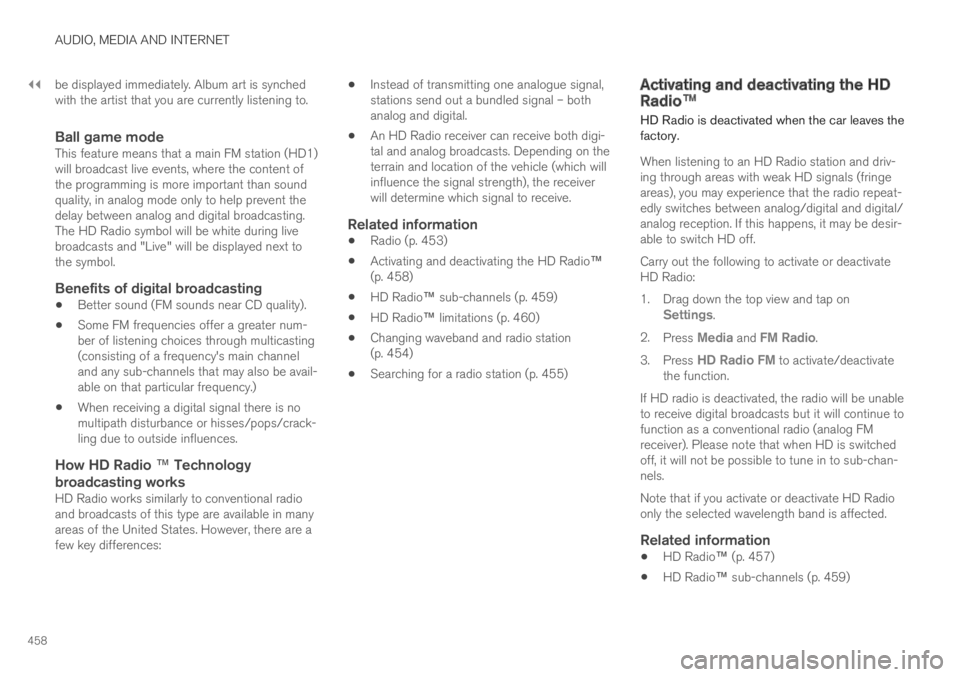
||
AUDIO, MEDIA AND INTERNET
458
be displayed immediately. Album art is synchedwith the artist that you are currently listening to.
Ball game mode
This feature means that a main FM station (HD1)will broadcast live events, where the content ofthe programming is more important than soundquality, in analog mode only to help prevent thedelay between analog and digital broadcasting.The HD Radio symbol will be white during livebroadcasts and "Live" will be displayed next tothe symbol.
Benefits of digital broadcasting
Better sound (FM sounds near CD quality).
Some FM frequencies offer a greater num-ber of listening choices through multicasting(consisting of a frequency's main channeland any sub-channels that may also be avail-able on that particular frequency.)
When receiving a digital signal there is nomultipath disturbance or hisses/pops/crack-ling due to outside influences.
How HD Radio ™ Technology
broadcasting works
HD Radio works similarly to conventional radioand broadcasts of this type are available in manyareas of the United States. However, there are afew key differences:
Instead of transmitting one analogue signal,stations send out a bundled signal – bothanalog and digital.
An HD Radio receiver can receive both digi-tal and analog broadcasts. Depending on theterrain and location of the vehicle (which willinfluence the signal strength), the receiverwill determine which signal to receive.
Related information
Radio (p. 453)
Activating and deactivating the HD Radio™(p. 458)
HD Radio™ sub-channels (p. 459)
HD Radio™ limitations (p. 460)
Changing waveband and radio station(p. 454)
Searching for a radio station (p. 455)
Activating and deactivating the HD
Radio™
HD Radio is deactivated when the car leaves thefactory.
When listening to an HD Radio station and driv-ing through areas with weak HD signals (fringeareas), you may experience that the radio repeat-edly switches between analog/digital and digital/analog reception. If this happens, it may be desir-able to switch HD off.
Carry out the following to activate or deactivateHD Radio:
1.Drag down the top view and tap onSettings.
2.Press Media and FM Radio.
3.Press HD Radio FM to activate/deactivatethe function.
If HD radio is deactivated, the radio will be unableto receive digital broadcasts but it will continue tofunction as a conventional radio (analog FMreceiver). Please note that when HD is switchedoff, it will not be possible to tune in to sub-chan-nels.
Note that if you activate or deactivate HD Radioonly the selected wavelength band is affected.
Related information
HD Radio™ (p. 457)
HD Radio™ sub-channels (p. 459)
Page 461 of 645
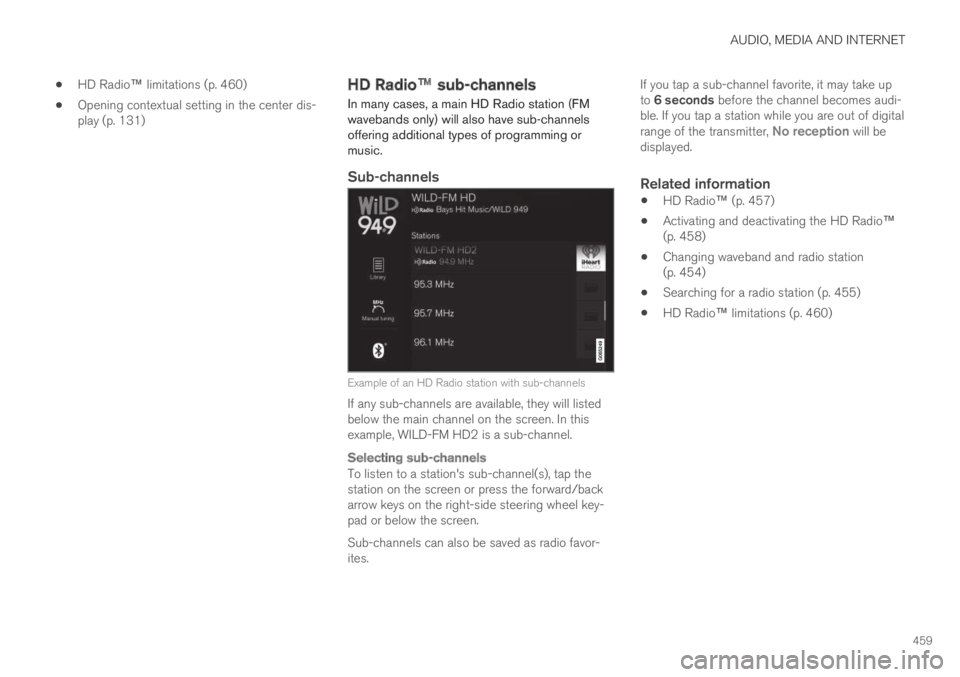
AUDIO, MEDIA AND INTERNET
459
HD Radio™ limitations (p. 460)
Opening contextual setting in the center dis-play (p. 131)
HD Radio™ sub-channels
In many cases, a main HD Radio station (FMwavebands only) will also have sub-channelsoffering additional types of programming ormusic.
Sub-channels
Example of an HD Radio station with sub-channels
If any sub-channels are available, they will listedbelow the main channel on the screen. In thisexample, WILD-FM HD2 is a sub-channel.
Selecting sub-channels
To listen to a station's sub-channel(s), tap thestation on the screen or press the forward/backarrow keys on the right-side steering wheel key-pad or below the screen.
Sub-channels can also be saved as radio favor-ites.
If you tap a sub-channel favorite, it may take upto 6 seconds before the channel becomes audi-ble. If you tap a station while you are out of digitalrange of the transmitter, No reception will bedisplayed.
Related information
HD Radio™ (p. 457)
Activating and deactivating the HD Radio™(p. 458)
Changing waveband and radio station(p. 454)
Searching for a radio station (p. 455)
HD Radio™ limitations (p. 460)
Page 462 of 645
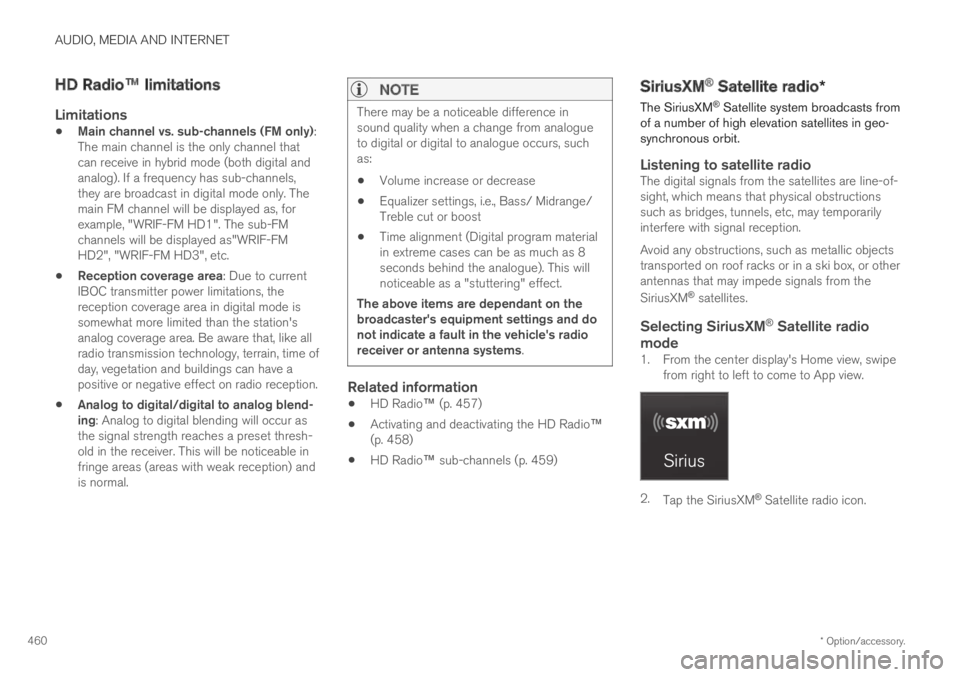
AUDIO, MEDIA AND INTERNET
* Option/accessory.460
HD Radio™ limitations
Limitations
Main channel vs. sub-channels (FM only):The main channel is the only channel thatcan receive in hybrid mode (both digital andanalog). If a frequency has sub-channels,they are broadcast in digital mode only. Themain FM channel will be displayed as, forexample, "WRIF-FM HD1". The sub-FMchannels will be displayed as"WRIF-FMHD2", "WRIF-FM HD3", etc.
Reception coverage area: Due to currentIBOC transmitter power limitations, thereception coverage area in digital mode issomewhat more limited than the station'sanalog coverage area. Be aware that, like allradio transmission technology, terrain, time ofday, vegetation and buildings can have apositive or negative effect on radio reception.
Analog to digital/digital to analog blend-ing: Analog to digital blending will occur asthe signal strength reaches a preset thresh-old in the receiver. This will be noticeable infringe areas (areas with weak reception) andis normal.
NOTE
There may be a noticeable difference insound quality when a change from analogueto digital or digital to analogue occurs, suchas:
Volume increase or decrease
Equalizer settings, i.e., Bass/ Midrange/Treble cut or boost
Time alignment (Digital program materialin extreme cases can be as much as 8seconds behind the analogue). This willnoticeable as a "stuttering" effect.
The above items are dependant on thebroadcaster's equipment settings and donot indicate a fault in the vehicle's radioreceiver or antenna systems.
Related information
HD Radio™ (p. 457)
Activating and deactivating the HD Radio™(p. 458)
HD Radio™ sub-channels (p. 459)
SiriusXM® Satellite radio*
The SiriusXM® Satellite system broadcasts fromof a number of high elevation satellites in geo-synchronous orbit.
Listening to satellite radio
The digital signals from the satellites are line-of-sight, which means that physical obstructionssuch as bridges, tunnels, etc, may temporarilyinterfere with signal reception.
Avoid any obstructions, such as metallic objectstransported on roof racks or in a ski box, or otherantennas that may impede signals from the
SiriusXM® satellites.
Selecting SiriusXM ®
Satellite radio
mode
1. From the center display's Home view, swipefrom right to left to come to App view.
2.Tap the SiriusXM® Satellite radio icon.
Page 463 of 645
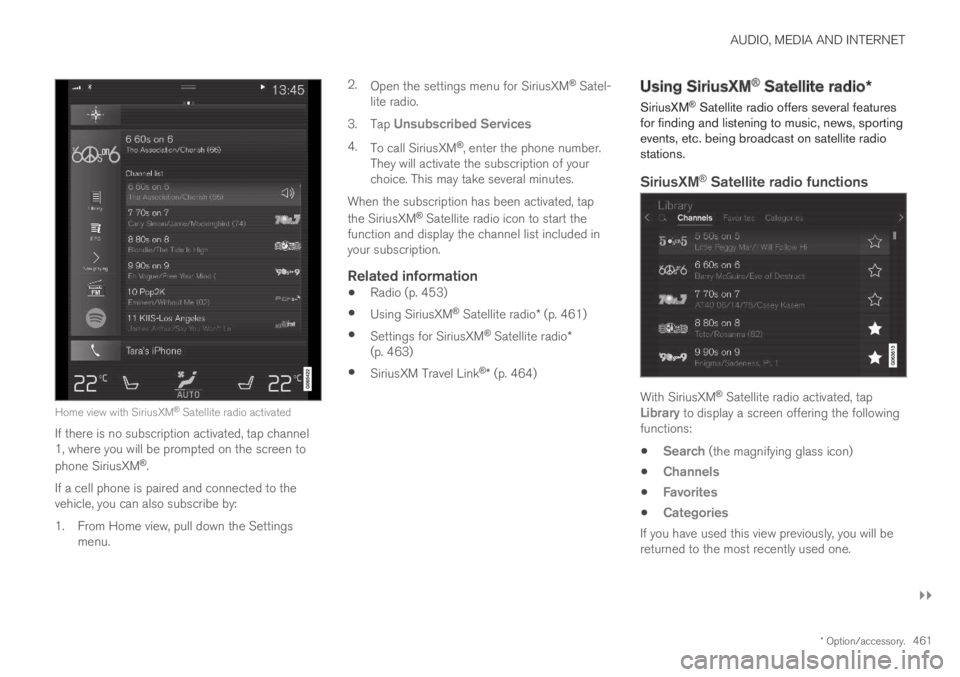
AUDIO, MEDIA AND INTERNET
}}
* Option/accessory.461
Home view with SiriusXM® Satellite radio activated
If there is no subscription activated, tap channel1, where you will be prompted on the screen to
phone SiriusXM®.
If a cell phone is paired and connected to thevehicle, you can also subscribe by:
1.From Home view, pull down the Settingsmenu.
2.Open the settings menu for SiriusXM® Satel-lite radio.
3.Tap Unsubscribed Services
4.To call SiriusXM®, enter the phone number.They will activate the subscription of yourchoice. This may take several minutes.
When the subscription has been activated, tap
the SiriusXM® Satellite radio icon to start thefunction and display the channel list included inyour subscription.
Related information
Radio (p. 453)
Using SiriusXM® Satellite radio* (p. 461)
Settings for SiriusXM® Satellite radio*(p. 463)
SiriusXM Travel Link®* (p. 464)
Using SiriusXM® Satellite radio*
SiriusXM® Satellite radio offers several featuresfor finding and listening to music, news, sportingevents, etc. being broadcast on satellite radiostations.
SiriusXM ®
Satellite radio functions
With SiriusXM® Satellite radio activated, tapLibrary to display a screen offering the followingfunctions:
Search (the magnifying glass icon)
Channels
Favorites
Categories
If you have used this view previously, you will bereturned to the most recently used one.
Page 464 of 645
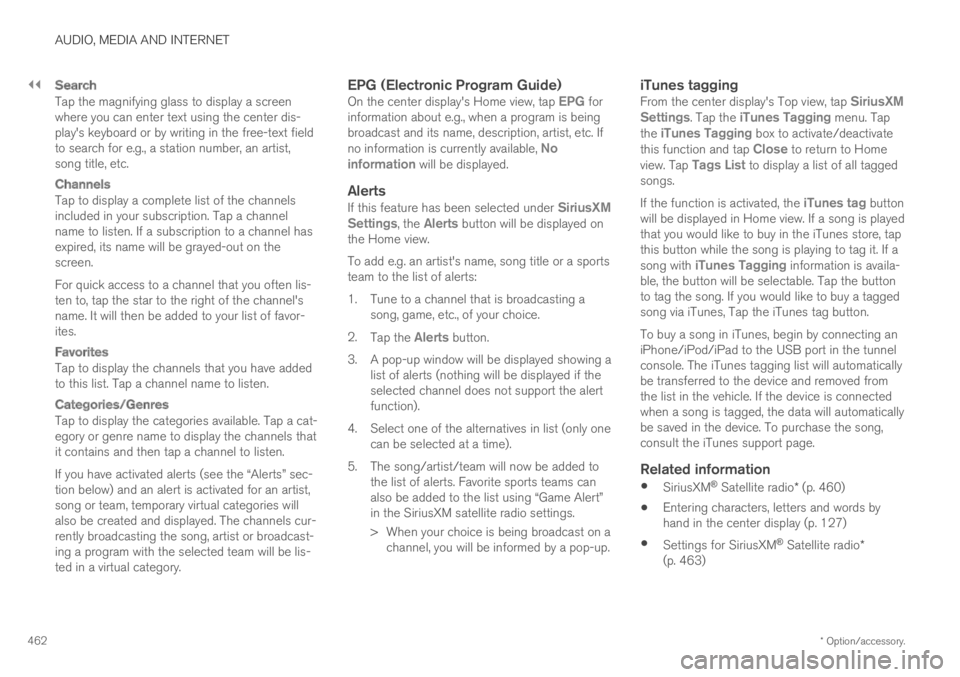
||
AUDIO, MEDIA AND INTERNET
* Option/accessory.462
Search
Tap the magnifying glass to display a screenwhere you can enter text using the center dis-play's keyboard or by writing in the free-text fieldto search for e.g., a station number, an artist,song title, etc.
Channels
Tap to display a complete list of the channelsincluded in your subscription. Tap a channelname to listen. If a subscription to a channel hasexpired, its name will be grayed-out on thescreen.
For quick access to a channel that you often lis-ten to, tap the star to the right of the channel'sname. It will then be added to your list of favor-ites.
Favorites
Tap to display the channels that you have addedto this list. Tap a channel name to listen.
Categories/Genres
Tap to display the categories available. Tap a cat-egory or genre name to display the channels thatit contains and then tap a channel to listen.
If you have activated alerts (see the “Alerts” sec-tion below) and an alert is activated for an artist,song or team, temporary virtual categories willalso be created and displayed. The channels cur-rently broadcasting the song, artist or broadcast-ing a program with the selected team will be lis-ted in a virtual category.
EPG (Electronic Program Guide)
On the center display's Home view, tap EPG forinformation about e.g., when a program is beingbroadcast and its name, description, artist, etc. Ifno information is currently available, Noinformation will be displayed.
Alerts
If this feature has been selected under SiriusXMSettings, the Alerts button will be displayed onthe Home view.
To add e.g. an artist's name, song title or a sportsteam to the list of alerts:
1.Tune to a channel that is broadcasting asong, game, etc., of your choice.
2.Tap the Alerts button.
3.A pop-up window will be displayed showing alist of alerts (nothing will be displayed if theselected channel does not support the alertfunction).
4. Select one of the alternatives in list (only onecan be selected at a time).
5. The song/artist/team will now be added tothe list of alerts. Favorite sports teams canalso be added to the list using “Game Alert”in the SiriusXM satellite radio settings.
> When your choice is being broadcast on achannel, you will be informed by a pop-up.
iTunes tagging
From the center display's Top view, tap SiriusXMSettings. Tap the iTunes Tagging menu. Tapthe iTunes Tagging box to activate/deactivatethis function and tap Close to return to Homeview. Tap Tags List to display a list of all taggedsongs.
If the function is activated, the iTunes tag buttonwill be displayed in Home view. If a song is playedthat you would like to buy in the iTunes store, tapthis button while the song is playing to tag it. If asong with iTunes Tagging information is availa-ble, the button will be selectable. Tap the buttonto tag the song. If you would like to buy a taggedsong via iTunes, Tap the iTunes tag button.
To buy a song in iTunes, begin by connecting aniPhone/iPod/iPad to the USB port in the tunnelconsole. The iTunes tagging list will automaticallybe transferred to the device and removed fromthe list in the vehicle. If the device is connectedwhen a song is tagged, the data will automaticallybe saved in the device. To purchase the song,consult the iTunes support page.
Related information
SiriusXM® Satellite radio* (p. 460)
Entering characters, letters and words byhand in the center display (p. 127)
Settings for SiriusXM® Satellite radio*(p. 463)
Page 465 of 645

AUDIO, MEDIA AND INTERNET
}}
* Option/accessory.463
Settings for SiriusXM® Satellite radio*(p. 463)
Connecting a device via the USB port(p. 477)
Settings for SiriusXM® Satellite
radio*
There are numerous settings that can be made
to enhance your SiriusXM® Satellite radio listen-ing experience.
Settings
Drag down the top view and tap on Settings
MediaSiriusXM. The following alternativeswill be displayed:
Traffic Jump
Tap to display a list of cities from which you canchoose to get traffic/weather information (orTraffic jump off to deactivate the feature). Tapto select a city (JUMP will be displayed on theHome screen next to Library). Tap Back toreturn to the list of settings or Close to return tothe Home screen.
From the Home screen, tap JUMP to activate thefunction. When traffic/weather information isavailable from the selected city, the radio willautomatically tune to the channel providing theinformation. When the information/announce-ment is finished, the radio will automaticallyreturn to the channel that you were previously lis-tening to.
During an announcement, tap JUMP to interruptthe message and return to the station that youwere currently listening to.
Alert Notifications
Tap the box to activate/deactivate. When acti-vated, you will be notified if a song, artist, etc. thatyou have selected is playing. You will be asked ifyou want to listen.
Alert Notifications Sound
Opt to receive an audible alert when one of yourselected choices is being played.
Sort Channels
Select how to sort your channels list.
iTunes Tagging
Tap to display a menu with the options: iTunesTagging and Tags List. With this feature acti-vated, songs can be tagged for later purchasefrom the iTunes store.
Page 466 of 645
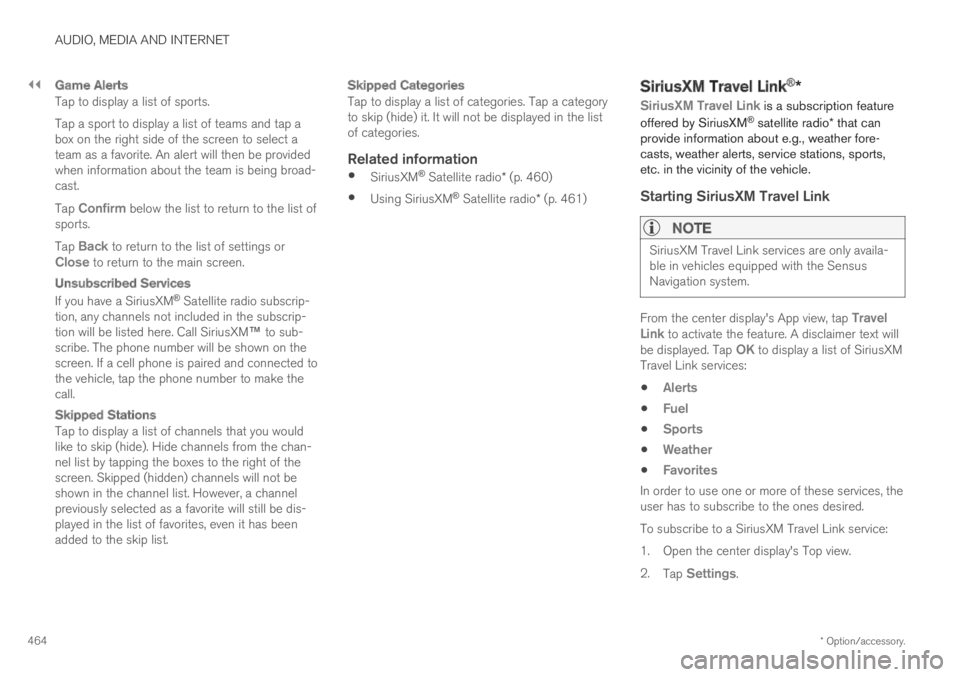
||
AUDIO, MEDIA AND INTERNET
* Option/accessory.464
Game Alerts
Tap to display a list of sports.
Tap a sport to display a list of teams and tap abox on the right side of the screen to select ateam as a favorite. An alert will then be providedwhen information about the team is being broad-cast.
Tap Confirm below the list to return to the list ofsports.
Tap Back to return to the list of settings orClose to return to the main screen.
Unsubscribed Services
If you have a SiriusXM® Satellite radio subscrip-tion, any channels not included in the subscrip-tion will be listed here. Call SiriusXM™ to sub-scribe. The phone number will be shown on thescreen. If a cell phone is paired and connected tothe vehicle, tap the phone number to make thecall.
Skipped Stations
Tap to display a list of channels that you wouldlike to skip (hide). Hide channels from the chan-nel list by tapping the boxes to the right of thescreen. Skipped (hidden) channels will not beshown in the channel list. However, a channelpreviously selected as a favorite will still be dis-played in the list of favorites, even it has beenadded to the skip list.
Skipped Categories
Tap to display a list of categories. Tap a categoryto skip (hide) it. It will not be displayed in the listof categories.
Related information
SiriusXM® Satellite radio* (p. 460)
Using SiriusXM® Satellite radio* (p. 461)
SiriusXM Travel Link®*
SiriusXM Travel Link is a subscription feature
offered by SiriusXM® satellite radio* that canprovide information about e.g., weather fore-casts, weather alerts, service stations, sports,etc. in the vicinity of the vehicle.
Starting SiriusXM Travel Link
NOTE
SiriusXM Travel Link services are only availa-ble in vehicles equipped with the SensusNavigation system.
From the center display's App view, tap TravelLink to activate the feature. A disclaimer text willbe displayed. Tap OK to display a list of SiriusXMTravel Link services:
Alerts
Fuel
Sports
Weather
Favorites
In order to use one or more of these services, theuser has to subscribe to the ones desired.
To subscribe to a SiriusXM Travel Link service:
1.Open the center display's Top view.
2.Tap Settings.
Page 467 of 645

AUDIO, MEDIA AND INTERNET
* Option/accessory.465
3.Press SiriusXM Travel Link andSubscription Status.
>To subscribe, call the phone number listedon the screen.
Any services not subscribed will be grayed outand contain the text Service not subscribed.
When the services have been activated (subscri-bed), tap the one of your choice to start it.
The following applies for all of the SiriusXMTravel Link services:
Pressing the Back button will take you backto the previous screen
Pressing the Close button will take you tothe SiriusXM Travel Link home screen.
NOTE
If the Close button is used to return to theSiriusXM Travel Link home screen, the fol-lowing applies (the Weather service is usedhere as an example):
If you have already used the Weatherfunction, tapping Weather again in theSiriusXM Travel Link home screenbefore using any other SiriusXMTravel Link service will return you to thepoint where you left the Weather service.
If another SiriusXM Travel Link serviceis used (e.g., Fuel, Sports, etc.) beforeyou return to the Weather service, youwill be returned to the default Weatherview (in this case, Local).
The same principle applies to all of theSiriusXM Travel Link services.
Favorites
Many SiriusXM Travel Link selections can besaved for easy access as favorites by tapping the"star" icon next to the selection where applicable.
To display a list of your favorites, tap theFavorites application in the SiriusXM Travel Linkhome screen.
Related information
SiriusXM® Satellite radio* (p. 460)
SiriusXM Travel Link®* - Fuel (p. 468)
SiriusXM Travel Link®* - Sports (p. 469)
SiriusXM Travel Link®* - Weather (p. 466)
SiriusXM Travel Link®* - Notifications(p. 467)