2019 VOLVO S60 TWIN ENGINE display
[x] Cancel search: displayPage 468 of 645

AUDIO, MEDIA AND INTERNET
* Option/accessory.466
SiriusXM Travel Link®* - Weather
This SiriusXM Travel Link service providesweather-related information near the vehicle, at alocal ski resort, etc.
From the SiriusXM Travel Link home screen, todisplay weather-related information:
–Tap the Weather button to display thisscreen.
At the top of the screen, the following categorieswill be displayed:
Search (the magnifying glass icon)
Local
Ski condition
Areas
Favorites
Tap the category of your choice.
Search
Tap the magnifying glass icon. If the function issupported in the current context, a keyboard willappear on the screen. Enter the text of yourchoice and tap Search for detailed informationfrom the SiriusXM Travel Link database.
Local 4
Information from the closest weather station willbe displayed and the following alternatives areavailable:
Map view
Today
5 days
Map view
Tap the map to display it in full-screen mode. TapBack to return to the original map view.
Tap Map options to display the following alter-natives.
Weather radar
Storm attributes
Surface features
Tropical storm tracks
Winds
Tap the relevant box to the right of the option toselect/deselect it. Tap Done to confirm andreturn to the previous screen or Cancel.
Today
Tap to see the current temperature, or the tem-perature in 3/6 hours.
Tap Back to return to the Local screen or Closeto return to the SiriusXM Travel Link homescreen.
5 days
Tap to see weather information for the coming 5days.
Tap Back to return to the Local screen or Closeto return to the SiriusXM Travel Link homescreen.
Ski condition
Tap to display a list of ski areas in the vicinity ofthe vehicle. Tap a name in the list for informationsuch as if the ski area is open/closed, tempera-ture, wind conditions, snow conditions, the num-ber of lifts that are in operation, etc.
Weather locations
Ski location
Tap Map view to display a map and a weatherlegend.
Tap Map options to display the following alter-natives.
Weather radar
Storm attributes
Surface features
Tropical storm tracks
Winds
Tap the relevant box to the right of the option toselect/deselect it. Tap Done to confirm andreturn to the previous screen or Cancel.
4
This is the weather default unless another alternative has been selected.
Page 469 of 645

AUDIO, MEDIA AND INTERNET
* Option/accessory.467
Areas
Tap Areas to display a list of areas/locations instates from the SiriusXM Travel Link database.
Scroll to a state and tap to display:
Weather locations: tap arrow to the right todisplay a list of towns. Scroll to desired townand tap for detailed weather information. Youcan choose Map view, today, 5 days or Favor-ites (star)
Ski locations: tap arrow at right to displaylocal ski areas. Tap an area for detailed info.
For information about storing a location, state,town, etc. as a favorite, see the heading "Favor-ites" in the article "SiriusXM Travel Link."
Related information
SiriusXM Travel Link®* (p. 464)
SiriusXM Travel Link®* - Fuel (p. 468)
SiriusXM Travel Link®* - Sports (p. 469)
SiriusXM Travel Link®* - Notifications(p. 467)
SiriusXM Travel Link®* -Notifications
This SiriusXM Travel Link service provides notifi-cations of potential weather problems or otheremergency situations in the vicinity of the vehi-cle.
From the SiriusXM Travel Link home screen, toshow notifications:
–Tap the Alerts button to display this screen.
If any notifications are currently available, amessage will appear at the top of the screen.They can also be listed from the Settingsmenu in the center display's Top view.
If no notifications are available, No activealerts will be displayed.
Types of notifications
To select the types of notifications to be dis-played:
1.From the Alerts screen, tap the Selectalerts button at the bottom of the screen.
2.This displays the types of notifications thatcan be displayed. Tap the box to the right ofeach type of notification to select/deselect it.
3.Tap Done when you have made your selec-tions. You will return to the Alerts screen.
Information about a notification
If any notifications have been displayed on thescreen, tap one for more detailed information (i.e.,
the location of the weather problem on a mapand a description of the situation).
If a phone number is available in a notification, aCall button will be displayed. Tap this button foradditional information.
Related information
SiriusXM Travel Link®* (p. 464)
SiriusXM Travel Link®* - Fuel (p. 468)
SiriusXM Travel Link®* - Sports (p. 469)
SiriusXM Travel Link®* - Weather (p. 466)
Page 470 of 645

AUDIO, MEDIA AND INTERNET
* Option/accessory.468
SiriusXM Travel Link®* - Fuel5
This SiriusXM Travel Link service provides infor-mation and guidance to service stations near thevehicle providing the type of fuel that you prefer/require for your vehicle.
From the SiriusXM Travel Link home screen, toshow fuel information:
–Tap the Fuel button to display the main fuelscreen.
The following categories are shown:
Search (the magnifying glass icon)
Nearby
Recommended
Favorites
Brands
Tap one of the alternatives to display its screen.
NOTE
In each of the categories listed, tapping theSelect fuel type button near the bottom ofthe screen opens a sub-view where you canspecify the type of fuel preferred/required(Regular, Midrange, Premium, Diesel,Electric 120V, etc.) Tap Done to return tothe previous screen.
Search
Tap the magnifying glass icon. If the function issupported in the current context, a keyboard willappear on the screen. Enter the text of yourchoice and tap Search for detailed information ifavailable.
Nearby
Tap for a list of service stations in the vicinity ofthe vehicle, with the nearest station at the top ofthe list.
The following information will be provided whereavailable:
For vehicles using gasoline, the price infor-mation for regular gasoline (unless anothergrade/type of fuel has been selected inSelect fuel type)
For electric vehicles/hybrids, informationabout charging stations, showing the totalnumber of charging ports and the number ofports currently not in use
the distance to the station
a star icon to set the service station as afavorite
Tap the name of a service station to display moredetailed information.
For guidance to the service station, tap the Startnavigation or Add as waypoint buttons. See
the Sensus Navigation* supplement for additionalinformation about using the navigation system.
Recommended
Tap for a list of service stations near the vehicle,displayed according to the price of regular gaso-line (unless another grade/type of fuel has beenselected in Select fuel type) or of stationsoffering the greatest number of available charg-ing ports for electric vehicles/hybrids. The stationoffering the lowest price/most available chargingports will be displayed at the top of the list. Tapthe name of a service station to display moredetailed information.
Favorites
Tap for a list of service stations that have beenstored as favorites. Tap the name of a servicestation to display more detailed information.
In addition to the Select fuel type button at thebottom of the screen, tap the Edit button todelete individual stations from the list or tapDelete to clear the list. Tap Done to return tothe previous screen.
Brands
1.Tap Brands to display a list of service sta-tion brands in the area.
5This service is not available in Canada.
Page 471 of 645

AUDIO, MEDIA AND INTERNET
* Option/accessory.469
2. Tap a brand to display a list of service sta-tions affiliated with that brand (BP, Exxon,etc.).
3. Tap the name of a service station to displaymore detailed information.
In addition to the Select fuel type button at thebottom of the screen, tap the Sort button toarrange the list according to Nearest orCheapest/Recommended. Tap Done toreturn to the previous screen.
Related information
SiriusXM Travel Link®* (p. 464)
SiriusXM Travel Link®* - Notifications(p. 467)
SiriusXM Travel Link®* - Sports (p. 469)
SiriusXM Travel Link®* - Weather (p. 466)
SiriusXM Travel Link®* - Sports
This SiriusXM Travel Link service provides infor-mation about sporting events, tournaments,teams, leagues, etc.
From the SiriusXM Travel Link home screen, todisplay sports information:
–Tap the Sports button to display the mainsports screen.
A number of sports categories will be listed(Football, Baseball, Basketball, etc.)
Tap a sport to select a league in that sport (NFL,MLB, etc.) or a sport organization (PGA, LPGA,etc.).
The following is an example of the result oftapping Baseball:
1.MLB (Major League Baseball) will be dis-played.
2. Tap MLB to display the two leagues in MajorLeague Baseball (American League orNational League).
3. Tap one of the league names to display thedivisions in the league.
4. Tap one of the divisions to display:
In progress: play-by-play informationabout a match/game/tournament cur-rently in progress. Continue tapping todisplay. In the detailed view, you can alsoselect a radio station that is currentlybroadcasting an ongoing sporting event
Headlines for MLB: Tap to display briefheadline information
Scheduled: schedules for comingmatches, games, etc.
Scores: match/game results
The same principle applies to all sports.
Related information
SiriusXM Travel Link®* (p. 464)
SiriusXM Travel Link®* - Notifications(p. 467)
SiriusXM Travel Link®* - Fuel (p. 468)
SiriusXM Travel Link®* - Weather (p. 466)
Page 472 of 645

AUDIO, MEDIA AND INTERNET
* Option/accessory.470
Media player
The media player can play audio from the CDplayer* and from external audio sources con-nected via USB port or Bluetooth. It can alsoplay video format via the USB port.
When the vehicle is connected to the Internet, itis also possible to listen to web radio, audiobooks and to access music services via apps.
The media player is controlledfrom the center display. Severalfunctions can also be con-trolled using voice commandsor the right-side steering wheelkeypad.
The radio, which is also handled by the mediaplayer, is described in a separate section.
Related information
Playing media (p. 470)
Controlling and changing media (p. 472)
Media searches (p. 473)
Apps (p. 450)
Radio (p. 453)
CD player* (p. 474)
Video (p. 474)
Streaming media via Bluetooth® (p. 476)
Playing media via the USB port (p. 476)
Internet-connected vehicle* (p. 494)
Playing media
The media player is controlled from the centerdisplay. Several other functions can also be con-trolled using the right-side steering wheel key-pad or by using voice commands.
The radio can also be controlled in the mediaplayer. See the section describing the radio.
Starting a media source
App view. (Generic illustration; basic apps vary depend-ing on market and model).
Page 474 of 645
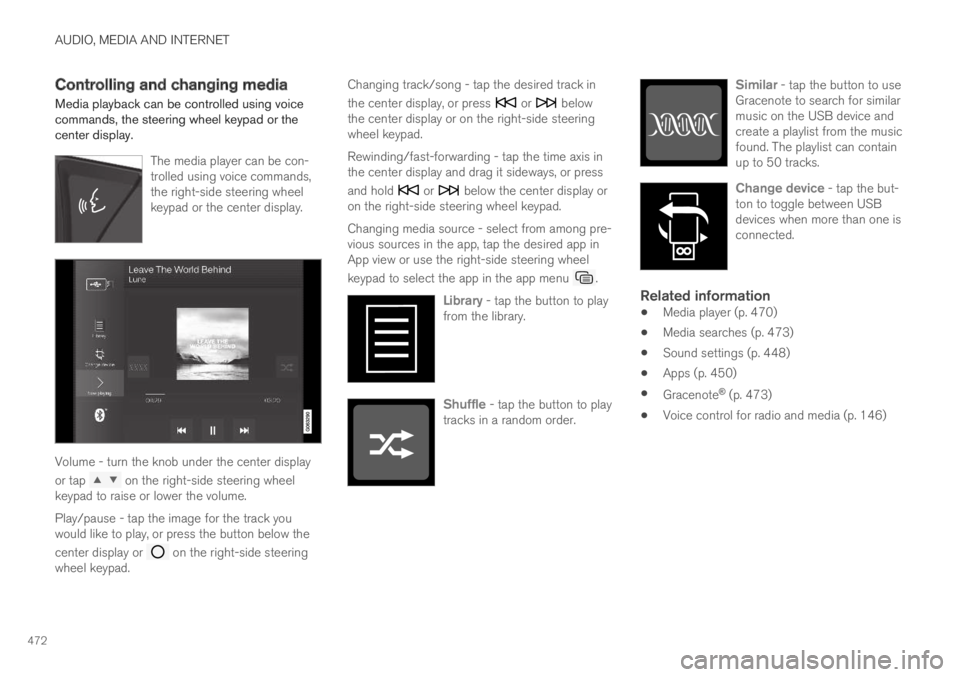
AUDIO, MEDIA AND INTERNET
472
Controlling and changing media
Media playback can be controlled using voicecommands, the steering wheel keypad or thecenter display.
The media player can be con-trolled using voice commands,the right-side steering wheelkeypad or the center display.
Volume - turn the knob under the center display
or tap on the right-side steering wheelkeypad to raise or lower the volume.
Play/pause - tap the image for the track youwould like to play, or press the button below the
center display or on the right-side steeringwheel keypad.
Changing track/song - tap the desired track in
the center display, or press or belowthe center display or on the right-side steeringwheel keypad.
Rewinding/fast-forwarding - tap the time axis inthe center display and drag it sideways, or press
and hold or below the center display oron the right-side steering wheel keypad.
Changing media source - select from among pre-vious sources in the app, tap the desired app inApp view or use the right-side steering wheel
keypad to select the app in the app menu .
Library - tap the button to playfrom the library.
Shuffle - tap the button to playtracks in a random order.
Similar - tap the button to useGracenote to search for similarmusic on the USB device andcreate a playlist from the musicfound. The playlist can containup to 50 tracks.
Change device - tap the but-ton to toggle between USBdevices when more than one isconnected.
Related information
Media player (p. 470)
Media searches (p. 473)
Sound settings (p. 448)
Apps (p. 450)
Gracenote® (p. 473)
Voice control for radio and media (p. 146)
Page 475 of 645
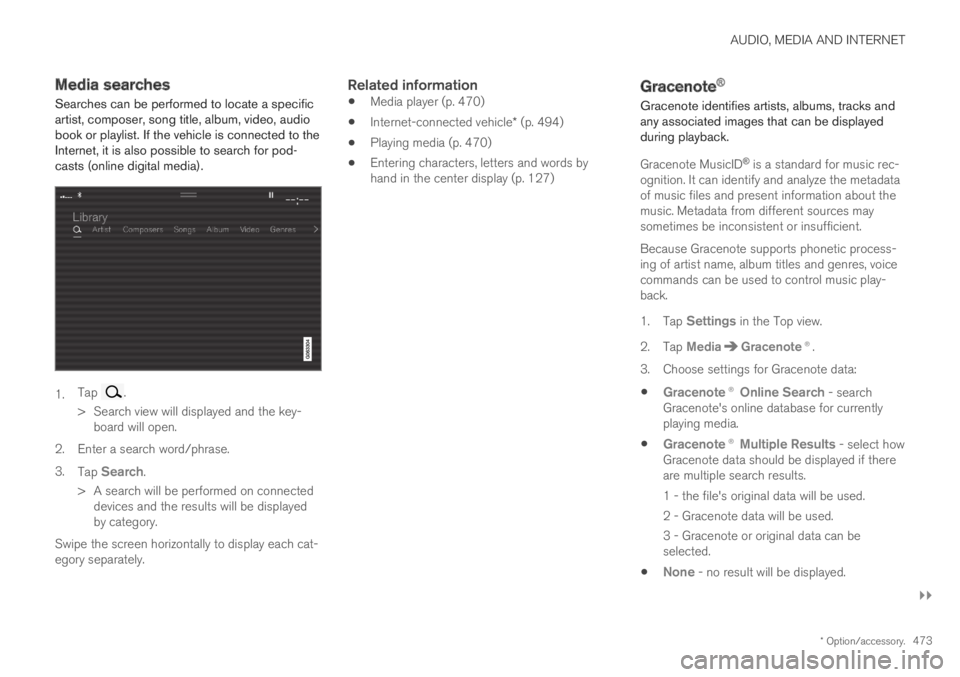
AUDIO, MEDIA AND INTERNET
}}
* Option/accessory.473
Media searches
Searches can be performed to locate a specificartist, composer, song title, album, video, audiobook or playlist. If the vehicle is connected to theInternet, it is also possible to search for pod-casts (online digital media).
1.Tap .
>Search view will displayed and the key-board will open.
2. Enter a search word/phrase.
3.Tap Search.
>A search will be performed on connecteddevices and the results will be displayedby category.
Swipe the screen horizontally to display each cat-egory separately.
Related information
Media player (p. 470)
Internet-connected vehicle* (p. 494)
Playing media (p. 470)
Entering characters, letters and words byhand in the center display (p. 127)
Gracenote®
Gracenote identifies artists, albums, tracks andany associated images that can be displayedduring playback.
Gracenote MusicID® is a standard for music rec-ognition. It can identify and analyze the metadataof music files and present information about themusic. Metadata from different sources maysometimes be inconsistent or insufficient.
Because Gracenote supports phonetic process-ing of artist name, album titles and genres, voicecommands can be used to control music play-back.
1.Tap Settings in the Top view.
2.Tap MediaGracenote®.
3.Choose settings for Gracenote data:
Gracenote® Online Search - searchGracenote's online database for currentlyplaying media.
Gracenote® Multiple Results - select howGracenote data should be displayed if thereare multiple search results.
1 - the file's original data will be used.
2 - Gracenote data will be used.
3 - Gracenote or original data can beselected.
None - no result will be displayed.
Page 479 of 645
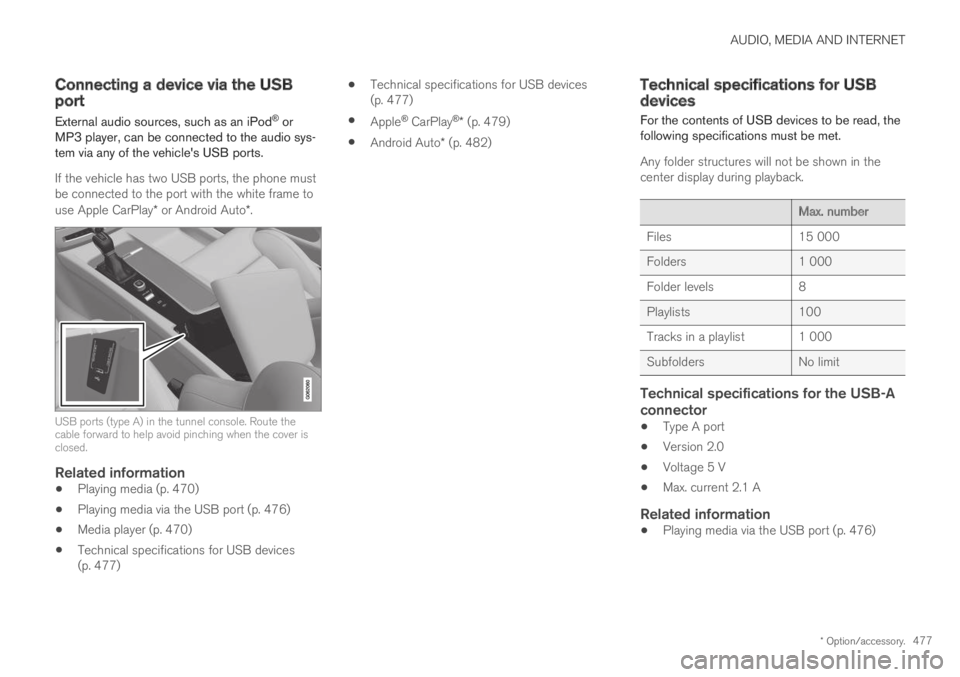
AUDIO, MEDIA AND INTERNET
* Option/accessory.477
Connecting a device via the USBport
External audio sources, such as an iPod® orMP3 player, can be connected to the audio sys-tem via any of the vehicle's USB ports.
If the vehicle has two USB ports, the phone mustbe connected to the port with the white frame touse Apple CarPlay* or Android Auto*.
USB ports (type A) in the tunnel console. Route thecable forward to help avoid pinching when the cover isclosed.
Related information
Playing media (p. 470)
Playing media via the USB port (p. 476)
Media player (p. 470)
Technical specifications for USB devices(p. 477)
Technical specifications for USB devices(p. 477)
Apple® CarPlay®* (p. 479)
Android Auto* (p. 482)
Technical specifications for USBdevices
For the contents of USB devices to be read, thefollowing specifications must be met.
Any folder structures will not be shown in thecenter display during playback.
Max. number
Files15 000
Folders1 000
Folder levels8
Playlists100
Tracks in a playlist 1 000
SubfoldersNo limit
Technical specifications for the USB-A
connector
Type A port
Version 2.0
Voltage 5 V
Max. current 2.1 A
Related information
Playing media via the USB port (p. 476)