2019 TOYOTA SUPRA display
[x] Cancel search: displayPage 59 of 456
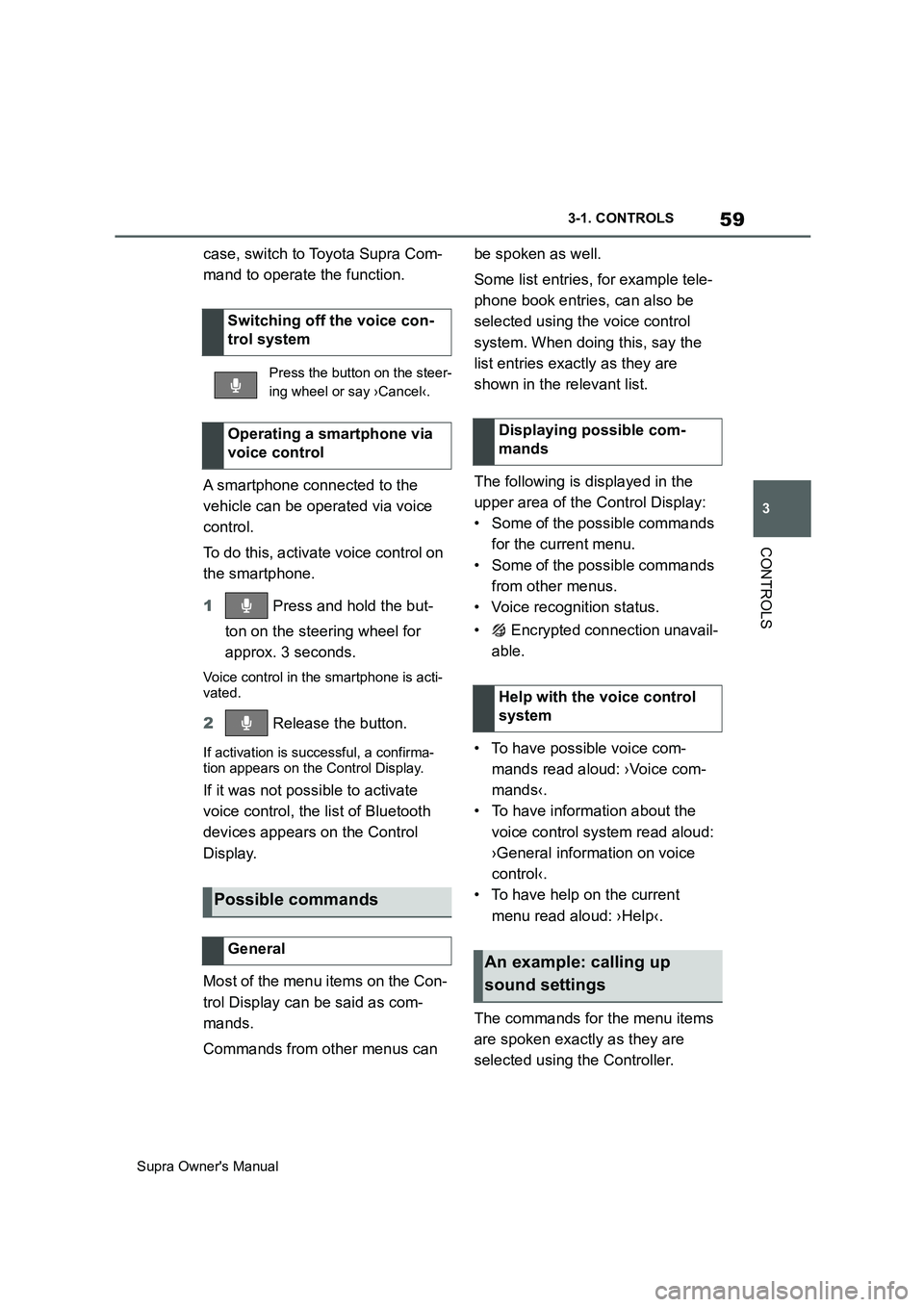
59
3
Supra Owner's Manual3-1. CONTROLS
CONTROLS
case, switch to Toyota Supra Com-
mand to operate the function.
A smartphone connected to the
vehicle can be operated via voice
control.
To do this, activate voice control on
the smartphone.
1 Press and hold the but-
ton on the steering wheel for
approx. 3 seconds.
Voice control in the smartphone is acti-
vated.
2 Release the button.
If activation is successful, a confirma-
tion appears on the Control Display.
If it was not possible to activate
voice control, the list of Bluetooth
devices appears on the Control
Display.
Most of the menu items on the Con-
trol Display can be said as com-
mands.
Commands from other menus can be spoken as well.
Some list entries, for example tele-
phone book entries, can also be
selected using the voice control
system. When doing this, say the
list entries exactly as they are
shown in the relevant list.
The following is displayed in the
upper area of the Control Display:
• Some of the possible commands
for the current menu.
• Some of the possible commands
from other menus.
• Voice recognition status.
• Encrypted connection unavail-
able.
• To have possible voice com-
mands read aloud: ›Voice com-
mands‹.
• To have information about the
voice control system read aloud:
›General information on voice
control‹.
• To have help on the current
menu read aloud: ›Help‹.
The commands for the menu items
are spoken exactly as they are
selected using the Controller. Switching off the voice con-
trol system
Press the button on the steer-
ing wheel or say ›Cancel‹.
Operating a smartphone via
voice control
Possible commands
General
Displaying possible com-
mands
Help with the voice control
system
An example: calling up
sound settings
Page 62 of 456
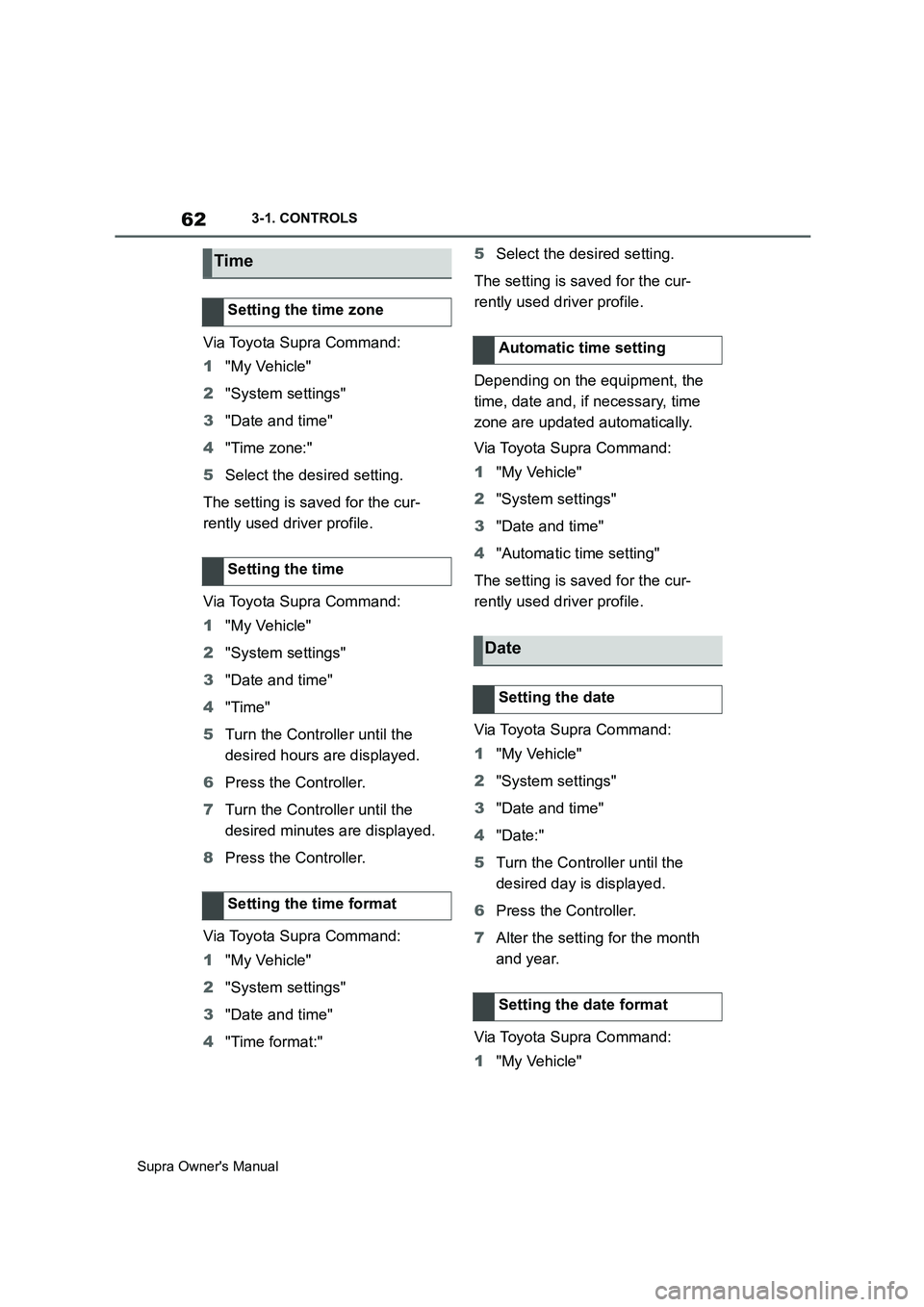
62
Supra Owner's Manual3-1. CONTROLS
Via Toyota Supra Command:
1"My Vehicle"
2"System settings"
3"Date and time"
4"Time zone:"
5Select the desired setting.
The setting is saved for the cur-
rently used driver profile.
Via Toyota Supra Command:
1"My Vehicle"
2"System settings"
3"Date and time"
4"Time"
5Turn the Controller until the
desired hours are displayed.
6Press the Controller.
7Turn the Controller until the
desired minutes are displayed.
8Press the Controller.
Via Toyota Supra Command:
1"My Vehicle"
2"System settings"
3"Date and time"
4"Time format:"5Select the desired setting.
The setting is saved for the cur-
rently used driver profile.
Depending on the equipment, the
time, date and, if necessary, time
zone are updated automatically.
Via Toyota Supra Command:
1"My Vehicle"
2"System settings"
3"Date and time"
4"Automatic time setting"
The setting is saved for the cur-
rently used driver profile.
Via Toyota Supra Command:
1"My Vehicle"
2"System settings"
3"Date and time"
4"Date:"
5Turn the Controller until the
desired day is displayed.
6Press the Controller.
7Alter the setting for the month
and year.
Via Toyota Supra Command:
1"My Vehicle"
Time
Setting the time zone
Setting the time
Setting the time format
Automatic time setting
Date
Setting the date
Setting the date format
Page 63 of 456
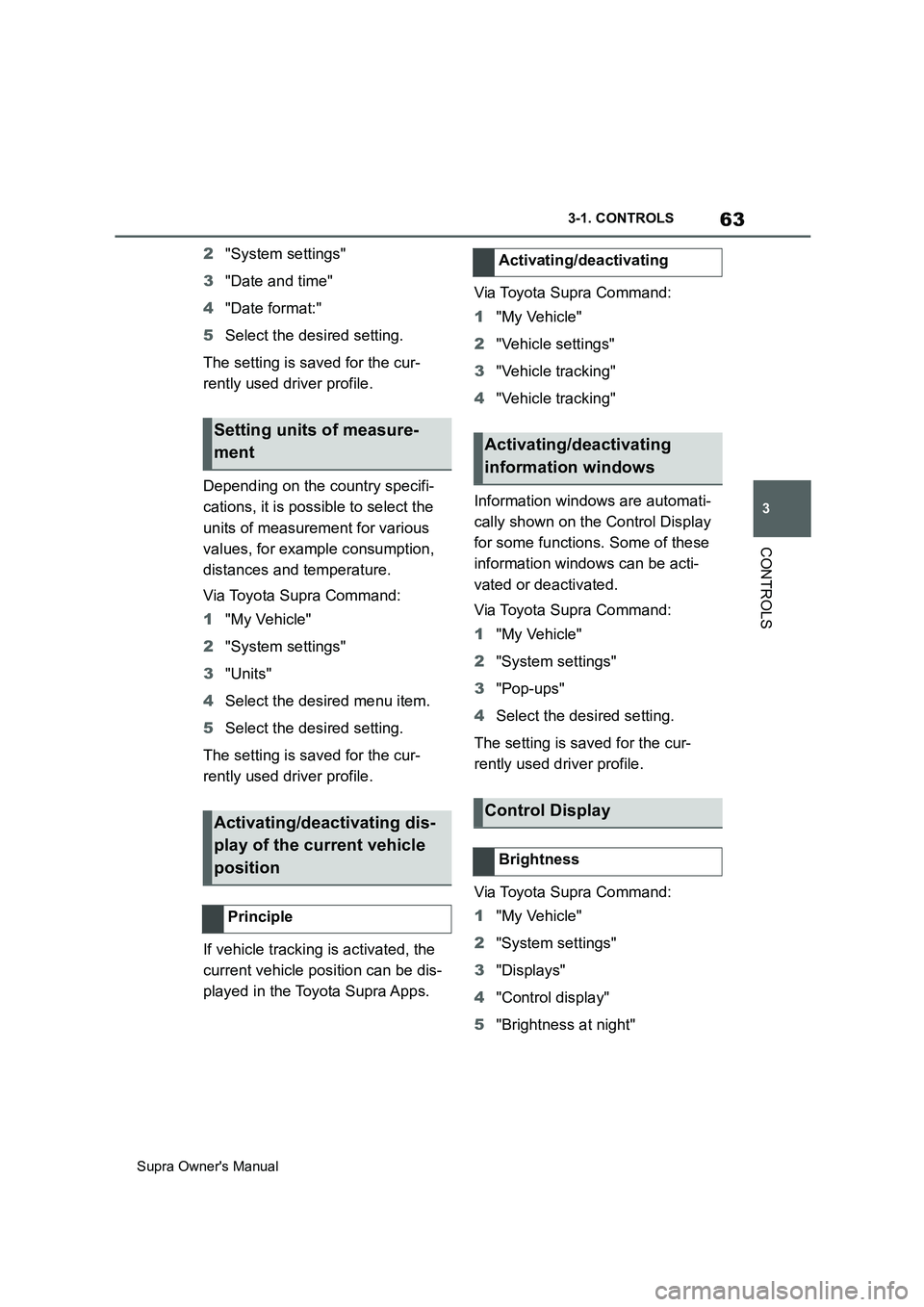
63
3
Supra Owner's Manual3-1. CONTROLS
CONTROLS
2"System settings"
3"Date and time"
4"Date format:"
5Select the desired setting.
The setting is saved for the cur-
rently used driver profile.
Depending on the country specifi-
cations, it is possible to select the
units of measurement for various
values, for example consumption,
distances and temperature.
Via Toyota Supra Command:
1"My Vehicle"
2"System settings"
3"Units"
4Select the desired menu item.
5Select the desired setting.
The setting is saved for the cur-
rently used driver profile.
If vehicle tracking is activated, the
current vehicle position can be dis-
played in the Toyota Supra Apps.Via Toyota Supra Command:
1"My Vehicle"
2"Vehicle settings"
3"Vehicle tracking"
4"Vehicle tracking"
Information windows are automati-
cally shown on the Control Display
for some functions. Some of these
information windows can be acti-
vated or deactivated.
Via Toyota Supra Command:
1"My Vehicle"
2"System settings"
3"Pop-ups"
4Select the desired setting.
The setting is saved for the cur-
rently used driver profile.
Via Toyota Supra Command:
1"My Vehicle"
2"System settings"
3"Displays"
4"Control display"
5"Brightness at night"
Setting units of measure-
ment
Activating/deactivating dis-
play of the current vehicle
position
Principle
Activating/deactivating
Activating/deactivating
information windows
Control Display
Brightness
Page 64 of 456

64
Supra Owner's Manual3-1. CONTROLS
6Turn the Controller until the
desired brightness is obtained.
7Press the Controller.
The setting is saved for the cur-
rently used driver profile.
Depending on the lighting condi-
tions, the brightness adjustment
may not be immediately apparent.
The content displayed in some
menu items of the main menu can
be selected.
1 Press the button.
2"Contents of main menu"
3Select the desired menu and
desired content.
The setting is saved for the cur-
rently used driver profile.
The menu shows all messages
received by the vehicle, centrally in
the form of a list.
The following messages can be
displayed:
• Traffic messages.
• Vehicle messages.
• Communication messages, for example email, SMS or remind-
ers.
• Service requirement messages.
Messages are additionally dis-
played in the status field.
Via Toyota Supra Command:
1"Notifications"
2Select the required message.
The associated menu is opened
and the message displayed.
All messages which are not vehicle
messages can be deleted from the
list. Vehicle messages remain for
as long as they are relevant.
Via Toyota Supra Command:
1"Notifications"
2Select the required message if
necessary.
3 Press the button.
4"Delete this notification" or
"Delete all notifications"
The following settings can be per-
formed:
• Select the applications from
which messages are permitted.
• Sort the sequence of messages
by date or priority.
Via Toyota Supra Command: Selecting the content of the
main menu
Messages
Principle
General
Calling up messages
Deleting messages
Settings
Page 65 of 456
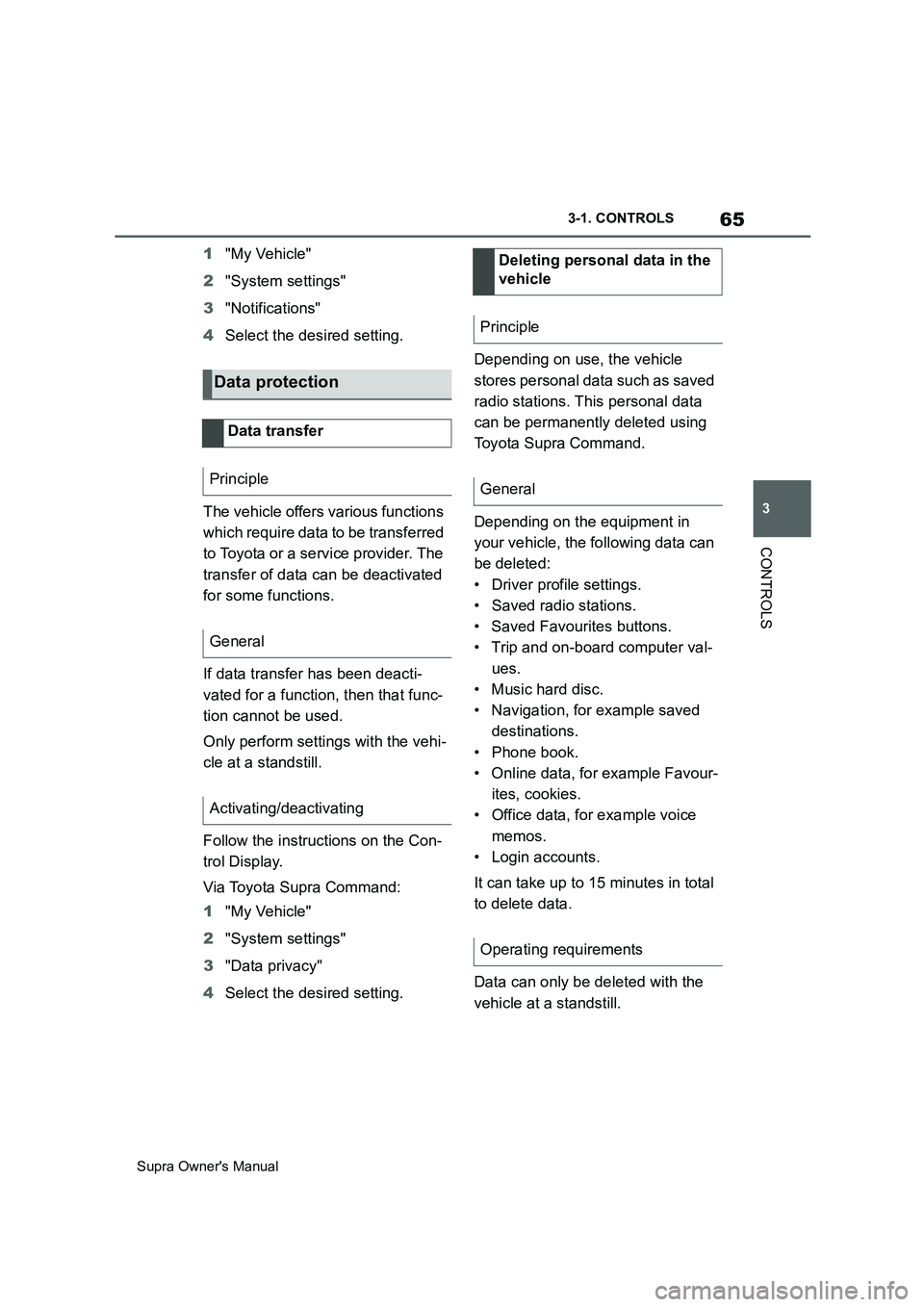
65
3
Supra Owner's Manual3-1. CONTROLS
CONTROLS
1"My Vehicle"
2"System settings"
3"Notifications"
4Select the desired setting.
The vehicle offers various functions
which require data to be transferred
to Toyota or a service provider. The
transfer of data can be deactivated
for some functions.
If data transfer has been deacti-
vated for a function, then that func-
tion cannot be used.
Only perform settings with the vehi-
cle at a standstill.
Follow the instructions on the Con-
trol Display.
Via Toyota Supra Command:
1"My Vehicle"
2"System settings"
3"Data privacy"
4Select the desired setting.Depending on use, the vehicle
stores personal data such as saved
radio stations. This personal data
can be permanently deleted using
Toyota Supra Command.
Depending on the equipment in
your vehicle, the following data can
be deleted:
• Driver profile settings.
• Saved radio stations.
• Saved Favourites buttons.
• Trip and on-board computer val-
ues.
• Music hard disc.
• Navigation, for example saved
destinations.
• Phone book.
• Online data, for example Favour-
ites, cookies.
• Office data, for example voice
memos.
• Login accounts.
It can take up to 15 minutes in total
to delete data.
Data can only be deleted with the
vehicle at a standstill.
Data protection
Data transfer
Principle
General
Activating/deactivating
Deleting personal data in the
vehicle
Principle
General
Operating requirements
Page 66 of 456
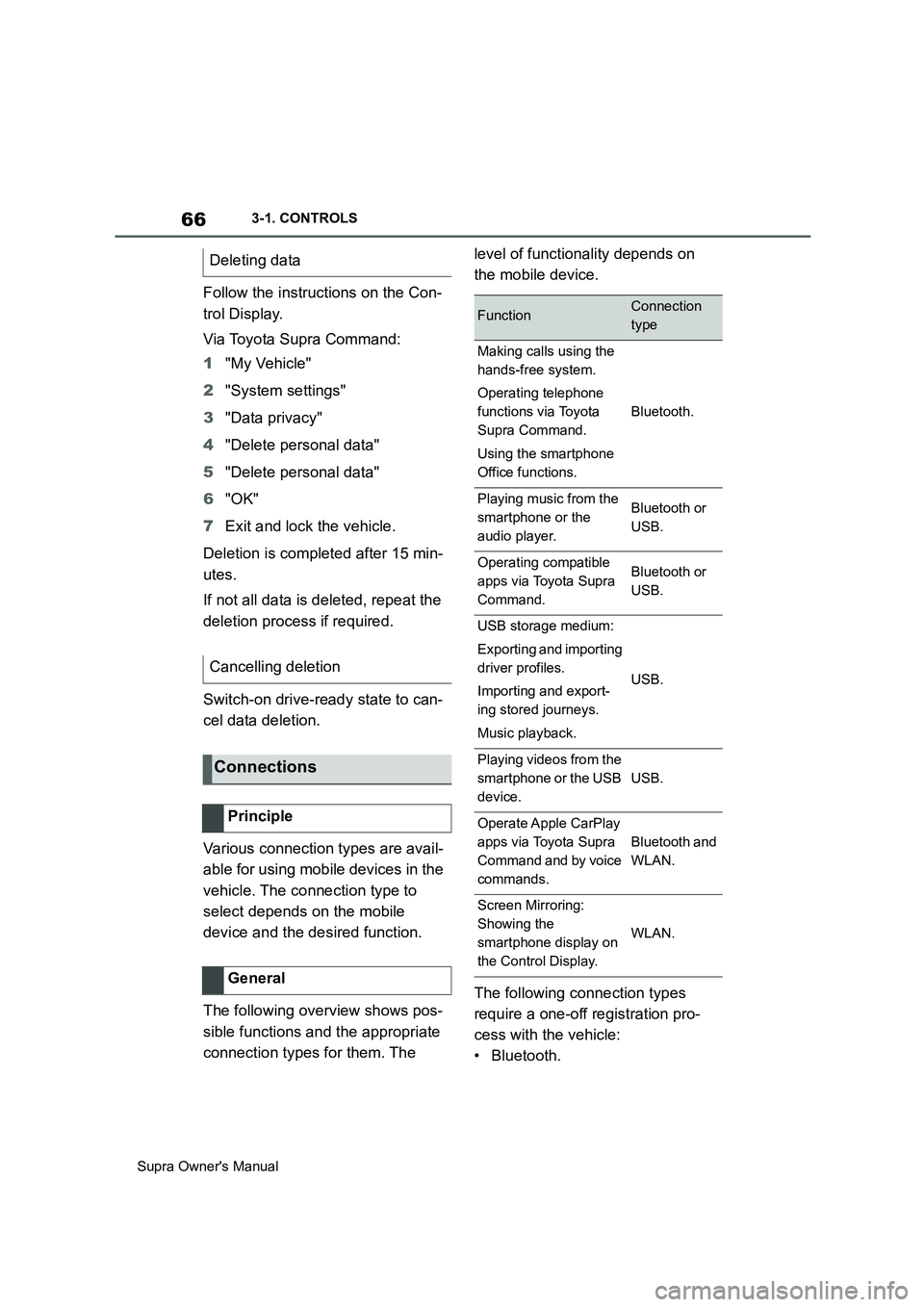
66
Supra Owner's Manual3-1. CONTROLS
Follow the instructions on the Con-
trol Display.
Via Toyota Supra Command:
1"My Vehicle"
2"System settings"
3"Data privacy"
4"Delete personal data"
5"Delete personal data"
6"OK"
7Exit and lock the vehicle.
Deletion is completed after 15 min-
utes.
If not all data is deleted, repeat the
deletion process if required.
Switch-on drive-ready state to can-
cel data deletion.
Various connection types are avail-
able for using mobile devices in the
vehicle. The connection type to
select depends on the mobile
device and the desired function.
The following overview shows pos-
sible functions and the appropriate
connection types for them. The level of functionality depends on
the mobile device.
The following connection types
require a one-off registration pro-
cess with the vehicle:
•Bluetooth. Deleting data
Cancelling deletion
Connections
Principle
General
FunctionConnection
type
Making calls using the
hands-free system.
Operating telephone
functions via Toyota
Supra Command.
Using the smartphone
Office functions.
Bluetooth.
Playing music from the
smartphone or the
audio player.Bluetooth or
USB.
Operating compatible
apps via Toyota Supra
Command.Bluetooth or
USB.
USB storage medium:
Exporting and importing
driver profiles.
Importing and export-
ing stored journeys.
Music playback.
USB.
Playing videos from the
smartphone or the USB
device.
USB.
Operate Apple CarPlay
apps via Toyota Supra
Command and by voice
commands.
Bluetooth and
WLAN.
Screen Mirroring:
Showing the
smartphone display on
the Control Display.
WLAN.
Page 67 of 456
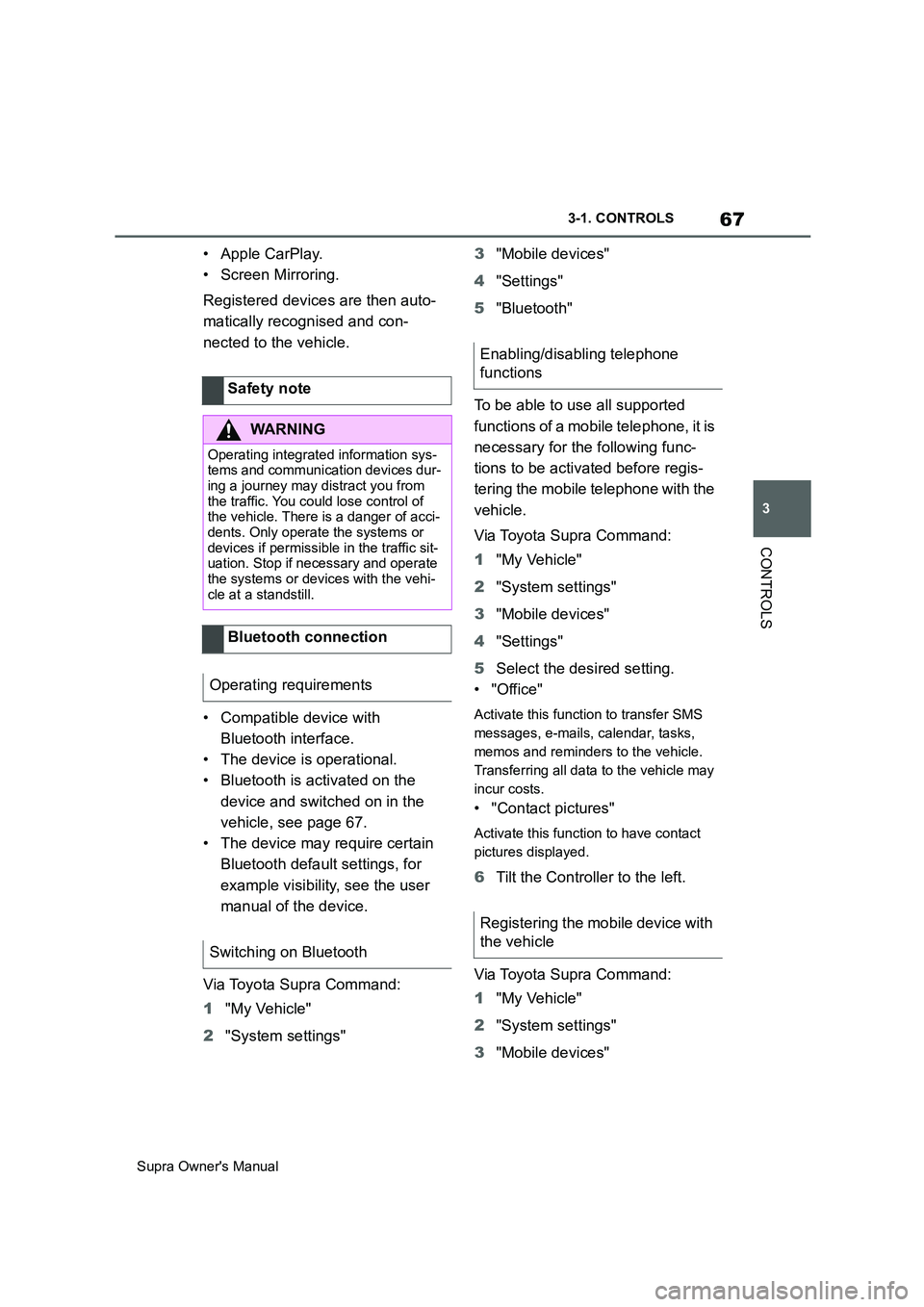
67
3
Supra Owner's Manual3-1. CONTROLS
CONTROLS
•Apple CarPlay.
• Screen Mirroring.
Registered devices are then auto-
matically recognised and con-
nected to the vehicle.
• Compatible device with
Bluetooth interface.
• The device is operational.
• Bluetooth is activated on the
device and switched on in the
vehicle, see page 67.
• The device may require certain
Bluetooth default settings, for
example visibility, see the user
manual of the device.
Via Toyota Supra Command:
1"My Vehicle"
2"System settings"3"Mobile devices"
4"Settings"
5"Bluetooth"
To be able to use all supported
functions of a mobile telephone, it is
necessary for the following func-
tions to be activated before regis-
tering the mobile telephone with the
vehicle.
Via Toyota Supra Command:
1"My Vehicle"
2"System settings"
3"Mobile devices"
4"Settings"
5Select the desired setting.
•"Office"
Activate this function to transfer SMS
messages, e-mails, calendar, tasks,
memos and reminders to the vehicle.
Transferring all data to the vehicle may
incur costs.
• "Contact pictures"
Activate this function to have contact
pictures displayed.
6Tilt the Controller to the left.
Via Toyota Supra Command:
1"My Vehicle"
2"System settings"
3"Mobile devices" Safety note
WARNING
Operating integrated information sys-
tems and communication devices dur-
ing a journey may distract you from
the traffic. You could lose control of
the vehicle. There is a danger of acci-
dents. Only operate the systems or
devices if permissible in the traffic sit-
uation. Stop if necessary and operate
the systems or devices with the vehi-
cle at a standstill.
Bluetooth connection
Operating requirements
Switching on Bluetooth
Enabling/disabling telephone
functions
Registering the mobile device with
the vehicle
Page 68 of 456
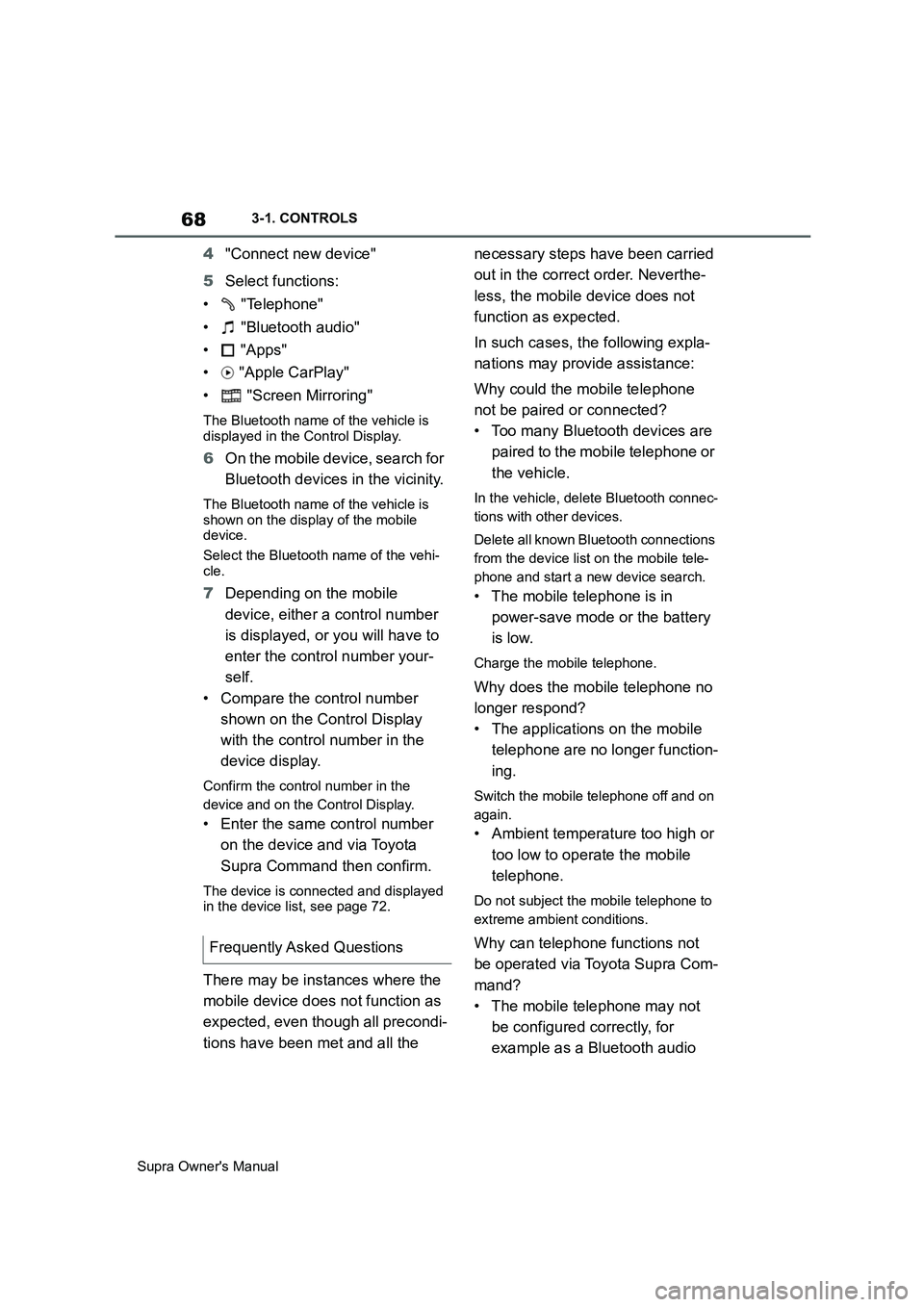
68
Supra Owner's Manual3-1. CONTROLS
4"Connect new device"
5Select functions:
• "Telephone"
• "Bluetooth audio"
• "Apps"
• "Apple CarPlay"
• "Screen Mirroring"
The Bluetooth name of the vehicle is
displayed in the Control Display.
6On the mobile device, search for
Bluetooth devices in the vicinity.
The Bluetooth name of the vehicle is
shown on the display of the mobile
device.
Select the Bluetooth name of the vehi-
cle.
7Depending on the mobile
device, either a control number
is displayed, or you will have to
enter the control number your-
self.
• Compare the control number
shown on the Control Display
with the control number in the
device display.
Confirm the control number in the
device and on the Control Display.
• Enter the same control number
on the device and via Toyota
Supra Command then confirm.
The device is connected and displayed
in the device list, see page 72.
There may be instances where the
mobile device does not function as
expected, even though all precondi-
tions have been met and all the necessary steps have been carried
out in the correct order. Neverthe-
less, the mobile device does not
function as expected.
In such cases, the following expla-
nations may provide assistance:
Why could the mobile telephone
not be paired or connected?
• Too many Bluetooth devices are
paired to the mobile telephone or
the vehicle.
In the vehicle, delete Bluetooth connec-
tions with other devices.
Delete all known Bluetooth connections
from the device list on the mobile tele-
phone and start a new device search.
• The mobile telephone is in
power-save mode or the battery
is low.
Charge the mobile telephone.
Why does the mobile telephone no
longer respond?
• The applications on the mobile
telephone are no longer function-
ing.
Switch the mobile telephone off and on
again.
• Ambient temperature too high or
too low to operate the mobile
telephone.
Do not subject the mobile telephone to
extreme ambient conditions.
Why can telephone functions not
be operated via Toyota Supra Com-
mand?
• The mobile telephone may not
be configured correctly, for
example as a Bluetooth audio Frequently Asked Questions