2019 TOYOTA SUPRA display
[x] Cancel search: displayPage 2 of 456

2
Supra Owner's ManualTABLE OF CONTENTS
1-1. NOTES
Notes ......................................4
Owner's Manual media .........18
2-1. QUICK REFERENCE
Getting in ..............................20
Setting and operation............26
On the move .........................30
3-1. CONTROLS
Driving area ..........................40
Vehicle operating state .........44
Toyota Supra Command .......47
Voice control system .............58
General settings....................61
Opening and closing .............74
Seats, mirrors and steering
wheel ..................................95
Carrying children safely ......108
Driving.................................134
Displays ..............................151
Lights ..................................171
Safety..................................179
Driving Stability Control Systems
..........................................215
Driver Assistance Systems
..........................................220
Driving comfort....................248
Climate................................249
Interior equipment ...............257Storage compartments .......259
Boot ....................................261
4-1. DRIVING HINTS
Driving precautions .............266
Saving fuel ..........................272
5-1. MOBILITY
Refuelling ............................276
Wheels and tyres ................278
Engine compartment...........305
Service products .................307
Maintenance .......................315
Scheduled maintenance (except
for Europe and Australia) ..319
Replacing parts ...................326
Breakdown Assist ...............333
General care .......................348
6-1. REFERENCE
Technical data .....................356
Certification .........................360
Alphabetical Index ..............444
1NOTES
2QUICK REFERENCE
3CONTROLS
4DRIVING HINTS
5MOBILITY
6REFERENCE
Index
Page 4 of 456
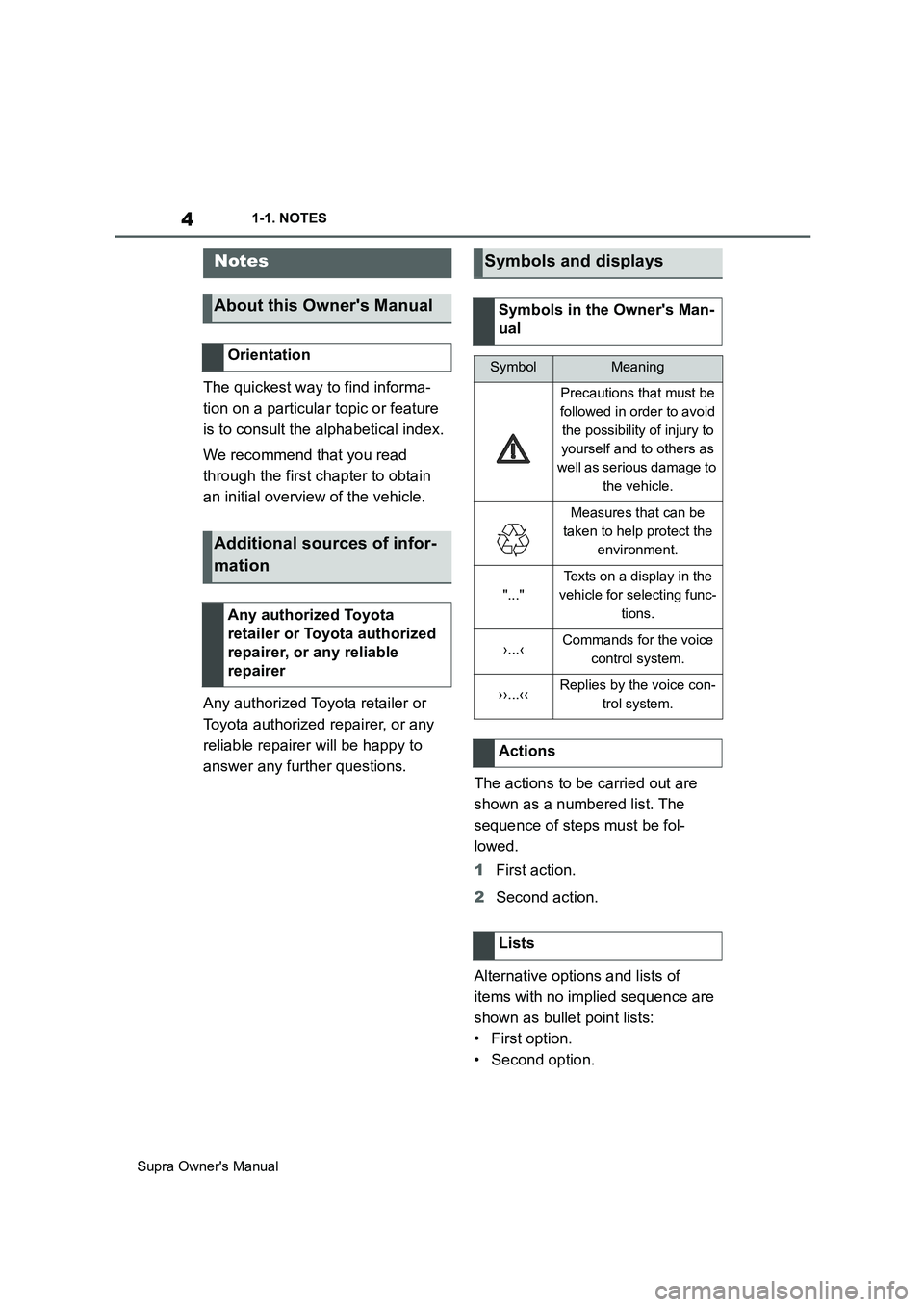
4
Supra Owner's Manual1-1. NOTES
1-1.NOTES
The quickest way to find informa-
tion on a particular topic or feature
is to consult the alphabetical index.
We recommend that you read
through the first chapter to obtain
an initial overview of the vehicle.
Any authorized Toyota retailer or
Toyota authorized repairer, or any
reliable repairer will be happy to
answer any further questions.
The actions to be carried out are
shown as a numbered list. The
sequence of steps must be fol-
lowed.
1First action.
2Second action.
Alternative options and lists of
items with no implied sequence are
shown as bullet point lists:
• First option.
• Second option.
Notes
About this Owner's Manual
Orientation
Additional sources of infor-
mation
Any authorized Toyota
retailer or Toyota authorized
repairer, or any reliable
repairer
Symbols and displays
Symbols in the Owner's Man-
ual
SymbolMeaning
Precautions that must be
followed in order to avoid
the possibility of injury to
yourself and to others as
well as serious damage to
the vehicle.
Measures that can be
taken to help protect the
environment.
"..."
Texts on a display in the
vehicle for selecting func-
tions.
›...‹Commands for the voice
control system.
››...‹‹Replies by the voice con-
trol system.
Actions
Lists
Page 24 of 456
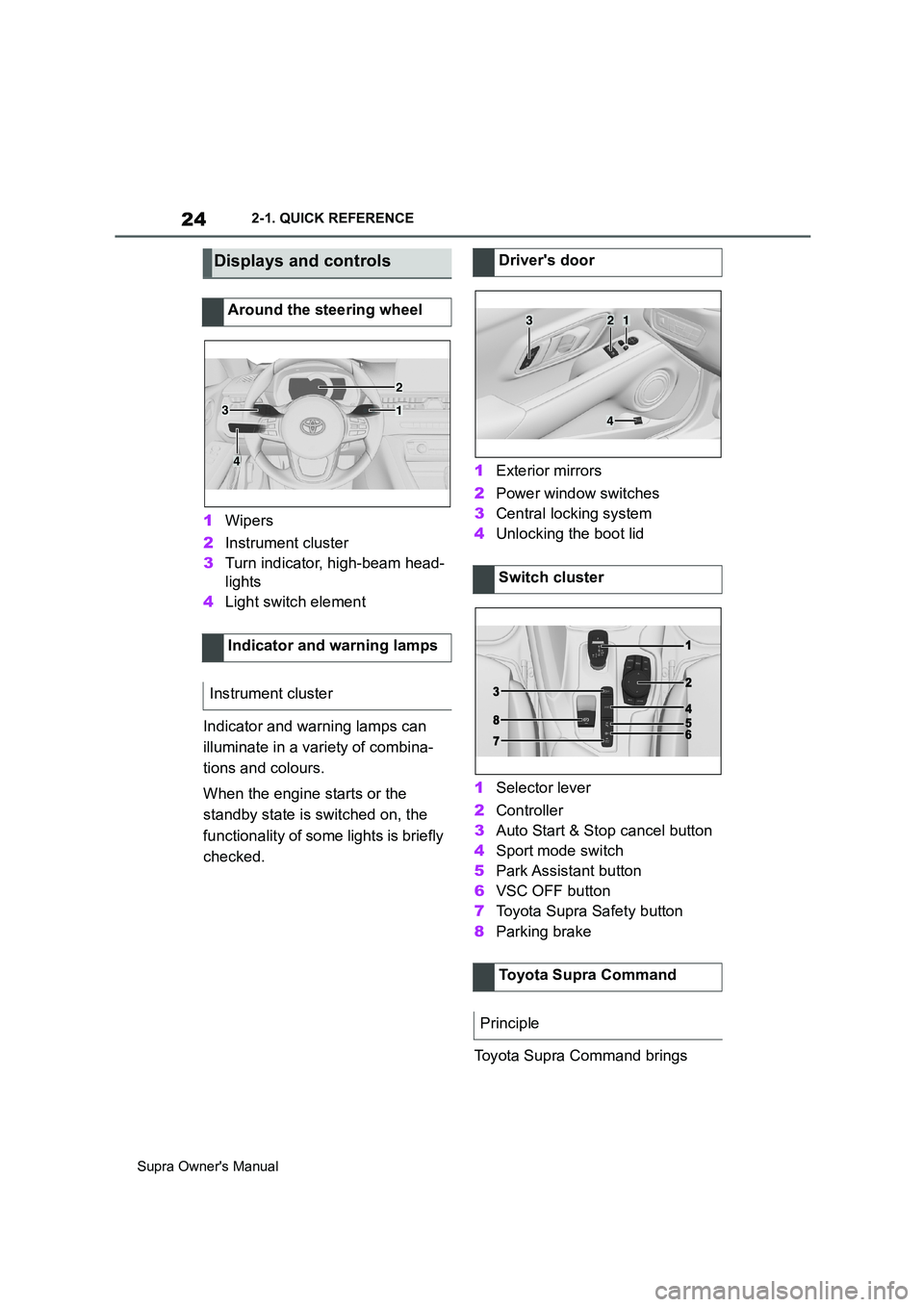
24
Supra Owner's Manual2-1. QUICK REFERENCE
1Wipers
2Instrument cluster
3Turn indicator, high-beam head-
lights
4Light switch element
Indicator and warning lamps can
illuminate in a variety of combina-
tions and colours.
When the engine starts or the
standby state is switched on, the
functionality of some lights is briefly
checked.1Exterior mirrors
2Power window switches
3Central locking system
4Unlocking the boot lid
1Selector lever
2Controller
3Auto Start & Stop cancel button
4Sport mode switch
5Park Assistant button
6VSC OFF button
7Toyota Supra Safety button
8Parking brake
Toyota Supra Command brings
Displays and controls
Around the steering wheel
Indicator and warning lamps
Instrument cluster
1
2
3
4
Driver's door
Switch cluster
Toyota Supra Command
Principle
321
4
Page 25 of 456
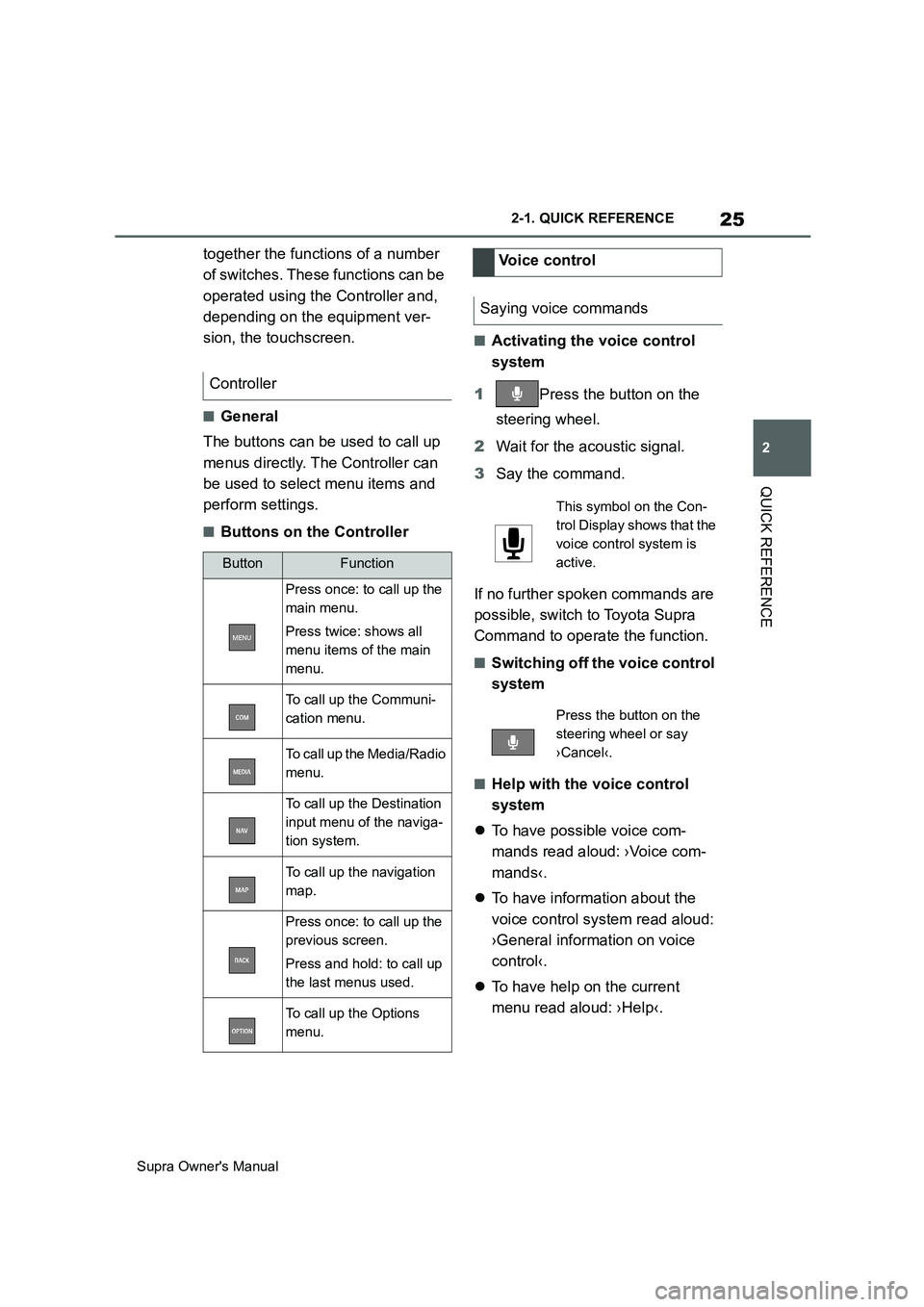
25
2
Supra Owner's Manual2-1. QUICK REFERENCE
QUICK REFERENCE
together the functions of a number
of switches. These functions can be
operated using the Controller and,
depending on the equipment ver-
sion, the touchscreen.
■General
The buttons can be used to call up
menus directly. The Controller can
be used to select menu items and
perform settings.
■Buttons on the Controller
■Activating the voice control
system
1Press the button on the
steering wheel.
2Wait for the acoustic signal.
3Say the command.
If no further spoken commands are
possible, switch to Toyota Supra
Command to operate the function.
■Switching off the voice control
system
■Help with the voice control
system
To have possible voice com-
mands read aloud: ›Voice com-
mands‹.
To have information about the
voice control system read aloud:
›General information on voice
control‹.
To have help on the current
menu read aloud: ›Help‹. Controller
ButtonFunction
Press once: to call up the
main menu.
Press twice: shows all
menu items of the main
menu.
To call up the Communi-
cation menu.
To call up the Media/Radio
menu.
To call up the Destination
input menu of the naviga-
tion system.
To call up the navigation
map.
Press once: to call up the
previous screen.
Press and hold: to call up
the last menus used.
To call up the Options
menu.
Voice control
Saying voice commands
This symbol on the Con-
trol Display shows that the
voice control system is
active.
Press the button on the
steering wheel or say
›Cancel‹.
Page 27 of 456
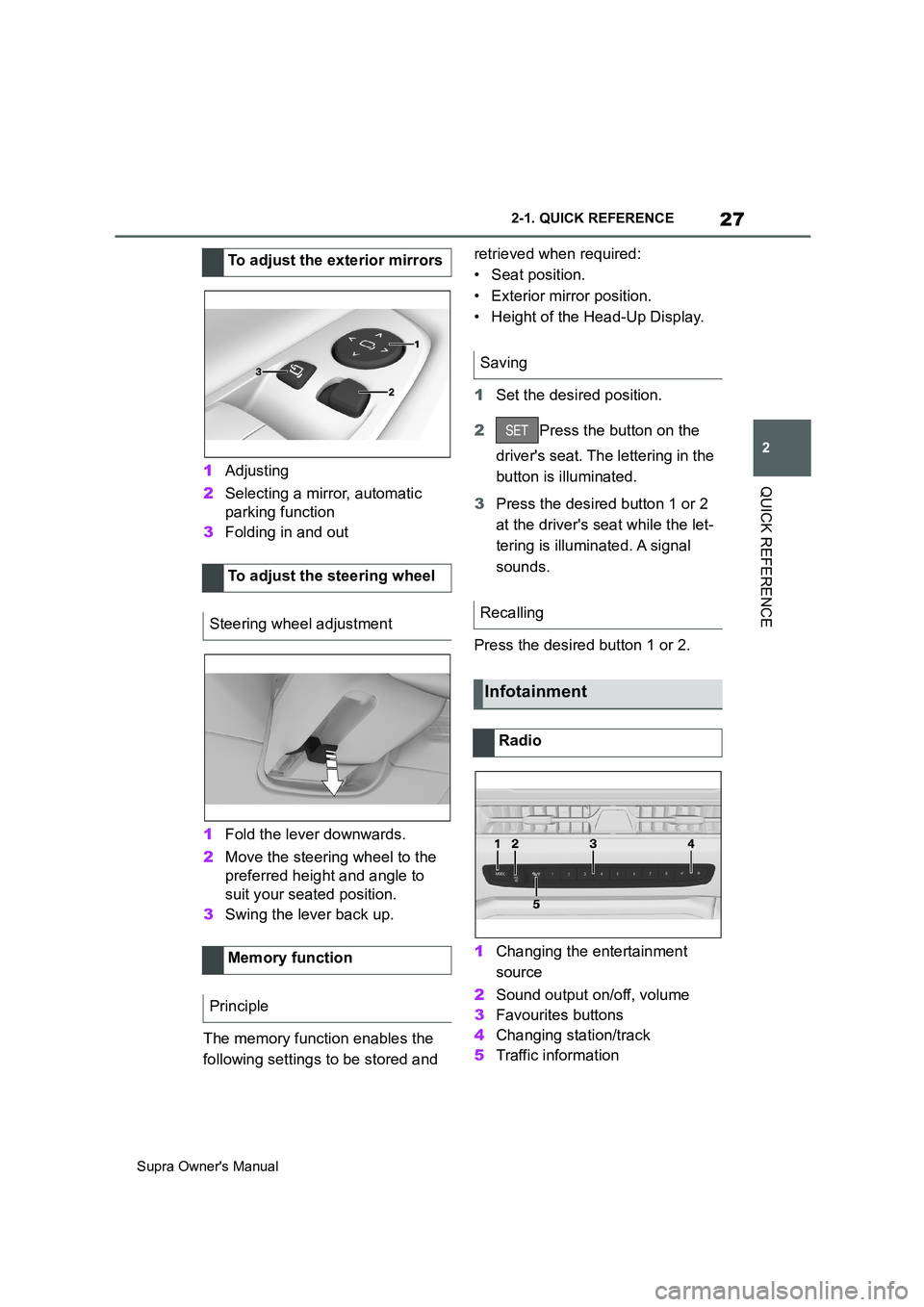
27
2
Supra Owner's Manual2-1. QUICK REFERENCE
QUICK REFERENCE1Adjusting
2Selecting a mirror, automatic
parking function
3Folding in and out
1Fold the lever downwards.
2Move the steering wheel to the
preferred height and angle to
suit your seated position.
3Swing the lever back up.
The memory function enables the
following settings to be stored and retrieved when required:
• Seat position.
• Exterior mirror position.
• Height of the Head-Up Display.
1Set the desired position.
2Press the button on the
driver's seat. The lettering in the
button is illuminated.
3Press the desired button 1 or 2
at the driver's seat while the let-
tering is illuminated. A signal
sounds.
Press the desired button 1 or 2.
1Changing the entertainment
source
2Sound output on/off, volume
3Favourites buttons
4Changing station/track
5Traffic information To adjust the exterior mirrors
To adjust the steering wheel
Steering wheel adjustment
Memory function
Principle
Saving
Recalling
Infotainment
Radio
Page 28 of 456
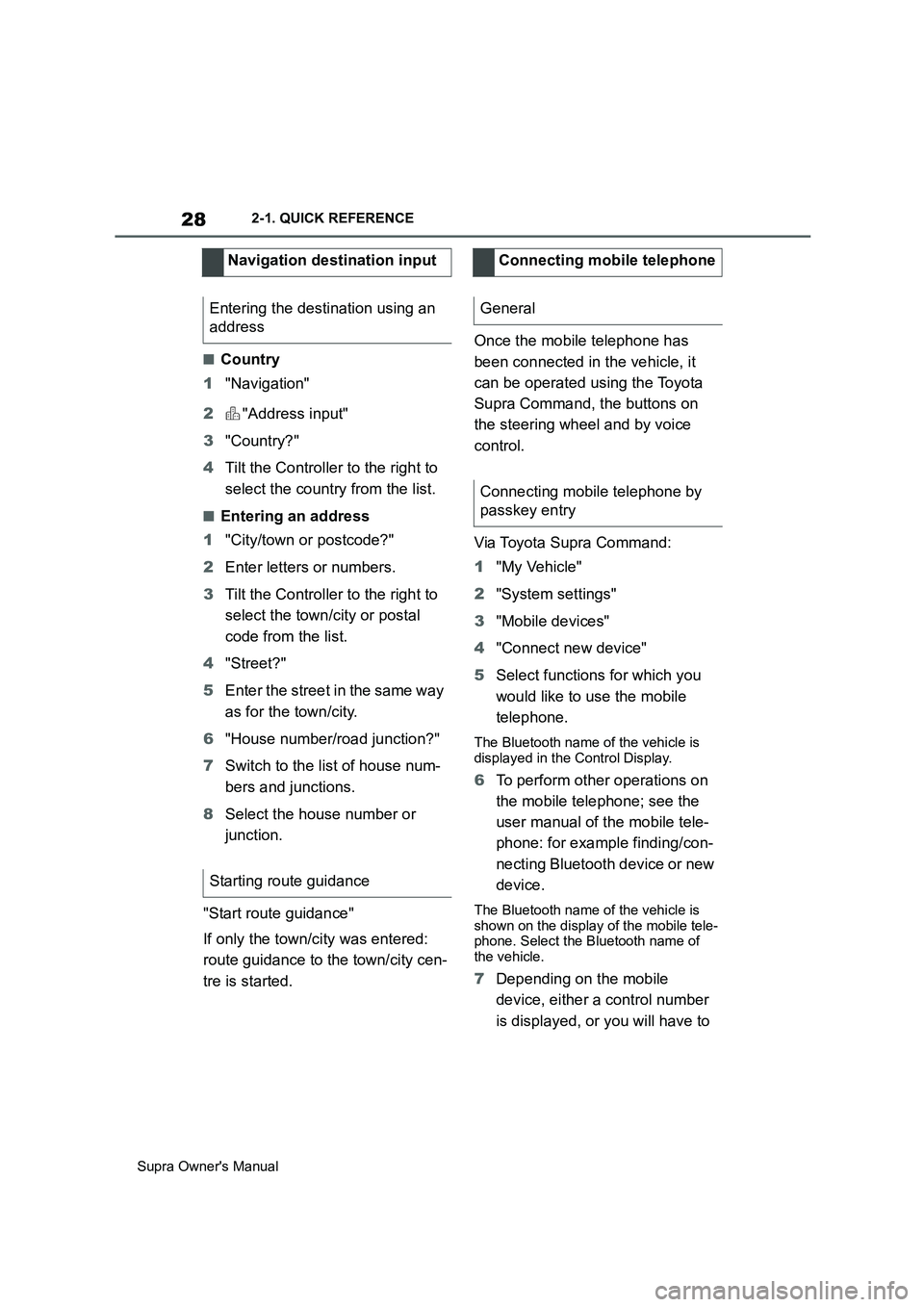
28
Supra Owner's Manual2-1. QUICK REFERENCE
■Country
1"Navigation"
2"Address input"
3"Country?"
4Tilt the Controller to the right to
select the country from the list.
■Entering an address
1"City/town or postcode?"
2Enter letters or numbers.
3Tilt the Controller to the right to
select the town/city or postal
code from the list.
4"Street?"
5Enter the street in the same way
as for the town/city.
6"House number/road junction?"
7Switch to the list of house num-
bers and junctions.
8Select the house number or
junction.
"Start route guidance"
If only the town/city was entered:
route guidance to the town/city cen-
tre is started.Once the mobile telephone has
been connected in the vehicle, it
can be operated using the Toyota
Supra Command, the buttons on
the steering wheel and by voice
control.
Via Toyota Supra Command:
1"My Vehicle"
2"System settings"
3"Mobile devices"
4"Connect new device"
5Select functions for which you
would like to use the mobile
telephone.
The Bluetooth name of the vehicle is
displayed in the Control Display.
6To perform other operations on
the mobile telephone; see the
user manual of the mobile tele-
phone: for example finding/con-
necting Bluetooth device or new
device.
The Bluetooth name of the vehicle is
shown on the display of the mobile tele-
phone. Select the Bluetooth name of
the vehicle.
7Depending on the mobile
device, either a control number
is displayed, or you will have to Navigation destination input
Entering the destination using an
address
Starting route guidance
Connecting mobile telephone
General
Connecting mobile telephone by
passkey entry
Page 29 of 456
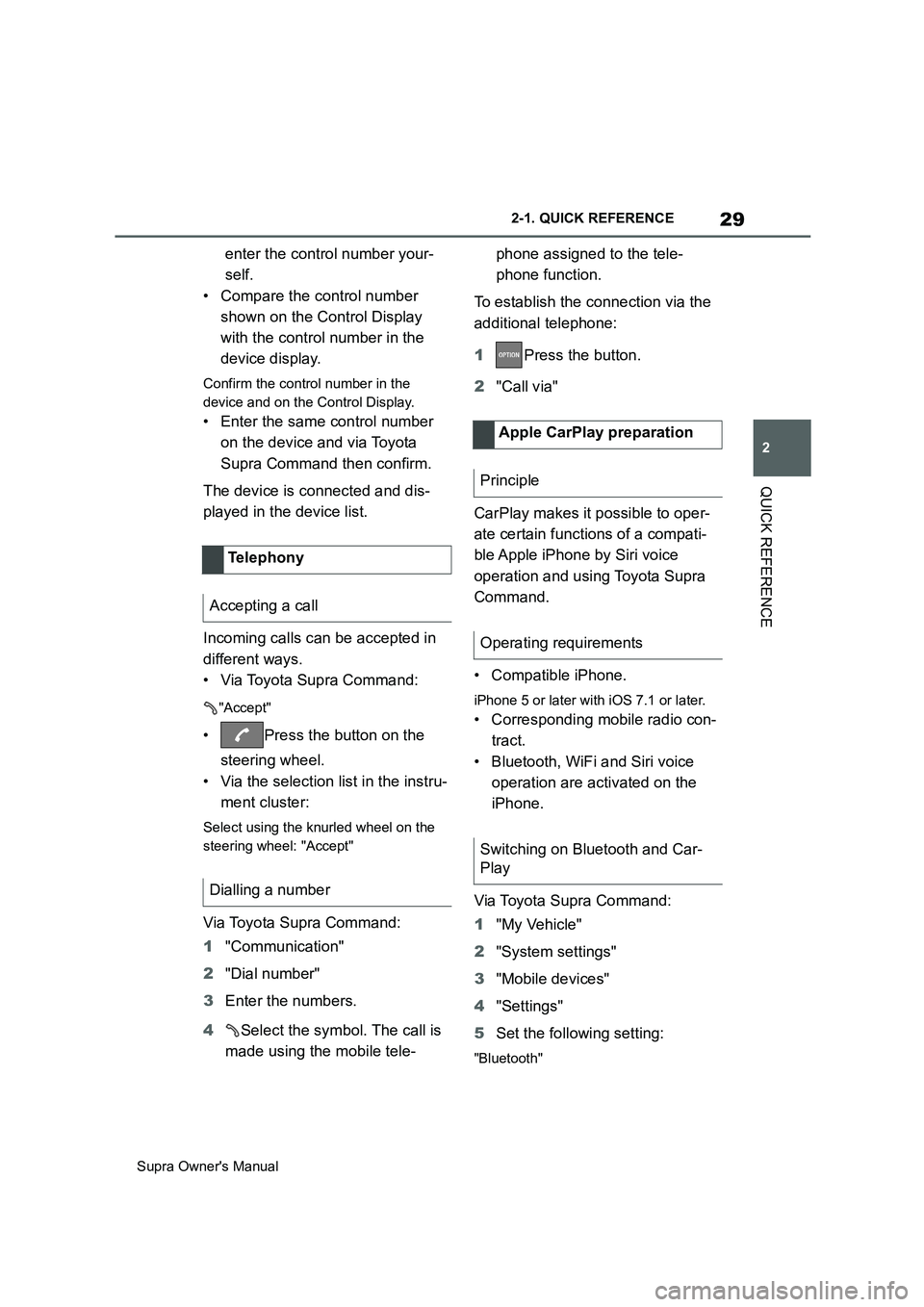
29
2
Supra Owner's Manual2-1. QUICK REFERENCE
QUICK REFERENCE
enter the control number your-
self.
• Compare the control number
shown on the Control Display
with the control number in the
device display.
Confirm the control number in the
device and on the Control Display.
• Enter the same control number
on the device and via Toyota
Supra Command then confirm.
The device is connected and dis-
played in the device list.
Incoming calls can be accepted in
different ways.
• Via Toyota Supra Command:
"Accept"
• Press the button on the
steering wheel.
• Via the selection list in the instru-
ment cluster:
Select using the knurled wheel on the
steering wheel: "Accept"
Via Toyota Supra Command:
1"Communication"
2"Dial number"
3Enter the numbers.
4Select the symbol. The call is
made using the mobile tele-phone assigned to the tele-
phone function.
To establish the connection via the
additional telephone:
1Press the button.
2"Call via"
CarPlay makes it possible to oper-
ate certain functions of a compati-
ble Apple iPhone by Siri voice
operation and using Toyota Supra
Command.
• Compatible iPhone.
iPhone 5 or later with iOS 7.1 or later.
• Corresponding mobile radio con-
tract.
• Bluetooth, WiFi and Siri voice
operation are activated on the
iPhone.
Via Toyota Supra Command:
1"My Vehicle"
2"System settings"
3"Mobile devices"
4"Settings"
5Set the following setting:
"Bluetooth"
Telephony
Accepting a call
Dialling a number
Apple CarPlay preparation
Principle
Operating requirements
Switching on Bluetooth and Car-
Play
Page 30 of 456
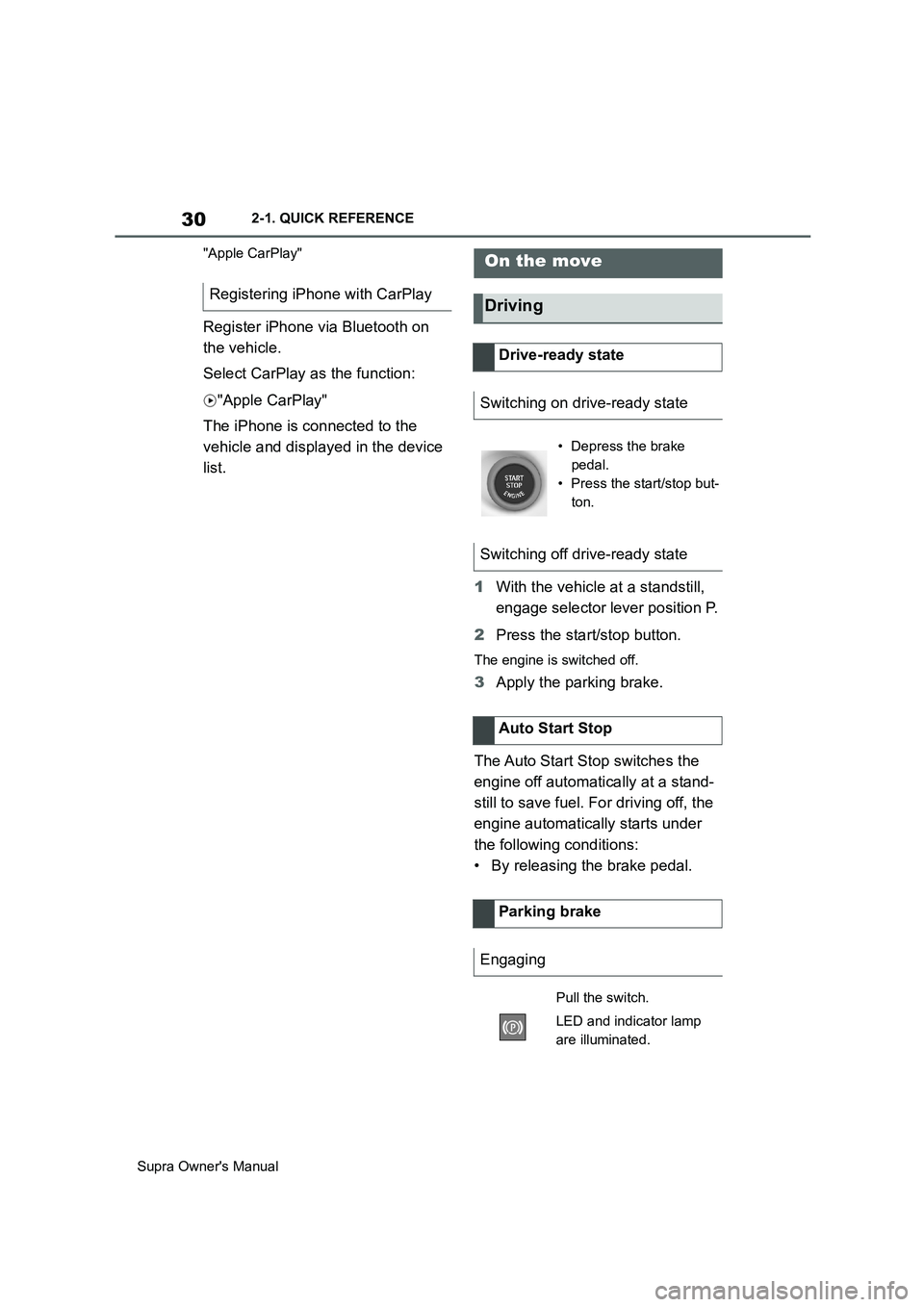
30
Supra Owner's Manual2-1. QUICK REFERENCE
"Apple CarPlay"
Register iPhone via Bluetooth on
the vehicle.
Select CarPlay as the function:
"Apple CarPlay"
The iPhone is connected to the
vehicle and displayed in the device
list.
1With the vehicle at a standstill,
engage selector lever position P.
2Press the start/stop button.
The engine is switched off.
3Apply the parking brake.
The Auto Start Stop switches the
engine off automatically at a stand-
still to save fuel. For driving off, the
engine automatically starts under
the following conditions:
• By releasing the brake pedal. Registering iPhone with CarPlay
On the move
Driving
Drive-ready state
Switching on drive-ready state
• Depress the brake
pedal.
• Press the start/stop but-
ton.
Switching off drive-ready state
Auto Start Stop
Parking brake
Engaging
Pull the switch.
LED and indicator lamp
are illuminated.