2019 MERCEDES-BENZ SPRINTER ESP
[x] Cancel search: ESPPage 228 of 422

Fu
rther information about softwar eupdates can
be found at http://www.mercedes.pro
Pe rforming asoftwar eupdate
Re quirements:
R Foro nlin eupdates: an Interne tconnection
is es tablished (/ page241).
R Fora utomati conlin eupdates: your vehicle
has apermanentl yins talled communication
module.
Multimedia sy stem:
4 Settings 5
System 5
Software Update
Au tomatically #
Activate Automatic Online Update .
The upda tesw ill be downloaded and ins talled
automaticall y.
The cur rent status of theu pdates is dis‐
pla yed.
Manually #
Deactivate Automatic Online Update. #
Select an updat efromt he lis tand star tt he
update.
Ac tivatin gthe so ftwa reupdate #
Restar tt he sy stem.
The modification sfromt he softwar eupdate
will be active.
Important sy stem upda tes
Impor tant sy stem updates ma ybenecessar yfor
th es ecurity of your multimedia sy stem's data.
Please ins tallth ese updates, or else thes ecurity
of your multimedia sy stem cann otbe ensured.
% If automatic softwar
eupdates ar eactivated,
th es ystemu pdates will be downloaded auto‐
maticall y(/ pag e204).
As soon as an updat eisavailable ford ow nload, a
cor responding messag eappears onthem edia
displa y.
Yo uh ave thef ollowing selection options:
R Download
The updat ewill be downloaded in theb ack‐
ground.
R Details
Information about thep ending sy stem update
is displa yed.
R Later
The updat ecan be downloaded manuall yata
later time (/ page204). Deep sy
stem upda tes
Dee psystemu pdates access vehicle or sy stem
settings and can therefor eonlybec arried out
when thev ehicle is stationar yand thei gnition is
switched off.
If th ed ownload of adeep sy stem updat eiscom‐
ple teda nd theu pdat eisr eady fori ns tallation,
yo uw ill be informed of this af tert he next ignition
cycle, fore xamp le.
% Pa
rk thev ehicle safely in asuitable location
befor estartin gt he ins tallation.
Re quirements fort he ins tallation:
R The ignition is switched off.
R Notesa nd warnings ha vebeen read and
accep ted.
R The parking brak eisapplied.
If all requirements ar emet,t he updat ewill be
ins talled. The multimedia sy stem cann otbe oper‐
ated while theu pdat eisb eing ins talled and vehi‐
cle functions ar erestricted.
If er rors should occur during thei nstallation ,the
multimedia sy stem automaticall yattem ptsto
re stor et he pr evious version. If restoration of the
pr ev ious version is no tpossible, asymbol
appear sonthe media displa y.Please consult a
qu alified specialis tworks hop toresolv ethe prob‐
lem. Re
setfunction (resetting) Multimedia sy
stem:
4 © 5
Settings 5
System 5
Reset
Re setting via them ultimedia sy stem
Pe rsonal dat aisdeleted, fore xamp le:
R Statio npresets
R Connected mobile phones
R Individual user profiles
% The gues
tprofile is rese tw hen thes ettings
ar er estore dtot hefactor ysettings. #
Select Yes.
If PIN pr otection is activated, apromp tappears
asking if youa lso wish torestor et his tothef ac‐
to ry settings during areset. #
Select Yes. #
Enter thec urrent PIN.
The PIN is reset.
Or 204
MBUX multimedia sy stem
Page 229 of 422

#
Select No.
The cur rent PIN stay st he same af terr eset‐
ting.
% If
yo uh ave forg otteny our PIN ,anauthorized
Mercedes-Ben zCenter can deactivat ethe
PIN pr otection fory ou.
Ap romp tappear sagain asking whe ther you
re all yw ish toreset. #
Select Yes.
The multimedia sy stem is rese ttot hefactory
settings.
Re setting using abutton #
Press bo th the002Band\ buttons at the
same time until them ultimedia sy stem
re starts (at leas t15seconds).
The multimedia sy stem is restar ted. No data
is dele tedd uring this process. Ve
hicl einformation Displaying
vehicl edata Multimedi
asystem:
4 © 5
Info #
Select Vehicle .
The vehicle dat aisdisplayed. Displaying engine data
Multimedia sy
stem:
4 © 5
Info #
Select Engine.
The engine dat aisdisplayed.
% The
values fore ngine outpu tand engine tor‐
qu em aydeviat efromt he nominal values.
Items that can influence this are, fore xam‐
ple:
R Engin espeed R
Sea le vel
R Fuel grade
R Outside temp erature Calling up
thef uel consum ption indicator Multimedia sy
stem:
4 © 5
Info #
Select Consumption .
Ad ispla ywithc urrent and average consu mp‐
tio nf igures is displa yed. Na
vigation Switching navigation on
Multimedia sy
stem:
4 © 5
Navigation (Navigation) #
Alternatively: press the00CB button.
The map appears. The cur rent vehicle posi‐
tion is shown. The navigation menu is shown.
The navigation menu is hidden if routeg uid‐
anc eisa ctive. Showing/hidin
gthe navigation menu 4
© 5
Naviga tion (Navigation)
If ro uteg uidance is no tactiv ethe map appears.
The navigation menu is shown.
The navigation menu is hidden if routeg uidance
is active. #
Tosho w:tapont hetouchsc reen.
or #
Press theT ouc hControl. #
Tohide: then avigation menu is hidden auto‐
maticall y. MBUX multimedia sy
stem 205
Page 234 of 422

#
If all available quick- access position sarefull,
selec tthe categor ytobereplaced.
Selecting acontact ford estinatio nentry
Re quirements:
R Am obile phone is connec tedtot he multime‐
dia sy stem (/ page231).
Multimedia sy stem:
4 © 5
Navigation 5
ª Where to?
5 CONTACTS
Using thec ontact list #
Selec tacontact.
The contact de tails ar edispla yed. #
Select thea ddress.
Using sear chentry #
Enteran ame or telephon enumbe r,fo re xam‐
ple, int othe sear chfield. #
Select 0076. #
Select thec ontact. #
Select thea ddress.
The destination address is shown. The route
can be calculated.
% Routeg uidance toac ontact address is relia‐
ble in thef ollowing cases:
R The contact address is comple te.
R The contact dat amatches them ap data
in thed igital map.
Entering geo-coordina tes
Multimedia sy stem:
4 © 5
Navigation 5
ª Where to?
5 GEO-COORDINATES #
Select Latitude orLongitude. #
Select geo-coordinates as latitude and longi‐
tude coordinates in degrees, minutes and
seconds. Todo this swipe up or down respec‐
tivel y.
The map sho ws theposition. #
Confir mthe entr ywith0076. #
Tosetthe destination: select¥or¦. #
Calculat ethe route( / pag e211).
Enterin gthe destination as a3worda ddress
Requ irements:
R Sear ching forad estination using 3word
addresses is possible in theo nline sear ch
( / pag e207). R
The media displa yshows an In tern et connec‐
tion wi thad ouble-ar rowsymbol in thes tatus
line.
% Sear
ching forad estination using 3word
addresses is no tpossible in all countries.
Multimedi asystem:
4 © 5
Navigation 5
ª Where to? #
Select thec ount ryindicator. #
Selec tthe pr ovider fort he online service from
th ec ount ries list.
or #
Ifth eo n-boar dsear chdeliver snosearch
re sults, select Online Search. #
Enter thed estination address as a3word
address. Separat eeachoft hewordsw itha
full stop.
The sear chresults ar edispla yed. #
Select thed estination in thel ist.
The destination address is shown. The route
can be calculated.
% 3w
orda ddresse sfromw hat3words ar ean
alternativ eaddressin gsystem form ultilingual
ge oreferencing of global locations wit hares‐
olution of thre em eters. Using this grid, loca‐
tion sont he Ear th's sur face ar eincluded
whi chdo no thave abuildin gaddress suc has
st re et and house number ,for example.
The Empir eStateB uilding in Ne wYorkh as
th ef ollowing language dependent3word
address, fore xamp le:
R English: parade.help.bleat
R French: commun. verbe.bisquer
R Spanish: suertes.diga.pesca
3w orda ddresse sareunique, easy to
re member and suf fice form ostroutine appli‐
cations.
The con version of addresses int oand back
from 3worda ddresse scan be car ried out
here:
R Atthew ebsit ehttp://what3words.com
R Inthew hat3words apps
Selecting adestination on them ap
Multimedia sy stem:
4 © 5
Navigation #
Movethem ap (/ page224). 210
MBUX multimedia sy stem
Page 237 of 422
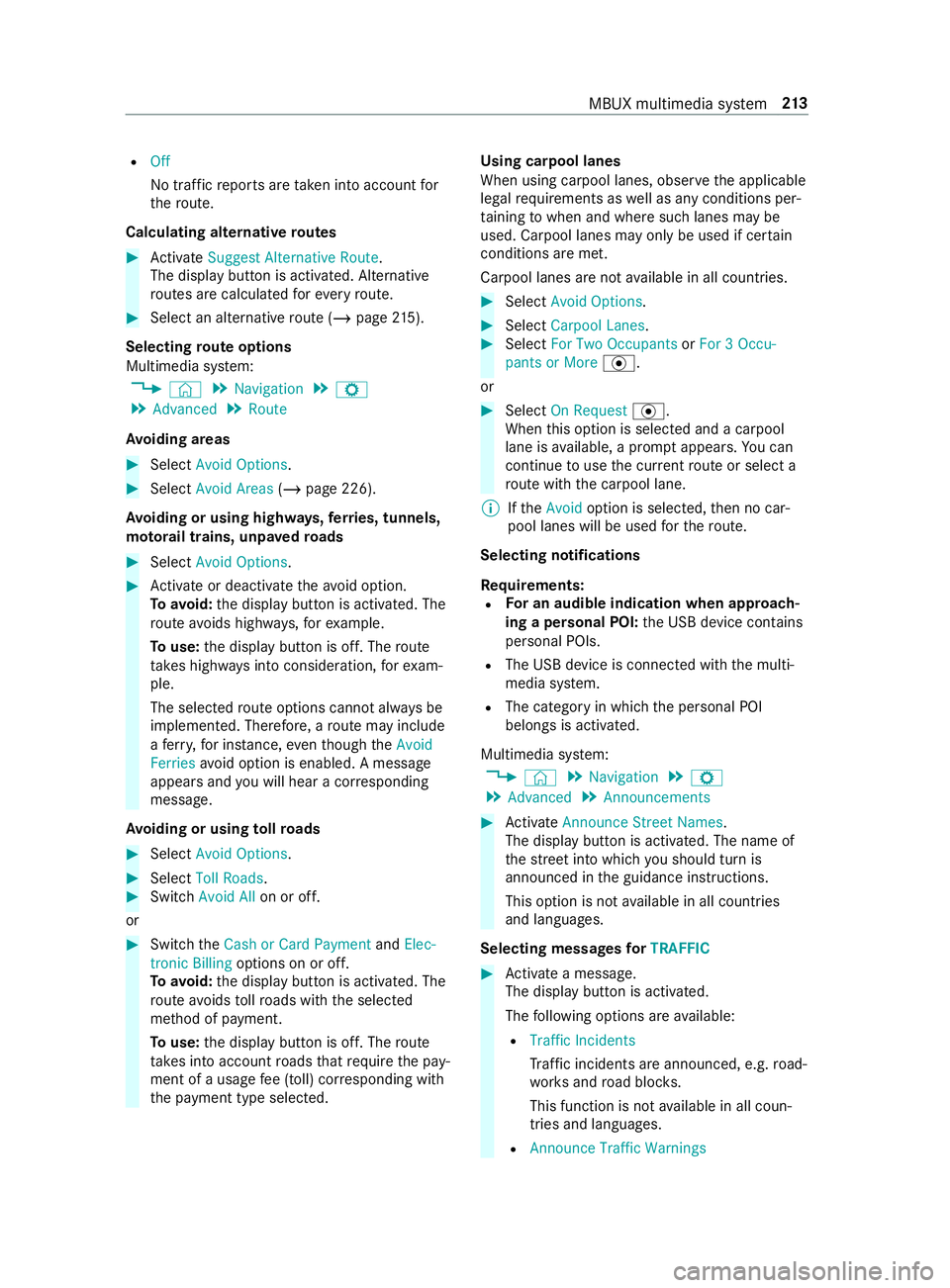
R
Off
No traf ficr eports ar etaken int oaccount for
th er oute.
Calc ulating alternativ eroutes #
Activate Suggest Alternative Route .
The displ aybutton is activated. Alternative
ro utes ar ecalculated fore very route. #
Select an alternativ erout e(/ pag e215).
Selec tingrout eoptions
Multimedi asyst em:
4 © 5
Navigation 5
Z
5 Advanced 5
Route
Av oiding areas #
Select Avoid Options . #
Select Avoid Areas (/page226).
Av oiding or using high ways,fer ries, tunnels,
mo torail trains, unpa vedr oads #
Select Avoid Options. #
Activat eord eacti vate thea void option.
To avoid: thed ispla ybutton is activated. The
ro utea voids highw ays, fore xamp le.
To use: thed ispla ybutton is off. The route
ta ke sh ighw aysi ntoc onsideration, fore xam‐
ple.
The selec tedr out eoptions canno talway sbe
implemented. Therefore, arout em ayinclude
af erry,for ins tance, eventhough theAvoid
Ferries avoid option is enabled. Amessage
appear sand youw ill hear acorresponding
message.
Av oiding or using tollro ads #
Select Avoid Options. #
Select Toll Roads . #
Switch Avoid All on or off.
or #
Switc hthe Cash or Card Payment andElec-
tronic Billing options on or off.
To avoid: thed ispla ybutton is activated. The
ro utea voids tollro ads wit hthe selected
me thod of payment.
To use: thed ispla ybutton is off. The route
ta ke sintoa ccount roads that requ iret he pay‐
ment of ausag efee (toll) cor responding with
th ep ayment type selected. Using carpool lanes
When using carpool lanes, obser vethea pplicable
legal requirements as well as an ycondition sper‐
ta inin gtow hen and wher esuchl anes ma ybe
used. Carpool lanes ma yonlybeu sed if certain
conditions ar emet.
Carpool lanes ar enotavailable in all countries. #
Select Avoid Options. #
Select Carpoo lLanes . #
Select For Two Occupants orFor 3Occu-
pant sorM ore·.
or #
Select On Request ·.
When this option is selec teda nd acarpool
lane is available, apromp tappears. Youc an
continue touse thec urrent routeors electa
ro utew itht he carpool lane.
% Ifthe Avoid option is selected, then no car‐
pool lanes will be used fort he route.
Selecting notifications
Re quirements:
R Fo
rana udibleind icatio nwhena pproach‐
in gap ersonal POI: theU SB device contains
personal POIs.
R The USB device is connected wit hthe multi‐
media sy stem.
R The categor yinwhichthe personal POI
belongs is activated.
Multimedia sy stem:
4 © 5
Navigation 5
Z
5 Advanced 5
Announcements #
Activate Announce Stree tNam es.
The displ aybutton is activated. The name of
th es tree tint ow hichyou should tur nis
announced in theg uidance instructions.
This option is no tavailable in all countries
and languages.
Selecting messages forTRAFFIC #
Activat eam essage.
The displa ybutton is activated.
The following option sareavailable:
R Traffic Incidents
Traf fici ncidents ar eannounced, e.g. road‐
wo rksa nd road bloc ks.
This function is no tavailable in all coun‐
tries and languages.
R Announce Traffic Warnings MBU
Xmultimedi asystem 213
Page 253 of 422

driv
eintot he parking garage or under‐
ground parking lot. This service is no
tavailable in all countries.
Selecting pa rking options
* NO
TEBefor eselecting thep arking option The dat
aisbased on thei nformation made
av ailable byther espectiv eservice pr ovider.
Mercedes-Benz assumes no responsibility for
th ea ccuracy of thei nformation pr ovided
re latin gtot he parking garage orthep arking
fa cility. #
Alwaysp ayattention tothel ocal infor‐
mation and circums tances. Re
quirements:
R The navigation services option is available,
subsc ribed toand activated in theM ercedes
PR Op ortal.
The parkin gservice is within thes cope of the
navigation service.
R Parking is activated( /pag e229).
Multimedia sy stem:
4 © 5
Navigation #
Tapon005Don them ap. #
Select aparking option.
The map sho ws theparking options in the
vicinity.
The following informatio nisdisplayed( ifav ail‐
able):
R Destinatio naddress, dis tance from cur‐
re nt vehicle position and ar riva ltime
R Informatio nonthe parking garage /pa rk‐
ing facility
Fo re xamp le, opening times, parking
ch arge s, cur rent occupancy ,maximum
pa rking time, maximumaccess height . The maximum access height shown
bythe
parking service does no treplace then eed
fo ro bser vatio noft he actual circums tan‐
ces.
R Available paymen toptions (Mercedes pa y,
coins ,bankn otes, cards)
R Details on parkin gtarif fs
R Numb er ofavailable parkin gspaces
R Paymen tmethod (e.g. at thep arking
machine)
R Services/ facilitie satthe parking option
R Telephon enumber #
Calculat ethe route( / pag e211).
Th ef ollowing function scan also be selec ted( if
av ailable):
R Sear chforP OIs in thev icinit y.
R Save thed estination.
R Place acall at thed estination.
R Shar ethe destination using NFC or QR code.
R Call up thew eb address.
R Sho wthe destination on them ap.
Displaying parking options on them ap
Re quirements:
R The navigation services option is available,
subsc ribed toand activated in theM ercedes
PR Op ortal.
The parkin gservice is within thes cope of the
navigation service.
Multimedia sy stem:
4 © 5
Navigation 5
Z #
Activate Parking.
The displ aybutton is activated. The parking
option swithin thev icinit yoft he cur rent vehi‐
cle position ar eshown. Te
lephone Te
lephony MBUX multimedia sy
stem 229
Page 256 of 422
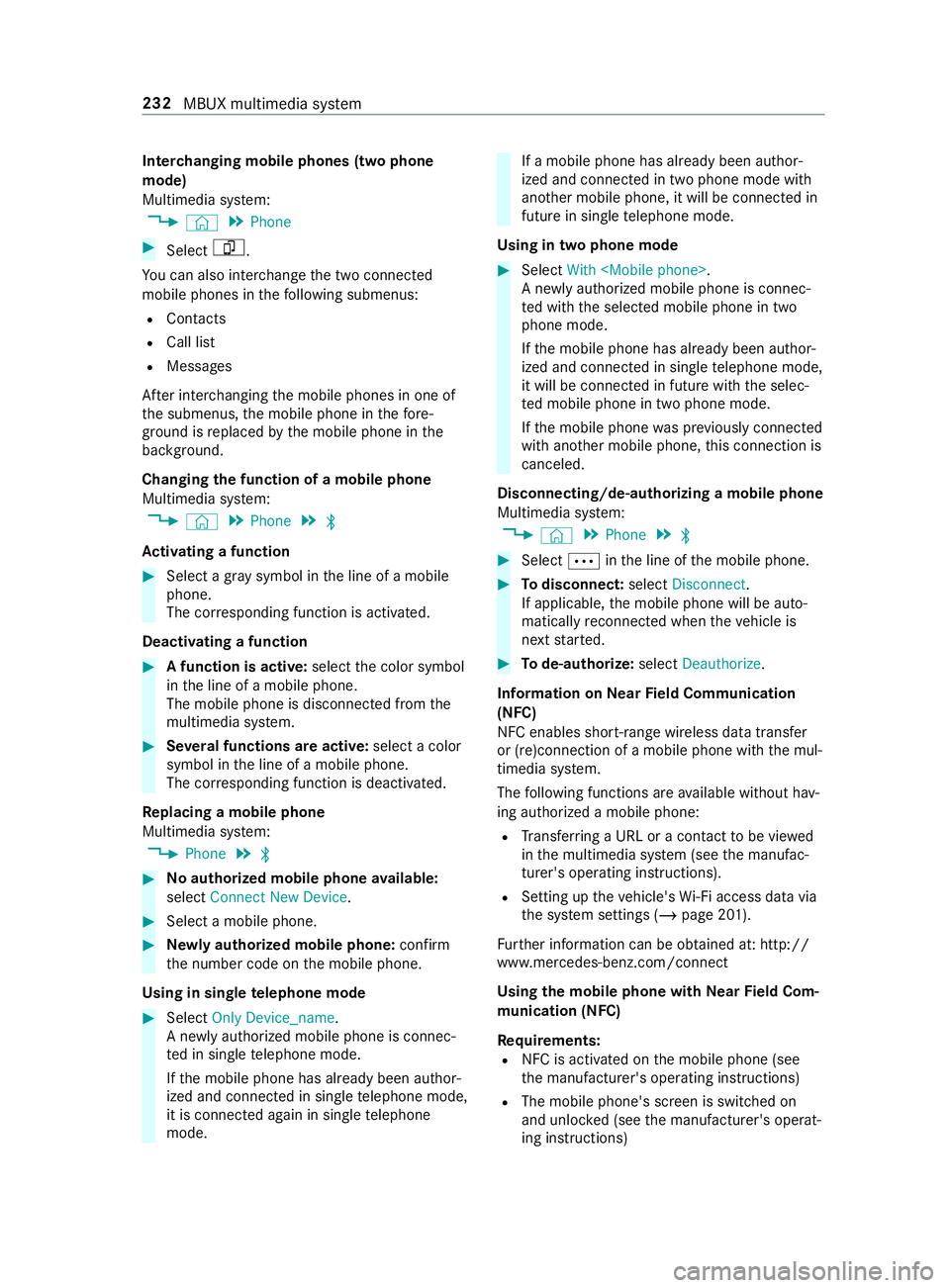
Inter
changing mobil ephone s(tw op hone
mode)
Multimedi asystem:
4 © 5
Phone #
Select F.
Yo uc an also inter chang ethe tw oconnected
mobile phones in thef ollowing submenus:
R Contacts
R Call list
R Messages
Af teri nter changing them obile phones in one of
th es ubmenus, them obile phone in thef ore‐
ground is replaced bythem obile phone in the
bac kground.
Changing thef unction of amobil ephone
Multimedia sy stem:
4 © 5
Phone 5
00A5
Ac tivatin gafunction #
Select agrays ymbol in thel ine of amobile
phone.
The cor responding function is activated.
Deactivating afunction #
Afunction is active: selectthec olor symbol
in thel ine of amobile phone.
The mobile phone is disconnected from the
multimedia sy stem. #
Severalfunctions ar eactive: select acolor
symbol in thel ine of amobile phone.
The cor responding function is deactivated.
Re placing amobile phone
Multimedia sy stem:
4 Phone 5
00A5 #
Noauthorized mobil ephone available:
select Connect New Device . #
Select amobile phone. #
Newlya uthorized mobile phone: confirm
th en umber code on them obile phone.
Using in single telephone mode #
Select Only Device_name.
An ewlyauthorized mobile phone is connec‐
te dins ingletelephon emode.
If th em obile phone has already been author‐
ized and connected in single telephon emode,
it is connec teda gain in single telephone
mode. If
am obile phon ehas already been author‐
ized and connec tedint wophone mode with
ano ther mobile phone, it will be connected in
futur eins ingle telephon emode.
Using in tw ophon emode #
Select With
An ewlyauthorized mobile phon eisconnec‐
te dw itht he selected mobile phone in two
phone mode.
If th em obile phone has already been author‐
ized and connected in single telephon emode,
it will be connec tedinf uturewitht he selec‐
te dm obile phone in tw ophone mode.
If th em obile phone wasp reviousl yconnec ted
wit ha nother mobile phone, this connection is
canceled.
Disconnecting/de-au thorizing amobil ephone
Multimedia sy stem:
4 © 5
Phone 5
00A5 #
Select 0062inthel ine of them obile phone. #
Todisconnect: selectDisconnect .
If applicable, them obile phone will be auto‐
maticall yreconnec tedw hent he vehicle is
next star ted. #
Tode-authorize: selectDeauthorize.
In fo rm ation on NearField Communication
(NFC)
NFC enable sshort- rang ew ireles sdatat ransfer
or (re)connection of amobile phon ewitht he mul‐
timedia sy stem.
The following function sareavailable without hav‐
ing authorize damobile phone:
R Trans ferring aURL or acontact to be vie wed
in them ultimedia sy stem (see them anufac‐
turer's operating instructions).
R Setting up thev ehicle's Wi-Fi access da tavia
th es ystems ettings (/ page201).
Fu rther information can be obtained at: http://
www.mercedes-benz.com/connect
Using them obil ephone with NearField Com‐
munication (NFC)
Requ irements:
R NFC is activated on them obile phone (see
th em anufacturer's operating instructions)
R The mobile phone's screen is switched on
and unloc ked( see them anufacturer's operat‐
ing instructions) 232
MBUX multimedia sy stem
Page 257 of 422

#
Open thef lap of stowagec ompartment 1
abo vethem edia displa y. #
Toconnect amobile phone: holdtheN FC
area of them obile phone (see manufacturer's
operating instructions) on mat 2or place
th em obile phone on it. #
Followt he additional prom ptsont he media
sy stem displa ytoconnect them obile phone.
Connec tthe mobile phone in single telephone
mode (/ page231). Connect them obile
phone in tw ophone mode (/ page231). #
Toreplac eam obile phone: holdthe NFC
area of them obile phone (see manufacturer's
operating instructions) on them at or place
th em obile phone on it. #
Followt he additional prom ptsont he media
sy stem displa ytoreplace them obile phone in
one or tw ophone mode (/ page232). #
Ifre qu ired, con firm thep romp ts on your
mobile phon e(see them anufacturer's operat‐
ing instructions).
Fu rther information can be found at :http://
www.mercedes-benz.com/connect
Setting ther eception and transmission vol‐
ume
Re quirements:
R Am obile phone is connec ted( /pag e231).
Multimedia sy stem:
4 © 5
Phone 5
Z
This function ensures optimal languag equality. #
Select Volume . #
Set Reception Volume andTransmission Vol-
ume.
Fu rther information on ther ecommended recep‐
tion and transmission volume: http://
www.me rcedes-benz.com/connect Setting
ther ingtone
Multimedia sy stem:
4 © 5
Phone 5
Z
% Please no
tethat ther espectiv emobile phone
mus tbes elected fora djustment of the
re ception and transmission volume. #
Select Ringtones . #
Setthe ringtone.
% If
th em obile phone supports thet ransfer of
th er ing tone, youw ill hear ther ing tone of the
mobil ephone ins tead of that of thev ehicle.
St arting/ stopping mobile phon evoice recog‐
nition
Re quirements:
R The mobile phone in thef oreground is con‐
nected wit hthe multimedia sy stem
(/ page231).
St arting mobil ephone voice recognition #
Press and hold the£ button on them ulti‐
function steering wheel form oret han one
second.
Yo uc an use mobile phon evoice recognition.
St opping mobil ephone voice recognition #
Press the0063 or0076 button on them ulti‐
function steering wheel.
% If
am obile phone is connected via Smart‐
phone Integration, thev oice recognition of
th is mobile phon eisstarted or stopped. Calls
Te
lephone operation
Multimedia sy stem:
4 © 5
Phone
Making acall byentering then umbers #
Select _. #
Enteran umber. #
Select R.
The call is made.
Ac ceptin gacall #
Select RAccept.
Re jectin gacall #
Select kReject. MBUX multimedia sy
stem 233
Page 263 of 422

Apple CarPlay™
Overvie
wofApple CarPlay™ &
WARNING Risk of distraction from infor‐
mation sy stems and communications
equipment
If yo uo perat einformation and communica‐
tio ne quipment integ ratedint hevehicle when
driving, youw ill be distracted from thet raffic
situation. This could also cause youtol ose
control of thev ehicle. #
Onlyoperat ethis equipment when the
traf fics ituation permits. #
Ifyo uc anno tbes ureoft his,stop the
ve hicle whils tpaying attention toroad
and traf ficc onditions and ope rate the
equipment wit hthe vehicle stationar y. Yo
um usto bse rvet he legal requirements fort he
countr yinwhich youa recur rentl yd riving when
ope rating them ultimedia sy stem.
iPhone ®
functions can be used via them ultime‐
dia sy stem using Apple CarPlay™. The yareoper‐
ated using thet ouchscreen, Touc hC ontrol or the
Siri ®
vo ice-operated control sy stem. Youc an acti‐
va te thev oice-opera tedc ontrol sy stem bypress‐
ing and holding the£ button on them ultifunc‐
tion steering wheel.
When using Apple CarPlay™ via thev oice-oper‐
ated control sy stem, them ultimedia sy stem can
st ill be operated via theV oice Control Sy stem
(/ page174).
Onl yone mobile phone at atime can be connec‐
te dv ia Apple CarPlay™ tothem ultimedia sy stem.
Also foru se of Apple CarPlay™ wit htwo phone
mode, onl yone additional mobil ephone can be
connected using Blue tooth®
wit hthe multimedia
sy stem.
The availabilit yofApple CarPlay™ ma yvary
according tothec ount ry.
The service pr ovider is responsible fort his appli‐
cation and thes ervices and content connected to
it.
Information on Apple CarPlay™
When Apple CarPlay™ is being used, thei Pod ®
media source is no tavailable fort he respective
iPhone ®
.
Only one routeg uidance can be activ eatatime.
If ro uteg uidance is activ eonthe multimedia sys‐ te
m, it is closed when routeg uidance is star ted
on them obile phone.
Connecting an iPhone ®
via Apple CarPlay™
Re quirements:
R The cur rent version of your device's operating
sy stem is being used (see them anufacturer's
operating instructions).
R The full rang eoff unctions forA pple CarPlay™
is only available wit hanInterne tconnection.
R The iPhone ®
is connected tothem ultimedia
sy stem via theU SB port 00C2using asuita‐
ble cable (/ page249).
Multim ediasystem:
4 © 5
Mercedes PRO &Apps
5 Smartphone 5
Apple CarPlay
5 Star tApple CarPlay #
Alternative: If Apple CarPlay™ is activ e(e.g.
when music is being pla yedort he navigation
sy stem is being used), youc an call up the
applicatio nusingthe |, zor002B
buttons (/ page190).
Ac cepting/rejecting thed atap rotection pro‐
visions
Fo rthe initial star toft he application:a message
wit hthe dat aprotection pr ovision sappears. #
Select Accept &Start.
Exiting Appl eCarPlay™ #
Press the00E2 button.
% Apple CarPlay™
starts automaticall ywhen
th ei Phone ®
is connected wit hthe sy stem
using acable. If Apple CarPlay™ wasn otdis‐
pla yedint hefore ground befor edisconnect‐
ing, thea pplication starts in theb ackg round
when reconnected. Youc an call up Apple
CarPlay™ in them ain menu.
Calling up Apple CarPlay™ sound settings
Multimedia sy stem:
4 © 5
Mercedes PRO &Apps
5 Smartphone 5
Apple CarPlay 5
Z #
Select sound settings. MBUX multimedia sy
stem 239