2019 MERCEDES-BENZ SPRINTER phone
[x] Cancel search: phonePage 224 of 422

Multimedia sy
stem:
4 © 5
Settings 5
System
5 Time and Date
Setting thet ime(without tim ezone) #
Select Set Time. #
Setat ime.
Setting thet ime(wit htimez one) #
Select Set Time.
If at imez oneiss etthet ime is se tautomatically
using thet ime zone. The time can be adjus tedby
am aximum of plus or minus 60 minutes. #
Adjus tthe time using thes lide cont rol.
Setting thed ate #
Select Set Date . #
Setad ate.
% In
vehicles wit hGPS, adatec anno tbes et
eve nw itha ctiv em anual tim eadjustments.
The dat eisthen se tautomaticall ythrough
th es elected time zone. Blue
tooth ® Information abou
tBluet oo th®
Bl ue tooth ®
tech nology is astandar dfor short-
ra ng ew ireles sdatat ransfer up toappr oximately
32. 8ft(10 m).
Yo uc an use Blue tooth®
to connect your mobile
phon etot he multimedia sy stem and use thef ol‐
lowing functions, fore xamp le:
R Hands-free sy stem wit haccess tothef ollow‐
ing options:
- Call lists (/ page236)
R Interne tconnection
R Listening tomusic via Blue tooth®
audio
R Trans ferring busines scards (vCards) int othe
ve hicle
Blue tooth ®
is ar egis tere dt rademar kofBluetooth
Special Interes tGroup (SIG )Inc.
% Interne tconnection via Blu etoo th®
is not
av ailable in all countries. Ac
tivating/deactivatin gBluetooth ®
Multimedia sy stem:
4 © 5
Settings 5
System
5 Wi-Fi &Bluetooth #
Toswitc honB luetooth ®
:select Connect
via Bluetooth. #
Activate Bluetooth. #
Toswitc hoffBlue tooth ®
:select Settings . #
Deactivate Bluetooth. Wi
-Fi Wi
-Fic on nectio noverview
Yo uc an use Wi-Fi toestablish aconnection with
aW i-Finetwo rkand toaccess theI nterne tor
ot her networ kdevices.
The following connection option sareavailable:
R Wi-Fi connection
The Wi-Fi connection is es tablished toaW i-Fi-
capable device, e.g. tothec ustomer's mobile
phone or table tPC.
R Multimedia sy stem as aWi-Fihotspot
Using this function ,atable tPCorn otebook
can be connected, fore xamp le.
To establish aconnection, youc an use thef ollow‐
ing me thods:
R WPS PIN
The connection toas ecur eWi-Finetwo rkis
mad eviaaP IN.
R WPS PBC
The connection toas ecur eWi-Finetwo rkis
mad ebyp ressing abutton (push button).
R Security key
The connection toas ecur eWi-Finetwo rkis
mad eviaas ecu rity key.
Setting up Wi-Fi
Requ irements:
R The device tobe connected supports one of
th et hree means of connection described. 200
MBUX multimedia sy stem
Page 227 of 422

R
AUSB device is connected .
Multimedia sy stem:
4 © 5
System 5
System Backup #
Select Import Data orExport Data .
Importing #
Select adatas torage medium.
Ap romp tappear sasking whe ther your eally
wish toove rwrite thec urrent da ta.Ifd ata
originates from an other vehicle, this is recog‐
nized du ring da tareading.
The multimedi asystemisr estarted once the
dat ahas been impor ted.
% Cur
rent vehicle settings can be edited af ter
th ei mp ort.
Exporting
If PIN pr otection is activated, your PIN is reques‐
te d. #
Ente rthe four-digit PIN. #
Select adatas torage medium.
The dat aisexported. The dat aexpo rtmay
ta ke severalm inutes.
% Af
ters uccessfu lexpo rt,t he dat aissavedin
th e" MyMercedesBac kup" director ywhich
can be found on thes tora ge medium. Ac
tivating/deactivatin gPINprotection Multimedia sy
stem:
4 © 5
Settings 5
System
5 PIN Protection
Setting theP IN #
Select Set PIN. #
Enteraf our-digit PIN. #
Enter thef our-digit PIN again.
If bo thPINs match, PIN pr otection is active.
Changing theP IN #
Select ChangeSettings. #
Entert he cur rent PIN. #
Select ChangePIN. #
Setan ewPIN.
Ac tivatin gPINprotection ford atae xport #
Select Change Settings. #
Confir mwitht he PIN. #
Select Protect Data Export. #
Activat eord eacti vate thef unction. Un
blocking theP IN #
Consult an authorized Mercedes-Benz Center
and ha vetheP IN pr otection reset. Softwar
eupdate Information on softwar
eupdates
As oftwar eupdate consistsoft hree steps:
R Downloading or copying of thed atar equired
fo ri ns tallation
R Installation of theu pdate
R Activation of theu pdat ebyr estartin gt he sys‐
tem
The multimedia sy stem pr ovides amessag ewhen
an updat eisavailable.
Depending on thes ource, youc an per form vari‐
ous updates:
Softwar eupda te Source of
the
update Up
dat etype
Interne tN avigation map, sys‐
te mu pdates, Digital
Operator's Manual
External storage
medium, e.g. USB
fl ash drive Na
vigation maps Ad
vantages of updating software
Softwar eupdates ensur eyour vehicle's tech nol‐
ogy is al ways up-to-date.
In order tocons tantl yimpr ove theq uality of our
services youw illreceiv efutu reupdates fory our
multimedia sy stem, theM ercedes PR Oconnect
services and your vehicle's communication mod‐
ule. These will con veniently be sent to youviathe
mobil ephone connection in your vehicle and, in
man ycases, ins talled automaticall y.Yo uc an
monitor thes tatus of your updates at an ytimev ia
th eM ercedes PR Oportala nd find information
abou tpotential inn ovations.
Yo ur advantages at aglance:
R conveniently receiv esoftwar eupdates vi athe
mobile phone network
R thel ong-ter mquality and availabilit yof
Mercedes PR Oconnec tisguaranteed
R keep your multimedia sy stem and communi‐
cation module up-to-date MBUX multimedia sy
stem 203
Page 228 of 422

Fu
rther information about softwar eupdates can
be found at http://www.mercedes.pro
Pe rforming asoftwar eupdate
Re quirements:
R Foro nlin eupdates: an Interne tconnection
is es tablished (/ page241).
R Fora utomati conlin eupdates: your vehicle
has apermanentl yins talled communication
module.
Multimedia sy stem:
4 Settings 5
System 5
Software Update
Au tomatically #
Activate Automatic Online Update .
The upda tesw ill be downloaded and ins talled
automaticall y.
The cur rent status of theu pdates is dis‐
pla yed.
Manually #
Deactivate Automatic Online Update. #
Select an updat efromt he lis tand star tt he
update.
Ac tivatin gthe so ftwa reupdate #
Restar tt he sy stem.
The modification sfromt he softwar eupdate
will be active.
Important sy stem upda tes
Impor tant sy stem updates ma ybenecessar yfor
th es ecurity of your multimedia sy stem's data.
Please ins tallth ese updates, or else thes ecurity
of your multimedia sy stem cann otbe ensured.
% If automatic softwar
eupdates ar eactivated,
th es ystemu pdates will be downloaded auto‐
maticall y(/ pag e204).
As soon as an updat eisavailable ford ow nload, a
cor responding messag eappears onthem edia
displa y.
Yo uh ave thef ollowing selection options:
R Download
The updat ewill be downloaded in theb ack‐
ground.
R Details
Information about thep ending sy stem update
is displa yed.
R Later
The updat ecan be downloaded manuall yata
later time (/ page204). Deep sy
stem upda tes
Dee psystemu pdates access vehicle or sy stem
settings and can therefor eonlybec arried out
when thev ehicle is stationar yand thei gnition is
switched off.
If th ed ownload of adeep sy stem updat eiscom‐
ple teda nd theu pdat eisr eady fori ns tallation,
yo uw ill be informed of this af tert he next ignition
cycle, fore xamp le.
% Pa
rk thev ehicle safely in asuitable location
befor estartin gt he ins tallation.
Re quirements fort he ins tallation:
R The ignition is switched off.
R Notesa nd warnings ha vebeen read and
accep ted.
R The parking brak eisapplied.
If all requirements ar emet,t he updat ewill be
ins talled. The multimedia sy stem cann otbe oper‐
ated while theu pdat eisb eing ins talled and vehi‐
cle functions ar erestricted.
If er rors should occur during thei nstallation ,the
multimedia sy stem automaticall yattem ptsto
re stor et he pr evious version. If restoration of the
pr ev ious version is no tpossible, asymbol
appear sonthe media displa y.Please consult a
qu alified specialis tworks hop toresolv ethe prob‐
lem. Re
setfunction (resetting) Multimedia sy
stem:
4 © 5
Settings 5
System 5
Reset
Re setting via them ultimedia sy stem
Pe rsonal dat aisdeleted, fore xamp le:
R Statio npresets
R Connected mobile phones
R Individual user profiles
% The gues
tprofile is rese tw hen thes ettings
ar er estore dtot hefactor ysettings. #
Select Yes.
If PIN pr otection is activated, apromp tappears
asking if youa lso wish torestor et his tothef ac‐
to ry settings during areset. #
Select Yes. #
Enter thec urrent PIN.
The PIN is reset.
Or 204
MBUX multimedia sy stem
Page 234 of 422

#
If all available quick- access position sarefull,
selec tthe categor ytobereplaced.
Selecting acontact ford estinatio nentry
Re quirements:
R Am obile phone is connec tedtot he multime‐
dia sy stem (/ page231).
Multimedia sy stem:
4 © 5
Navigation 5
ª Where to?
5 CONTACTS
Using thec ontact list #
Selec tacontact.
The contact de tails ar edispla yed. #
Select thea ddress.
Using sear chentry #
Enteran ame or telephon enumbe r,fo re xam‐
ple, int othe sear chfield. #
Select 0076. #
Select thec ontact. #
Select thea ddress.
The destination address is shown. The route
can be calculated.
% Routeg uidance toac ontact address is relia‐
ble in thef ollowing cases:
R The contact address is comple te.
R The contact dat amatches them ap data
in thed igital map.
Entering geo-coordina tes
Multimedia sy stem:
4 © 5
Navigation 5
ª Where to?
5 GEO-COORDINATES #
Select Latitude orLongitude. #
Select geo-coordinates as latitude and longi‐
tude coordinates in degrees, minutes and
seconds. Todo this swipe up or down respec‐
tivel y.
The map sho ws theposition. #
Confir mthe entr ywith0076. #
Tosetthe destination: select¥or¦. #
Calculat ethe route( / pag e211).
Enterin gthe destination as a3worda ddress
Requ irements:
R Sear ching forad estination using 3word
addresses is possible in theo nline sear ch
( / pag e207). R
The media displa yshows an In tern et connec‐
tion wi thad ouble-ar rowsymbol in thes tatus
line.
% Sear
ching forad estination using 3word
addresses is no tpossible in all countries.
Multimedi asystem:
4 © 5
Navigation 5
ª Where to? #
Select thec ount ryindicator. #
Selec tthe pr ovider fort he online service from
th ec ount ries list.
or #
Ifth eo n-boar dsear chdeliver snosearch
re sults, select Online Search. #
Enter thed estination address as a3word
address. Separat eeachoft hewordsw itha
full stop.
The sear chresults ar edispla yed. #
Select thed estination in thel ist.
The destination address is shown. The route
can be calculated.
% 3w
orda ddresse sfromw hat3words ar ean
alternativ eaddressin gsystem form ultilingual
ge oreferencing of global locations wit hares‐
olution of thre em eters. Using this grid, loca‐
tion sont he Ear th's sur face ar eincluded
whi chdo no thave abuildin gaddress suc has
st re et and house number ,for example.
The Empir eStateB uilding in Ne wYorkh as
th ef ollowing language dependent3word
address, fore xamp le:
R English: parade.help.bleat
R French: commun. verbe.bisquer
R Spanish: suertes.diga.pesca
3w orda ddresse sareunique, easy to
re member and suf fice form ostroutine appli‐
cations.
The con version of addresses int oand back
from 3worda ddresse scan be car ried out
here:
R Atthew ebsit ehttp://what3words.com
R Inthew hat3words apps
Selecting adestination on them ap
Multimedia sy stem:
4 © 5
Navigation #
Movethem ap (/ page224). 210
MBUX multimedia sy stem
Page 236 of 422

intermediat
edestination 4should be dele ted.
Confir mthe prom ptwith Yes.
or #
Select Start New Route Guidance .
The selec tedd estination address is se tasa
ne wd estination. The pr evious destination and
th ei ntermediat edestinations ar edeleted.
Ro uteg uidance tothen ew destination
begins.
Sear ching forP OIsint he vicinity
% The POI symbols tother ight of POIs in the
Vicinity showthe firs tt hree categories for
qu ick- access. Youc an con figur ethese cate‐
gories (/ page209). #
Select aPOI symbol.
The sear chresults ar edispla yed. #
Select aPOI.
The destination address is shown. The route
can be calculated.
or #
Select POIsint heVicinity0048. #
Sear chusin gcategories, enter asear chentry
or sear chforap ersonal POI (/ page209). #
Select aPOI.
The destination addre ss is shown. Theroute
can be calculated.
Other men ufunctions #
Tosave thed estination: select004B. #
Selec tano ption.
The following option sareavailable:
R Savein" Previous Destinations"
R SaveasF avorite
R Saveas" Home"
R Saveas" Work" #
Tocall thed estination: ifat elephone num‐
ber is available, select Call. #
Toshar ethe destination using NFC or QR
code: select Share via NFC or QR Code .#
Holdthe NFC area of them obile phone (see
manufacturer's operating instructions) on the
mat or place them obile phone on it
(/ page232).
or #
Hold them obile phone near tothem ultimedia
sy stem and scan theQRc ode. #
Tocall up an Interne taddress: ifaw eb
address is available, select www. #
Tosho wont he map: selectShow on Map.
Selecting arout etype
Multimedi asystem:
4 © 5
Navigation 5
Z
5 Advanced 5
Route #
Select ther out etype.
If no routeh as been created, then extrout eis
calculated on theb asis of then ew routet ype.
If ar out ehas already been created, ther oute
is calculated on theb asis of then ew route
type.
The following routet ype sareavailable:
R Fast
Arout ew ithaq uickjourne ytimeisc alcula‐
te d.
R Short
Arout ew ithas hortdrivin gd ista nce is calcu‐
la te d.
R Eco
An economical routeisc alculated. The jour‐
ne yt imem aybe som ewhat longer than for
qu icke rroutes.
R Trailer
The option is available if atrailer has been
coupled wit hthe vehicle.
Ap romp tiss hown in them ultimedia sy stem.
Confir mthe prom pt.
The routeiso ptimize dfor trailer operation.
Fo rthese routet ypes youc an select thef ol‐
lowing dynamic rout eg uidanc eoptions: #
Select Dynami cRoute Guidance 0048. #
Select Automatic, On Request orOff.
Explanation of theo ptions:
R Automatic
The routeisc alculated wit hthe cur rently set
ro utet ype.
Tr af ficr eports via Liv eTraffic In form ation are
ta ke ni ntoa ccount (/ page 221).
Liv eT raffic In form ation is no tavailable in all
countries.
R On Request
Apromp tappear swhen anew routeisd etec‐
te dw ithas horterj ourne ytime base dontraf‐
fi cr eports. Youc an continue touse thec ur‐
re nt routeoru sethed ynamic routei nstead
(/ page223). 212
MBUX multimedia sy stem
Page 238 of 422

Wa
rning messages ar eannounced, e.g.
befor etailbac ksthat pose arisk (if availa‐
ble).
This function is no tavailable in all coun‐
tries and languages.
Au dibl eindication whe napproachin gaper‐
sonal POI #
Select Personal POIs. #
Activat eac ategor y.
The displa ybutton is activated. When
approaching apersonal POI in this category
an audible indication will be issued.
Showing destination information fort he route
Re quirements:
R Adestination is entered.
Multimedia sy stem:
4 © 5
Navigation 5
¡ #
Select Route Overview .
When routeg uidance is active, thed estina‐
tion and intermediat edestinations ar eshown,
if th ese ha vebeen entered and no tyet been
passed.
The routec an include up tofour intermediate
destinations. #
Select adestinatio noranintermediat edesti‐
nation.
The following informatio nisdisplayed:
R Remaining driving dis tance
R Time of ar rival
R Remaining journe ytime
R Name, destination addre ss
R Phone number (if available)
R Webaddress (if available)
Planning routes
Multimedi asystem:
4 © 5
Navigation
5 ¡ 5
Route Overview #
Select Set Way Point . #
Ente rthe intermediat edestination as aPOI or
address, fore xamp le (/ page207). #
Select thei ntermediat edestination.
Af ters election of an intermedia tedestination,
th er out eoverviewiss hown again. #
Calculat ethe routew ithi ntermediat edestina‐
tions (/ page214 ) %
If
th er ea realready four intermediat edestina‐
tions ,dele tean intermediat edestination
(/ page214).
Editin garoutew ith intermediat edestina‐
tions
Requ irements:
R Adestination is entered.
R Forthe moving function ther em usta lso be at
leas tone intermediat edestination.
Multimedia sy stem:
4 © 5
Navigation
5 ¡ 5
Route Overview #
Tochang ethe sequence of destinations:
select Vforani ntermedia tedestination or
destination.
Am enu opens. #
Select Move.
00FB is highlighted. #
Movethei ntermediat edestination or thed es‐
tination with 005Eor0049 tothed esired
position. #
Tapon00FB . #
Todel etead estination: selectVforan
intermedia tedestination or destination. #
Select Delete.
The destination is dele ted.
Calculating arout ew ith intermediat edestina‐
tions
Re quirements:
R The destination and at leas tone intermediate
destination ha vebeen entered.
Multimedia sy stem:
4 © 5
Navigation
5 ¡ 5
Route Overview #
Select StartRoute Guidance.
or #
Ifth er out ehas been edited, select To Naviga-
tion G. #
Con firm thep romp twith Yes .
The routeisc alculated. Routeg uidance
begins. 214
MBUX multimedia sy stem
Page 243 of 422

#
Toopen thed ispla y:select 0048.
The entries ar esorteda ccording toinc reasing
dis tance from thec urrent vehicle position. #
Toclose thed ispla y:tapont he map.
or #
Touse free wayinformation: select an
entr y. #
If se verals ervice facilitie sareavailable,
selec taservic efacility from thel ist.
The destination address and them ap position
ar es hown. #
Calculat ethe route( / pag e211).
or #
Sear chforaP OI in thev icinit y.
or #
Use other functions, e.g. sa vethed estination
address of thes ervice facility.
Using quick- access forad estination, alterna‐
tiv er out eand POIs
Re quirements:
R The POI categories ar econfigured forq uic k-
access (/ page209). #
Ifro uteg uidance is active, selec tthe £
symbol wit harrival tim eand dis tance tothe
destination on them ap.
The address of thed estination or then ext
intermediat edestination is shown.
Using alternativ eroutes #
Select Alternative Route.
The routes ar edispl ayed in accordance with
th es etting made in ther out esettings.
The routes ar enumbered. #
Select thea lternativ eroute.
Setting aPOI as an intermediat edestination #
Select acategor ysymbol, e.g. 0045fora
parking lot. #
Select aPOI from thel ist.
The selection take sp lace on ther oute. The
destination address is shown. The routec an
be calculated. #
Touse POI catego ries forq uic k-access:
select asearchp osition In the Vicinity, Near
Destination orAlong the Route. #
Select aPOI from thel ist.
or #
Ente rasearchentry intot he sear chfield and
fi lter thel ist. #
Select aPOI from thel ist.
The destination address is shown. The route
can be calculated.
Saving thec urrent vehicl eposition #
Select Save Position.
The cur rent vehicle position is sa vedtot he
"Pr evious destinations" memo ry.
Destination reached
Once thed estination is reached, youw ill see the
Í checkeredf lag. Routeg uidance is finished.
Whe nani ntermedia tedestination has been
re ached, youw ill see thei ntermediat edestination
fl ag wit hthe number of your Î intermediate
destination. Routeg uidance is continued.
Swit ching navigation announcements on/off #
Toswitc hoff:during anavigation announce‐
ment ,press thev olume control on thes teer‐
ing wheel or the0063 /00D0 button on the
multimedia sy stem (/ page191).
The Voic eGuidance has been deac tivated.
messa geappears.
or #
Sho wthe navigation menu (/ page205). #
Select !.
The symbol changes to# . #
Toactivate: select#.
The cur rent navigation announcement is
pl ay ed.
The symbol changes to! .
% This function can be added and called up
from thef avorites within then avigation cate‐
gor y.
Switching navigation announcements on or
of fd uring aphone call #
Press the© button on thes teering wheel.
or #
Press and hold the0038 /© button on the
multimedia sy stem.
or #
Tapon©in them edia displa y. #
Select Settings . #
Select System. #
Select Audio. #
Select Navigation and Traffic Announce-
ments . MBUX multimedi
asystem 219
Page 247 of 422
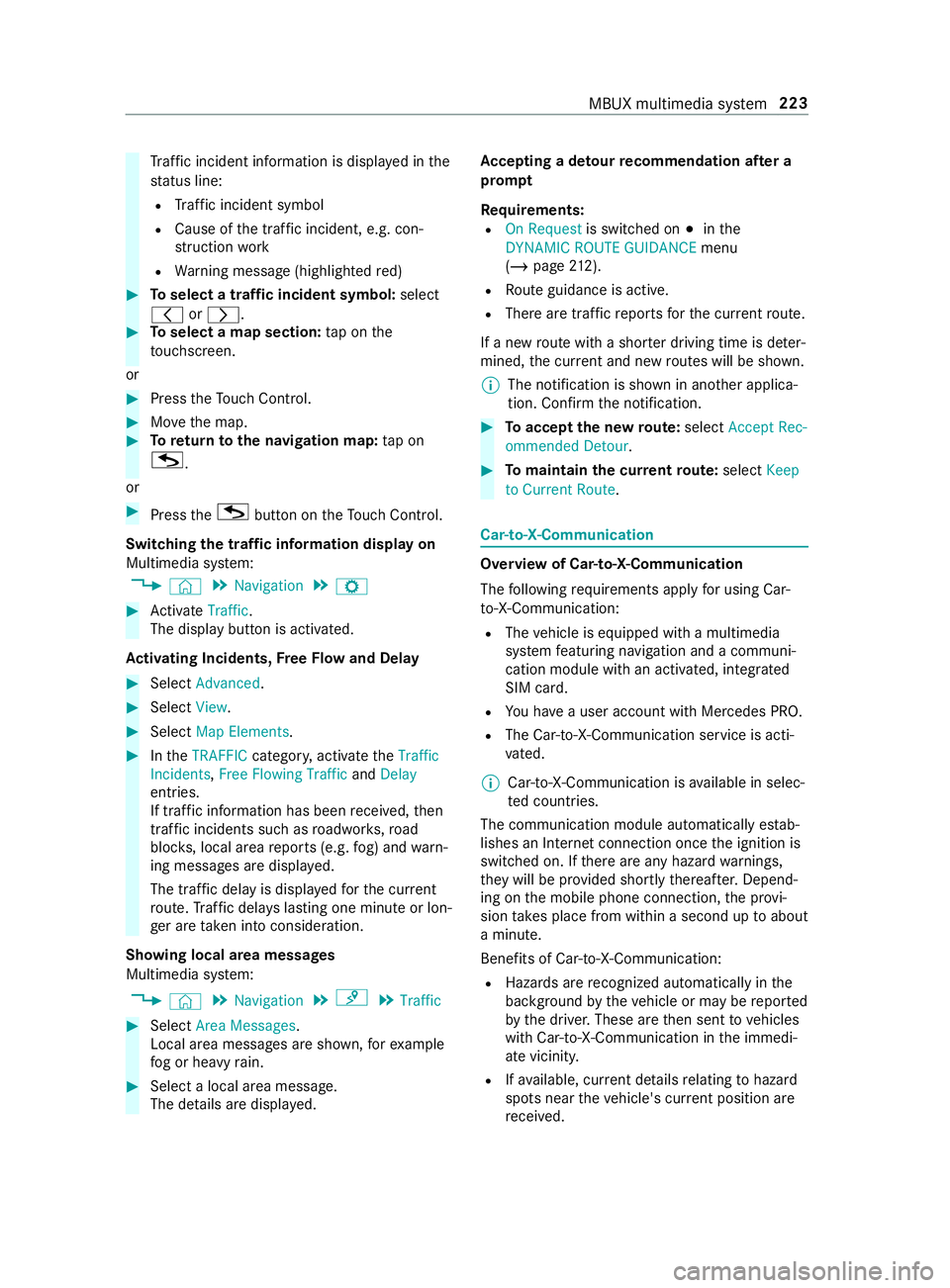
Tr
af fici ncident information is displa yedint he
st atus line:
R Traf fici ncident symbol
R Cause of thet raffic incident, e.g. con‐
st ru ction work
R Warning messag e(highligh tedr ed) #
Toselect atraffic incident symbol: select
0047 or0048. #
Toselect amap section: tapont he
to uchsc reen.
or #
Press theT ouc hControl. #
Movethem ap. #
Toretur ntot he navigation map: tapon
G .
or #
Press theG button on theT ouc hControl.
Swit ching thet raffic information displa yon
Multimedi asystem:
4 © 5
Navigation 5
Z #
Activate Traffic.
The displ aybutton is activated.
Ac tivatin gIncid ents, Free Flo wand Delay #
Select Advanced. #
Select View. #
Select Map Elements. #
Inthe TRAFFIC category,activat ethe Traffic
Incidents, Free Flowing Traffic andDelay
entries.
If tra ffic informatio nhas been received, then
tra ffic incident ssuchasr oadwor ks,road
bloc ks,local area reports (e.g. fog) and warn‐
ing messages ar edispla yed.
The tra ffic dela yisdisplayedf or thec urrent
ro ute. Traf ficd elay sl asting one minut eorlon‐
ge ra re take ni ntoc onside ration.
Showing local area messages
Multimedia sy stem:
4 © 5
Navigation 5
¡ 5
Traffic #
Select Area Messages .
Local area messages ar eshown, fore xamp le
fo gorh eavyrain. #
Selec talocal area message.
The de tails ar edispla yed. Ac
ceptin gadetour recommendation af tera
prom pt
Re quirements:
R On Request is switched on 003Binthe
DYNAMIC ROUTE GUIDANCE menu
(/ page 212).
R Routeg uidance is active.
R Ther earetraf ficr eports fort he cur rent route.
If an ew routew ithas horterd riving time is de ter‐
mined, thec urrent and ne wroutes will be shown.
% The notification is shown in ano
ther applica‐
tion. Confir mthe notification. #
Toaccep tthe ne wroute: select Accept Rec-
ommended Detour . #
Tomaintain the cu rrentroute: select Keep
to Current Route. Car-to-X-Communication
Overvie
wofCar-to-X-Communication
The following requ irements appl yfor using Car-
to -X-Communication:
R The vehicle is equipped wit hamultimedia
sy stem featuring navigatio nand acommuni‐
cation modul ewithana ctivated, integ rated
SIM card.
R Youh aveau ser account wit hMercedes PRO.
R The Car-to-X-Communication servic eisacti‐
va ted.
% Car-to-X-Communication is
available in selec‐
te dc ount ries.
The communication module automaticall yestab‐
lishes an Interne tconnection onc ethe ignition is
switched on. If ther ea reanyh azar dwarning s,
th ey will be pr ovided shortl ythereaf ter.Depend‐
ing on them obile phone connection ,the pr ovi‐
sion take sp lace from within asecond up toabout
am inute.
Benefits of Car-to-X-Communication:
R Hazards ar erecognized automaticall yinthe
bac kground bythev ehicle or ma ybereported
by thed rive r.These ar ethen sent tovehicles
wit hC ar-to-X-Communication in thei mmedi‐
at ev icinit y.
R Ifav ailable, cur rent de tails relatin gtoh azard
spots near thev ehicle's cur rent position are
re ceived. MBUX multimedia sy
stem 223