2019 MERCEDES-BENZ SPRINTER phone
[x] Cancel search: phonePage 211 of 422

Overvie
wand operation Overvie
wofthe MBUX multi media sy stem &
WARNING Risk of distraction from infor‐
mation sy stems and communications
equipment
If yo uo perat einformation and communica‐
tio ne quipment integ ratedint hevehicle when
driving, youw ill be distracted from thet raffic
situation. This could also cause youtol ose
control of thev ehicle. #
Onlyoperat ethis equipment when the
traf fics ituation permits. #
Ifyo uc anno tbes ureoft his,stop the
ve hicle whils tpaying attention toroad
and traf ficc onditions and ope rate the
equipment wit hthe vehicle stationar y. Yo
um usto bse rvet he legal requirements fort he
countr yinwhich youa recur rentl yd riving when
ope rating them ultimedia sy stem.
MBUX stands forM ercedes-Benz User Experi‐
ence. 1
Touc hC ontrol and multimedia sy stem cont rol
panel
2 Media displa ywitht ouc hfunctionality
Opens/closes thec enter console stowage
compartment abo vethed ispla y(/pag e74)
3 Operating strip, calls up applications
In thec enter console stowagec ompartment you
can find thef ollowing ports and inter faces:
R TwoU SB ports or one USB port
The USB por twitht he 00C2 symbol facilitates
th ec onnection of them obile phone wit hthe
multimedia sy stem using asuitable cable. This will enable
youtou sethef unctions of
th em obile phone via Apple CarPlay™ or
Android Auto.
R Stow ages pac ewithc harging inter face and
NFC inter face (i favailable)
Yo uc an operat ethe multimedia sy stem wit hthe
fo llowing central control elements:
R Touc hC ontrol 1
Operatio ntakes plac ebycursor control.
R Media displa y(touchscreen) 2
R Button sonoperating strip 3
% Alternatively
youc an conduct adialog with
th eV oice Control Sy stem (/ page174).
Mul tiple applications ar eavailable fory ou. Yo u
can cal lthese up using theh ome screen or using
th eb uttons on operating strip 3.
Yo uc an con venientl ycallupa nd ad dfavo rite son
th es teering wheel using the004B rocker switch.
Quic k-access in theh ome screen and in the
applications ser vetoselect functions more
qu ickl y.
If yo uu sethel ear nfunction of them ultimedia
sy stem, youw illreceiv esuggestions during oper‐
ation of them ostp robable navigation destina‐
tions ,radio stations and con tacts. The configu ra‐
tio noft he suggestions take sp lace in your pro‐
fi le. Youc an compile your profile from various
ve hicle settings and settings of them ultimedia
sy stem.
The Notifications Center collects incoming notifi‐
cations, e.g. abou tanavailable softwar eupdate.
Depending on thet ype of notification it of fers
va rious actions. Youc an call up theN otific ations
Center on theh ome screen and in them enus of
th ea pplications.
Wi th th eglobal sear chinthev ehicle youc an
sear chon-boar dacross man ycategories as well
as onlin einthe Internet. Youc an use theg lobal
sear chintheh ome screen and in then otifica‐
tions.
Anti-thef tprote ction
This devic eisequipped wit htechnical pr ovisions
to protect it agains ttheft. Further information on
pr otection agains tthef tcan be obtained from an
authorized Mercedes-Benz Center. Note
sont he media display Obser
vethen otes on caring fort he interior
(/ page276). MBUX multimedi
asystem 187
Page 212 of 422
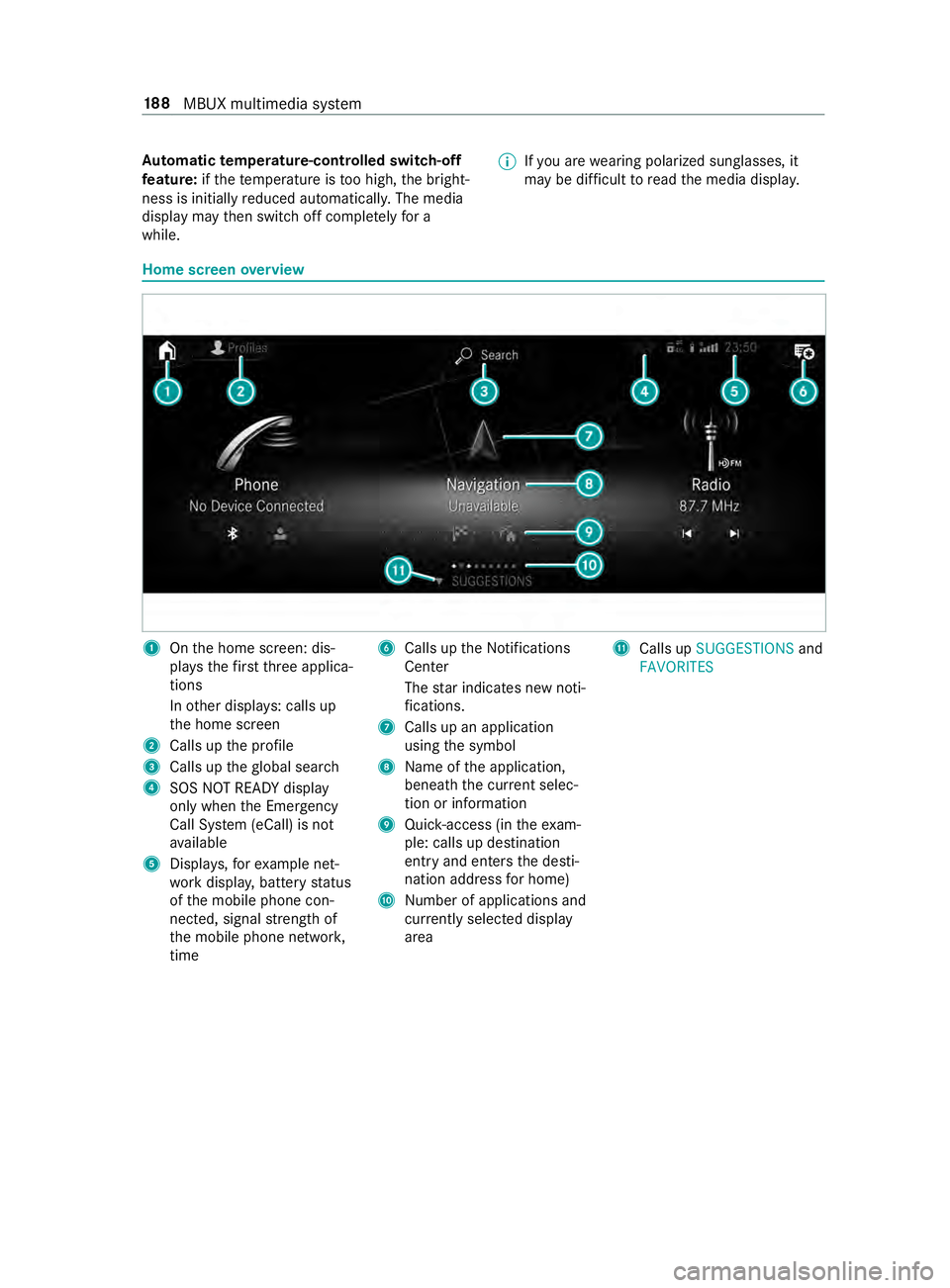
Au
tomatic temperature-cont rolled switch-off
fe ature: ifth et emperatur eistoo high, theb right‐
ness is initiall yreduced automatically .The media
displa ymaythen switc hoffcomple tely fora
while. %
If
yo ua rewe aring polarize dsunglasses ,it
ma ybed ifficul ttor eadthem edia displa y. Home screen
overview 1
Ontheh ome screen: dis‐
pla ys th efirst th reea pplica‐
tions
In other displa ys:c alls up
th eh ome screen
2 Calls up thep rofile
3 Calls up theg lobal sear ch
4 SOS NO TREAD Ydispl ay
onl yw hen theE mer gency
Call Sy stem (eCall) is not
av ailable
5 Displa ys,for example net‐
wo rkdispla y,batter ystatus
of them obile phone con‐
nected, signal stre ngt hof
th em obile phone networ k,
time 6
Callsupt he Notifications
Center
The star indicates ne wnoti‐
fi cations.
7 Callsupana pplication
using thes ymbol
8 Name of thea pplication,
beneat hthe cur rent selec‐
tion or information
9 Quick-access (i nthe exam‐
ple: calls up destination
ent ryand enter sthe desti‐
nation address forh ome)
A Number of applications and
currentl ys elected displ ay
area B
Calls up SUGGESTIONS and
FAVORITES 18 8
MBUX multimedia sy stem
Page 214 of 422

To
uching, holding and moving #
Tomo vethem ap:touc ht he touchsc reen
and mo veyour finger in an ydirec tion. #
Tosetthe volume on ascale: touc ht he
to uchsc reen and mo vethef inger tothel eftor
ri ght.
To uching and holding #
Tosave thed estination in them ap:touch
th et ouchscreen and hold until amessag eis
shown. #
Tocall up aglobal menu in thea pplica‐
tions: touc ht he touchsc reen and hold until
the OPTIONS menu appears.
Setting acoustic operation feedba ckfort he
to uchscreen
Multimedi asystem:
4 © 5
Settings 5
System
5 Controls 5
Touch Control Sensitivity
The function is suppor tedbyt he selection in a
list. #
Select Acoustic Operating Feedback. #
Set Normal, LoudorOff.
If th ef unction is activated youw ill hear a
clickin gsoun dwhen sc rolling in alist. When
th eb eginnin gorend ofthel istisr eached you
will hear ano ther clicking sound. Applications
Calling up applications
Using buttons on
theo perating strip 1
002B button
Calls up thet elephone
2 Volume rocker switch
Ad justs thev olume(/ page191 )
3 0038 /© button
Press brief ly:r eturns tothep reviou sdisplay
Press and hold: calls up theh ome screen 4
0063/00D0 button
Press brief ly:s witches sound off
Press and hold: acti vates/deactivates the
multimedia sy stem
5 Quic k-access button form edia
Calls up thec ont rolm enuoft he las tactive
media source
6 Vehicle button
Sets vehicle functions
7 | button
Pressing repeatedl ycalls up thed esired
audio source
8 00CB button
Calls up navigation #
Toaccess stations and music trac ks
qu ickl y:press button 5.
The control menu appear sfor thea udio
source that wa slasts elected. #
Swipe tothel eftorr ight.
Ra dio: thep reviou sorn exts tatio niss et.
Media source: thep reviou sort he next music
tra ck is selec ted. #
Tohide thec ontrol menu: press button5.
Using theh om escreen
The home screen is shown in them edia display
when yous tart thev ehicle. #
Select thea pplication byswiping and tapping.
or #
In an ydispla y:press the© button on the
To uc hC ontrol.
or #
Tapont he© symbol on thet ouchscreen.
The applications ar edispla yed. #
Select thea pplication byswiping and tapping.
Changing thea rrangemen tofapplications on
th eh om escreen #
Call up theh ome screen #
Touc ha nd hold an applicatio nonthe
to uchsc reen until symbols appear. #
Tapon0059or 0065and mo vethea pplica‐
tion in them enu. #
Tapon00FB . 19 0
MBUX multimedia sy stem
Page 215 of 422

Switching
thes ound on/off On
them ultifunction steering wheel #
Tomute: pressvolume control 1.
The 0063 symbol appear sinthestatus line of
th em ultimedia sy stem displa y.
Yo uw ill also hear traf fica nnouncements and
navigation announcements even when the
sound is muted. #
Toswitc hon:tur nv olume control 1or
ch ang ethe media source.
On them ultimedia sy stem #
Toswitc hoff:briefly press button 1.
The 0063 symbol appear sinthestatus line of
th em ultimedia sy stem displa y.
Yo uw ill also hear traf fica nnouncements and
navigation announcements even when the
sound is muted. #
Toswitc hon:brief lypress button 1or
ch ang ethe media source. Ad
justin gthe volume On
them ultifunction steering wheel #
Turn volume control 1.
The volume of thec urrent radio or media
source is set. The volume of other audio sour‐
ces can be adjus teds eparately.
Ad jus tthe volume in thef ollowing situations:
R during atraf fica nnouncement
R during anavigation announcement
The volume of thec urrent media sou rce
ch anges in accordanc ewitht he volume of the
navigation announcement.
R during atelephone call
On them ultimedia sy stem #
Toraise/reduce thev olume in steps:
brief lypress rocker switch 1up or down. #
Toraise/reduce thev olume continuousl y:
press rocker switch 1up or down until the
desired volume is set. Profile
Overvie
wofprofiles
Usin gthe multimedia sy stem up tosevenp rofiles
can be crea tedint hevehicle. MBUX multimedia sy
stem 191
Page 216 of 422

Profiles
stor ey our personal vehicle settings and
settings fort he multimedia sy stem.
If th ev ehicle is used byseverald rive rs,t he driver
can select their profile befor ethe journe y,with‐
out changing thes ettings of other drivers.
Yo uc an selec tthe profile:
R when entering (/ page192)
R ontheh ome screen (/ page188)
The profile settings ar eactivated as soon as a
profile is selected.
Profile content
The following settings can be sa vediny our pro‐
fi le, fore xamp le:
R Radio (including statio nlist)
R Lastdestinations
R Favo rite sa nd suggestions
Creating anew profile
Multimedia sy stem:
4 © 5
f Profiles #
Select 0081Create Profile . #
Select an avatar. #
Entert he name and confir mwith0076. #
Select Continue 0048. #
Tosave thec urrent settings in aprofile:
select Current Settings. #
Select Save.
or #
Toadop tfactor ysettings: select Savesave
directly.
% Fu
rther information on settingau ser profile
(/ page192). #
Activat eBluet oo th®
and select Connect
Phone,toc onnectamobile phone wi th the
user profile (/ page231).
Yo uc an also se tupauser profile without regis‐
te ring am obilephone. #
Select Finished.
The user profil eissaved.
Selecting profile options
Multimedia sy stem:
4 © 5
f Profiles #
Select 0062forap rofile. #
Toedit aprofile: select Edit Profile. #
Selec tana vatar. #
Chang ethe name, if necessar y. #
Select Save. #
Toconfigur esuggestions: selectSugges-
tio nS ettings (/page193). #
Torese tfavo rite s: select Reset Favorit eto
Factory Settings. #
Select Yes. #
Torese tap rofile: select Reset Profile to
Factory Settings. #
Select Yes. #
Todel eteap rofile: select Delete Profile . #
Select Yes.
% The gues
tprofile canno tbedeleted.
Selecting aprofile
Multimedia sy stem:
4 © 5
f Profiles #
Select aprofile. #
Press the0076 button toconfir mthe mes‐
sage.
The profile is loaded and activated.
% Alternatively
,the profile can already be selec‐
te dw hen thev ehicle is entered
(/ page192).
Showin gthe profile selection whe nentering
Requ irements:
R Atleas tone profile has been created.
Multimedia sy stem:
4 © 5
f Profiles #
Select General Settings. #
Activate ShowProfil eSelection Whe nGetting
In.
Whe nthe vehicle is star ted, them edia display
sho ws th eactiv eprofile. Suggestions
Suggestions
overview
The vehicle can lear nthe habits of thed rive r.
Based on theh abits that ha vebeen learned by
th es ystem, them ostlikely navigation destina‐
tions ,music tra cks, radio stations or con tacts are
of fere du nder SUGGESTIONS.
Suggestion sareshown when thef ollowing
re qu irements ar efulfilled:
R Aprofile has been created (/ page192). 19 2
MBUX multimedia sy stem
Page 218 of 422

#
Select Yes.
The suggestion will no tbes hown agai nin
futu re.A ll suggestions ar ereset. #
Tocancel thef unction: selectCancel. Favo
rites Overvie
woffavorites
Favo rite so ffer youq uicka ccess tofrequently
used applications. It is possible tocrea te20
fa vo rite sint otal.
Yo uc an selec tfavo rite sf romc ategories or you
add favo rite sd irectl yfromana pplication.
Calling up favo rites
In them edia display #
Tapon© .
The home screen is shown. #
Swipe up until FAVORITESis shown.
Using thes teering wheel #
Press the004B rocker switc honthesteering
wheel down.
Ad ding favo rites
Selecting favo rite sf romc ategories #
Tapon©in them edia displa y.
The home screen is shown. #
Swipe up until FAVORITESis shown. #
Select 0081Create Favorite .
The categories ar edispla yed. #
Select thec ategor y.
The favo rite sa redispla yed. #
Select afavo rite.
The favo rite isstored at then exta vailable
position. #
All position sinthefavo rite sa retaken:
confir mthe messag eshown with OK.
Al ists hows allthef avo rite s. #
Select afavo rite whic hshould be overwritten.
Ad ding afavorit efromana pplication
Examples of adding from an application are: R Saving acontact.
R Storing aradio station.
R Adding amedia source.
R Saving anavigation destination. #
Tosave ac ontac tasag lobalfavo rite:
select acontact (/ page 235).
The de tails ar edispla yed. #
Press on aphone number until theOPTIONS
menu is shown. #
Select Save as Favorite.
The contact is added as afavo rite. #
Tosto rearadio station as aglobal favo r‐
ite: setar adio statio n(/ pag e253). #
Press on ther adio statio nuntil the OPTIONS
menu is shown. #
Select Save as Favorite.
The radio statio nisa dded as afavo rite.
Re naming favo rites #
Tapon©in them edia displa y.
The home screen is shown. #
Swipe up until FAVORITESis shown. #
Press on afavo rite until theOPTIONS menu is
shown. #
Select Rename . #
Ente rthe name. #
Select OK.
Moving favo rites
Moving favo rite sint hefavo rite sm enu #
Tapon©in them edia displa y.
The home screen is shown. #
Swipe up until FAVORITESis shown. #
Press on afavo rite until theOPTIONS menu is
shown. #
Select Move. #
Movethef avo rite to then ew position. #
Tapon00FB .
Moving thef avo rite sm enu in thep ersonaliza‐
tion #
Tapon©in them edia displa y.
The home screen is shown. #
Swipe up until Set New Order is shown. #
Select Set New Order. #
MoveFavorites tothen ew position. #
Tapon00FB . #
Toclose them enu: select Close.
Deleting favo rites #
Tapon©in them edia displa y.
The home screen is shown. 194
MBUX multimedia sy stem
Page 219 of 422

#
Swipe up until FAVORITESis shown. #
Press on afavo rite until theOPTIONS menu is
shown. #
Select Delete. #
Select Yes. No
tifications Center Overvie
woftheNotifications Center
The following communication sarecollec tedin
th eN otification sCenter:
R Communications whic haregenerated bythe
ve hicle or from multimedia sy stem.
R Communications whic hare re ceived thro ugh
th eu se of services.
The following notification types ar eavailable for
yo u:
R Messages (t extm essa ges)
R System information ,e.g. softwar eupdate
av ailable
R Other notifications
The Notifications Center jcan be found on
th eh ome screen, in menus and at thet op right of
th en avigation map (/ page188).
As tarint hej symbol informs youofn ew
notifications.
Notification sarenorm allyb rief ly shown as they
ar er ecei ved. Thi soccu rsforn early everyapplica‐
tio nt hat youa recur rently using .Ifyoutake no
action, these ar estore df or futur eaccess in the
Notifications Center.
The notifications ar esortedc hronologicall y.The
mos trecen tnotifications ar eatthetop. An
otification sho wsthef ollowing information:
R Symbol or image 1fort he application
R Title 2,w hich contains then ame, atele‐
phone number or anavigation destination ,for
ex ample R
The servic eand additional information 3
R Atimes tamp 5
R If se verala ctions ar eavailable, symbol 4to
open or close then otification.
Depending on thet ype of notification ,uptofour
dif fere nt actions 6area vailable.
Examples of action sinclude:
R Read aloud
R Placing acall
R Replying
R Calling up aweb page
R Navigating
Some notifications, e.g. anavigation destination,
ar es tore dl onger .Therefore, it is no tnecessary
to car ryout available action sdirect lyon the
re ceip toft he notifications. Arout eguidance can
be star tedatal ater time.
% Yo
uc an star tag lobal sear chintheN otific a‐
tions Center (/ page 196).
Calling up notifications
Multimedi asyst em:
4 ©
Opening theN otifications Center #
On the touchscreen: tapont hej sym‐
bol fort he Notifications Center.
or #
On the Touc hC ontrol: markthe j sym‐
bol fort he Notifications Center byswiping. #
Press on thec ont role lement.
Selecting anotification #
Swipe up or down. #
Taporp ress on thec ont role lement.
Calling up old notifications
If notifications ha venotb eenc alle dupa fter four
hours, these ar estore dint he archive. #
Swipe upwards and select Archive. #
Selec tthe notification.
Selecting actions foran otification
The following option sareavailable:
R Select thea ction directl yinanapplication
af te ran otificatio nisreceiveda nd shown.
R Select thea ction later af terc alling up in the
Noti fications Center. MBUX multimedia sy
stem 19 5
Page 220 of 422

#
An action is available: selectthea ction. #
Severala ctions ar eavailable: ifth en otifica‐
tion is no topen, select theV symbol. #
Select thea ction.
The notification is still available.
Editing notifications
Multimedi asystem:
4 © #
Call up theN otification sCenter
(/ page195). #
Tomak esettings: selectZ.
% If no setting
scan be made ,amessage
appears. #
Activat eord eacti vate thes etting. #
Todel ete: selec tthe recycle bin. #
Select Delete orDelete All.
Delete deletes asingle notification.
Delete All deletesa ll notifications cur rently
shown. #
With Finished youw illexit dele temode. Global sear
ch Global sear
chove rview
Yo uc an use theg lobal sear chintheh ome screen
and in then otifications.
The global sear chprov ides sear chresults fort he
fo llowing categories and their sub-categories:
R Navigation
R Media
R Telephone, social media
R User inter face and Digi talO perator's Manual
R Internet
This enables youtos earchforc ities, roads and
to uris tattra ctions wi th thenavigation sy stem, for
ex ample.
% Yo
uc an also sear chfor3w orda ddresses
(/ page210).
When youe nter a3w orda ddress in the
gl obal sear ch,separat eeachoft hewords
wit has pace or afull stop.
During thee ntry process them ostlikely sugges‐
tions ar eshown beneat hthe sear chfield. When
yo ue nter "S", "Stuttgart", "S teak" and "Sandra"
ar es hown, fore xamp le. If yous elec t"Stuttgart",
yo ur ecei vethes uggestions "S tarbuc ks", "S teak"
and "City railw ay",fore xamp le. The sear
chresults in thel ista re shown, sor ted
according tocatego ry.N exttot he categor yisthe
num berofr esults. Youw ill be shown theb est
re sults from eac hcategor y.Ad ditional results can
be found af ters electing ther espectiv ecategor y.
If yo uc onfirm an ent rywith OK,a ll categories
and then umber of results will be shown in asum‐
mar y.Afters electing acategor yyou can sele ct
th es ear chresults within thec ategor y.When you
select asear chresult thed etailed vie wopens .In
th ed etailed vie wyou can choose whe ther and
whic haction syou wanttocar ryout wit hthe
re spectiv esear chresult. Fore xamp le,youc an
st ar tr out eguidance or plac eacalltosomebody.
The actions ar enamed cor responding ly.
The sear chcan be car ried out wit hthe following
input me thods:
R Entering character susingthe on-screen key‐
board
R Entering character swithh andwritin grecogni‐
tion
R Dictation function
Using the global sear ch
Multimedia sy stem:
4 © #
Select ªSearch .
or #
Call up then otification s(/pag e195). #
Select Search. #
Enter thes ear chterm intot he sear chfield.
Use thec haracter input function
During thee ntry process thet hree mos tlikely
suggestions ar eoffered beneat hthe sear ch
fi eld.
In thel istont heright, thet op tw osear ch
re sults ar eshown fore achc ategor y.
% Alternati vely,y ou can use the0054 dictation
function fort he sear ch. #
Toaccep tasuggestion: selectthes ugges‐
tion.
The thre em ostlikely suggestions ar eoffered. #
Continue thes ear chor accep tasuggestion. #
Toaccep tthe second sea rch result:select
th es ear chresult.
An action starts or alistiss hown. #
Select asear chresult or an action in thel ist. #
Tosho wall categories: selectOK. 19 6
MBUX multimedia sy stem