2019 MERCEDES-BENZ SPRINTER phone
[x] Cancel search: phonePage 253 of 422

driv
eintot he parking garage or under‐
ground parking lot. This service is no
tavailable in all countries.
Selecting pa rking options
* NO
TEBefor eselecting thep arking option The dat
aisbased on thei nformation made
av ailable byther espectiv eservice pr ovider.
Mercedes-Benz assumes no responsibility for
th ea ccuracy of thei nformation pr ovided
re latin gtot he parking garage orthep arking
fa cility. #
Alwaysp ayattention tothel ocal infor‐
mation and circums tances. Re
quirements:
R The navigation services option is available,
subsc ribed toand activated in theM ercedes
PR Op ortal.
The parkin gservice is within thes cope of the
navigation service.
R Parking is activated( /pag e229).
Multimedia sy stem:
4 © 5
Navigation #
Tapon005Don them ap. #
Select aparking option.
The map sho ws theparking options in the
vicinity.
The following informatio nisdisplayed( ifav ail‐
able):
R Destinatio naddress, dis tance from cur‐
re nt vehicle position and ar riva ltime
R Informatio nonthe parking garage /pa rk‐
ing facility
Fo re xamp le, opening times, parking
ch arge s, cur rent occupancy ,maximum
pa rking time, maximumaccess height . The maximum access height shown
bythe
parking service does no treplace then eed
fo ro bser vatio noft he actual circums tan‐
ces.
R Available paymen toptions (Mercedes pa y,
coins ,bankn otes, cards)
R Details on parkin gtarif fs
R Numb er ofavailable parkin gspaces
R Paymen tmethod (e.g. at thep arking
machine)
R Services/ facilitie satthe parking option
R Telephon enumber #
Calculat ethe route( / pag e211).
Th ef ollowing function scan also be selec ted( if
av ailable):
R Sear chforP OIs in thev icinit y.
R Save thed estination.
R Place acall at thed estination.
R Shar ethe destination using NFC or QR code.
R Call up thew eb address.
R Sho wthe destination on them ap.
Displaying parking options on them ap
Re quirements:
R The navigation services option is available,
subsc ribed toand activated in theM ercedes
PR Op ortal.
The parkin gservice is within thes cope of the
navigation service.
Multimedia sy stem:
4 © 5
Navigation 5
Z #
Activate Parking.
The displ aybutton is activated. The parking
option swithin thev icinit yoft he cur rent vehi‐
cle position ar eshown. Te
lephone Te
lephony MBUX multimedia sy
stem 229
Page 254 of 422

Te
lephone menu overview 1
Blue tooth ®
device name of
th ec urrently connec ted
mobil ephone/the mobile
phone in thef oreground
(tw op hone mode)
2 Batter ystatus of thec on‐
nected mobile phone 3
Signal stre ngt hoft he
mobile phone network
4 Options
5 Device manager
6 Toswitc hmobile phones
(tw op hone mode) 7
Numerical pad
8 Contact sear ch
Blue tooth ®
profil eoverview Blue
tooth ®
profil eof
the mobile phone Fu
nction
PBAP (Phone Book
Access Profile) Contact
sareauto‐
matically displa yedin
th em ultimedia sys‐
tem
MAP (Message
Access Profile) Messag
efunctions
can be used Te
lephon yoperatin gmodes overview
The following telephon eoperatin gmodes are
av ailable:
R Onem obile phon eisconnec tedtot he multi‐
media sy stem via Blue tooth®
(/ pag e231).
R Twom obile phones ar econnected wit hthe
multimedia sy stem via Blue tooth®
(tw op hone
mode).
- Youc an use all thef unctions of them ulti‐
media sy stem wit hthe mobile phone in
th ef oreground. -
Youc an receiv eincoming calls and mes‐
sages wi th themobile phone in theb ack‐
ground.
Yo uc an inter chang ethe mobile phone in
th ef oreground and bac kground an ytime
(/ page232).
% Irre spectiv eofthis, Blue tooth®
audio func‐
tionalit ycan byused wit hanymobile phone
(/ page249).
Note sont elephony &
WARNING Risk of distraction from oper‐
ating integrated communication equip‐
ment while thev ehicle is in motion
If yo uo perat ecommunication equipment
integ ratedint hevehicle when driving, you
will be distracted from thet raffic situation.
This could also cause youtol ose control of
th ev ehicle. #
Onlyoperat ethis equipment when the
traf fics ituation permits. #
Ifyo uc anno tbes ureoft his,stop the
ve hicle whils tpaying attention toroad 230
MBUXmultimedi asystem
Page 255 of 422

and traf
ficc onditions and ope rate the
equipment wit hthe vehicle stationar y. &
WARNING Risk of distraction from oper‐
ating mobile communication equipment
while thev ehicle is in motion
If yo uo perat emobile communication equip‐
men twhen driving, youw ill be distracted
from thet raffic situation .Thisc ould also
cause youtol ose control of thev ehicle. #
Onlyoperat ethis equipment when the
ve hicle is stationar y. Yo
um usto bse rvet he legal requirements fort he
countr yinwhich youa recur rentl yd riving when
ope rating mobil ecommunication equipment in
th ev ehicle.
Fu rther information can be obtained from an
Mercedes-Benzora t:http://www.mercedes-
benz.com/connect.
Information on telephony
The following situations can lead tothec all being
disconnected while thev ehicle is in motion:
R ther eisi nsufficient networ kcove rage inthe
area
R youm ovef romo ne transmission/reception
st atio ntoa nother and no communication
ch annels ar efree
R theS IM car dused is no tcompatible wit hthe
networ kavailable
R amobile phon ewith" Twincard" is logged into
th en etwo rkwit hthe second SIM car datthe
same time
The multimedia sy stem supports calls in HD
Vo ice ®
fori mp rove ds peec hquality .Arequire‐
ment fort his is that them obile phone and the
mobil ephone networ kprovide roft he person you
ar ec allin gsuppor tHDV oice®
.
Depending on theq uality of thec onnection ,the
vo ice quality ma yfluctuate.
Connecting amobile phone
Re quirements:
R Blue tooth ®
is activated on them obile phone
(see them anufacturer's operating instruc‐
tions).
R Blue tooth ®
is activated on them ultimedia
sy stem (/ page200). Multimedia sy
stem:
4 © 5
Phone 5
00A5
Sear ching foram obilephone #
Select Connect New Device.
Connectin gamobilephone (authorization
using Secur eSimpl ePairing) #
Select amobile phone. #
Acode is displa yedint he multimedia sy stem
and on them obile phone. #
Ifth ec odes match: confirm thec ode on the
mobil ephone.
% Fo
ro lde rm obil ephone models, enter aone
to sixteen-digit number code on them obile
phone and on them ultimedia sy stem for
authorization.
% Up
to15 mobil ephones can be authorized on
th em ultimedia sy stem.
Auth orized mobile phones ar ereconnec ted
au tomatical ly.
% The connected mobile phone can also be
used as Blue
tooth®
audio equipment
(/ page249).
Connecting asecond mobilephon e(two
phon emode)
Re quirements:
R Atleas tone mobile phon eisalready connec‐
te dtot he multimedia sy stem via Blue tooth®
.
Multimedia sy stem:
4 © 5
Phone 5
00A5 #
Select Connec tNew Device. #
Select them obile phone. #
Select With
The selected mobile phone is connected to
th em ultimedia sy stem.
Fu nctions of them obil ephone in tw ophone
mode
Fu nctions overview Fu
nctions of the
mo bile phone in the
fo re gr ound Fu
nctions of the
mo bile phone in the
bac kground
Fu llra ng eoff unctions Incoming calls and
messages MBUX multimedia sy
stem 231
Page 256 of 422
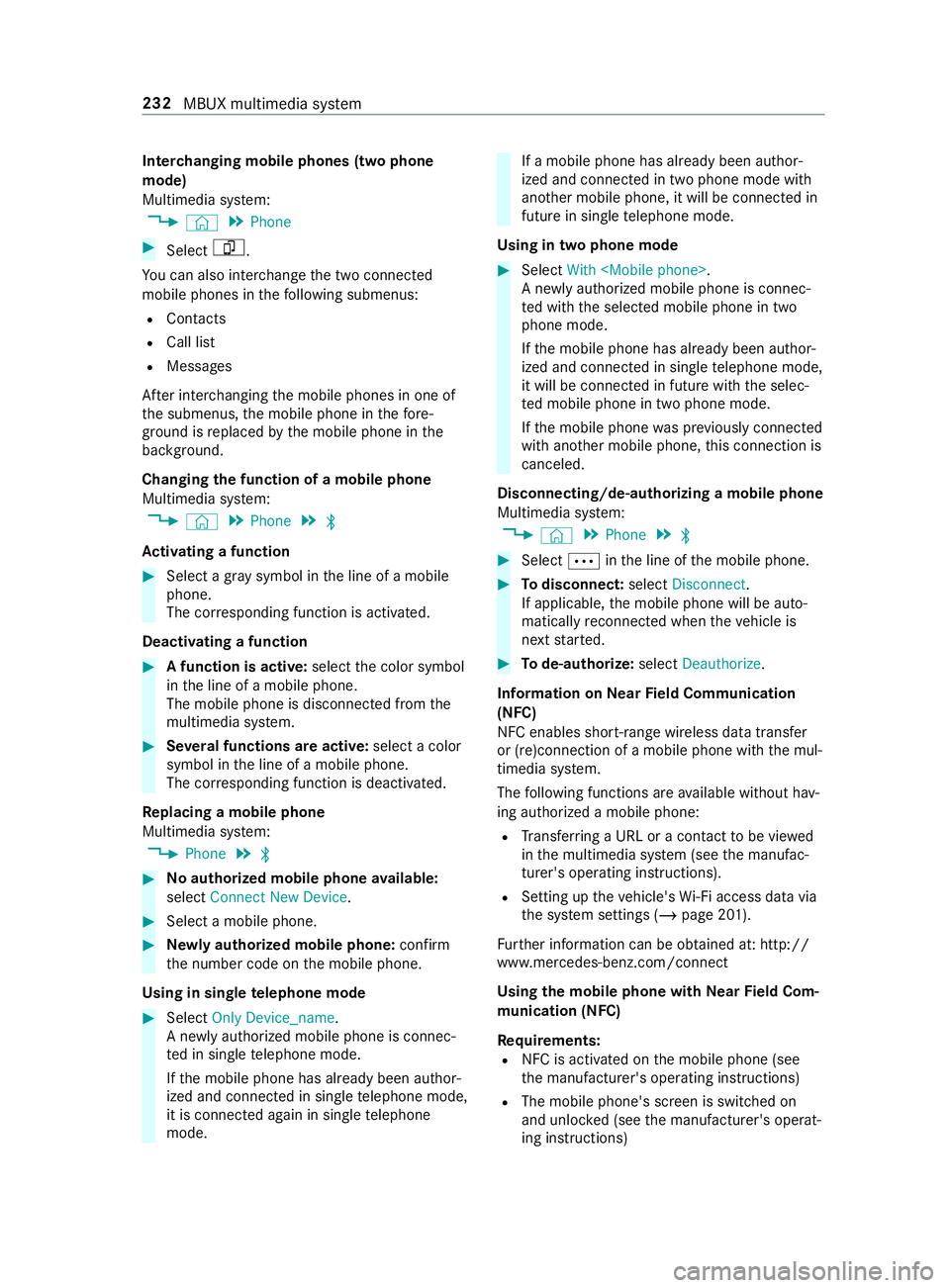
Inter
changing mobil ephone s(tw op hone
mode)
Multimedi asystem:
4 © 5
Phone #
Select F.
Yo uc an also inter chang ethe tw oconnected
mobile phones in thef ollowing submenus:
R Contacts
R Call list
R Messages
Af teri nter changing them obile phones in one of
th es ubmenus, them obile phone in thef ore‐
ground is replaced bythem obile phone in the
bac kground.
Changing thef unction of amobil ephone
Multimedia sy stem:
4 © 5
Phone 5
00A5
Ac tivatin gafunction #
Select agrays ymbol in thel ine of amobile
phone.
The cor responding function is activated.
Deactivating afunction #
Afunction is active: selectthec olor symbol
in thel ine of amobile phone.
The mobile phone is disconnected from the
multimedia sy stem. #
Severalfunctions ar eactive: select acolor
symbol in thel ine of amobile phone.
The cor responding function is deactivated.
Re placing amobile phone
Multimedia sy stem:
4 Phone 5
00A5 #
Noauthorized mobil ephone available:
select Connect New Device . #
Select amobile phone. #
Newlya uthorized mobile phone: confirm
th en umber code on them obile phone.
Using in single telephone mode #
Select Only Device_name.
An ewlyauthorized mobile phone is connec‐
te dins ingletelephon emode.
If th em obile phone has already been author‐
ized and connected in single telephon emode,
it is connec teda gain in single telephone
mode. If
am obile phon ehas already been author‐
ized and connec tedint wophone mode with
ano ther mobile phone, it will be connected in
futur eins ingle telephon emode.
Using in tw ophon emode #
Select With
An ewlyauthorized mobile phon eisconnec‐
te dw itht he selected mobile phone in two
phone mode.
If th em obile phone has already been author‐
ized and connected in single telephon emode,
it will be connec tedinf uturewitht he selec‐
te dm obile phone in tw ophone mode.
If th em obile phone wasp reviousl yconnec ted
wit ha nother mobile phone, this connection is
canceled.
Disconnecting/de-au thorizing amobil ephone
Multimedia sy stem:
4 © 5
Phone 5
00A5 #
Select 0062inthel ine of them obile phone. #
Todisconnect: selectDisconnect .
If applicable, them obile phone will be auto‐
maticall yreconnec tedw hent he vehicle is
next star ted. #
Tode-authorize: selectDeauthorize.
In fo rm ation on NearField Communication
(NFC)
NFC enable sshort- rang ew ireles sdatat ransfer
or (re)connection of amobile phon ewitht he mul‐
timedia sy stem.
The following function sareavailable without hav‐
ing authorize damobile phone:
R Trans ferring aURL or acontact to be vie wed
in them ultimedia sy stem (see them anufac‐
turer's operating instructions).
R Setting up thev ehicle's Wi-Fi access da tavia
th es ystems ettings (/ page201).
Fu rther information can be obtained at: http://
www.mercedes-benz.com/connect
Using them obil ephone with NearField Com‐
munication (NFC)
Requ irements:
R NFC is activated on them obile phone (see
th em anufacturer's operating instructions)
R The mobile phone's screen is switched on
and unloc ked( see them anufacturer's operat‐
ing instructions) 232
MBUX multimedia sy stem
Page 257 of 422

#
Open thef lap of stowagec ompartment 1
abo vethem edia displa y. #
Toconnect amobile phone: holdtheN FC
area of them obile phone (see manufacturer's
operating instructions) on mat 2or place
th em obile phone on it. #
Followt he additional prom ptsont he media
sy stem displa ytoconnect them obile phone.
Connec tthe mobile phone in single telephone
mode (/ page231). Connect them obile
phone in tw ophone mode (/ page231). #
Toreplac eam obile phone: holdthe NFC
area of them obile phone (see manufacturer's
operating instructions) on them at or place
th em obile phone on it. #
Followt he additional prom ptsont he media
sy stem displa ytoreplace them obile phone in
one or tw ophone mode (/ page232). #
Ifre qu ired, con firm thep romp ts on your
mobile phon e(see them anufacturer's operat‐
ing instructions).
Fu rther information can be found at :http://
www.mercedes-benz.com/connect
Setting ther eception and transmission vol‐
ume
Re quirements:
R Am obile phone is connec ted( /pag e231).
Multimedia sy stem:
4 © 5
Phone 5
Z
This function ensures optimal languag equality. #
Select Volume . #
Set Reception Volume andTransmission Vol-
ume.
Fu rther information on ther ecommended recep‐
tion and transmission volume: http://
www.me rcedes-benz.com/connect Setting
ther ingtone
Multimedia sy stem:
4 © 5
Phone 5
Z
% Please no
tethat ther espectiv emobile phone
mus tbes elected fora djustment of the
re ception and transmission volume. #
Select Ringtones . #
Setthe ringtone.
% If
th em obile phone supports thet ransfer of
th er ing tone, youw ill hear ther ing tone of the
mobil ephone ins tead of that of thev ehicle.
St arting/ stopping mobile phon evoice recog‐
nition
Re quirements:
R The mobile phone in thef oreground is con‐
nected wit hthe multimedia sy stem
(/ page231).
St arting mobil ephone voice recognition #
Press and hold the£ button on them ulti‐
function steering wheel form oret han one
second.
Yo uc an use mobile phon evoice recognition.
St opping mobil ephone voice recognition #
Press the0063 or0076 button on them ulti‐
function steering wheel.
% If
am obile phone is connected via Smart‐
phone Integration, thev oice recognition of
th is mobile phon eisstarted or stopped. Calls
Te
lephone operation
Multimedia sy stem:
4 © 5
Phone
Making acall byentering then umbers #
Select _. #
Enteran umber. #
Select R.
The call is made.
Ac ceptin gacall #
Select RAccept.
Re jectin gacall #
Select kReject. MBUX multimedia sy
stem 233
Page 258 of 422

Endin
gacall #
Select k.
Ac tivatin gfunctions durin gacall
The following function sareavailable during acall:
k En
dC all
m Microphone Off
_ Numeric Keypad (showtos endDTMF
to nes)
0081 Add Call
h Transfe
rtoPhone (ana ctive cal linh ands-
free mode is transfer redo vertot hetele‐
phone) #
Selec tafunction.
Conducting calls wit hseve ralp articipants
Re quirements:
R Ther eisana ctivecall (/ page233).
R Another call is being made.
Switching between calls #
Select thec ontact.
The selected call is active. The other call is on
hold.
Ac tivatin gacallonh old #
Select thec ontact of thec all on hold.
Conducting aconference call #
Select iCreate Confer. Call .
The ne wparticipant is included in thec onfer‐
ence call.
Ending an activ ecall #
Select kEndCall.
% On some mobile phones,
thec all on hold is
activated as soon as thea ctiv ecall is ended.
Ac cepting/rejecting awaiting call
Re quirements:
R Ther eisana ctivecall (/ page233).
If yo ur ecei veac allw hile al ready in acall, am es‐
sag eisd isplayed.
Depending on them obile phone and mobile net‐
wo rkoperator youw ill hear acall-waitin gsound.
In addition ,intwophon emode youw ill hear an
acoustic signal when thec all goes thro ugh tothe
ot her (no tyet acti ve)m obile phone. #
Select RAccept.
The incoming call is active.
If onl yone mobile phone is connec tedw ith
th em ultimedia sy stem, thep reviou scall will
be put on hold.
If during acallyoua ccep tacall wit hthe
ot her mobile phone when in tw ophone mode
th en thee xisting call is ended. #
Select kReject.
% This functio
nand behavior depends on your
mobile phon enetwo rkprov ider and the
mobil ephone (see them anufacturer's oper‐
ating instructions). Contacts
Information about
thec ontact smenu
The con tacts menu contains al lcontacts from
ex istin gdatas ources, e.g. mobile phon eordata
st orag emedium.
Depending on thed atas ource, youh ave thef ol‐
lowing number of contacts:
R Perm anentl ysave dcontac ts: 3,000 entries
R Contacts loaded from them obile phone:
5,000 entri es per mobile phone
Fr om thec ontacts menu, youc an per form thef ol‐
lowing actions:
R Mak eac all,fore xamp le call acontact
(/ page 235)
R Navigation (/ page210)
R Compose messa ges( / pag e238)
R Additional option s(/pag e236)
If am obile phone is connected tothem ultimedia
sy stem (/ page231)a nd automatic calling up
(/ page234) is activated, them obile phone's
contacts ar edispla yedint he address book.
The multimedia sy stem can sho wsuggestions
based on frequentl yused contacts as well as
incomin gand outgoing calls (/ page193).
These ar eshown at thet op of thec ontact list.
Downloading mobile phone contacts
Multimedia sy stem:
4 © 5
Phone 5
Z #
Select thec onnected mobile phone. #
Select Contacts &Recent Calls. 234
MBUX multimedia sy stem
Page 259 of 422

Au
tomatically #
Toswitch SynchronizeC ontacts Automatically
on: activat ethe LED symbol.
Manually #
Todeactivate Synchroniz eContacts Automati-
cally:d eactivat ethe LED symbol. #
Select SynchronizeC ontacts.
Calling up contacts
Multimedia sy stem:
4 © 5
Phone 5
g
The following option scan be used tosear chfor
contacts:
R searching byinitials
R sear ching byname
R searching byphone number #
Ente rcharacter sintot he sear chfield. #
Select thec ontact.
De tails fort he contact ar eshown.
Ac ontact can contain thef ollowing de tails:
R Phon enumbe rs
Te lephon enumbe rscan be sa vedasg lobal
fa vo rite s( /pag e194).
R Navigation addre sses
R Geo-coordinates
R Interne taddress
R E-mail addresses
R Relation (if set)
R Informatio nonmessenger services
Editing thef orma tofac ontact's name
Multimedi asystem:
4 © 5
Phone 5
Z #
Select General . #
Select Name Format .
The following option sareavailable:
R Last Name ,First Name
R Last Name First Name
R First Name Last Name #
Select an option. Overvie
wofimportin gcontacts
Contact sfromv ariou ssources Source
Requirements:
ò USB device The USB device is
connectedw itht he
USB port.
ñ Bluetooth ®
con‐
nection If
th es ending of
vCards via Blue tooth®
is suppor ted, vCards
can be received on
mobile phones or net‐
boo ks,for example.
Blue tooth ®
is activa‐
te dint he multimedia
sy stem and on the
re spectiv edevice (see
th em anufacturer's
operating instruc‐
tions). Importing contacts int
othe contacts menu
Multimedi asystem:
4 © 5
Phone 5
Z
5 Import Contacts #
Select an option.
Saving amobile phone contact
Multimedia sy stem:
4 © 5
Phone 5
g #
Select ó0048inthel ine of them obile
phone contact. #
Select 0062. #
Select Save to Vehicle . #
Select Yes.
The contact sa vedint he multimedia sy stem
is identified bythe q symbol.
Calling acontact
Multimedia sy stem:
4 © 5
Phone 5
g #
Select ªSearch for Contacts. #
Ente rcharacter sintot he sear chfield. #
Select thec ontact. #
Select thet elephone number.
The number is dialed. MBUX multimedia sy
stem 235
Page 260 of 422

Selecting fur
ther options in thec ontacts
menu
Multimedia sy stem:
4 © 5
Phone 5
g #
Select 0048inthel ine of thec ontact. #
Select 0062.
Dependin gonthestored data, thef ollowing
options ar eavailable:
R Add Voic eTag/De leteV oiceT ag
R Set Relationship /DeleteR elationship
R Sen dDTMFTones (foranumber wit hDTMF
to nes)
The function is available when acall is active. #
Select an option.
Selecting option sfor suggestions in thec on‐
tacts menu
Re quirements:
R Aprofile has been created (/ page192).
R The Allow Contact Suggestions setting is
switched on (/ page193).
Multimedi asyst em:
4 © 5
Phone #
Select +Recent Calls. #
Select Vinthel ine of asugges tedc on‐
ta ct.
The following option sareavailable:
R SaveasF avorite
The suggestions ar esave dasg lobalfavo r‐
ites and do appear on theh ome screen.
R No Longer Suggest #
Select an option.
Deleting contacts
Re quirements:
R The con tacts ar esave dint hevehicle.
R Todele tean individual con tact, this has been
impor tedm anually int othe vehicle.
Multimedia sy stem:
4 © 5
Phone
Deleting all contacts #
Select Z. #
Select General . #
Select Delete Contacts. #
Select an option.
Deleting acontact #
Select g. #
Select 0048inthel ine of thec ontact. #
Select 0062. #
Select Delete Contact. #
Select Yes.
Saving acontact as afavo rite
Multimedia sy stem:
4 © 5
Phone 5
0074 Add Favorites #
Select acontact. #
Select 0048inthel ine of thec ontact. #
Select thet elephone number.
The contact is stored as afavo rite inthet ele‐
phone menu overview.
Deletin gfavo rite sint hetelephone menu
ove rview
Multimedia sy stem:
4 © #
Select afavo rite inthet elephone menu over‐
vie w( /pag e236). #
Press and hold thef avorite. #
Select Delete. #
Select Yes.
Deletin gallfa vo rites #
Tapon©in them edia displa y. #
Select Phone. #
Select Z. #
Select thec onnected phone. #
Select Contacts &Recent Calls. #
Select Do you want to delete all favorites? . #
Select Yes. Call list
Overvie
wofthe cal llist
Dependin gonwhether your mobile phon esup‐
ports theP BAPB luetooth ®
profile or not, this can
ha ve differe nt ef fects on thep resentation and
functions of thec all list.
If th eP BAPB luetooth ®
profile is suppor ted, the
ef fects are as follo ws:
R The call lists from them obile phone ar edis‐
pla yedint he multimedia sy stem. 236
MBUX multimedia sy stem