2019 MERCEDES-BENZ S CLASS phone
[x] Cancel search: phonePage 299 of 578

Software update
Source oftheupdateUpdate type
Updates via mobilephoneNavigation map, sys‐tem updates, DigitalOperator's Manual
Updates via anexter‐nalstorage medium,e.g. a USBflash drive
Navigation maps
%Updates via mobile phonerequire an activeInternet connectionforthevehicle. This isnotavailable in all countries.For furtherinformation on connectingtothe Internet,see (→page 348).
Advantages of updating softwareThankstothe software update,yourvehiclesta‐tus is up-to-date.
In ordertoconstantly improvethequality of ourservicesyou willreceivefuture updatesforyourmultimedia system,the Mercedes me connectservices andyourvehicle's communication mod‐ule. These will conveniently be sentto you via
the mobile phone connection inyourvehicleand, as an option, installed automatically.Yo ucan monitorthestatus ofyour updates ontheMercedes me portal andfind information aboutpotential innovations.
Your advantages at aglance:
Rconvenientlyreceivesoftware updates viathe mobile phone network
Rimprovesthequality andavailability ofMercedes me connect services
Rkeepsyour multimedia system and communi‐cation module up-to-date
Further information about software updates canbefound at http://me.mercedes-benz.com
Performing a software update
Requirements:RThere is an Internet connection(→page 348).
RFor automatic updates:yourvehicle has apermanently installed communication mod‐ule.
Multimedia system:
,System.Software Update
Automatic update
#SwitchAutomatic Online Updateon�s.Updates are performed.
The currentstatus ofthe updates is dis‐played.
Manual update
#Deactivate�SAutomatic Online Update.
#Select an update fromthe list andstarttheupdate.
Activating the softwareupdate
#Restartthe system.
Function of important system updatesImportant system updates may be necessaryforthe security ofyour multimedia system's data.Please installthese updates, or elsethe securityofyour multimedia system cannotbe ensured.
%If automatic software updates are activated,the system updates will be downloaded auto‐matically (→page 297).
Multimedia system297
Page 300 of 578
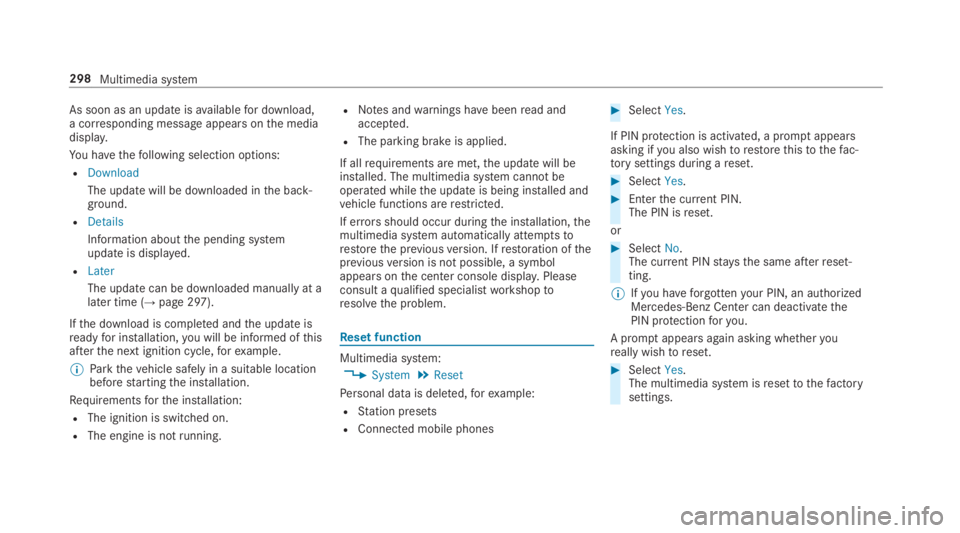
As soon as an updateisavailablefor download,a corresponding message appearsonthe mediadisplay.
You havethefollowing selection options:
RDownload
The update will be downloaded inthe back‐ground.
RDetails
Information aboutthe pending systemupdate is displayed.
RLater
The update can be downloaded manually at alater time (→page 297).
Ifthe download is completed andthe update isreadyfor installation,you will be informed ofthisafterthe next ignition cycle,forexample.
%Parkthevehicle safely in a suitable locationbeforestartingthe installation.
Requirementsforthe installation:
RThe ignition is switched on.
RThe engine is notrunning.
RNotes andwarnings havebeenread andaccepted.
RThe parking brake is applied.
If allrequirements are met,the update will beinstalled. The multimedia system cannotbeoperated whilethe update is being installed andvehicle functions arerestricted.
If errorsshould occur duringthe installation,themultimedia system automatically attemptstorestorethe previousversion. Ifrestoration ofthepreviousversion is not possible, a symbolappears onthe center console display.Pleaseconsult aqualified specialistworkshoptoresolvethe problem.
Reset function
Multimedia system:
,System.Reset
Personal data is deleted,forexample:
RStation presets
RConnected mobile phones
#SelectYes.
If PIN protection is activated, a promptappearsasking ifyou also wishtorestorethistothefac‐torysettings during areset.
#SelectYes.
#Enterthe current PIN.The PIN isreset.
or
#SelectNo.The current PINstaysthe same afterreset‐ting.
%Ifyou haveforgottenyour PIN, an authorizedMercedes-Benz Center can deactivatethePIN protectionforyou.
A promptappears again asking whetheryoureally wishtoreset.
#SelectYes.The multimedia system isresettothefactorysettings.
298Multimedia system
Page 309 of 578
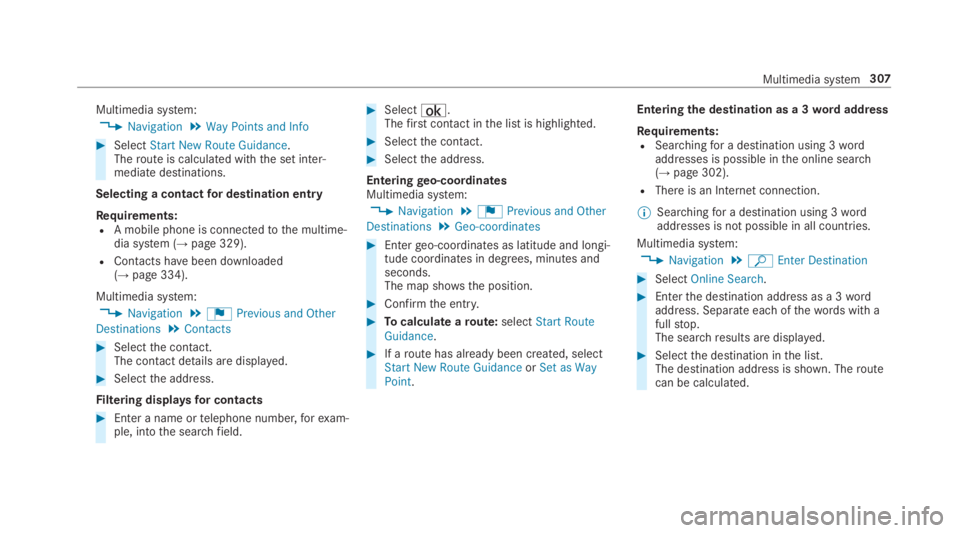
Multimedia system:
,Navigation.Way Points and Info
#SelectStart New Route Guidance.Theroute is calculated withthe set inter‐mediate destinations.
Selecting a contactfor destination entry
Requirements:RA mobile phone is connectedtothe multime‐dia system (→page 329).
RContacts havebeen downloaded(→page 334).
Multimedia system:
,Navigation.¬Previous and Other
Destinations.Contacts
#Selectthe contact.The contact details are displayed.
#Selectthe address.
Filtering displaysfor contacts
#Enter a name ortelephone number,forexam‐ple, intothe searchfield.
#Select¡.Thefirst contact inthe list is highlighted.
#Selectthe contact.
#Selectthe address.
Enteringgeo-coordinatesMultimedia system:
,Navigation.¬Previous and Other
Destinations.Geo-coordinates
#Entergeo-coordinates as latitude and longi‐tude coordinates in degrees, minutes andseconds.The map shows the position.
#Confirmthe entry.
#Tocalculate aroute:selectStart RouteGuidance.
#If aroute has already been created, selectStart New Route GuidanceorSet as WayPoint.
Enteringthe destination as a 3wordaddress
Requirements:RSearchingfor a destination using 3wordaddresses is possible inthe online search(→page 302).
RThere is an Internet connection.
%Searchingfor a destination using 3wordaddresses is not possible in all countries.
Multimedia system:
,Navigation.ªEnter Destination
#SelectOnline Search.
#Enterthe destination address as a 3wordaddress. Separate each ofthewords with afullstop.The searchresults are displayed.
#Selectthe destination inthe list.The destination address is shown. Theroutecan be calculated.
Multimedia system307
Page 317 of 578
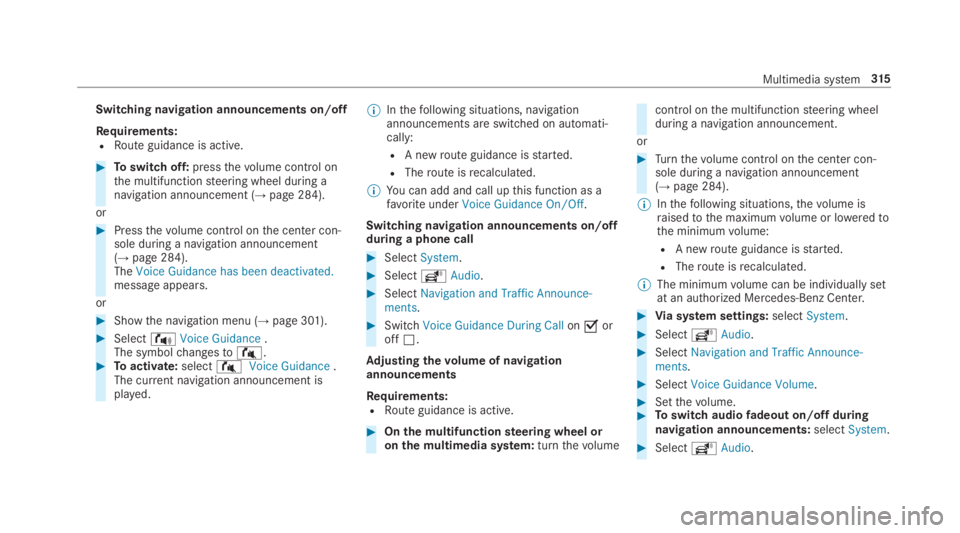
Switching navigation announcements on/off
Requirements:RRoute guidance is active.
#Toswitch off:pressthevolume control onthe multifunctionsteering wheel during anavigation announcement (→page 284).
or
#Pressthevolume control onthe center con‐sole during a navigation announcement(→page 284).TheVoice Guidance has been deactivated.message appears.
or
#Showthe navigation menu (→page 301).
#Select!Voice Guidance.The symbolchangesto#.#Toactivate:select#Voice Guidance.The current navigation announcement isplayed.
%Inthefollowing situations, navigationannouncements are switched on automati‐cally:
RA newroute guidance isstarted.
RTheroute isrecalculated.
%You can add and call upthis function as afavoriteunderVoice Guidance On/Off.
Switching navigation announcements on/offduring a phone call
#SelectSystem.
#SelectõAudio.
#SelectNavigation and Traffic Announce-ments.
#SwitchVoice Guidance During Callon�soroff�S.
Adjusting thevolume of navigationannouncements
Requirements:RRoute guidance is active.
#Onthe multifunctionsteering wheel oronthe multimedia system:turnthevolume
control onthe multifunctionsteering wheelduring a navigation announcement.
or
#Turnthevolume control onthe center con‐sole during a navigation announcement(→page 284).
%Inthefollowing situations,thevolume israisedtothe maximumvolume or loweredtothe minimumvolume:
RA newroute guidance isstarted.
RTheroute isrecalculated.
%The minimumvolume can be individually setat an authorized Mercedes-Benz Center.
#Via system settings:selectSystem.
#SelectõAudio.
#SelectNavigation and Traffic Announce-ments.
#SelectVoice Guidance Volume.
#Setthevolume.#Toswitch audiofadeout on/offduringnavigation announcements:selectSystem.
#SelectõAudio.
Multimedia system315
Page 328 of 578

%The automatically selected map scale can bechanged manuallyfor a short time. The set‐ting isreset automatically after afew sec‐onds.
Displayingthe satellite mapMultimedia system:
,Navigation.ZOptions.Map
Content
#SwitchSatellite Mapon�sor off�S.
or
#If satellite map display6isavailable inthemap menu, switch it on�sor off�S(→page 320).Switched on�s: satellite maps are displayedin map scales of 2 mi (2 km) or less.
Switched off�S: satellite maps are not dis‐played in map scales from 2 mi (2 km)to10mi (10 km).
%Satellite mapsforthese map scales are notavailable in all countries.
Displayingweather information
Requirements:RMercedes me connect isavailable.
RYou havea user accountforthe Mercedesme portal.
RThe service isavailable.
RThe service has been activated at an author‐ized Mercedes-Benz Center.
Further information can befound at: http://www.mercedes.me
Multimedia system:
,Navigation.ZOptions.Map
Content
#ActivateWeather Information�s.
or
#Ifweather information display6isavailableinthe map menu, activate�s(→page 320)it.Currentweather information is displayed onthe navigation map, e.g.temperature orcloud cover.
%Weather information is notavailable in allcountries.
Calling upthe Digital Operator's Manual(navigation)
Calling up information on navigationMultimedia system:
,Navigation.ZOptions.Naviga-
tion Info
#Selectthetopic.
Telephone
Telephony
Notes ontelephony
&WARNINGRisk of distraction from oper‐ating integrated communication equip‐ment whilethevehicle is in motion
Ifyou operate communication equipmentintegrated inthevehicle when driving,youwill be distracted fromthe traffic situation.
326Multimedia system
Page 330 of 578
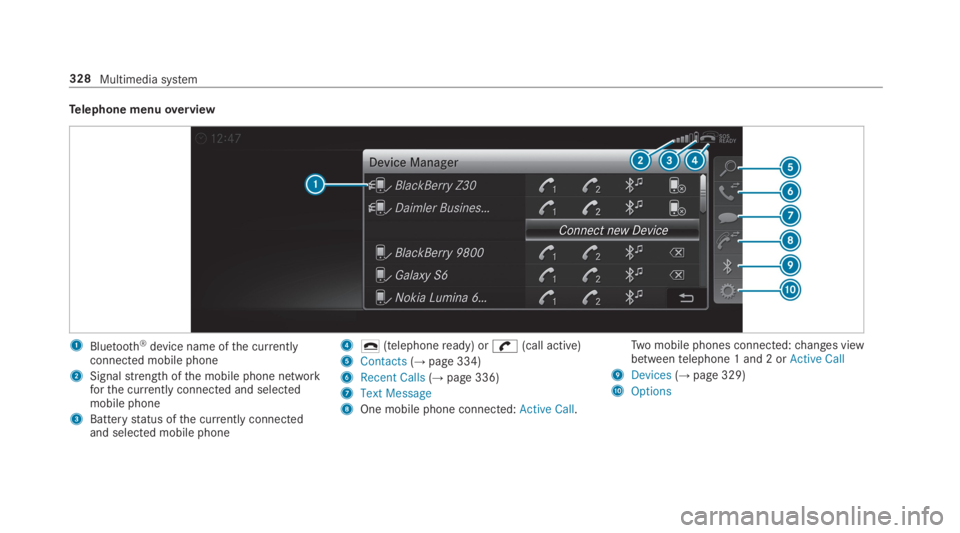
Telephone menuoverview
1Bluetooth®device name ofthe currentlyconnected mobile phone
2Signalstrength ofthe mobile phone networkforthe currently connected and selectedmobile phone
3Batterystatus ofthe currently connectedand selected mobile phone
4�q(telephoneready) or�
Page 331 of 578
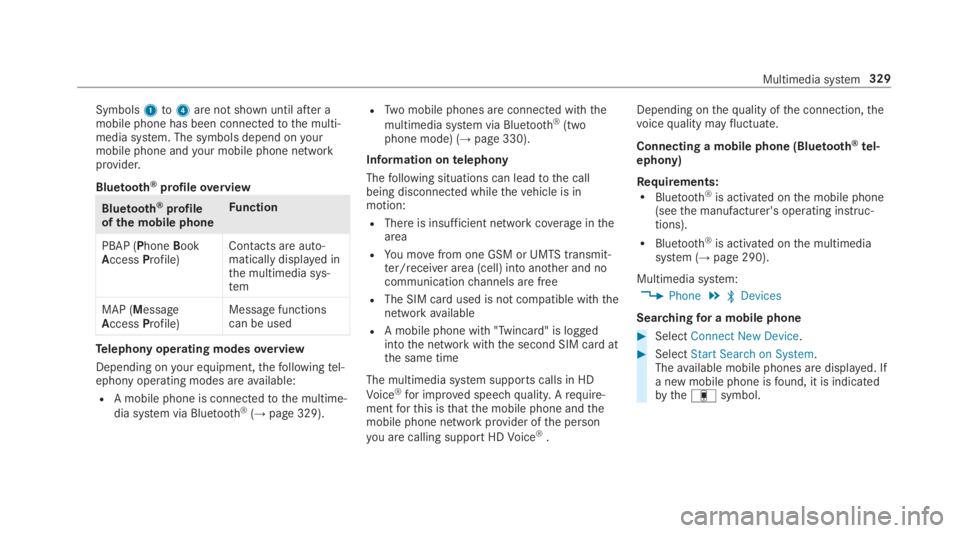
Symbols1to4are not shown until after amobile phone has been connectedtothe multi‐media system. The symbols depend onyourmobile phone andyour mobile phone networkprovider.
Bluetooth®profileoverview
Bluetooth®profileof the mobile phone
Function
PBAP (PhoneBookAccessProfile)Contacts are auto‐matically displayed inthe multimedia sys‐tem
MAP (MessageAccessProfile)Message functionscan be used
Telephony operating modesoverview
Depending onyour equipment,thefollowingtel‐ephony operating modes areavailable:
RA mobile phone is connectedtothe multime‐
dia system via Bluetooth®(→page 329).
RTwo mobile phones are connected withthe
multimedia system via Bluetooth®(twophone mode) (→page 330).
Information ontelephony
Thefollowing situations can leadtothe callbeing disconnected whilethevehicle is inmotion:
RThere is insufficient network coverageinthearea
RYou movefrom one GSM or UMTS transmit‐ter/receiver area (cell) into another and nocommunicationchannels are free
RThe SIM card used is not compatible withthenetworkavailable
RA mobile phone with "Twincard" is loggedintothe network withthe second SIM card atthe same time
The multimedia system supports calls in HD
Voice®for improved speechquality.Arequire‐mentforthis isthatthe mobile phone andthemobile phone network provider ofthe person
you are calling supportHDVoice®.
Depending onthequality ofthe connection,thevoicequality mayfluctuate.
Connecting a mobile phone (Bluetooth®tel‐ephony)
Requirements:RBluetooth®is activated onthe mobile phone(seethe manufacturer's operating instruc‐tions).
RBluetooth®is activated onthe multimediasystem (→page 290).
Multimedia system:
,Phone.�
Page 332 of 578
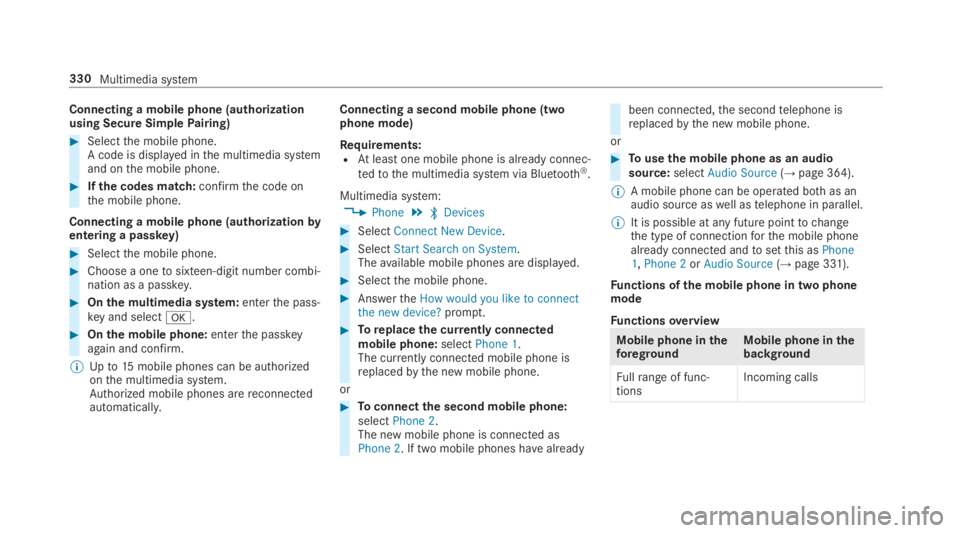
Connecting a mobile phone (authorizationusing Secure SimplePairing)
#Selectthe mobile phone.A code is displayed inthe multimedia systemand onthe mobile phone.
#Ifthe codes match:confirmthe code onthe mobile phone.
Connecting a mobile phone (authorizationbyentering a passkey)
#Selectthe mobile phone.
#Choose a onetosixteen-digit number combi‐nation as a passkey.
#Onthe multimedia system:enterthe pass‐key and select�v.
#Onthe mobile phone:enterthe passkeyagain and confirm.
%Upto15mobile phones can be authorizedonthe multimedia system.Authorized mobile phones arereconnectedautomatically.
Connecting a second mobile phone (twophone mode)
Requirements:RAtleast one mobile phone is already connec‐
tedtothe multimedia system via Bluetooth®.
Multimedia system:
,Phone.�