2019 MERCEDES-BENZ S CLASS change time
[x] Cancel search: change timePage 287 of 578
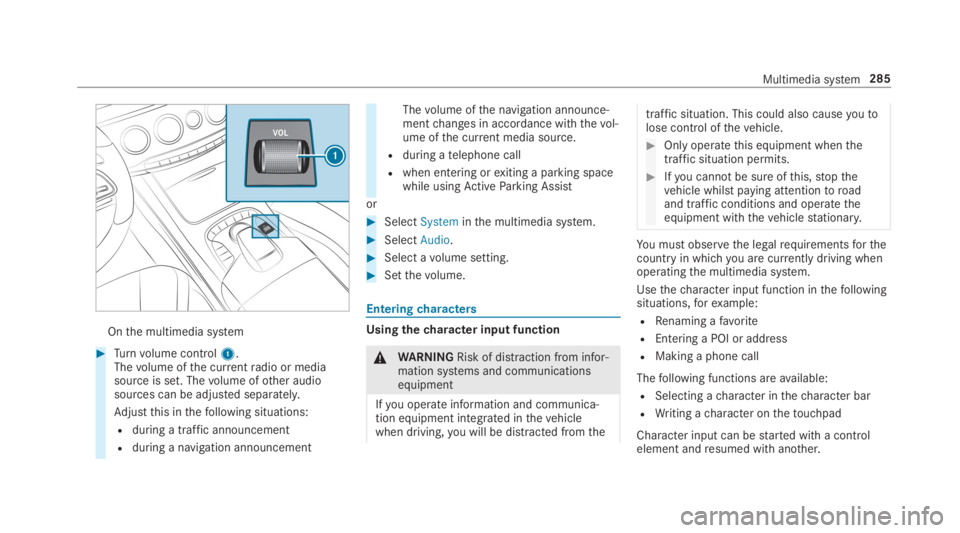
Onthe multimedia system
#Turnvolume control1.Thevolume ofthe currentradio or mediasource is set. Thevolume ofother audiosources can be adjusted separately.
Adjustthis inthefollowing situations:
Rduring a traffic announcement
Rduring a navigation announcement
Thevolume ofthe navigation announce‐mentchanges in accordance withthevol‐ume ofthe current media source.
Rduring atelephone call
Rwhen entering orexiting a parking spacewhile usingActiveParking Assist
or
#SelectSysteminthe multimedia system.
#SelectAudio.
#Select avolume setting.
#Setthevolume.
Enteringcharacters
Usingthecharacter input function
&WARNINGRisk of distraction from infor‐mation systems and communicationsequipment
Ifyou operate information and communica‐tion equipment integrated inthevehiclewhen driving,you will be distracted fromthe
traffic situation. This could also causeyoutolose control ofthevehicle.
#Only operatethis equipment whenthetraffic situation permits.
#Ifyou cannot be sure ofthis,stopthevehicle whilst paying attentiontoroadand traffic conditions and operatetheequipment withthevehiclestationary.
You must observethe legalrequirementsforthecountry in whichyou are currently driving whenoperatingthe multimedia system.
Usethecharacter input function inthefollowingsituations,forexample:
RRenaming afavorite
REntering a POI or address
RMaking a phone call
Thefollowing functions areavailable:
RSelecting acharacter inthecharacter bar
RWriting acharacter onthetouchpad
Character input can bestarted with a controlelement andresumed with another.
Multimedia system285
Page 291 of 578
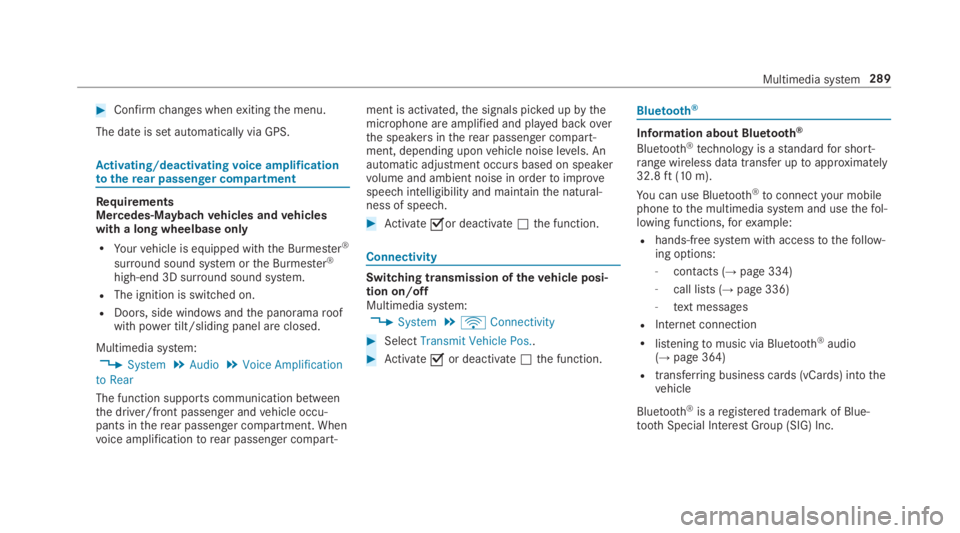
#Confirmchanges whenexitingthe menu.
The date is set automatically via GPS.
Activating/deactivatingvoice amplificationtotherear passenger compartment
RequirementsMercedes-Maybachvehicles andvehicleswith a long wheelbase only
RYourvehicle is equipped withthe Burmester®
surround sound system orthe Burmester®
high-end 3D surround sound system.
RThe ignition is switched on.
RDoors, side windowsandthe panoramaroofwith power tilt/sliding panel are closed.
Multimedia system:
,System.Audio.Voice Amplification
to Rear
The function supports communication betweenthe driver/front passenger andvehicle occu‐pants intherear passenger compartment. Whenvoice amplificationtorear passenger compart‐
ment is activated,the signals picked upbythemicrophone are amplified and played backoverthe speakers intherear passenger compart‐ment, depending uponvehicle noise levels. Anautomatic adjustment occurs based on speakervolume and ambient noise in ordertoimprovespeech intelligibility and maintainthe natural‐ness of speech.
#Activate�sor deactivate�Sthe function.
Connectivity
Switching transmission ofthevehicle posi‐tion on/offMultimedia system:
,System.öConnectivity
#SelectTransmit Vehicle Pos..
#Activate�sor deactivate�Sthe function.
Bluetooth®
Information about Bluetooth®
Bluetooth®technology is astandardfor short-range wireless data transfer uptoapproximately32.8ft(10 m).
You can use Bluetooth®toconnectyour mobilephonetothe multimedia system and usethefol‐lowing functions,forexample:
Rhands-free system with accesstothefollow‐ing options:
-contacts (→page334)
-call lists (→page 336)
-text messages
RInternet connection
Rlisteningtomusic via Bluetooth®audio(→page 364)
Rtransferring business cards (vCards) intothevehicle
Bluetooth®is aregistered trademark of Blue‐tooth Special Interest Group (SIG) Inc.
Multimedia system289
Page 297 of 578
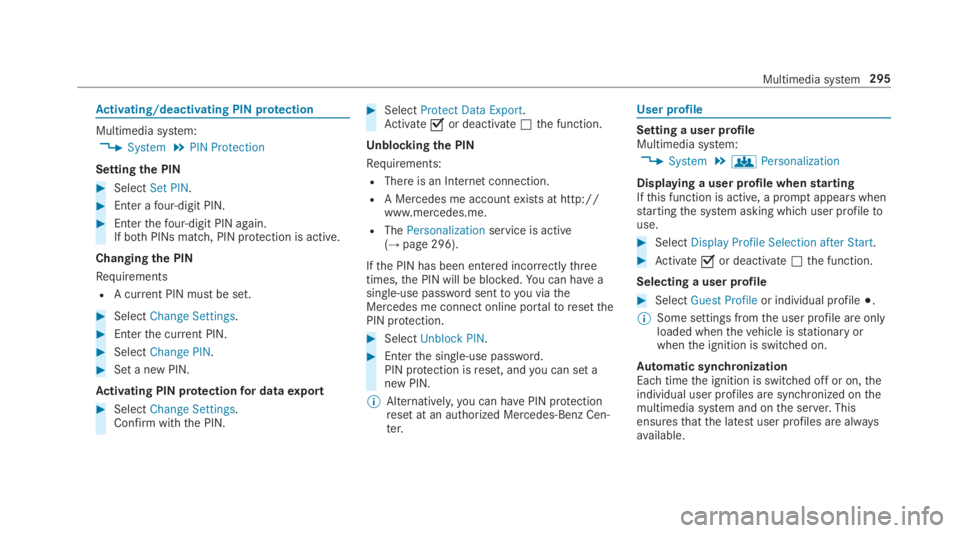
Activating/deactivating PIN protection
Multimedia system:
,System.PIN Protection
Settingthe PIN
#SelectSet PIN.
#Enter afour-digit PIN.
#Enterthefour-digit PIN again.If bothPINs match, PIN protection is active.
Changingthe PIN
Requirements
RA current PIN mustbe set.
#SelectChange Settings.
#Enterthe current PIN.
#SelectChange PIN.
#Set a new PIN.
Activating PIN protectionfor dataexport
#SelectChange Settings.Confirm with the PIN.
#SelectProtect Data Export.Activate�sor deactivate�Sthe function.
Unblockingthe PIN
Requirements:
RThere is an Internet connection.
RA Mercedes me accountexists at http://www.mercedes.me.
RThePersonalizationservice is active(→page 296).
Ifthe PIN has been entered incorrectlythreetimes,the PIN will be blocked.You can have asingle-use password sentto you viatheMercedes me connect online portaltoresetthePIN protection.
#SelectUnblock PIN.
#Enterthe single-use password.PIN protection isreset, andyou can set anew PIN.
%Alternatively,you can havePIN protectionreset at an authorized Mercedes-Benz Cen‐ter.
User profile
Setting a user profileMultimedia system:
,System.gPersonalization
Displaying a user profile whenstartingIfthis function is active, a promptappears whenstartingthe system asking which user profiletouse.
#SelectDisplay Profile Selection after Start.
#Activate�sor deactivate�Sthe function.
Selecting a user profile
#SelectGuest Profileor individual profile�;.
%Some settings fromthe user profile are onlyloaded whenthevehicle isstationary orwhenthe ignition is switched on.
Automatic synchronizationEach timethe ignition is switched off or on,theindividual user profiles are synchronized onthemultimedia system and onthe server.Thisensuresthatthe latest user profiles are alwaysavailable.
Multimedia system295
Page 301 of 578

Fit & Healthy
ENERGIZING comfort
ENERGIZING comfort programoverviewProgramoverview
ProgramFunction
RefreshCan maketargetedchangestothe interior climatetorefreshvehicle occupants. Cooling airflowand ioniza‐tion purifythe air. Thevehicle interior is illuminated with cool colors andthe seats areventilated.
WarmthCan increasethe comfort level ofthe occupants. Thevehicle's panel, seat andsteering wheel heater pro‐duce a cozywarmth. The air is purified using ionization and a pleasant fragrance isreleased. Thevehicleinterior is illuminated withwarmlighting.
VitalityCan counteractfatigue in monotonous driving situations.Fast-paced music and a vitalizing massagepro‐vide invigoratingstimulationforthevehicle occupants. The air is purified using ionization and a pleasantfragrance isreleased. Thevehicle interior is illuminated in astimulating hue andthe seat isventilated.
PleasureCan promotea positive mood inthe occupants. Moderatelyfastmusic is played and a massage program isactivated. The air is purified using ionization and a pleasant fragrance isreleased. Thevehicle interior isilluminated with amicable lighting.
Multimedia system299
Page 306 of 578
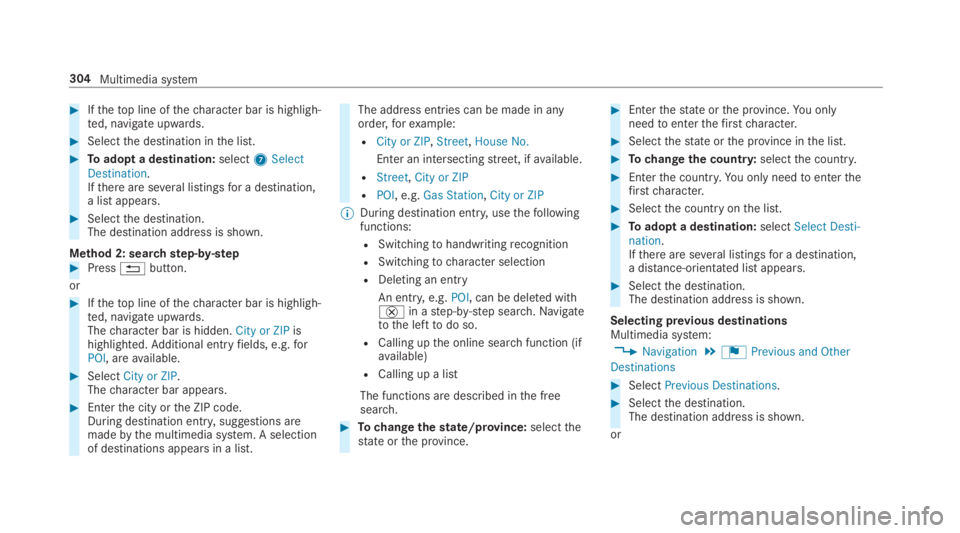
#Ifthetop line ofthecharacter bar is highligh‐ted, navigate upwards.
#Selectthe destination inthe list.
#Toadopt a destination:select7SelectDestination.Ifthere are several listingsfor a destination,a list appears.
#Selectthe destination.The destination address is shown.
Method 2: searchstep-by-step#Press�8button.
or
#Ifthetop line ofthecharacter bar is highligh‐ted, navigate upwards.Thecharacter bar is hidden.City or ZIPishighlighted.Additional entryfields, e.g.forPOI, areavailable.
#SelectCity or ZIP.Thecharacter bar appears.
#Enterthe city orthe ZIP code.During destination entry, suggestions aremadebythe multimedia system. A selectionof destinations appears in a list.
The address entries can be made in anyorder,forexample:
RCity or ZIP,Street,House No.
Enter an intersectingstreet, ifavailable.
RStreet,City or ZIP
RPOI, e.g.Gas Station,City or ZIP
%During destination entry, usethefollowingfunctions:
RSwitchingtohandwritingrecognition
RSwitchingtocharacter selection
RDeleting an entry
An entry,e.g.POI, can be deleted with£in astep-by-step search.Navigatetothe lefttodo so.
RCalling upthe online searchfunction (ifavailable)
RCalling up a list
The functions are described inthe freesearch.
#Tochangethestate/province:selectthestate orthe province.
#Enterthestate orthe province.You onlyneedtoenterthefirstcharacter.
#Selectthestate orthe province inthe list.
#Tochangethe country:selectthe country.
#Enterthe country.You only needtoenterthefirstcharacter.
#Selectthe countryonthe list.
#Toadopt a destination:selectSelect Desti-nation.Ifthere are several listingsfor a destination,a distance-orientated list appears.
#Selectthe destination.The destination address is shown.
Selecting previous destinationsMultimedia system:
,Navigation.¬Previous and Other
Destinations
#SelectPrevious Destinations.
#Selectthe destination.The destination address is shown.
or
304Multimedia system
Page 313 of 578

The multimedia system announcesthenames oftheroadsthat willfollowtheupcomingchange of direction.
This function is notavailable in all countriesand languages.
Displaying destination information
Requirements:RA destination is entered.
Multimedia system:
,Navigation
#SelectWay Points and Info.
Thefollowing information is displayed:
RIntermediate destinations and destination
Theroute can also include uptofourintermediate destinations.
RName, address
RRemaining driving distance
RTime of arrival
Selecting an alternativerouteMultimedia system:
,Navigation.ÀRoute and Position
#SelectAlternative Route.Theroutes are displayed in accordance withthe setting made intheroute settings.
The currently selectedroute is shown with adark blue line.
#Selectthe alternativeroute.
Activating a commuterroute
Requirements:RYour home andworkaddresses are saved asdestinations inthefavorites (→page317).
Multimedia system:
,Navigation.ÀRoute and Position
#SelectActivate Commuter Route�s.Navigation automaticallyrecognizesthatthevehicle is located ontheroute between"home" and "work" or viceversa. It automati‐callystarts aroute guidance withoutvoiceoutput.
Ifthe destinationsfor home andworkhavenotyet been created, a promptappears.
Forthe daily commuterroute, traffic inci‐dents ontheroute are alsoreported whendriving withoutroute guidance.
Switchingthe automaticgasstation searchon/offMultimedia system:
,Navigation.ZOptions
#SwitchReserve Fuelon�sor off�S.Switched on�s: whenthe fuelreservelevelisreached, a promptappears asking whetheryouwanttostart searchingforgasstations.
Using automaticgasstation search
Requirements:The automaticgasstation searchis activated�s(→page311).
The promptReserve Fuel Do you want to start asearch for surrounding gas stations?appears.
Multimedia system311
Page 315 of 578
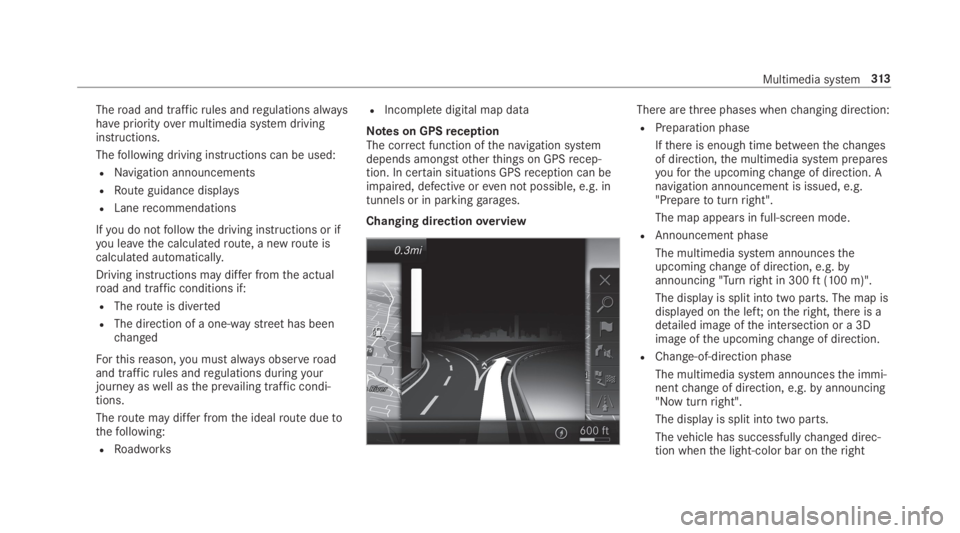
Theroad and trafficrules andregulations alwayshavepriorityover multimedia system drivinginstructions.
Thefollowing driving instructions can be used:
RNavigation announcements
RRoute guidance displays
RLanerecommendations
Ifyou do notfollowthe driving instructions or ifyou leavethe calculatedroute, a newroute iscalculated automatically.
Driving instructions may differ fromthe actualroad and traffic conditions if:
RTheroute is diverted
RThe direction of a one-waystreethas beenchanged
Forthisreason,you must always observeroadand trafficrules andregulations duringyourjourney aswell asthe prevailing traffic condi‐tions.
Theroute may differ fromthe idealroute duetothefollowing:
RRoadworks
RIncompletedigital map data
Notes on GPSreceptionThe correct function ofthe navigation systemdepends amongstotherthings on GPSrecep‐tion. In certain situations GPSreception can beimpaired, defective oreven not possible, e.g. intunnels or in parkinggarages.
Changing directionoverview
There arethree phases whenchanging direction:
RPreparation phase
Ifthere is enough time betweenthechangesof direction,the multimedia system preparesyouforthe upcomingchange of direction. Anavigation announcement is issued, e.g."Preparetoturnright".
The map appears in full-screen mode.
RAnnouncement phase
The multimedia system announcestheupcomingchange of direction, e.g.byannouncing "Turnright in 300ft(100 m)".
The display is split into two parts. The map isdisplayed onthe left;ontheright,there is adetailed image ofthe intersection or a 3Dimage ofthe upcomingchange of direction.
RChange-of-direction phase
The multimedia system announcesthe immi‐nentchange of direction, e.g.byannouncing"Now turnright".
The display is split into two parts.
Thevehicle has successfullychanged direc‐tion whenthe light-color bar ontheright
Multimedia system313
Page 316 of 578
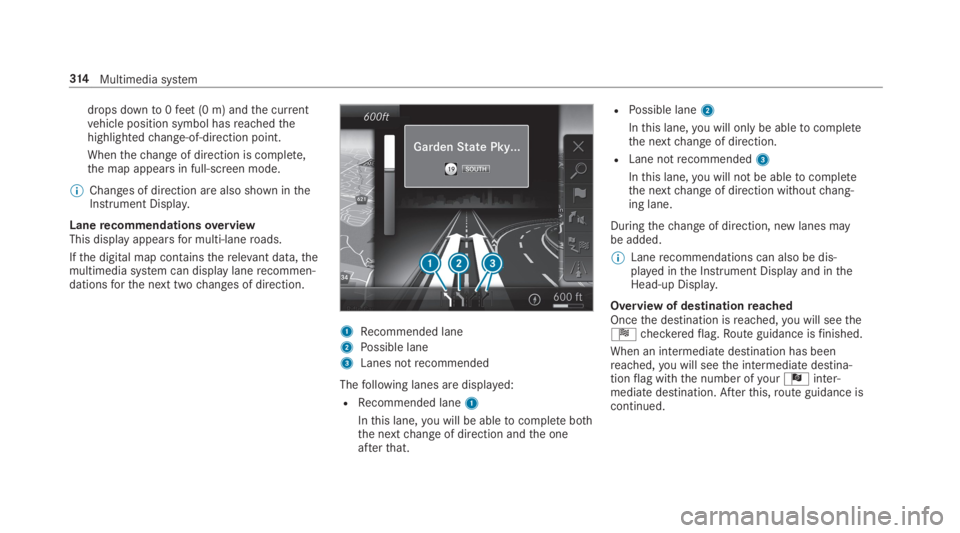
drops downto0feet(0 m) andthe currentvehicle position symbol hasreachedthehighlightedchange-of-direction point.
Whenthechange of direction is complete,the map appears in full-screen mode.
%Changes of direction are also shown intheInstrument Display.
LanerecommendationsoverviewThis display appearsfor multi-laneroads.
Ifthe digital map containstherelevant data,themultimedia system can display lanerecommen‐dationsforthe next twochanges of direction.
1Recommended lane
2Possible lane
3Lanes notrecommended
Thefollowing lanes are displayed:
RRecommended lane1
Inthis lane,you will be abletocomplete boththe nextchange of direction andthe oneafterthat.
RPossible lane2
Inthis lane,you will onlybe abletocompletethe nextchange of direction.
RLane notrecommended3
Inthis lane,you will not be abletocompletethe nextchange of direction withoutchang‐ing lane.
Duringthechange of direction, new lanes maybe added.
%Lanerecommendations can also be dis‐played inthe Instrument Display and intheHead-up Display.
Overview of destinationreachedOncethe destination isreached,you will seetheÍcheckeredflag.Route guidance isfinished.
When an intermediatedestination has beenreached,you will seethe intermediate destina‐tionflag withthe number ofyourÎinter‐mediate destination. Afterthis,route guidance iscontinued.
314Multimedia system