2019 MERCEDES-BENZ S CLASS navigation
[x] Cancel search: navigationPage 5 of 578

Interior lighting ...........................................15 0Windshield wiper and windshieldwashersystem ........................................................151Mirrors........................................................154Operatingthe sun visors .............................157Area permeabletoradiowaves onthewindshield ..................................................15 8Infraredreflective windshield function ........15 8
Climate control........................................15 9Overview of climate control systems ..........159Operatingthe climate control system .........16 0
Driving and parking..................................167Driving ........................................................167DYNAMIC SELECT switch ............................175Automatic transmission ..............................17 7Refueling ....................................................180Parking .......................................................182Driving and driving safety systems ..............191Vehicletowing instructions .........................249
Instrument Display and on-boardcomputer..................................................251Instrument Displayoverview .......................251Overview ofthe buttons onthesteeringwheel ..........................................................252Operatingthe on-board computer .............. 252Settingthe design ...................................... 254Settingthe additionalvaluerange .............. 254Overview of displays onthe multifunc‐tion display .................................................255Adjustingthe instrument lighting ............... 255Menus and submenus ................................ 256Head-up Display ......................................... 262
Voice Control System..............................263Notes on operating safety .......................... 263Operation ................................................... 263UsingtheVoice Control System effec‐tively ........................................................... 265Essentialvoice commands .........................265
Multimedia system..................................278Overview and operation ..............................278System settings .......................................... 287
Fit & Healthy............................................... 299Navigation ................................................... 301Telephone ...................................................326Online and Internet functions ..................... 348Media .........................................................354Radio .......................................................... 367Sound .........................................................375Rear Seat Entertainment System ................377
Maintenance and care.............................395ASSYST PLUS service interval display ........ 395Engine compartment .................................. 396Cleaning and care .......................................403
Breakdown assistance.............................413Emergency ..................................................413Flat tire .......................................................413Battery (vehicle) ..........................................419Towstarting ortowingaway....................... 424Electrical fuses ........................................... 430
Contents3
Page 20 of 578

Calling upthe Digital Operator's Manual
Multimedia system:
,Vehicle.ÕOperator's Manual
#Select a menu item.
In addition,you can also call upthe Operator'sManual within a main function (e.g. viaMediaInfo).
The Digital Operator's Manual describesthefunction and operation ofthevehicle andthemultimedia system.
For safetyreasons,the Digital Operator's Man‐ual is deactivated while driving.
The Digital Operator's Manual containsthefol‐lowing menu items:
RSearch: allowsyoutosearchpreciselyforkeywords.
RQuick start: providesyou with importantinformation sothatyou canstart usingyourvehicle immediately.
RTips: provides tips on howtouseyourvehiclein certain situations.
RMessages: providesyou with further informa‐tion aboutthe messages inthe instrumentcluster.
RBookmarks: providesyou with a list of allthebookmarksyou havestoredyourself.
1Picture
2Menu
3Navigation window
Some sections ofthe Digital Operator's Manual,such aswarnings, can be made visiblebyhigh‐lighting and pressingthem.
%The Operator's Manual can also befound inthe Mercedes-Benz Guides app in all com‐mon appstores.
18Digital Operator's Manual
Page 29 of 578

Fault memories inthevehicle can beresetby aservice outlet as part ofrepair or maintenancework.
Depending onthe selected equipment,you canimport data intothevehicle's comfort and info‐tainment functionsyourself.
This includes,forexample:
Rmultimedia data such as music,films or pho‐tosfor playbackin an integrated multimediasystem
Raddress book datafor use in connection withan integrated hands-free system or an inte‐grated navigation system
Rentered navigation destinations
Rdata aboutthe use of Internet services
This data can be saved locally inthevehicle or itis located on a device whichyou haveconnectedtothevehicle (e.g. smartphone, USBflash driveor MP3 player). Ifthis data isstored inthevehi‐cle,you can deleteit at any time. This data issenttothird parties only atyourrequest, partic‐ularlywhenyou use online services in accord‐ance withthe settingsthatyou haveselected.
You canstore orchange convenience settings/individualization inthevehicle at any time.
Depending onthe equipment,this includes,forexample:
Rsettingsforthe seat andsteering wheel posi‐tions
Rsuspension and climate control settings
Rcustomizations such as interior lighting
Ifyourvehicle is accordingly equipped,you canconnectyour smartphone or another mobile enddevicetothevehicle.You can controlthisbymeans ofthe control elements integrated inthevehicle. Images and audio fromthe smartphonecan be output viathe multimedia system. Cer‐tain information is simultaneously transferredtoyour smartphone.
Depending onthe type of integration,this caninclude:
Rgeneralvehicle data
Rposition data
This allowsyoutouse selected apps onyoursmartphone, such as navigation or music play‐
back.There is no further interaction betweenthesmartphone andthevehicle; in particular,vehi‐cle data is not directly accessible. Which type offurther data processing occurs is determinedbythe provider ofthe specific app used. Which set‐tingsyou can make, if any,depends onthe spe‐cific app andthe operating system ofyoursmartphone.
Online services
Wireless network connectionIfyourvehicle has a wireless network connec‐tion, it enables datatobeexchanged betweenyourvehicle and additional systems. The wire‐less network connection is enabled viathevehi‐cle's transmission andreception unit or via con‐nected mobile end devices (e.g. smartphones).Online functions can be used viathe wirelessnetwork connection. This includes online serv‐ices and applications/apps providedbythe man‐ufacturer orother providers.
Manufacturer's servicesRegarding online services ofthe manufacturer,the individual functions are describedbythe
General notes27
Page 42 of 578

#Always make surethatthere are noobjects betweenthe air bag andthevehicle occupant.
Toavoidtherisksresulting fromthe deploymentof an airbag, eachvehicle occupant mustobservethefollowing information:
RBeforestartingyour journey,adjustyour seatcorrectly;the driver's seat and front-passenger seat should be moved asfar backas possible.
When doing so, always observethe informa‐tion onthe correct driver's seat position(→page92).
ROnly holdthesteering wheelbythesteeringwheelrim. This allowsthe airbagtobe fullydeployed.
RAlways lean againstthe seat backrest whenthevehicle is in motion. Do not leanforwardsor againstthe door or side window.You mayotherwise be inthe deployment area oftheairbags.
RAlwayskeepyourfeetonthefloor. Do notputyourfeetonthe cockpit,forexample.
Yourfeetmayotherwise be inthe deploy‐ment area ofthe airbag.
RIfchildren are traveling inthevehicle,observethe additional notes (→page 48).
RAlwaysstowand secure objects correctly.
Objects inthevehicle interior may prevent anairbag from functioning correctly. Eachvehicleoccupant must always make sure ofthefollow‐ing:
RThere are no people, animals or objectsbetweenthevehicle occupants and an air‐bag.
RThere are no objects betweenthe seat, doorand door pillar (B-pillar).
RThere are no hard objects, e.g. coat hangers,hanging onthe grab handles or coat hooks.
RThere are no accessory parts, such as PNDs(PersonalNavigation Devices), mobilephones or cup holders attachedtothevehi‐cle withinthe deployment area of an airbag,e.g. onthe cockpit, on doors, side windowsor side paneling.
In addition, no connecting cable,tensioningstrap orretainingstrap may beroutedthrough or attached inthe deployment areaof an airbag. Always observethe accessorymanufacturer's installation instructions, inparticularthe information on suitable placesfor installation.
RThere are no heavy, sharp-edged or fragileobjects inthe pockets ofyour clothing.Storesuch objects in a suitable place.
Limited protection from airbags
&WARNINGRisk of injuryduetomodifi‐cationstothe airbag cover
Ifyou modifythe cover of an airbag or affixobjects such asstickerstoit,the airbag mayno longer function correctly.
#Never modifythe cover of an airbag anddo not affix objectstoit.
The installation location of an airbag is identifiedbythe AIRBAGsymbol (→page 38).
40Occupant safety
Page 241 of 578

Traffic Sign Assist
Function ofTraffic Sign Assist
SinceTraffic Sign Assistalso usesthe datastored inthe navigation system, it can updatethe display inthefollowing situations withoutdetecting traffic signs:
RWhenthevehiclechangesroads, e.g. a free‐way entry orexitroad.
RWhen a village or city boundary which isstored inthe digital map is passed.
The camera also detects traffic signs with arestriction indicatedbyan additional sign (e.g. inwet conditions).
Traffic Sign Assistis only an aid. The driver isresponsibleforkeeping a safe distancetothevehicle in front,forvehicle speed andfor brakingin good time. The maximum permissible speedalso depends onfactors suchastheroad sur‐face and traffic conditions.
Warning whenthe maximum permissiblespeed isexceededThe system canwarnyou ifyou unintentionallyexceedthe maximum permissible speed.Todothis,you can specify inthe multimedia systembyhow muchthe maximum permissible speedcan beexceeded before awarning is issued.Yo ucan specify whetherthewarning istobe just avisualwarning or an acoustic one aswell.
Display inthe Instrument DisplayTraffic Sign Assistis notavailable in all coun‐tries. If it is unavailable, display1is shown inthe speedometer.
System limitations
The system may be impaired or may not functioninthefollowing situations:
RIfthere is poor visibility, e.g. duetoinsuffi‐cient illumination oftheroad, ifthere arehighlyvariable shade conditions or inrain,snow,fog or heavy spray.
RIfthere isglare, e.g. from oncoming traffic,direct sunlight orreflections.
RIfthe windshield inthe area ofthe multifunc‐tion camera is dirty, or ifthe camera isfog‐ged up, damaged or covered.
RIfthe traffic signs are hardtodetect, e.g. duetodirt or snow,or becausetheyare coveredor duetoinsufficient lighting.
RIfthe information inthe navigation system'sdigital map is incorrect or out-of-date.
RIfthe signs are ambiguous, e.g. traffic signson construction sites or in adjacent lanes.
RIfyou turn sharply when traffic signs are out‐sidethe camera'sfield of vision.
Driving and parking239
Page 255 of 578

Observethe legalrequirementsforthe countryin whichyou are currently driving whenyouoperatethe on-board computer.
%The on-board computer displaysappear onthe multifunction display (→page 255).
The on-board computer can be operated usingleft-handTouch Control2and left-hand back/home button1.
Thefollowing menus areavailable:
RService
RAssistance
RTrip
RNavigation
RRadio
RMedia
RPhone
RHUD
RDesigns
The menus can be called up fromthe menu baronthe multifunction display.
#Tocall upthe menu bar:pressthe backbutton onthe left1untilthe menu bar isdisplayed.
%Vehicles withoutActive Distance AssistDISTRONIC:pressthe�
Page 256 of 578
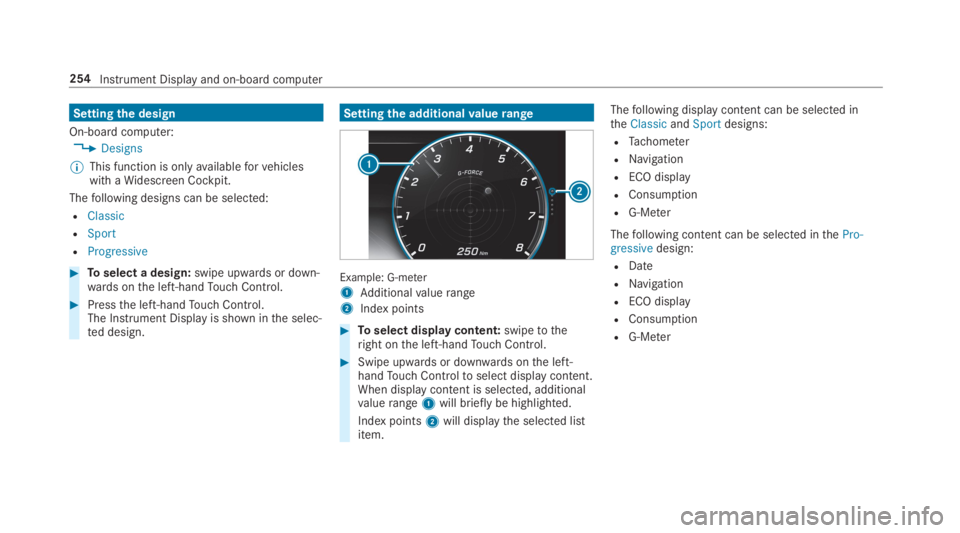
Settingthe design
On-board computer:
,Designs
%This function is onlyavailableforvehicleswith aWidescreen Cockpit.
Thefollowing designs can be selected:
RClassic
RSport
RProgressive
#Toselect a design:swipe upwards or down‐wards onthe left-handTouch Control.
#Pressthe left-handTouch Control.The Instrument Display is shown inthe selec‐ted design.
Settingthe additionalvaluerange
Example: G-meter
1Additionalvaluerange
2Index points
#Toselect display content:swipetotheright onthe left-handTouch Control.
#Swipe upwards or downwards onthe left-handTouch Controltoselect display content.When display content is selected, additionalvaluerange1will briefly be highlighted.
Index points2will displaythe selected listitem.
Thefollowing display content can be selected intheClassicandSportdesigns:
RTachometer
RNavigation
RECO display
RConsumption
RG-Meter
Thefollowing content can be selected inthePro-gressivedesign:
RDate
RNavigation
RECO display
RConsumption
RG-Meter
254Instrument Display and on-board computer
Page 260 of 578

Resettingvalues ontheTrip menu ofthe on-board computer
On-board computer:
,Trip
%The spelling may differ inthe main menu dis‐played. Therefore, observethe menuover‐viewforthe Instrument Display(→page 252).
You canresetthevalues ofthefollowing func‐tions:
RTrip distance
RTrip computer "Fromstart" and "Fromreset"
RECO display
#Toselectthe functiontobereset:swipeupwards or downwards onthe left-handTouch Control.
#Pressthe left-handTouch Control.
#SelectYes.
#Pressthe left-handTouch Control.
Ifyou press and holdthe left-handTouch Con‐trol,the function will bereset immediately.
Calling up navigation instructions onthe on-board computer
On-board computer:
,Navigation
Example: nochange of direction announced
1Distancetothe next destination
2Estimated arrival time
3Distancetothe nextchange of direction
4Currentroad
Example:change of direction announced
1Roadtowhichthechange of direction leads
2Distancetothechange of direction
3Change-of-direction symbol
4Recommended lane and new lane during achange of direction (white)
5Possible lane
6Lane notrecommended (darkgray)
Further possible displaysintheNavigationmenu:
RCalculate New RouteorCalculating Route...:a newroute is being calculated.
258Instrument Display and on-board computer