Page 287 of 578
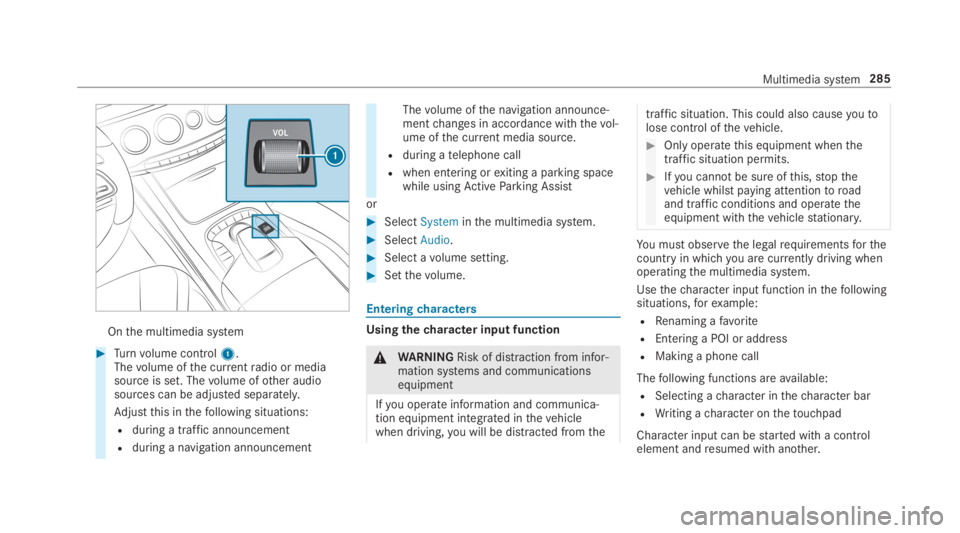
Onthe multimedia system
#Turnvolume control1.Thevolume ofthe currentradio or mediasource is set. Thevolume ofother audiosources can be adjusted separately.
Adjustthis inthefollowing situations:
Rduring a traffic announcement
Rduring a navigation announcement
Thevolume ofthe navigation announce‐mentchanges in accordance withthevol‐ume ofthe current media source.
Rduring atelephone call
Rwhen entering orexiting a parking spacewhile usingActiveParking Assist
or
#SelectSysteminthe multimedia system.
#SelectAudio.
#Select avolume setting.
#Setthevolume.
Enteringcharacters
Usingthecharacter input function
&WARNINGRisk of distraction from infor‐mation systems and communicationsequipment
Ifyou operate information and communica‐tion equipment integrated inthevehiclewhen driving,you will be distracted fromthe
traffic situation. This could also causeyoutolose control ofthevehicle.
#Only operatethis equipment whenthetraffic situation permits.
#Ifyou cannot be sure ofthis,stopthevehicle whilst paying attentiontoroadand traffic conditions and operatetheequipment withthevehiclestationary.
You must observethe legalrequirementsforthecountry in whichyou are currently driving whenoperatingthe multimedia system.
Usethecharacter input function inthefollowingsituations,forexample:
RRenaming afavorite
REntering a POI or address
RMaking a phone call
Thefollowing functions areavailable:
RSelecting acharacter inthecharacter bar
RWriting acharacter onthetouchpad
Character input can bestarted with a controlelement andresumed with another.
Multimedia system285
Page 288 of 578
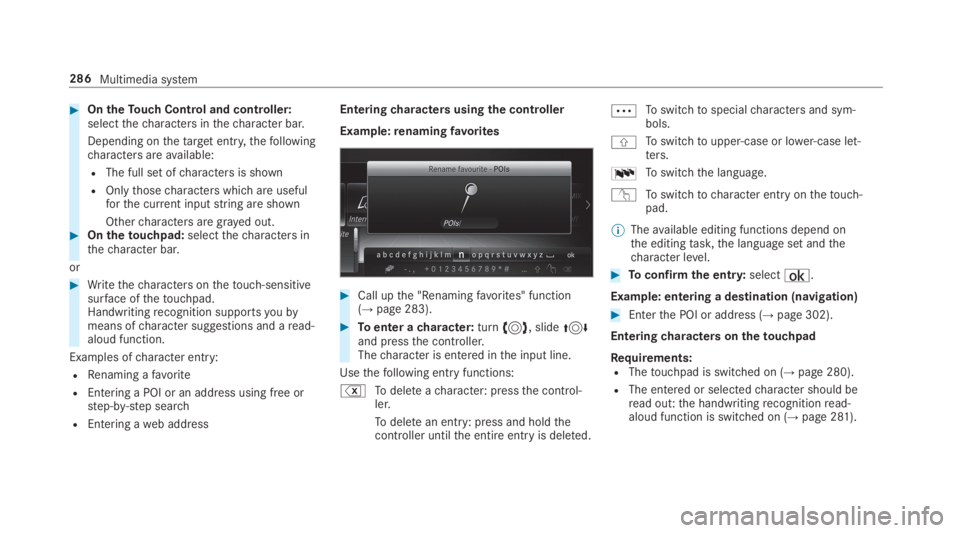
#OntheTouch Control and controller:selectthecharacters inthecharacter bar.
Depending onthetargetentry,thefollowingcharacters areavailable:
RThe full set ofcharacters is shown
ROnlythosecharacters which are usefulforthe current inputstring are shown
Othercharacters are grayed out.#Onthetouchpad:selectthecharacters inthecharacter bar.
or
#Writethecharacters onthetouch-sensitivesurface ofthetouchpad.Handwritingrecognition supportsyoubymeans ofcharacter suggestions and aread-aloud function.
Examples ofcharacter entry:
RRenaming afavorite
REntering a POI or an address using free orstep-by-step search
REntering aweb address
Enteringcharacters usingthe controller
Example:renamingfavorites
#Call upthe "Renamingfavorites" function(→page 283).
#Toenter acharacter:turn��, slide��and pressthe controller.Thecharacter is entered inthe input line.
Usethefollowing entryfunctions:
%Todeleteacharacter: pressthe control‐ler.
Todeletean entry: press and holdthecontroller untilthe entire entryis deleted.
�bToswitchtospecialcharacters and sym‐bols.
�jToswitchtoupper-case or lower-case let‐ters.
�TToswitchthe language.
vToswitchtocharacter entryonthetouch‐pad.
%Theavailable editing functions depend onthe editingtask,the language set andthecharacter level.
#Toconfirmthe entry:select¡.
Example: entering a destination (navigation)
#Enterthe POI or address (→page 302).
Enteringcharacters onthetouchpad
Requirements:RThetouchpad is switched on (→page 280).
RThe entered or selectedcharacter should beread out:the handwritingrecognitionread-aloud function is switched on (→page 281).
286Multimedia system
Page 289 of 578
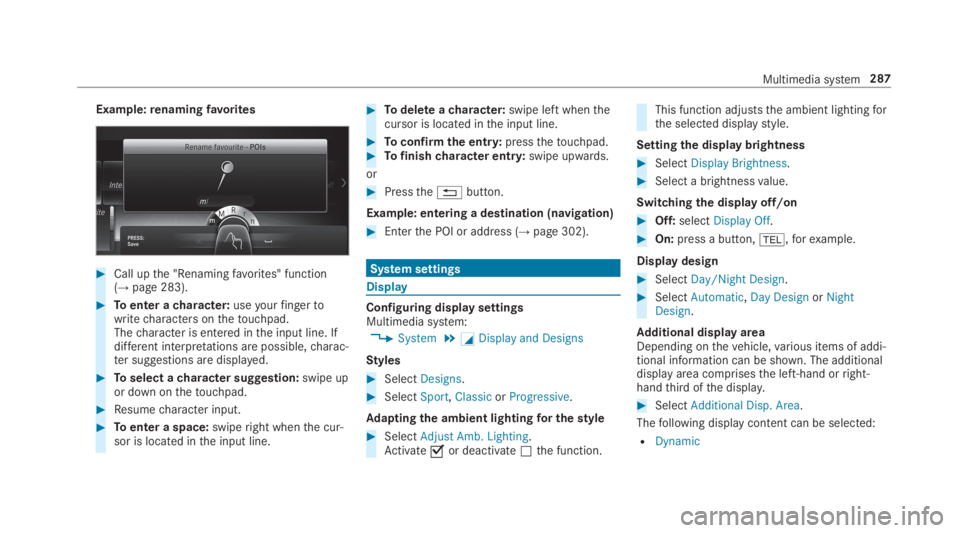
Example:renamingfavorites
#Call upthe "Renamingfavorites" function(→page 283).
#Toenter acharacter:useyourfingertowritecharacters onthetouchpad.Thecharacter is entered inthe input line. Ifdifferent interpretations are possible,charac‐ter suggestions are displayed.
#Toselect acharacter suggestion:swipe upor down onthetouchpad.
#Resumecharacter input.
#Toenter a space:swiperight whenthe cur‐sor is located inthe input line.
#Todelete acharacter:swipe left whenthecursor is located inthe input line.
#Toconfirmthe entry:pressthetouchpad.#Tofinishcharacter entry:swipe upwards.
or
#Pressthe�8button.
Example: entering a destination (navigation)
#Enterthe POI or address (→page 302).
System settings
Display
Configuring display settingsMultimedia system:
,System.�CDisplay and Designs
Styles
#SelectDesigns.
#SelectSport,ClassicorProgressive.
Adaptingthe ambient lightingfor thestyle
#SelectAdjust Amb. Lighting.Activate�sor deactivate�Sthe function.
This function adjuststhe ambient lightingforthe selected displaystyle.
Settingthe display brightness
#SelectDisplay Brightness.
#Select a brightnessvalue.
Switchingthe display off/on
#Off:selectDisplay Off.
#On:press a button,�+,forexample.
Displaydesign
#SelectDay/Night Design.
#SelectAutomatic,Day DesignorNightDesign.
Additional displayareaDepending onthevehicle,various items of addi‐tional information can be shown. The additionaldisplay area comprisesthe left-hand orright-handthird ofthe display.
#SelectAdditional Disp. Area.
Thefollowing display content can be selected:
RDynamic
Multimedia system287
Page 290 of 578
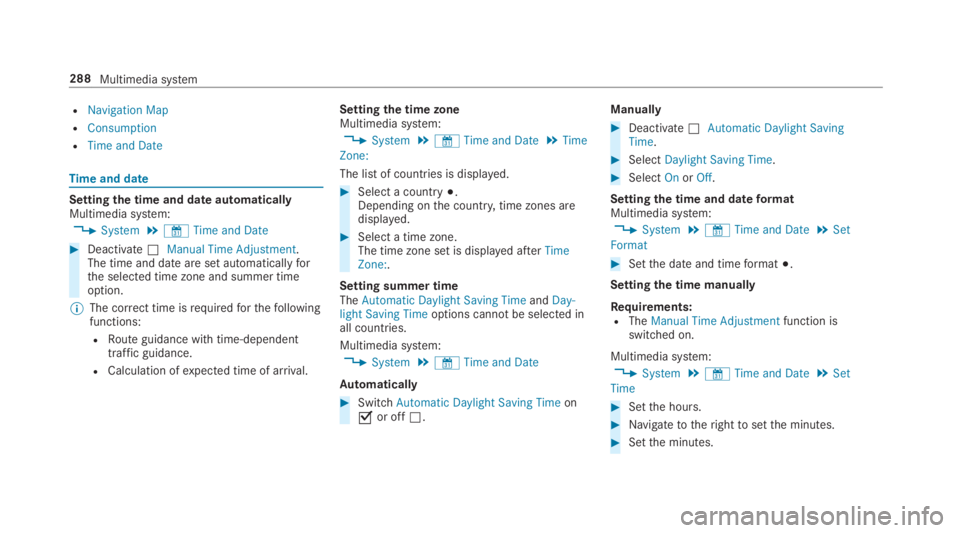
RNavigation Map
RConsumption
RTime and Date
Timeand date
Settingthe time and dateautomaticallyMultimedia system:
,System.&Time and Date
#Deactivate�SManual Time Adjustment.The time and date are set automaticallyforthe selected time zone and summer timeoption.
%The correct time isrequiredforthefollowingfunctions:
RRoute guidance with time-dependenttraffic guidance.
RCalculation ofexpected time of arrival.
Settingthe time zoneMultimedia system:
,System.&Time and Date.Time
Zone:
The list of countries is displayed.
#Select a country�;.Depending onthe country, time zones aredisplayed.
#Select a time zone.The time zone set is displayed afterTimeZone:.
Setting summer timeTheAutomatic Daylight Saving TimeandDay-light Saving Timeoptions cannot be selected inall countries.
Multimedia system:
,System.&Time and Date
Automatically
#SwitchAutomatic Daylight Saving Timeon�sor off�S.
Manually
#Deactivate�SAutomatic Daylight SavingTime.
#SelectDaylight Saving Time.
#SelectOnorOff.
Setting the time and dateformatMultimedia system:
,System.&Time and Date.Set
Format
#Setthe date and timeformat�;.
Settingthe time manually
Requirements:RTheManual Time Adjustmentfunction isswitched on.
Multimedia system:
,System.&Time and Date.Set
Time
#Setthe hours.
#Navigatetotherighttosetthe minutes.
#Setthe minutes.
288Multimedia system
Page 295 of 578

#Enterthe securitykey intheexternal device.ThePlease start COMAND Touch on yourdevice and follow the instructions.messageappears.
#SelectContinue.
#Acceptthe connectionrequest fromthe newdevice.
#Enterthe PIN shown ontheexternal device.The device is authorized.
Authorizing a connected device
#SelectAuthorize a New Device.The devices already connected are displayed.
#SelectContinue Using Connected Devices.ThePlease start COMAND Touch on yourdevice and follow the instructions.messageappears.
#SelectContinue.
#The connectionrequest fromthe deviceAccept.
#Enterthe PIN shown ontheexternal device.The device is authorized.
De-authorizingthe device
#Select an authorized device fromthe list.A promptwill appear asking whetheryouwould liketode-authorizethe selecteddevice.
#SelectYes.The device is de-authorized.
Activating/deactivatingchild safety lock
Multimedia system:
,System.Parental Control
LockingtheRear Seat Entertainment System
#SelectRear LeftorRear Right.
#SelectLock.TheRear Seat Entertainment System islocked�sor unlocked�S.
Switching offtheRear Seat EntertainmentSystem display
#SelectRear LeftorRear Right.
#SelectDisplay On.
#Switchthe display on�sor off�S.
Locking anexternal device
#Select anexternal device.
#SelectLock.The device connected viatheCOMANDTouch app is locked�sor unlocked�S.
System language
Notes onthe system languageThis function allowsyoutodeterminethe lan‐guageforthe menu displaysandthe navigationannouncements. The selected language affectsthecharactersavailablefor entry.The navigationannouncements are notavailable in all lan‐guages. If a language is notavailable,the naviga‐tion announcements will be in English.
Settingthe system languageMultimedia system:
,System.Language
#Setthe language.
Multimedia system293
Page 296 of 578
%Ifyou are using Arabic map data,thetextinformation can also be shown in Arabic onthe navigation map.Todo so, select�
Page 298 of 578
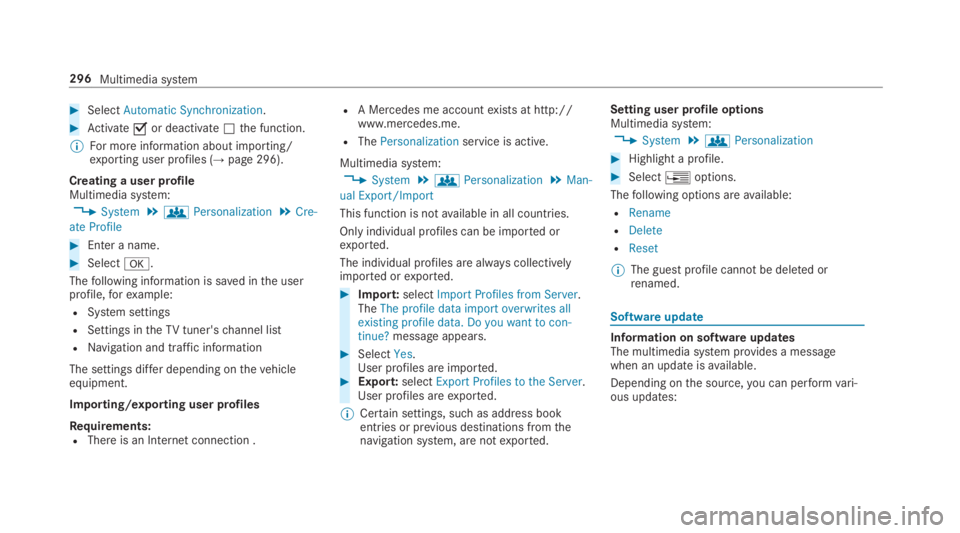
#SelectAutomatic Synchronization.
#Activate�sor deactivate�Sthe function.
%For more information about importing/exporting user profiles (→page 296).
Creating a user profileMultimedia system:
,System.gPersonalization.Cre-
ate Profile
#Enter a name.
#Select�v.
Thefollowing information is saved inthe userprofile,forexample:
RSystem settings
RSettings intheTVtuner'schannel list
RNavigation and traffic information
The settings differ depending onthevehicleequipment.
Importing/exporting user profiles
Requirements:RThere is an Internet connection .
RA Mercedes me accountexists at http://www.mercedes.me.
RThePersonalizationservice is active.
Multimedia system:
,System.gPersonalization.Man-
ual Export/Import
This function is notavailable in all countries.
Only individual profiles can be imported orexported.
The individual profiles are always collectivelyimported orexported.
#Import:selectImport Profiles from Server.TheThe profile data import overwrites allexisting profile data. Do you want to con-tinue?message appears.
#SelectYes.User profiles are imported.#Export:selectExport Profiles to the Server.User profiles areexported.
%Certain settings, such as address bookentries or previous destinations fromthenavigation system, are notexported.
Setting user profile optionsMultimedia system:
,System.gPersonalization
#Highlight a profile.
#Select�
Page 299 of 578

Software update
Source oftheupdateUpdate type
Updates via mobilephoneNavigation map, sys‐tem updates, DigitalOperator's Manual
Updates via anexter‐nalstorage medium,e.g. a USBflash drive
Navigation maps
%Updates via mobile phonerequire an activeInternet connectionforthevehicle. This isnotavailable in all countries.For furtherinformation on connectingtothe Internet,see (→page 348).
Advantages of updating softwareThankstothe software update,yourvehiclesta‐tus is up-to-date.
In ordertoconstantly improvethequality of ourservicesyou willreceivefuture updatesforyourmultimedia system,the Mercedes me connectservices andyourvehicle's communication mod‐ule. These will conveniently be sentto you via
the mobile phone connection inyourvehicleand, as an option, installed automatically.Yo ucan monitorthestatus ofyour updates ontheMercedes me portal andfind information aboutpotential innovations.
Your advantages at aglance:
Rconvenientlyreceivesoftware updates viathe mobile phone network
Rimprovesthequality andavailability ofMercedes me connect services
Rkeepsyour multimedia system and communi‐cation module up-to-date
Further information about software updates canbefound at http://me.mercedes-benz.com
Performing a software update
Requirements:RThere is an Internet connection(→page 348).
RFor automatic updates:yourvehicle has apermanently installed communication mod‐ule.
Multimedia system:
,System.Software Update
Automatic update
#SwitchAutomatic Online Updateon�s.Updates are performed.
The currentstatus ofthe updates is dis‐played.
Manual update
#Deactivate�SAutomatic Online Update.
#Select an update fromthe list andstarttheupdate.
Activating the softwareupdate
#Restartthe system.
Function of important system updatesImportant system updates may be necessaryforthe security ofyour multimedia system's data.Please installthese updates, or elsethe securityofyour multimedia system cannotbe ensured.
%If automatic software updates are activated,the system updates will be downloaded auto‐matically (→page 297).
Multimedia system297