2019 MERCEDES-BENZ S CLASS ECO mode
[x] Cancel search: ECO modePage 310 of 578
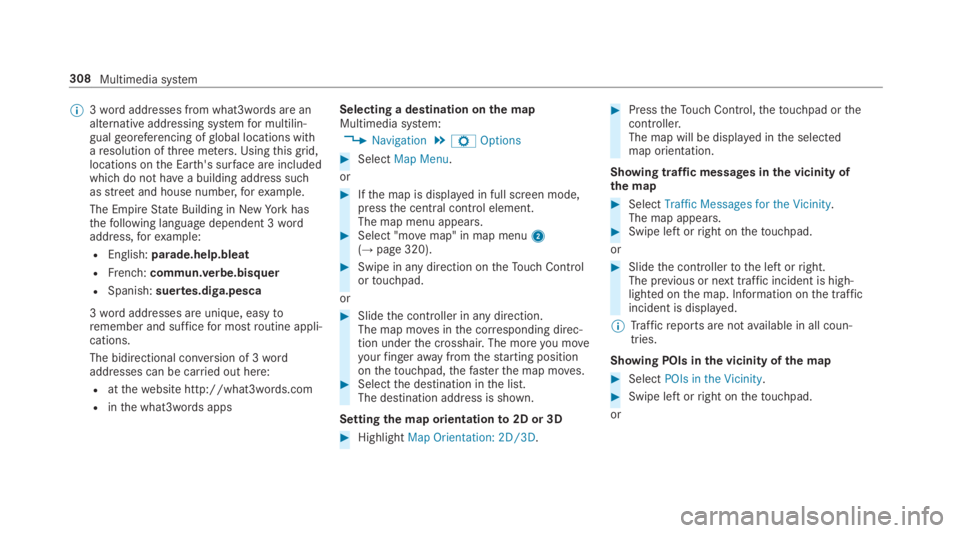
%3wordaddresses from what3words are analternative addressing systemfor multilin‐gualgeoreferencing ofglobal locations witharesolution ofthree meters. Usingthisgrid,locations onthe Earth's surface are includedwhichdo not havea building address suchasstreetand house number,forexample.
The EmpireState Building in NewYorkhasthefollowing language dependent 3wordaddress,forexample:
REnglish:parade.help.bleat
RFrench:commun.verbe.bisquer
RSpanish:suertes.diga.pesca
3wordaddresses are unique, easytoremember and sufficefor mostroutine appli‐cations.
The bidirectional conversion of 3wordaddresses can be carried out here:
Ratthewebsite http://what3words.com
Rinthe what3words apps
Selecting a destination onthe mapMultimedia system:
,Navigation.ZOptions
#SelectMap Menu.
or
#Ifthe map is displayed in full screen mode,pressthe central control element.The map menu appears.#Select "movemap" in map menu2(→page 320).
#Swipe in any direction ontheTouch Controlortouchpad.
or
#Slidethe controller in any direction.The map moves inthe corresponding direc‐tion underthe crosshair. The moreyou moveyourfingerawayfromthestarting positiononthetouchpad,thefasterthe map moves.#Selectthe destination inthe list.The destination address is shown.
Settingthe map orientationto2D or 3D
#HighlightMap Orientation: 2D/3D.
#PresstheTouch Control,thetouchpad orthecontroller.The map will be displayed inthe selectedmap orientation.
Showing traffic messages inthe vicinity ofthe map
#SelectTraffic Messages for the Vicinity.The map appears.#Swipe left orright onthetouchpad.
or
#Slidethe controllertothe left orright.The previous or next traffic incident is high‐lighted onthe map. Information onthe trafficincident is displayed.
%Trafficreports are notavailable in all coun‐tries.
Showing POIs inthe vicinity ofthe map
#SelectPOIs in the Vicinity.
#Swipe left orright onthetouchpad.
or
308Multimedia system
Page 315 of 578
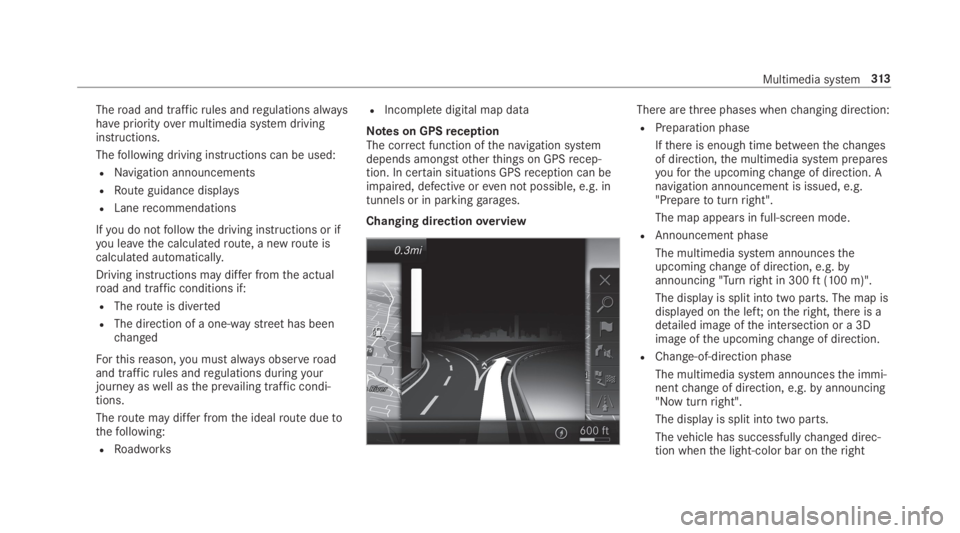
Theroad and trafficrules andregulations alwayshavepriorityover multimedia system drivinginstructions.
Thefollowing driving instructions can be used:
RNavigation announcements
RRoute guidance displays
RLanerecommendations
Ifyou do notfollowthe driving instructions or ifyou leavethe calculatedroute, a newroute iscalculated automatically.
Driving instructions may differ fromthe actualroad and traffic conditions if:
RTheroute is diverted
RThe direction of a one-waystreethas beenchanged
Forthisreason,you must always observeroadand trafficrules andregulations duringyourjourney aswell asthe prevailing traffic condi‐tions.
Theroute may differ fromthe idealroute duetothefollowing:
RRoadworks
RIncompletedigital map data
Notes on GPSreceptionThe correct function ofthe navigation systemdepends amongstotherthings on GPSrecep‐tion. In certain situations GPSreception can beimpaired, defective oreven not possible, e.g. intunnels or in parkinggarages.
Changing directionoverview
There arethree phases whenchanging direction:
RPreparation phase
Ifthere is enough time betweenthechangesof direction,the multimedia system preparesyouforthe upcomingchange of direction. Anavigation announcement is issued, e.g."Preparetoturnright".
The map appears in full-screen mode.
RAnnouncement phase
The multimedia system announcestheupcomingchange of direction, e.g.byannouncing "Turnright in 300ft(100 m)".
The display is split into two parts. The map isdisplayed onthe left;ontheright,there is adetailed image ofthe intersection or a 3Dimage ofthe upcomingchange of direction.
RChange-of-direction phase
The multimedia system announcesthe immi‐nentchange of direction, e.g.byannouncing"Now turnright".
The display is split into two parts.
Thevehicle has successfullychanged direc‐tion whenthe light-color bar ontheright
Multimedia system313
Page 316 of 578
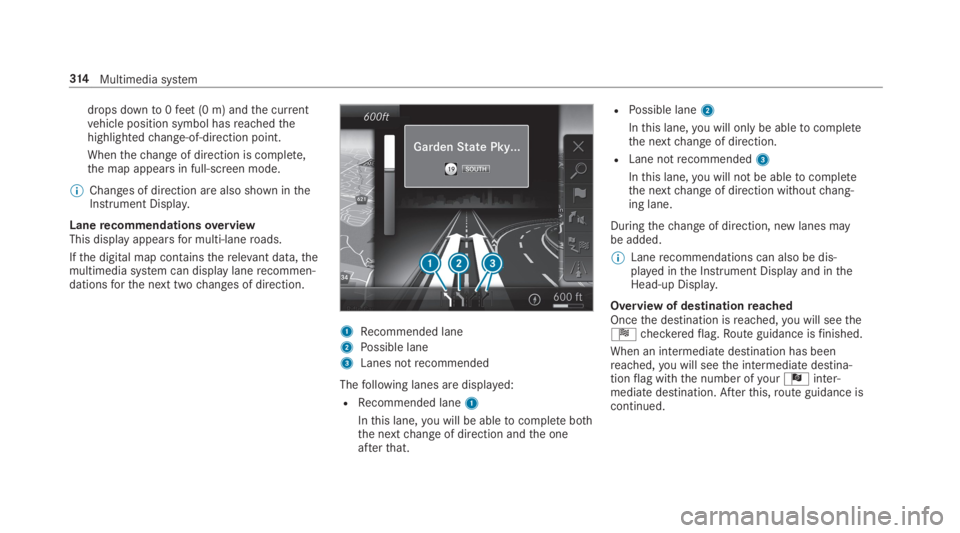
drops downto0feet(0 m) andthe currentvehicle position symbol hasreachedthehighlightedchange-of-direction point.
Whenthechange of direction is complete,the map appears in full-screen mode.
%Changes of direction are also shown intheInstrument Display.
LanerecommendationsoverviewThis display appearsfor multi-laneroads.
Ifthe digital map containstherelevant data,themultimedia system can display lanerecommen‐dationsforthe next twochanges of direction.
1Recommended lane
2Possible lane
3Lanes notrecommended
Thefollowing lanes are displayed:
RRecommended lane1
Inthis lane,you will be abletocomplete boththe nextchange of direction andthe oneafterthat.
RPossible lane2
Inthis lane,you will onlybe abletocompletethe nextchange of direction.
RLane notrecommended3
Inthis lane,you will not be abletocompletethe nextchange of direction withoutchang‐ing lane.
Duringthechange of direction, new lanes maybe added.
%Lanerecommendations can also be dis‐played inthe Instrument Display and intheHead-up Display.
Overview of destinationreachedOncethe destination isreached,you will seetheÍcheckeredflag.Route guidance isfinished.
When an intermediatedestination has beenreached,you will seethe intermediate destina‐tionflag withthe number ofyourÎinter‐mediate destination. Afterthis,route guidance iscontinued.
314Multimedia system
Page 321 of 578
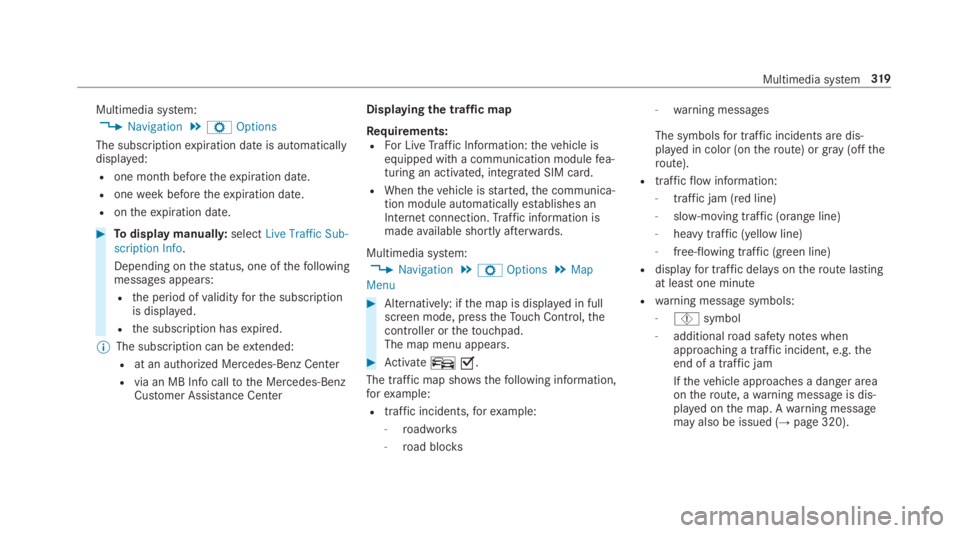
Multimedia system:
,Navigation.ZOptions
The subscriptionexpiration date is automaticallydisplayed:
Rone month beforetheexpiration date.
Roneweek beforetheexpiration date.
Rontheexpiration date.
#Todisplaymanually:selectLive Traffic Sub-scription Info.
Depending onthestatus, one ofthefollowingmessages appears:
Rthe period ofvalidityforthe subscriptionis displayed.
Rthe subscription hasexpired.
%The subscription can beextended:
Rat an authorized Mercedes-Benz Center
Rvia an MB Info calltothe Mercedes-BenzCustomer Assistance Center
Displayingthe traffic map
Requirements:RFor LiveTraffic Information:thevehicle isequipped with a communication modulefea‐turing an activated, integrated SIM card.
RWhenthevehicle isstarted,the communica‐tion module automatically establishes anInternet connection.Traffic information ismadeavailable shortly afterwards.
Multimedia system:
,Navigation.ZOptions.Map
Menu
#Alternatively: ifthe map is displayed in fullscreen mode, presstheTouch Control,thecontroller orthetouchpad.The map menu appears.
#Activateº�s.
The traffic map shows thefollowing information,forexample:
Rtraffic incidents,forexample:
-roadworks
-road blocks
-warning messages
The symbolsfor traffic incidents are dis‐played in color (ontheroute) orgray(offtheroute).
Rtrafficflowinformation:
-traffic jam (red line)
-slow-moving traffic (orange line)
-heavy traffic (yellow line)
-free-flowing traffic (green line)
Rdisplayfor traffic delays ontheroute lastingat least one minute
Rwarning message symbols:
-Ôsymbol
-additionalroad safety notes whenapproaching a traffic incident, e.g.theend of a traffic jam
Ifthevehicle approaches a danger areaontheroute, awarning message is dis‐played onthe map. Awarning messagemay also be issued (→page 320).
Multimedia system319
Page 327 of 578

For automatic map updatesAutomaticOnline Updatemust be activated inthe sys‐tem settings (→page 297).
Rthe manual map update updates map datafor several or allregions.
Further information onthe online map update isavailable at an authorized Mercedes-Benz Centeror at http://www.mercedes.me.
Further information on updates: http://manuals.daimler.com/baix/cars/connectme/en_GB/index.html.
Overview of map dataYourvehicle is supplied with map data atthefac‐tory. Depending onthe country, map dataforyourregion is either pre-installed orthe mapdata is supplied on a datastorage medium.
Ifthe map data onyourvehicle has been instal‐led atthefactory andyou wishtoreinstall it,youdo not needtoenterthe activation code.
For map datathatyou havepurchased intheformof a datastorage medium,you must enterthe accompanying activation code.
%Ifyou savethe map data on a datastoragemedium withthe online map update service,no entryisrequired. The activation code isstored onthe datastorage medium duringthe downloading process.
Observethefollowing when enteringthe activa‐tion code:
RThe activation code can be usedfor onevehi‐cle
RThe activation code is not transferable
RThe activation code has six digits
Intheevent ofthefollowing problems, pleasecontact an authorized Mercedes-Benz Center:
RThe multimedia system does not accepttheactivation code
RYou havelostthe activation code
Displayingthe compassMultimedia system:
,Navigation.ÀRoute and Position
#SelectCompass.
The compass display showsthefollowinginformation:
Rthe current direction of travel with bear‐ing (360°format) and compass direction
Rlongitude and latitude coordinates indegrees, minutes and seconds
Rheight (rounded)
Rnumber of GPS satellites from which asignal can bereceived
Settingthe map scale automaticallyMultimedia system:
,Navigation.ZOptions
The map scale is set automatically depending onyour driving speed.
For journeysin cities with detailed city models, amap view fromthe driver's perspective is used.
#SwitchAuto Zoomon�sor off�S.
Multimedia system325
Page 331 of 578
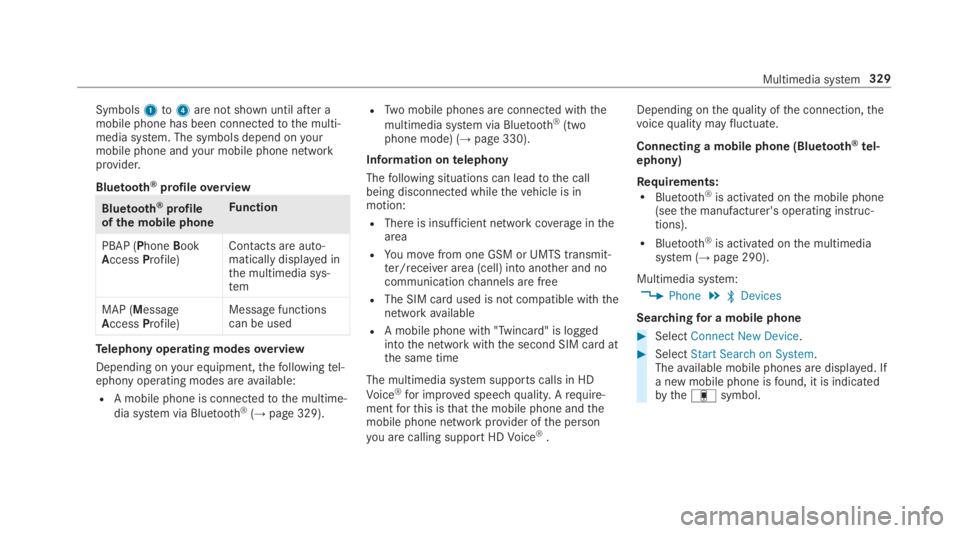
Symbols1to4are not shown until after amobile phone has been connectedtothe multi‐media system. The symbols depend onyourmobile phone andyour mobile phone networkprovider.
Bluetooth®profileoverview
Bluetooth®profileof the mobile phone
Function
PBAP (PhoneBookAccessProfile)Contacts are auto‐matically displayed inthe multimedia sys‐tem
MAP (MessageAccessProfile)Message functionscan be used
Telephony operating modesoverview
Depending onyour equipment,thefollowingtel‐ephony operating modes areavailable:
RA mobile phone is connectedtothe multime‐
dia system via Bluetooth®(→page 329).
RTwo mobile phones are connected withthe
multimedia system via Bluetooth®(twophone mode) (→page 330).
Information ontelephony
Thefollowing situations can leadtothe callbeing disconnected whilethevehicle is inmotion:
RThere is insufficient network coverageinthearea
RYou movefrom one GSM or UMTS transmit‐ter/receiver area (cell) into another and nocommunicationchannels are free
RThe SIM card used is not compatible withthenetworkavailable
RA mobile phone with "Twincard" is loggedintothe network withthe second SIM card atthe same time
The multimedia system supports calls in HD
Voice®for improved speechquality.Arequire‐mentforthis isthatthe mobile phone andthemobile phone network provider ofthe person
you are calling supportHDVoice®.
Depending onthequality ofthe connection,thevoicequality mayfluctuate.
Connecting a mobile phone (Bluetooth®tel‐ephony)
Requirements:RBluetooth®is activated onthe mobile phone(seethe manufacturer's operating instruc‐tions).
RBluetooth®is activated onthe multimediasystem (→page 290).
Multimedia system:
,Phone.�
Page 332 of 578
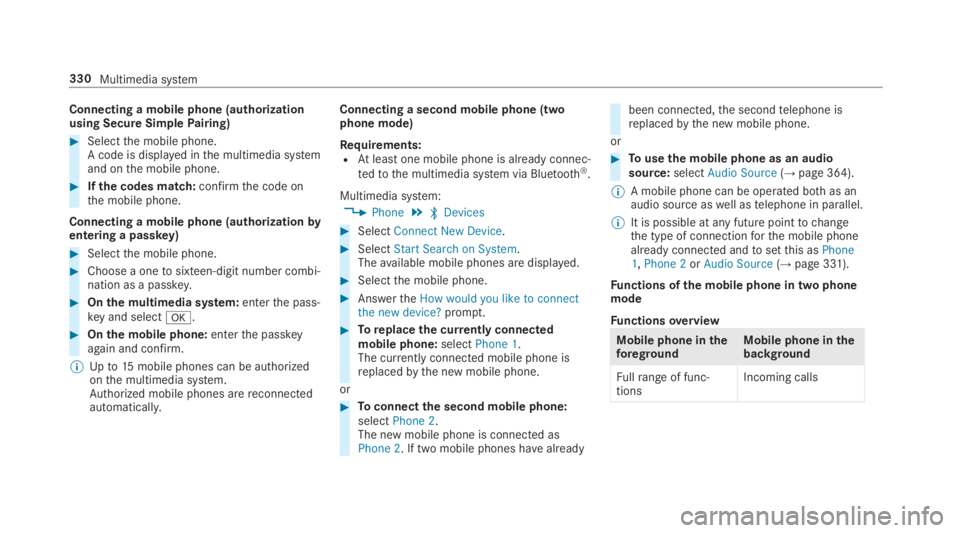
Connecting a mobile phone (authorizationusing Secure SimplePairing)
#Selectthe mobile phone.A code is displayed inthe multimedia systemand onthe mobile phone.
#Ifthe codes match:confirmthe code onthe mobile phone.
Connecting a mobile phone (authorizationbyentering a passkey)
#Selectthe mobile phone.
#Choose a onetosixteen-digit number combi‐nation as a passkey.
#Onthe multimedia system:enterthe pass‐key and select�v.
#Onthe mobile phone:enterthe passkeyagain and confirm.
%Upto15mobile phones can be authorizedonthe multimedia system.Authorized mobile phones arereconnectedautomatically.
Connecting a second mobile phone (twophone mode)
Requirements:RAtleast one mobile phone is already connec‐
tedtothe multimedia system via Bluetooth®.
Multimedia system:
,Phone.�
Page 345 of 578

Thefollowing system information is transmitted:
RSoftwarerelease ofthe multimedia system
RSystem ID (anonymized)
The transfer ofthis data is usedtooptimize com‐munication betweenthevehicle andthe mobilephone.
Todothis, andtoassign severalvehiclestothemobile phone, avehicle identifier israndomlygenerated.
This has no connectiontothevehicle identifica‐tion number (VIN) and is deleted whenthe multi‐media system isreset (→page 298).
Thefollowing drivingstatus data is transmitted:
RTransmission position engaged
RDistinction between parking,standstill,roll‐ing and driving
RDay/night mode ofthe instrument cluster
The transfer ofthis data is usedtoalter howcontent is displayedtocorrespondtothe drivingsituation.
Thefollowing position data is transmitted:
RCoordinates
RSpeed
RCompass direction
RAcceleration direction
This datais only transferred whilethe navigationsystem is active in ordertoimproveit (e.g. so itcan continue functioning when in a tunnel).
Mercedes me connect
Notes on Mercedes me connect
Mercedes me connect providesthefollowingservices:
RAccident and breakdown management (mebutton)
RConcierge Service (whenthe service is acti‐vated), appointmentrequests or similar (mebutton)
RMercedes-Benz emergency call system (auto‐matic emergency call or SOS button)
The Mercedes-Benz Customer Center andtheMercedes-Benz emergency call center areavaila‐bleforyou aroundthe clock.
The me button andthe SOS button can befoundonthevehicle'soverhead control panel(→page 344).
You can also callthe Mercedes-Benz CustomerCenter usingthe multimedia system(→page 344).
Please notethat Mercedes me connect is aMercedes-Benz service. In emergencies, alwayscallthe national emergency servicesfirst usingthestandard national emergency service phonenumbers. In emergencies,you can also usetheMercedes-Benz emergency call system(→page 346).
Observethe conditions of usefor Mercedes meconnect andother services. These can beobtained inthe Mercedes me portal: https://me.secure.mercedes-benz.com
Multimedia system343