2019 MERCEDES-BENZ S CLASS display
[x] Cancel search: displayPage 309 of 578
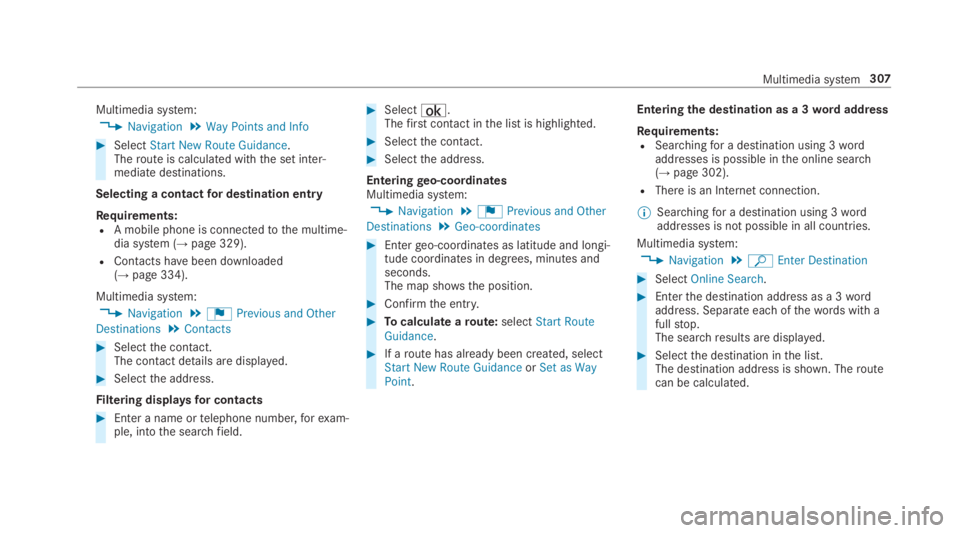
Multimedia system:
,Navigation.Way Points and Info
#SelectStart New Route Guidance.Theroute is calculated withthe set inter‐mediate destinations.
Selecting a contactfor destination entry
Requirements:RA mobile phone is connectedtothe multime‐dia system (→page 329).
RContacts havebeen downloaded(→page 334).
Multimedia system:
,Navigation.¬Previous and Other
Destinations.Contacts
#Selectthe contact.The contact details are displayed.
#Selectthe address.
Filtering displaysfor contacts
#Enter a name ortelephone number,forexam‐ple, intothe searchfield.
#Select¡.Thefirst contact inthe list is highlighted.
#Selectthe contact.
#Selectthe address.
Enteringgeo-coordinatesMultimedia system:
,Navigation.¬Previous and Other
Destinations.Geo-coordinates
#Entergeo-coordinates as latitude and longi‐tude coordinates in degrees, minutes andseconds.The map shows the position.
#Confirmthe entry.
#Tocalculate aroute:selectStart RouteGuidance.
#If aroute has already been created, selectStart New Route GuidanceorSet as WayPoint.
Enteringthe destination as a 3wordaddress
Requirements:RSearchingfor a destination using 3wordaddresses is possible inthe online search(→page 302).
RThere is an Internet connection.
%Searchingfor a destination using 3wordaddresses is not possible in all countries.
Multimedia system:
,Navigation.ªEnter Destination
#SelectOnline Search.
#Enterthe destination address as a 3wordaddress. Separate each ofthewords with afullstop.The searchresults are displayed.
#Selectthe destination inthe list.The destination address is shown. Theroutecan be calculated.
Multimedia system307
Page 310 of 578
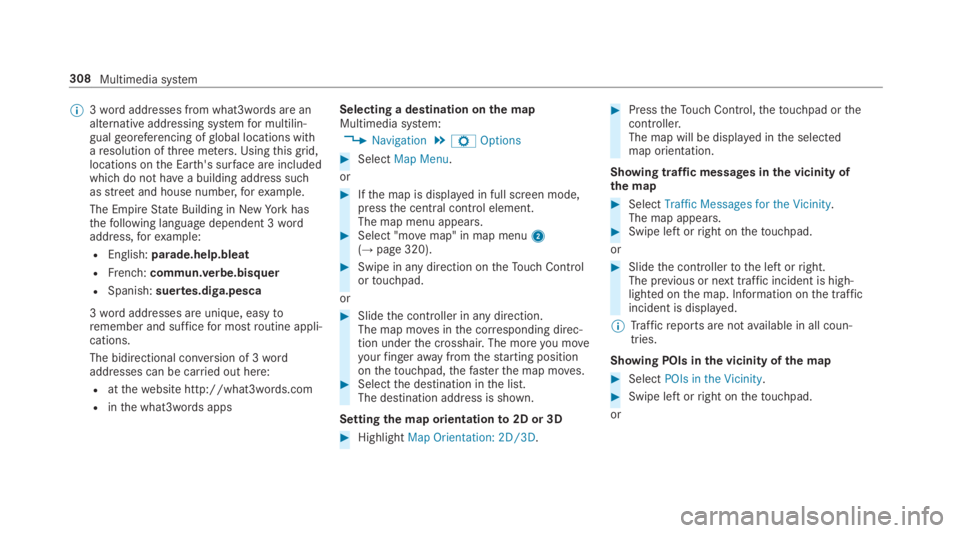
%3wordaddresses from what3words are analternative addressing systemfor multilin‐gualgeoreferencing ofglobal locations witharesolution ofthree meters. Usingthisgrid,locations onthe Earth's surface are includedwhichdo not havea building address suchasstreetand house number,forexample.
The EmpireState Building in NewYorkhasthefollowing language dependent 3wordaddress,forexample:
REnglish:parade.help.bleat
RFrench:commun.verbe.bisquer
RSpanish:suertes.diga.pesca
3wordaddresses are unique, easytoremember and sufficefor mostroutine appli‐cations.
The bidirectional conversion of 3wordaddresses can be carried out here:
Ratthewebsite http://what3words.com
Rinthe what3words apps
Selecting a destination onthe mapMultimedia system:
,Navigation.ZOptions
#SelectMap Menu.
or
#Ifthe map is displayed in full screen mode,pressthe central control element.The map menu appears.#Select "movemap" in map menu2(→page 320).
#Swipe in any direction ontheTouch Controlortouchpad.
or
#Slidethe controller in any direction.The map moves inthe corresponding direc‐tion underthe crosshair. The moreyou moveyourfingerawayfromthestarting positiononthetouchpad,thefasterthe map moves.#Selectthe destination inthe list.The destination address is shown.
Settingthe map orientationto2D or 3D
#HighlightMap Orientation: 2D/3D.
#PresstheTouch Control,thetouchpad orthecontroller.The map will be displayed inthe selectedmap orientation.
Showing traffic messages inthe vicinity ofthe map
#SelectTraffic Messages for the Vicinity.The map appears.#Swipe left orright onthetouchpad.
or
#Slidethe controllertothe left orright.The previous or next traffic incident is high‐lighted onthe map. Information onthe trafficincident is displayed.
%Trafficreports are notavailable in all coun‐tries.
Showing POIs inthe vicinity ofthe map
#SelectPOIs in the Vicinity.
#Swipe left orright onthetouchpad.
or
308Multimedia system
Page 311 of 578
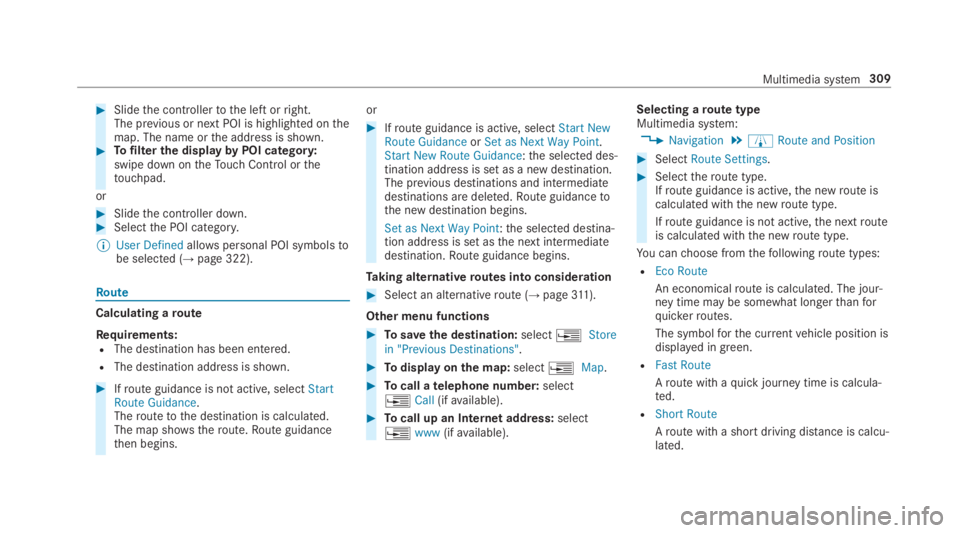
#Slidethe controllertothe left orright.The previous or next POI is highlighted onthemap. The name orthe address is shown.#Tofilterthe displaybyPOI category:swipe down ontheTouch Control orthetouchpad.
or
#Slidethe controller down.#Selectthe POI category.
%User Definedallowspersonal POI symbolstobe selected (→page 322).
Route
Calculating aroute
Requirements:RThe destination has been entered.
RThe destination address is shown.
#Ifroute guidance is not active, selectStartRoute Guidance.Theroutetothe destination is calculated.The map shows theroute.Route guidancethen begins.
or
#Ifroute guidance is active, selectStart NewRoute GuidanceorSet as Next Way Point.Start New Route Guidance:the selected des‐tination address is set as a new destination.The previous destinations and intermediatedestinations are deleted.Route guidancetothe new destination begins.
Set as Next Way Point:the selected destina‐tion address is set asthe next intermediatedestination.Route guidance begins.
Taking alternativeroutes into consideration
#Select an alternativeroute (→page311).
Other menu functions
#Tosavethe destination:select�
Page 313 of 578

The multimedia system announcesthenames oftheroadsthat willfollowtheupcomingchange of direction.
This function is notavailable in all countriesand languages.
Displaying destination information
Requirements:RA destination is entered.
Multimedia system:
,Navigation
#SelectWay Points and Info.
Thefollowing information is displayed:
RIntermediate destinations and destination
Theroute can also include uptofourintermediate destinations.
RName, address
RRemaining driving distance
RTime of arrival
Selecting an alternativerouteMultimedia system:
,Navigation.ÀRoute and Position
#SelectAlternative Route.Theroutes are displayed in accordance withthe setting made intheroute settings.
The currently selectedroute is shown with adark blue line.
#Selectthe alternativeroute.
Activating a commuterroute
Requirements:RYour home andworkaddresses are saved asdestinations inthefavorites (→page317).
Multimedia system:
,Navigation.ÀRoute and Position
#SelectActivate Commuter Route�s.Navigation automaticallyrecognizesthatthevehicle is located ontheroute between"home" and "work" or viceversa. It automati‐callystarts aroute guidance withoutvoiceoutput.
Ifthe destinationsfor home andworkhavenotyet been created, a promptappears.
Forthe daily commuterroute, traffic inci‐dents ontheroute are alsoreported whendriving withoutroute guidance.
Switchingthe automaticgasstation searchon/offMultimedia system:
,Navigation.ZOptions
#SwitchReserve Fuelon�sor off�S.Switched on�s: whenthe fuelreservelevelisreached, a promptappears asking whetheryouwanttostart searchingforgasstations.
Using automaticgasstation search
Requirements:The automaticgasstation searchis activated�s(→page311).
The promptReserve Fuel Do you want to start asearch for surrounding gas stations?appears.
Multimedia system311
Page 314 of 578
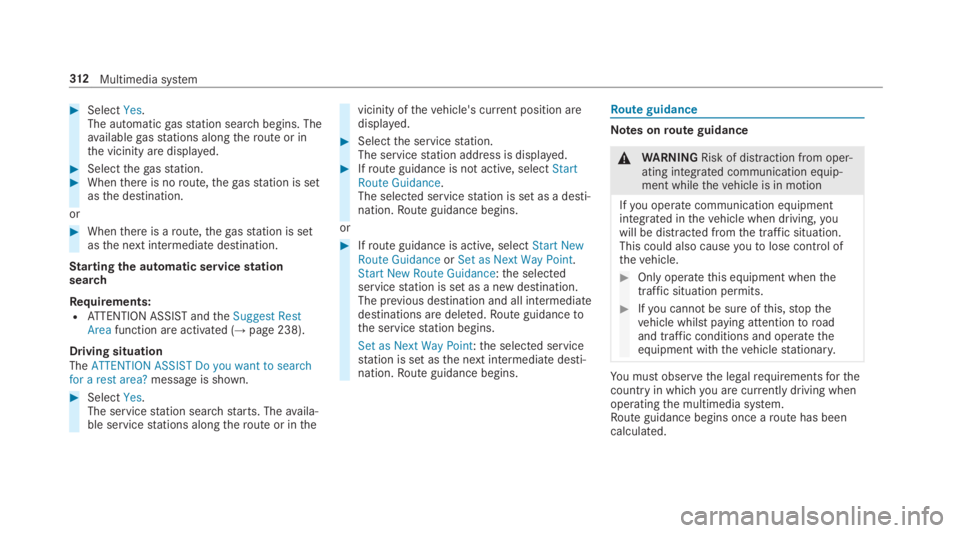
#SelectYes.The automaticgasstation searchbegins. Theavailablegasstations alongtheroute or inthe vicinity are displayed.
#Selectthegasstation.#Whenthere is noroute,thegasstation is setasthe destination.
or
#Whenthere is aroute,thegasstation is setasthe next intermediate destination.
Startingthe automatic servicestationsearch
Requirements:RATTENTION ASSIST andtheSuggest RestAreafunction are activated (→page 238).
Driving situationTheATTENTION ASSIST Do you want to searchfor a rest area?message is shown.
#SelectYes.The servicestation search starts. Theavaila‐ble servicestations alongtheroute or inthe
vicinity ofthevehicle's current position aredisplayed.
#Selectthe servicestation.The servicestation address is displayed.#Ifroute guidance is not active, selectStartRoute Guidance.The selected servicestation is set as a desti‐nation.Route guidance begins.
or
#Ifroute guidance is active, selectStart NewRoute GuidanceorSet as Next Way Point.Start New Route Guidance:the selectedservicestation is set as a new destination.The previous destination and all intermediatedestinations are deleted.Route guidancetothe servicestation begins.
Set as Next Way Point:the selected servicestation is set asthe next intermediate desti‐nation.Route guidance begins.
Route guidance
Notes onroute guidance
&WARNINGRisk of distraction from oper‐ating integrated communication equip‐ment whilethevehicle is in motion
Ifyou operate communication equipmentintegrated inthevehicle when driving,youwill be distracted fromthe traffic situation.This could also causeyoutolose control ofthevehicle.
#Only operatethis equipment whenthetraffic situation permits.
#Ifyou cannot be sure ofthis,stopthevehicle whilst paying attentiontoroadand traffic conditions and operatetheequipment withthevehiclestationary.
You must observethe legalrequirementsforthecountry in whichyou are currently driving whenoperatingthe multimedia system.Route guidance begins once aroute has beencalculated.
312Multimedia system
Page 315 of 578
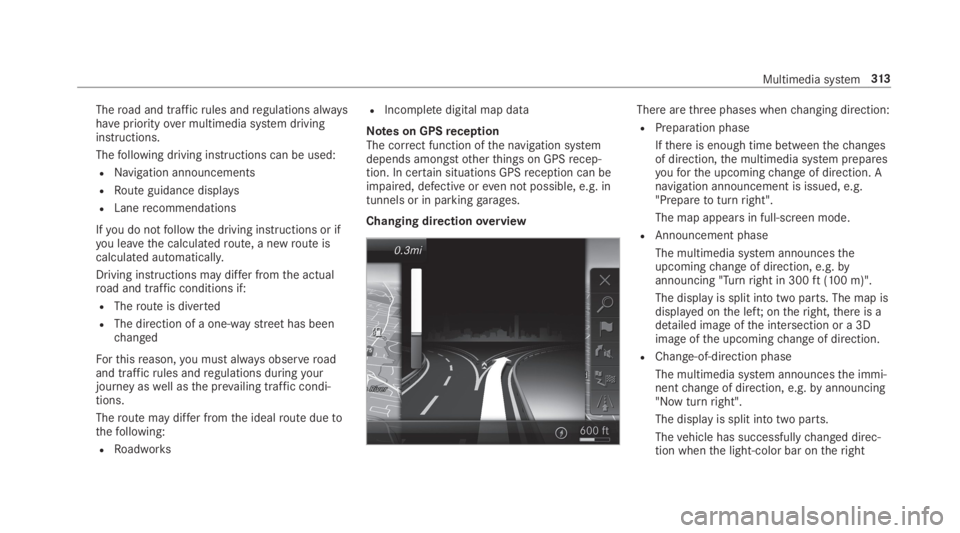
Theroad and trafficrules andregulations alwayshavepriorityover multimedia system drivinginstructions.
Thefollowing driving instructions can be used:
RNavigation announcements
RRoute guidance displays
RLanerecommendations
Ifyou do notfollowthe driving instructions or ifyou leavethe calculatedroute, a newroute iscalculated automatically.
Driving instructions may differ fromthe actualroad and traffic conditions if:
RTheroute is diverted
RThe direction of a one-waystreethas beenchanged
Forthisreason,you must always observeroadand trafficrules andregulations duringyourjourney aswell asthe prevailing traffic condi‐tions.
Theroute may differ fromthe idealroute duetothefollowing:
RRoadworks
RIncompletedigital map data
Notes on GPSreceptionThe correct function ofthe navigation systemdepends amongstotherthings on GPSrecep‐tion. In certain situations GPSreception can beimpaired, defective oreven not possible, e.g. intunnels or in parkinggarages.
Changing directionoverview
There arethree phases whenchanging direction:
RPreparation phase
Ifthere is enough time betweenthechangesof direction,the multimedia system preparesyouforthe upcomingchange of direction. Anavigation announcement is issued, e.g."Preparetoturnright".
The map appears in full-screen mode.
RAnnouncement phase
The multimedia system announcestheupcomingchange of direction, e.g.byannouncing "Turnright in 300ft(100 m)".
The display is split into two parts. The map isdisplayed onthe left;ontheright,there is adetailed image ofthe intersection or a 3Dimage ofthe upcomingchange of direction.
RChange-of-direction phase
The multimedia system announcesthe immi‐nentchange of direction, e.g.byannouncing"Now turnright".
The display is split into two parts.
Thevehicle has successfullychanged direc‐tion whenthe light-color bar ontheright
Multimedia system313
Page 316 of 578
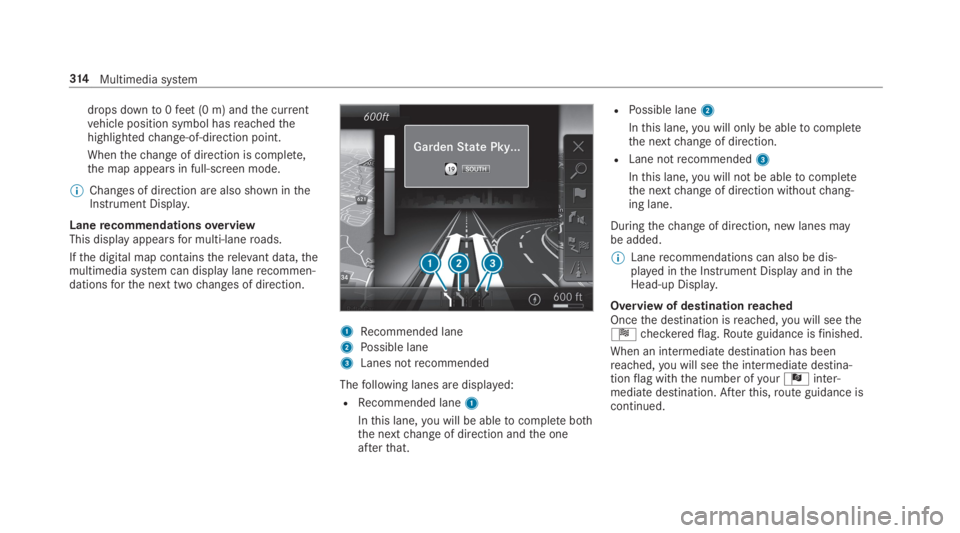
drops downto0feet(0 m) andthe currentvehicle position symbol hasreachedthehighlightedchange-of-direction point.
Whenthechange of direction is complete,the map appears in full-screen mode.
%Changes of direction are also shown intheInstrument Display.
LanerecommendationsoverviewThis display appearsfor multi-laneroads.
Ifthe digital map containstherelevant data,themultimedia system can display lanerecommen‐dationsforthe next twochanges of direction.
1Recommended lane
2Possible lane
3Lanes notrecommended
Thefollowing lanes are displayed:
RRecommended lane1
Inthis lane,you will be abletocomplete boththe nextchange of direction andthe oneafterthat.
RPossible lane2
Inthis lane,you will onlybe abletocompletethe nextchange of direction.
RLane notrecommended3
Inthis lane,you will not be abletocompletethe nextchange of direction withoutchang‐ing lane.
Duringthechange of direction, new lanes maybe added.
%Lanerecommendations can also be dis‐played inthe Instrument Display and intheHead-up Display.
Overview of destinationreachedOncethe destination isreached,you will seetheÍcheckeredflag.Route guidance isfinished.
When an intermediatedestination has beenreached,you will seethe intermediate destina‐tionflag withthe number ofyourÎinter‐mediate destination. Afterthis,route guidance iscontinued.
314Multimedia system
Page 318 of 578
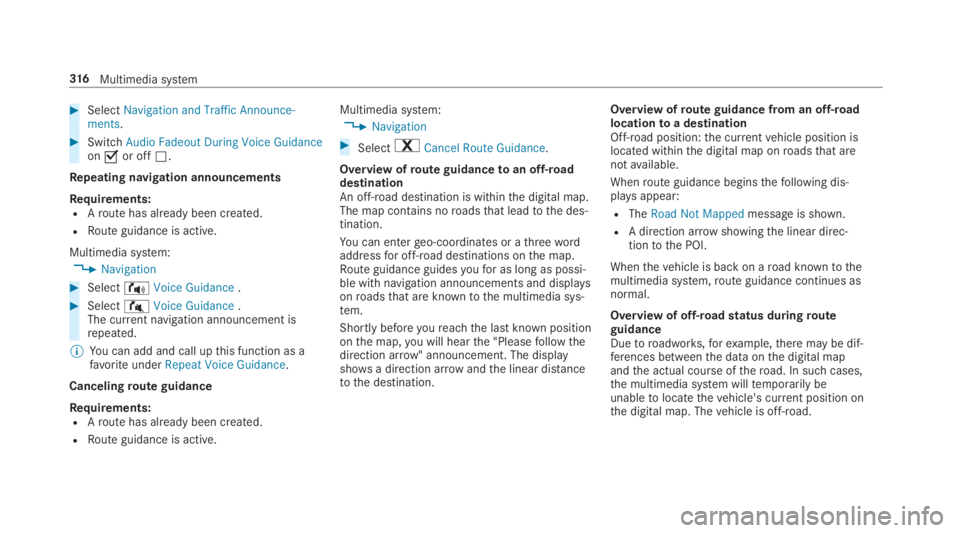
#SelectNavigation and Traffic Announce-ments.
#SwitchAudio Fadeout During Voice Guidanceon�sor off�S.
Repeating navigation announcements
Requirements:RAroute has already been created.
RRoute guidance is active.
Multimedia system:
,Navigation
#Select!Voice Guidance.
#Select#Voice Guidance.The current navigation announcement isrepeated.
%You can add and call upthis function as afavoriteunderRepeat Voice Guidance.
Cancelingroute guidance
Requirements:RAroute has already been created.
RRoute guidance is active.
Multimedia system:
,Navigation
#Select%Cancel Route Guidance.
Overview ofroute guidancetoan off-roaddestinationAn off-road destination is withinthe digital map.The map contains noroadsthat leadtothe des‐tination.
You can entergeo-coordinates or athreewordaddressfor off-road destinations onthe map.Route guidance guidesyoufor as long as possi‐ble with navigation announcements and displaysonroadsthat are knowntothe multimedia sys‐tem.
Shortly beforeyoureachthe last known positiononthe map,you will hearthe "Pleasefollowthedirection arrow" announcement. The displayshowsa direction arrowandthe linear distancetothe destination.
Overview ofroute guidance from an off-roadlocationtoa destinationOff-road position:the currentvehicle position islocated withinthe digital map onroadsthat arenotavailable.
Whenroute guidance beginsthefollowing dis‐playsappear:
RTheRoad Not Mappedmessage is shown.
RA direction arrow showingthe linear direc‐tiontothe POI.
Whenthevehicle is back on aroad knowntothemultimedia system,route guidance continues asnormal.
Overview of off-roadstatus duringrouteguidanceDuetoroadworks,forexample,there may be dif‐ferences betweenthe data onthe digital mapandthe actual course oftheroad. In such cases,the multimedia system willtemporarily beunabletolocatethevehicle's current position onthe digital map. Thevehicle is off-road.
316Multimedia system