2019 MERCEDES-BENZ GLS SUV light
[x] Cancel search: lightPage 354 of 729
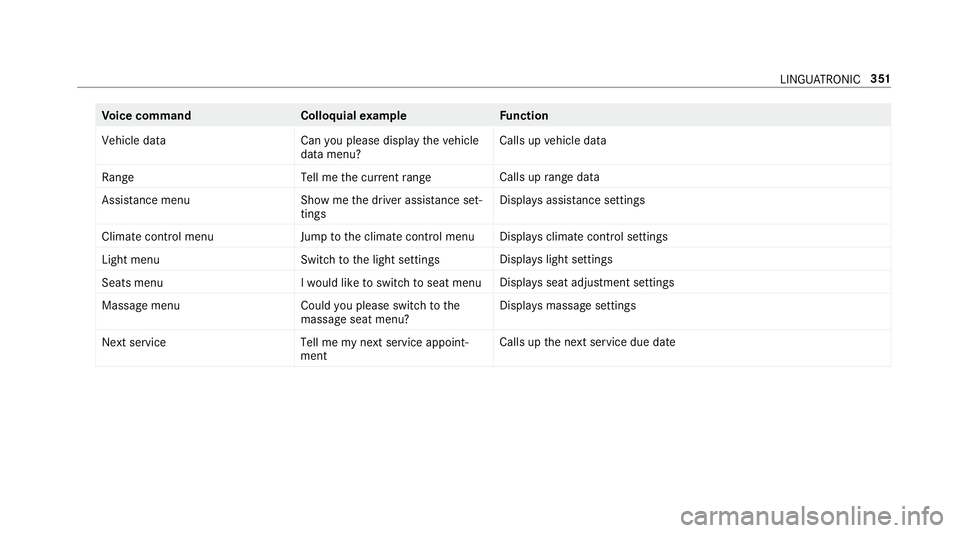
Vo
ice command Colloquialexample Function
Vehicle data Can you please display the vehicle
data menu?Calls up
vehicle data
Range Tell me the current rangeCalls up
range da ta
Assistance menu Show me the driver assistance set-
tingsDispl
ays assis tance settings
Climate control menu Jump to the climate control menuDispla
ysclimate control settings
Light menu Switch to the light settingsDispla
yslight settings
Seats men uI would like to switch to seat menu Displa
ysseat adjustment settings
Massage menu Could you please switch to the
massage seat menu?Displa
ysmassa gesettings
Next service Tell me my next service appoint-
mentCalls up
the next service due date LINGU
ATRO NIC 351
Page 356 of 729
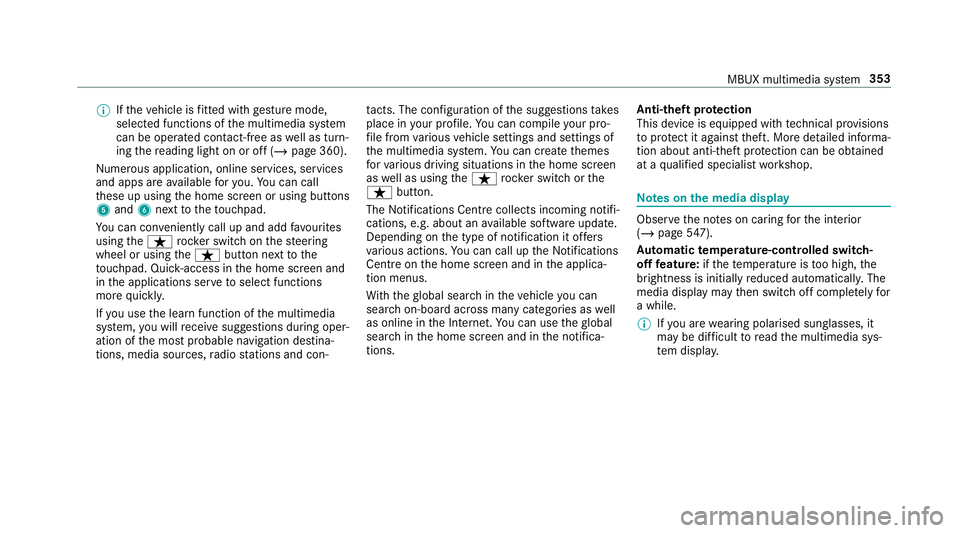
%
Ifth eve hicle is fitted wi thgesture mode,
selected functions of the multimedia sy stem
can be operated conta ct-free aswell as turn‐
ing there ading light on or off (/ page 360).
Nu merous application, online services, services
and apps are available foryo u. You can call
th ese up using the home screen or using buttons
5 and 6next totheto uchpad.
Yo u can co nveniently call up and add favo urites
using theß rocker switch on thesteering
wheel or using theß button next tothe
to uchpad. Quic k-access in the home screen and
in the applications ser vetoselect functions
more quickl y.
If yo u use the learn function of the multimedia
sy stem, you will recei vesuggestions during oper‐
ation of the most probable navigation destina‐
tions, media sources, radio stations and con‐ ta
cts. The configu ration of the suggestions takes
place in your profile. You can co mpileyour pro‐
fi le from various vehicle settings and settings of
th e multimedia sy stem. You can create themes
fo rva rious driving situations in the home screen
as well as using theß rocker switch or the
ß button.
The Notifications Centre collects incoming notifi‐
cations, e.g. about an available software update.
Depending on the type of notification it of fers
va rious actions. You can call up the Notifications
Centre on the home screen and in the applica‐
tion menus.
Wi th th eglobal sear chintheve hicle you can
sear chon-board across many categories as well
as online in the Internet. You can use theglobal
sear chinthe home screen and in the notifica‐
tions. Anti-theft pr
otection
This device is equipped with tech nical pr ovisions
to protect it against theft. More de tailed informa‐
tion about anti-theft pr otection can be obtained
at a qualified specialist workshop. Note
s onthe media display Obser
vethe no tes on caring forth e interior
(/ page 547).
Au tomatic temperature-cont rolled switch-
off feature: ifth ete mp erature is too high, the
brightness is initially reduced automatically. The
media display may then switch off comple tely for
a while.
% Ifyo u are wearing polarised sun glasses, it
may be dif ficult toread the multimedia sys‐
te m displa y. MBUX multimedia sy
stem 353
Page 363 of 729
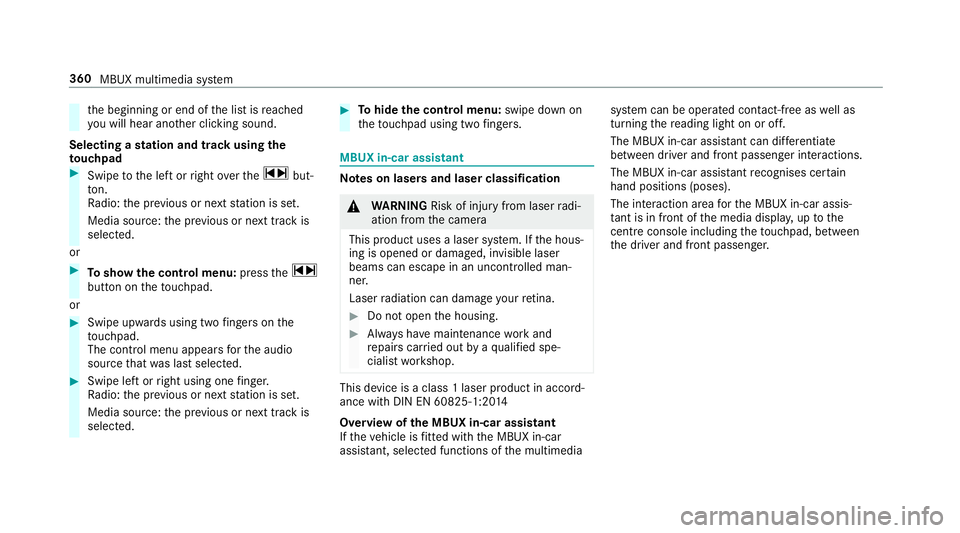
th
e beginning or end of the list is reached
yo u will hear ano ther clicking sound.
Selecting a station and track using the
to uchpad #
Swipe tothe left or right over the~ but‐
to n.
Ra dio: the pr evious or next station is set.
Media source: the pr evious or next track is
selec ted.
or #
Toshow the control menu: pressthe~
button on theto uchpad.
or #
Swipe upwards using two fingers on the
to uchpad.
The cont rol menu appears forth e audio
source that wa s last selected. #
Swipe left or right using one finger.
Ra dio: the pr evious or next station is set.
Media source: the pr evious or next track is
selec ted. #
Tohide the control menu: swipe down on
th eto uchpad using two fingers. MBUX in-car assistant
Note
s on lasers and laser classification &
WARNING Risk of inju ryfrom laser radi‐
ation from the camera
This product uses a laser sy stem. If the hous‐
ing is opened or damaged, invisible laser
beams can escape in an uncontrolled man‐
ner.
Laser radiation can damage your retina. #
Do not open the housing. #
Alw ays ha vemaintenance workand
re pairs car ried out byaqu alified spe‐
cialist workshop. This device is a class 1 laser product in accord‐
ance with DIN EN 60825-1:20
14
Overview of the MBUX in-car assistant
If th eve hicle is fitted wi th the MBUX in-car
assis tant, selected functions of the multimedia sy
stem can be operated conta ct-free aswell as
turning there ading light on or off.
The MBUX in-car assis tant can di fferentiate
between driver and front passenger interactions.
The MBUX in-car assis tant recognises cer tain
hand positions (poses).
The interaction area forth e MBUX in-car assis‐
ta nt is in front of the media displa y,up tothe
centre console including theto uchpad, between
th e driver and front passenger. 360
MBUX multimedia sy stem
Page 364 of 729
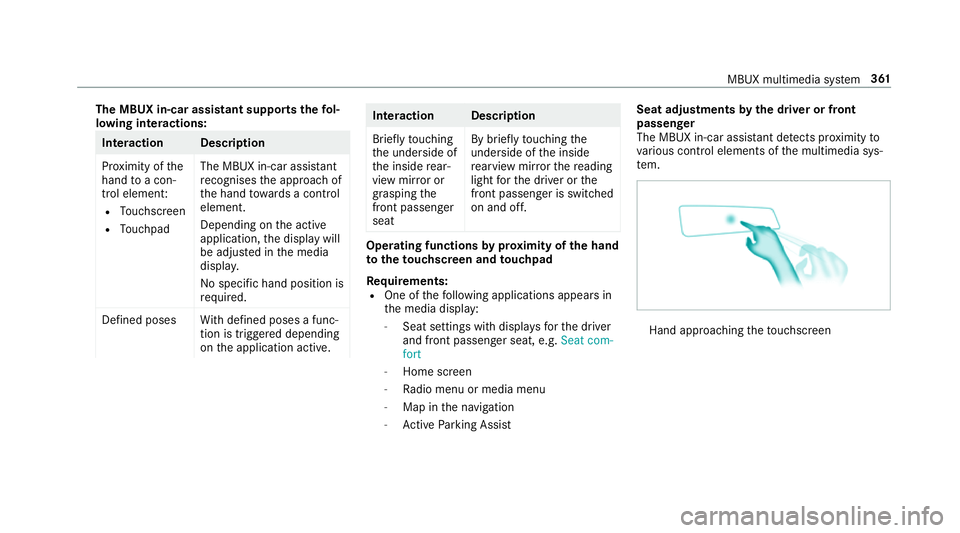
The MBUX in-car assistant suppo
rtsth efo l‐
lowing interactions: Interaction Description
Pr
ox imity of the
hand toa con‐
trol element:
R Touchsc reen
R Touchpad The MBUX in-car assis
tant
re cognises the approach of
th e hand towa rds a control
element.
Depending on the active
application, the display will
be adjus ted in the media
displa y.
No sp ecific hand position is
requ ired.
Defined poses With defined poses a func‐
tion is triggered depending
on the application active. Interaction Description
Brief
lytouching
th e underside of
th e inside rear‐
view mir ror or
grasping the
front passenger
seat By brief
lytouching the
underside of the inside
re arview mir rorth ere ading
light forth e driver or the
front passenger is switched
on and off. Operating functions
byprox imity of the hand
to theto uchscreen and touchpad
Re quirements:
R One of thefo llowing applications appears in
th e media display:
- Seat settings with displa ysforth e driver
and front passenger seat, e.g. Seat com-
fort
- Home screen
- Radio menu or media menu
- Map in the navigation
- Active Parking Assist Seat adju
stments bythe driver or front
passenger
The MBUX in-car assis tant de tects pr oximity to
va rious contro l elements of the multimedia sys‐
te m. Hand appro
achingtheto uchsc reen MBUX multimedia sy
stem 361
Page 365 of 729
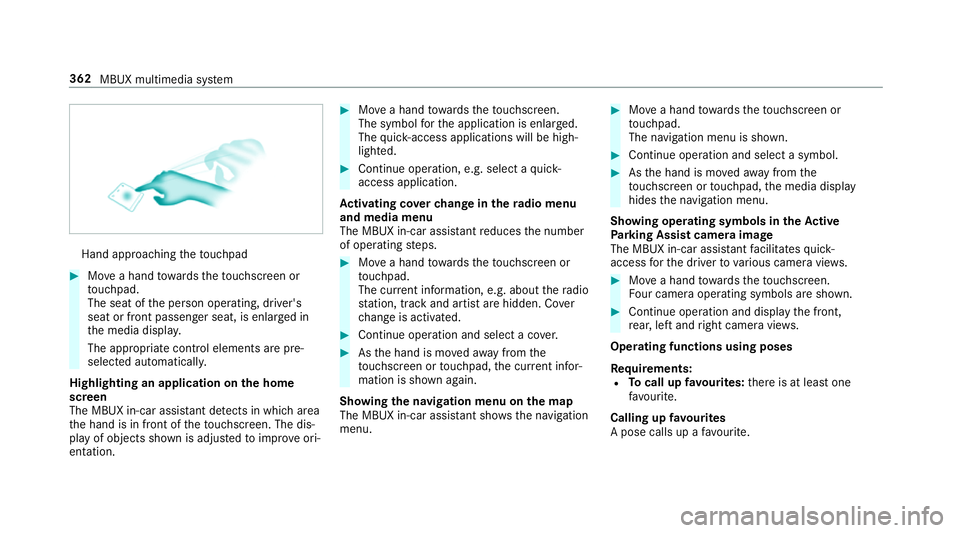
Hand approaching
theto uchpad #
Movea hand towa rdsth eto uchsc reen or
to uchpad.
The seat of the person operating, driver's
seat or front passenger seat, is enlar ged in
th e media displa y.
The appropriate contro l elements are pre-
selec ted automatically.
Highlighting an application on the home
screen
The MBUX in-car assis tant de tects in whi charea
th e hand is in front of theto uchsc reen. The dis‐
play of objects shown is adjus tedto impr oveori‐
entation. #
Movea hand towa rdsth eto uchsc reen.
The symbol forth e application is enlar ged.
The quick- access applications will be high‐
lighted. #
Continue operation, e.g. select a quick-
access application.
Ac tivating co verch ange in thera dio menu
and media menu
The MBUX in-car assis tant reduces the number
of operating steps. #
Movea hand towa rdsth eto uchsc reen or
to uchpad.
The cur rent information, e.g. about thera dio
st ation, track and artist are hidden. Co ver
ch ange is activated. #
Continue operation and select a co ver. #
Asthe hand is mo vedaw ay from the
to uchsc reen or touchpad, the cur rent infor‐
mation is shown again.
Showing the navi gation menu on the map
The MBUX in-car assi stant sho ws the navigation
menu. #
Movea hand towa rdsth eto uchsc reen or
to uchpad.
The navigation menu is shown. #
Continue operation and select a symbol. #
Asthe hand is mo vedaw ay from the
to uchsc reen or touchpad, the media display
hides the navigation menu.
Showing operating symbols in theAc tive
Pa rking Assist camera ima ge
The MBUX in-car assis tant facilitates quick-
access forth e driver tovarious camera vie ws. #
Movea hand towa rdsth eto uchsc reen.
Fo ur camera operating symbols are shown. #
Continue operation and displ aythe front,
re ar, left and right camera vie ws.
Operating functions using poses
Re quirements:
R Tocall up favo urites: there is at least one
fa vo urite.
Calling up favo urites
A pose calls up a favo urite. 362
MBUX multimedia sy stem
Page 366 of 729
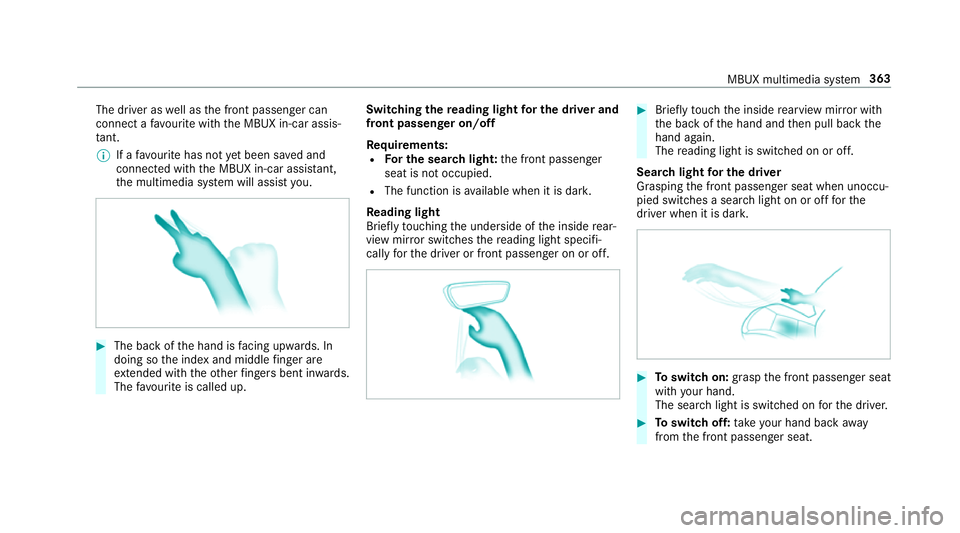
The driver as
well as the front passenger can
connect a favo urite with the MBUX in-car assis‐
ta nt.
% If afavo urite has not yet been sa ved and
connec ted with the MBUX in-car assis tant,
th e multimedia sy stem will assist you. #
The back of the hand is facing up wards. In
doing so the index and middle finger are
ex tended wi th theot her fingers bent in wards.
The favo urite is called up. Swit
ching there ading light for the driver and
front passen ger on/o ff
Re quirements:
R For the sear chlight: the front passenger
seat is not occupied.
R The function is available when it is dar k.
Re ading light
Briefly touching the underside of the inside rear‐
view mir ror switches there ading light specifi‐
cally forth e driver or front passenger on or off. #
Brief lytouch the inside rearview mir ror with
th e back of the hand and then pull back the
hand again.
The reading light is swit ched on or off.
Sear chlight for the driver
Grasping the front passenger seat when unoccu‐
pied switches a sear chlight on or off forthe
driver when it is dar k. #
Toswitch on: graspthe front passenger seat
with your hand.
The sear chlight is switched on forth e driver. #
Toswitch off: take your hand back away
from the front passenger seat. MBUX multimedia sy
stem 363
Page 367 of 729
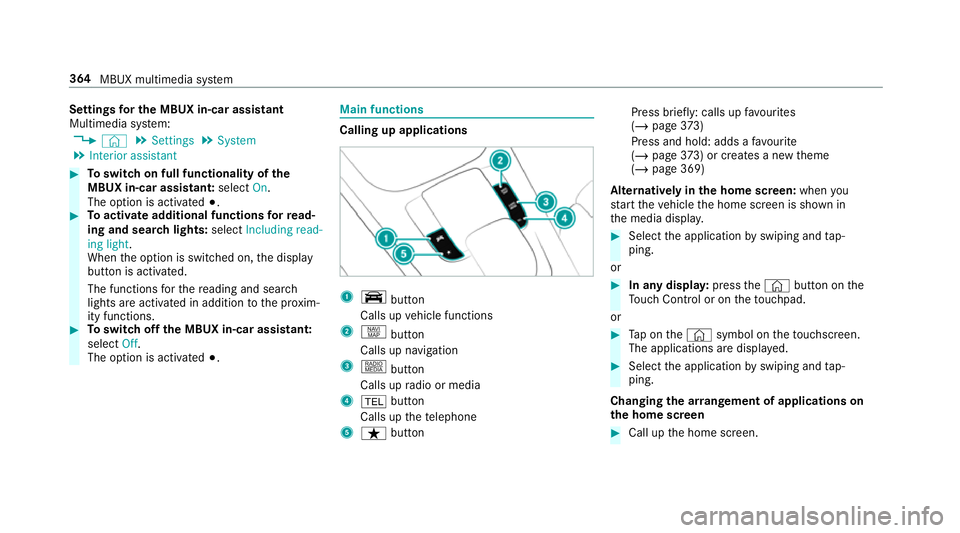
Settings
for the MBUX in-car assistant
Multimedia sy stem:
4 © 5
Settings 5
System
5 Interior assistant #
Toswitch on full functionality of the
MBUX in-car assistant: selectOn.
The option is activated #.#
Toactivate additional functions forre ad‐
ing and sear chlights: selectIncluding read-
ing light.
When the option is switched on, the display
button is activated.
The functions forth ere ading and sear ch
lights are activated in addition tothe pr oxim‐
ity functions. #
Toswitch off the MBUX in-car assistant:
select Off.
The option is activated #. Main functions
Calling up applications
1
y button
Calls up vehicle functions
2 z button
Calls up navigation
3 | button
Calls up radio or media
4 % button
Calls up thete lephone
5 ß button Press brief
ly: calls up favo urites
(/ page 373)
Press and hold : adds afavo urite
(/ page 373) or creates a new theme
(/ page 369)
Alternatively in the home screen: whenyou
st art theve hicle the home screen is shown in
th e media displa y. #
Select the application byswiping and tap‐
ping.
or #
In any displa y:press the© button on the
To uch Control or on theto uchpad.
or #
Tap on the© symbol on theto uchsc reen.
The applications are displa yed. #
Select the application byswiping and tap‐
ping.
Changing the ar rangement of applications on
th e home screen #
Call up the home screen. 364
MBUX multimedia sy stem
Page 369 of 729
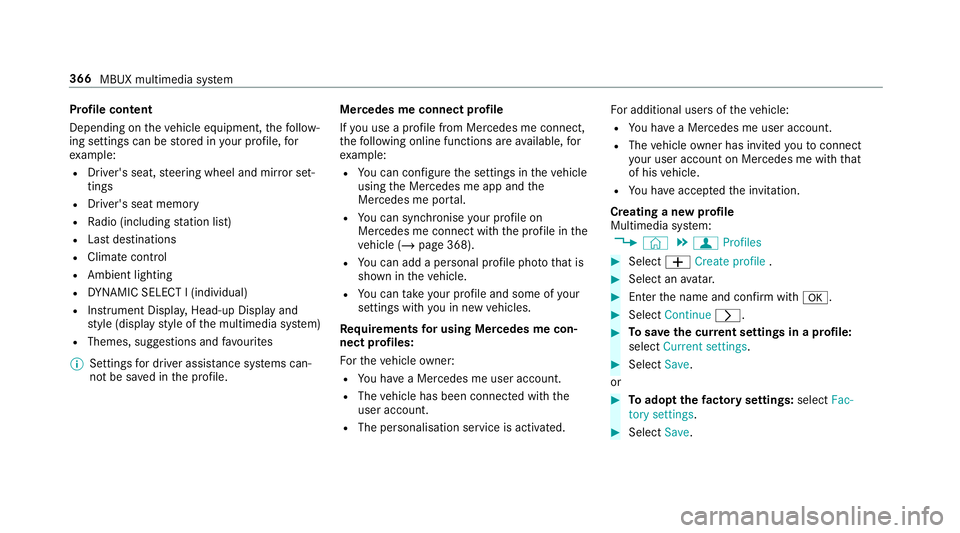
Profile content
Depending on
theve hicle equipment, thefo llow‐
ing settings can be stored in your profile, for
ex ample:
R Driver's seat, steering wheel and mir ror set‐
tings
R Driver's seat memory
R Radio (including station list)
R Last destinations
R Climate control
R Ambient lighting
R DYNA MIC SELECT I (individual)
R Instrument Displa y,Head-up Display and
st yle (display style of the multimedia sy stem)
R Themes, suggestions and favo urites
% Settings for driver assi stance sy stems can‐
not be sa ved in the profile. Mercedes me connect profile
If
yo u use a profile from Mercedes me connect,
th efo llowing online functions are available, for
ex ample:
R You can configure the settings in theve hicle
using the Mercedes me app and the
Mercedes me por tal.
R You can syn chronise your profile on
Mercedes me connect with the profile in the
ve hicle (/ page 368).
R You can add a personal profile pho tothat is
shown in theve hicle.
R You can take your profile and some of your
settings with you in new vehicles.
Requ irements for using Me rcedes me con‐
nect profiles:
Fo rth eve hicle owner:
R You ha vea Mercedes me user account.
R The vehicle has been connected with the
user account.
R The personalisation service is activated. Fo
r additional users of theve hicle:
R You ha vea Mercedes me user account.
R The vehicle owner has invited youto connect
yo ur user account on Mercedes me with that
of his vehicle.
R You ha veaccep tedth e invitation.
Creating a new profile
Multimedia sy stem:
4 © 5
f Profiles #
Select WCreate profile . #
Select an avatar. #
Enterth e name and confi rmwith a. #
Select Continue r. #
Tosave the cur rent settings in a profile:
select Current settings. #
Select Save.
or #
Toadopt thefa ctory settings: selectFac-
tory settings. #
Select Save. 366
MBUX multimedia sy stem