2019 MERCEDES-BENZ GLS SUV light
[x] Cancel search: lightPage 441 of 729
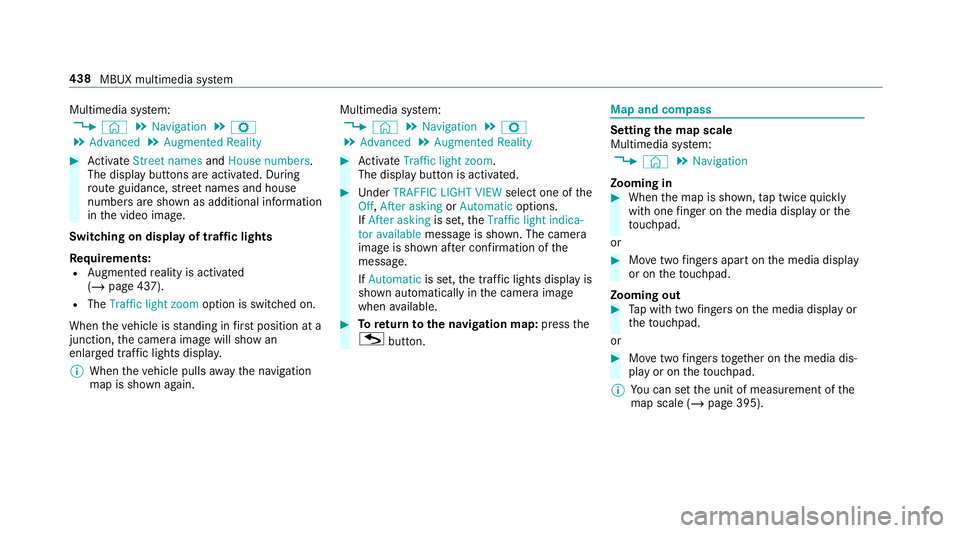
Multimedia sy
stem:
4 © 5
Navigation 5
Z
5 Advanced 5
Augmented Reality #
Activate Street names andHouse numbers.
The display buttons are acti vated. During
ro ute guidance, stre et names and house
numbe rsare shown as additional information
in the video image.
Switching on display of traf fic lights
Re quirements:
R Augmented reality is activated
(/ page 437).
R The Traffic light zoom option is switched on.
When theve hicle is standing in firs t position at a
junction, the camera image will show an
enlar ged traf fic lights displ ay.
% When theve hicle pulls away the navigation
map is shown again. Multimedia sy
stem:
4 © 5
Navigation 5
Z
5 Advanced 5
Augmented Reality #
Activate Traffic light zoom.
The display button is acti vated. #
Under TRAFFIC LIGHT VIEW select one ofthe
Off, After asking orAutomatic options.
If After asking is set,theTraffic light indica-
tor available message is shown. The camera
image is shown af ter confirmation of the
messa ge.
If Automatic is set,the traf fic lights displ ayis
shown automatically in the camera image
when available. #
Toreturn tothe navigation map: pressthe
G button. Map and compass
Setting
the map scale
Multimedia sy stem:
4 © 5
Navigation
Zooming in #
When the map is shown, tap twice quickly
with one finger on the media display or the
to uchpad.
or #
Movetwo fingers apart on the media display
or on theto uchpad.
Zooming out #
Tap with two fingers on the media display or
th eto uchpad.
or #
Movetwo fingers toge ther on the media dis‐
play or on theto uchpad.
% You can set the unit of measurement of the
map scale (/ page 395).438
MBUX multimedia sy stem
Page 461 of 729
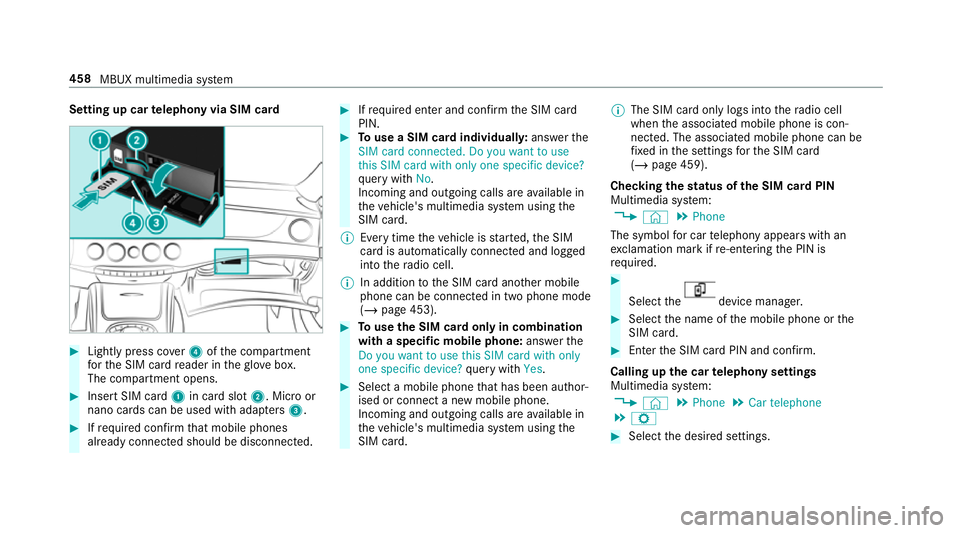
Setting up car
telephony via SIM card #
Light lypress co ver4 ofthe compartment
fo rth e SIM card reader in theglove box.
The compartment opens. #
Insert SIM card 1in card slot 2. Micro or
nano cards can be used with adap ters 3 . #
Ifre qu ired con firm that mobile phones
already connec ted should be disconnec ted. #
Ifre qu ired enter and con firm the SIM card
PIN. #
Touse a SIM card individuall y:ans werthe
SIM card connected. Do you want to use
this SIM card with only one specific device?
qu ery with No.
Incoming and outgoing calls are available in
th eve hicle's multimedia sy stem using the
SIM card.
% Every time theve hicle is star ted, the SIM
card is automatically connected and logged
into thera dio cell.
% In addition tothe SIM card ano ther mobile
phone can be connected in two phone mode
(/ page 453). #
Touse the SIM card only in combination
with a specific mobile phone: answerthe
Do you want to use this SIM card with only
one specific device? query with Yes. #
Select a mobile phone that has been author‐
ised or connect a new mobile phone.
Incoming and outgoing calls are available in
th eve hicle's multimedia sy stem using the
SIM card. %
The SIM card only logs into thera dio cell
when the associated mobile phone is con‐
nected. The associated mobile phone can be
fi xe d in the settings forth e SIM card
(/ page 459).
Checking thest atus of the SIM card PIN
Multimedia sy stem:
4 © 5
Phone
The symbol for car telephony appears with an
ex clamation mark if re-entering the PIN is
requ ired. #
Select the device manager.
#
Select the name of the mobile phone or the
SIM card. #
Enter the SIM card PIN and confi rm.
Calling up the car telephony settings
Multimedia sy stem:
4 © 5
Phone 5
Car telephone
5 Z #
Select the desired settings. 458
MBUX multimedia sy stem
Page 462 of 729
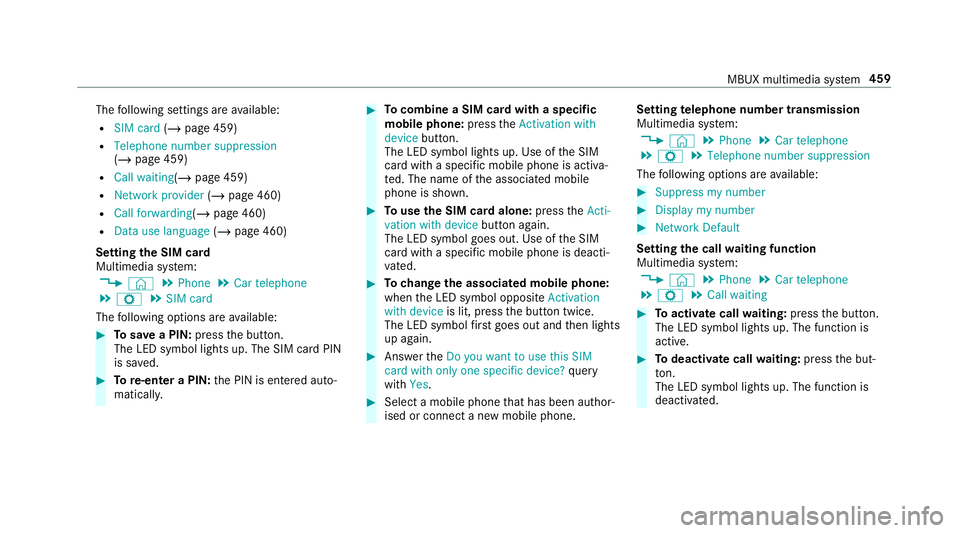
The
following settings are available:
R SIM card (/page 459)
R Telephone number suppression
(/ page 459)
R Call waiting (/page 459)
R Network provider (/page 460)
R Call forwarding (/page 460)
R Data use language (/page 460)
Setting the SIM card
Multimedia sy stem:
4 © 5
Phone 5
Car telephone
5 Z 5
SIM card
The following options are available: #
Tosave a PIN: pressthe button.
The LED symbol lights up. The SIM card PIN
is sa ved. #
Tore-enter a PIN: the PIN is entered auto‐
maticall y. #
Tocombine a SIM card with a speci fic
mobile phone: presstheActivation with
device button.
The LED symbol lights up. Use of the SIM
card with a specific mobile phone is activa‐
te d. The name of the associated mobile
phone is shown. #
Touse the SIM card alone: presstheActi-
vation with device button again.
The LED symbol goes out. Use of the SIM
card with a specific mobile phone is deacti‐
va ted. #
Tochange the associa ted mobile phone:
when the LED symbol opposite Activation
with device is lit, pressthe button twice.
The LED symbol firs t goes out and then lights
up again. #
Answer theDo you want to use this SIM
card with only one specific device? query
with Yes. #
Select a mobile phone that has been author‐
ised or connect a new mobile phone. Setting
telephone number transmission
Multimedia sy stem:
4 © 5
Phone 5
Car telephone
5 Z 5
Telephone number suppression
The following options are available: #
Suppress my number #
Display my number #
Network Default
Setting the call waiting function
Multimedia sy stem:
4 © 5
Phone 5
Car telephone
5 Z 5
Call waiting #
Toactivate call waiting: pressthe button.
The LED symbol lights up. The function is
active. #
Todeactivate call waiting: pressthe but‐
to n.
The LED symbol lights up. The function is
deacti vated. MBUX multimedia sy
stem 459
Page 463 of 729
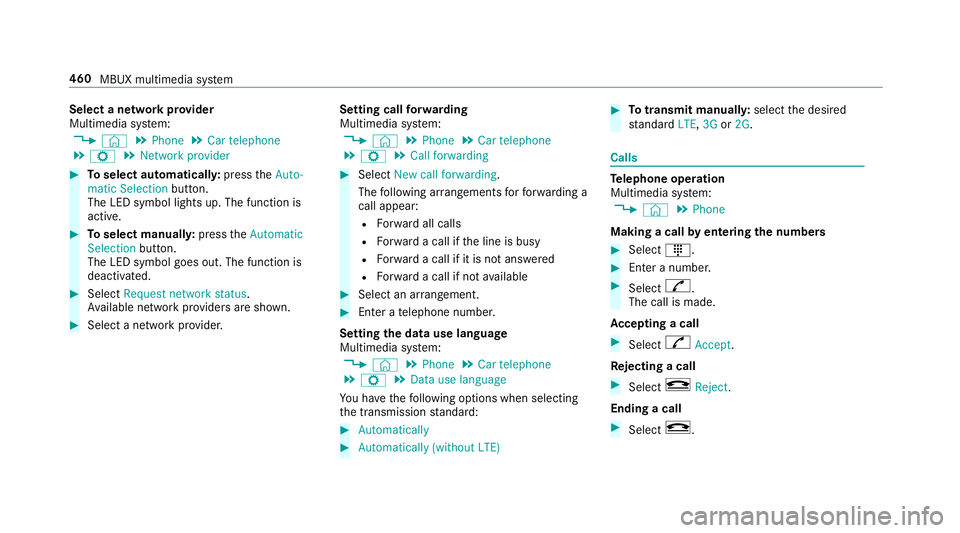
Select a network pr
ovider
Multimedia sy stem:
4 © 5
Phone 5
Car telephone
5 Z 5
Network provider #
Toselect automaticall y:press theAuto-
matic Selection button.
The LED symbol lights up. The function is
active. #
Toselect manuall y:press theAutomatic
Selection button.
The LED symbol goes out. The function is
deactivated. #
Select Request network status.
Av ailable network pr oviders are shown. #
Select a network pr ovider. Setting call
forw arding
Multimedia sy stem:
4 © 5
Phone 5
Car telephone
5 Z 5
Call forwarding #
Select New call forwarding .
The following ar rangements forfo rw arding a
call appear:
R Forw ard all calls
R Forw ard a call if the line is busy
R Forw ard a call if it is not ans wered
R Forw ard a call if not available #
Select an ar rangement. #
Enter a telephone number.
Setting the data use language
Multimedia sy stem:
4 © 5
Phone 5
Car telephone
5 Z 5
Data use language
Yo u ha vethefo llowing options when selecting
th e transmission standard: #
Automatically #
Automatically (without LTE) #
Totransmit manuall y:select the desired
st andard LTE,3G or2G. Calls
Te
lephone operation
Multimedia sy stem:
4 © 5
Phone
Making a call byentering the numbers #
Select _. #
Enter a number. #
Select R.
The call is made.
Ac cepting a call #
Select RAccept.
Re jecting a call #
Select kReject .
Ending a call #
Select k. 460
MBUX multimedia sy stem
Page 492 of 729
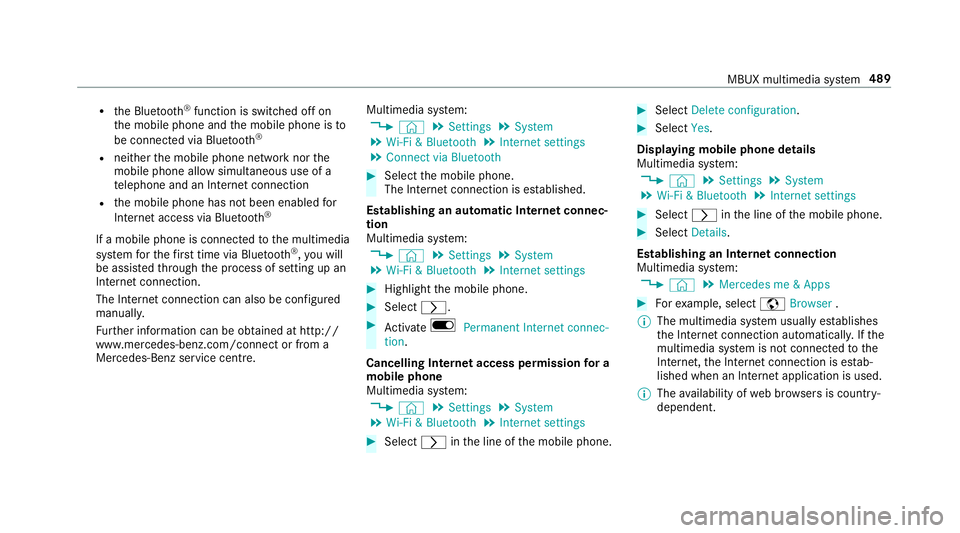
R
the Blue tooth®
function is switched off on
th e mobile phone and the mobile phone is to
be connec ted via Blue tooth®
R neither the mobile phone network nor the
mobile phone allow simultaneous use of a
te lephone and an Internet connection
R the mobile phone has not been enabled for
Internet access via Blue tooth®
If a mobile phone is connected tothe multimedia
sy stem forth efirs t time via Blu etoo th®
,yo u will
be assis tedth ro ugh the process of setting up an
Internet connection.
The Internet connection can also be confi gured
manually.
Fu rther information can be obtained at http://
www.mercedes-benz.com/connect or from a
Mercedes-Benz service centre. Multimedia sy
stem:
4 © 5
Settings 5
System
5 Wi-Fi & Bluetooth 5
Internet settings
5 Connect via Bluetooth #
Select the mobile phone.
The Internet connection is es tablished.
Establishing an automatic Internet connec‐
tion
Multimedia sy stem:
4 © 5
Settings 5
System
5 Wi-Fi & Bluetooth 5
Internet settings #
Highlight the mobile phone. #
Select r. #
Activate D Permanent Internet connec-
tion.
Cancelling In ternetaccess permission for a
mobile phone
Multimedia sy stem:
4 © 5
Settings 5
System
5 Wi-Fi & Bluetooth 5
Internet settings #
Select rinthe line of the mobile phone. #
Select Delete configuration. #
Select Yes.
Displaying mobile phone details
Multimedia sy stem:
4 © 5
Settings 5
System
5 Wi-Fi & Bluetooth 5
Internet settings #
Select rinthe line of the mobile phone. #
Select Details.
Establishing an Internet connection
Multimedia sy stem:
4 © 5
Mercedes me & Apps #
Forex ample, select zBrowser .
% The multimedia sy stem usually es tablishes
th e Internet connection automaticall y.Ifthe
multimedia sy stem is not connected tothe
Internet, the Internet connection is es tab‐
lished when an Internet application is used.
% The availability of web br ows ers is count ry-
dependent. MBUX multimedia sy
stem 489
Page 522 of 729
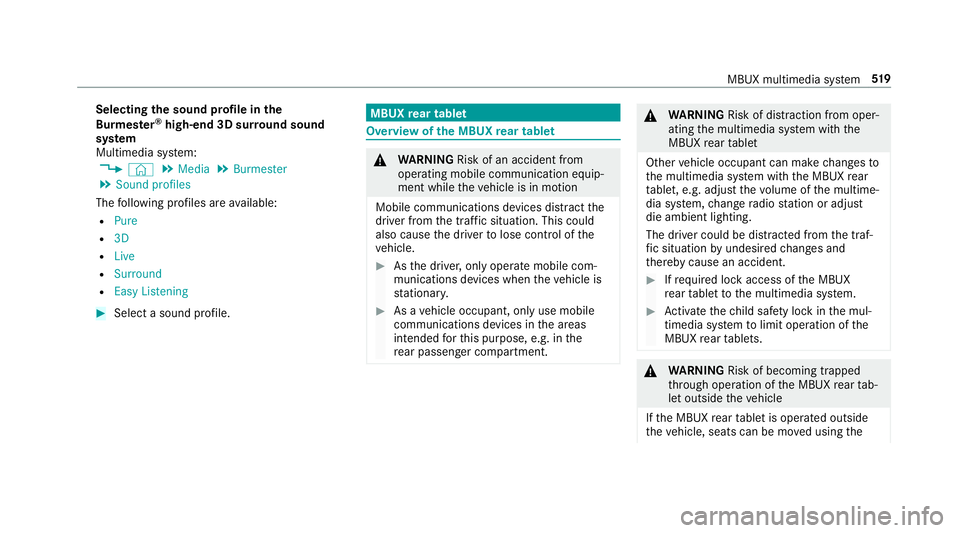
Selecting
the sound profile in the
Bu rm ester ®
high-end 3D sur round sound
sy stem
Multimedia sy stem:
4 © 5
Media 5
Burmester
5 Sound profiles
The following profiles are available:
R Pure
R 3D
R Live
R Surround
R Easy Listening #
Select a sound profile. MBUX
rear tablet Overview of
the MBUX rear tablet &
WARNING Risk of an accident from
ope rating mobile communication equip‐
ment while theve hicle is in motion
Mobile communications devices distract the
driver from the traf fic situation. This could
also cause the driver tolose control of the
ve hicle. #
Asthe driver, only operate mobile com‐
munications devices when theve hicle is
st ationar y. #
As a vehicle occupant, only use mobile
communications devices in the areas
intended forth is purpose, e.g. in the
re ar passenger compartment. &
WARNING Risk of di stra ction from oper‐
ating the multimedia sy stem with the
MBUX rear tablet
Other vehicle occupant can make changes to
th e multimedia sy stem with the MBUX rear
ta blet, e.g. adjust thevo lume of the multime‐
dia sy stem, change radio station or adjust
die ambient lighting.
The driver could be distracted from the traf‐
fi c situation byundesired changes and
th ereby cause an accident. #
Ifre qu ired lock access of the MBUX
re ar tablet tothe multimedia sy stem. #
Activate thech ild saf ety lock in the mul‐
timedia sy stem tolimit operation of the
MBUX rear tablets. &
WARNING Risk of becoming trapped
th ro ugh operation of the MBUX rear tab‐
let outside theve hicle
If th e MBUX rear tablet is operated outside
th eve hicle, seats can be mo ved using the MBUX multimedia sy
stem 519
Page 527 of 729
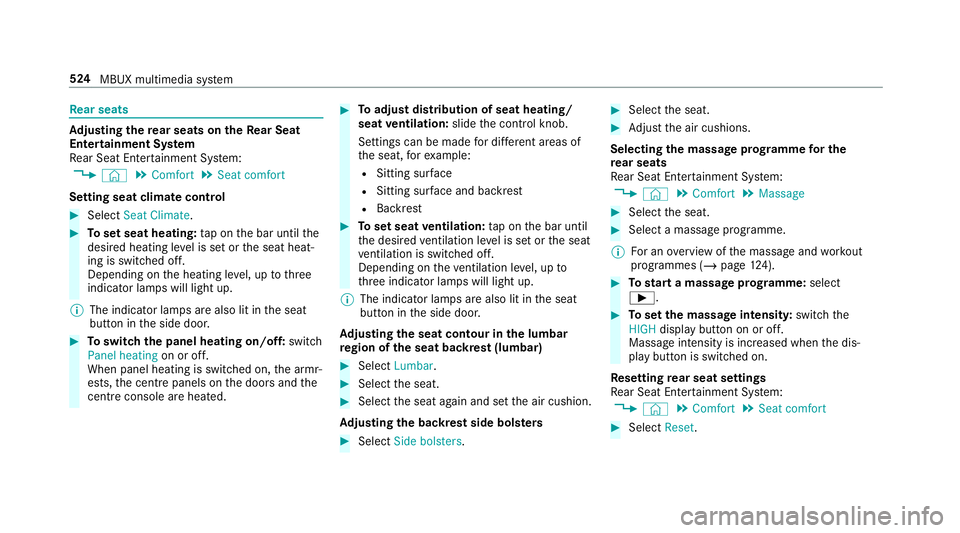
Re
ar seats Ad
justing the rear seats on theRe ar Seat
Entertainment Sy stem
Re ar Seat En tertainment Sy stem:
4 © 5
Comfort 5
Seat comfort
Setting seat climate control #
Select Seat Climate. #
Toset seat heating: tap on the bar until the
desired heating le vel is set or the seat heat‐
ing is switched off.
Depending on the heating le vel, up tothree
indicator lamps will light up.
% The indicator lamps are also lit in the seat
button in the side door. #
Toswitch the panel heating on/off: switch
Panel heating on or off.
When panel heating is switched on, the armr‐
ests, the cent repanels on the doors and the
centre console are hea ted. #
Toadjust distribution of seat heating/
seat ventilation: slidethe control knob.
Settings can be made for dif fere nt areas of
th e seat, forex ample:
R Sitting sur face
R Sitting su rface and backrest
R Backrest #
Toset seat ventilation: tap on the bar until
th e desired ventilation le vel is set or the seat
ve ntilation is switched off.
Depending on theve ntilation le vel, up to
th re e indicator lamps will light up.
% The indicator lamps are also lit in the seat
button in the side door.
Ad justing the seat contour in the lumbar
re gion of the seat backrest (lumbar) #
Select Lumbar . #
Select the seat. #
Select the seat again and set the air cushion.
Ad justing the backrest side bols ters #
Select Side bolsters . #
Select the seat. #
Adjust the air cushions.
Selecting the massage prog ramme for the
re ar seats
Re ar Seat En tertainment Sy stem:
4 © 5
Comfort 5
Massage #
Select the seat. #
Select a massage programme.
% For an overview of the massage and workout
programmes (/ page124). #
Tostart a massage prog ramme: select
Ì. #
Toset the massage intensit y:switch the
HIGH display button on or off.
Massage intensity is increased when the dis‐
play button is switched on.
Re setting rear seat settings
Re ar Seat En tertainment Sy stem:
4 © 5
Comfort 5
Seat comfort #
Select Reset. 524
MBUX multimedia sy stem
Page 528 of 729
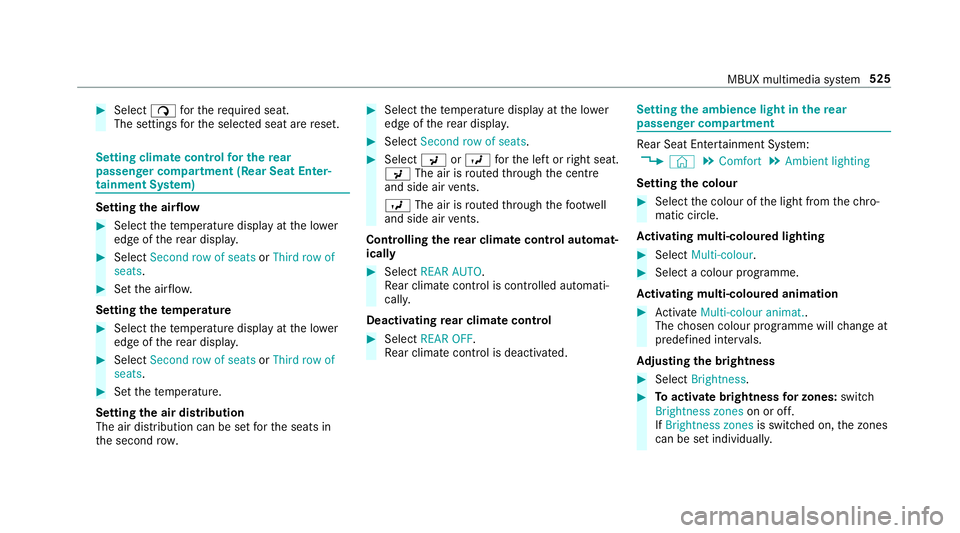
#
Select ßforth ere qu ired seat.
The settings forth e selected seat are reset. Setting climate control
for the rear
passenger comp artment (Rear Seat Enter‐
tainment Sy stem) Setting
the airflow #
Select thete mp erature display at the lo wer
edge of there ar displa y. #
Select Second row of seats orThird row of
seats. #
Set the air flow.
Setting thetemp erature #
Select thete mp erature display at the lo wer
edge of there ar displa y. #
Select Second row of seats orThird row of
seats. #
Set thete mp erature.
Setting the air distribution
The air distribution can be set forth e seats in
th e second row. #
Select thete mp erature display at the lo wer
edge of there ar displa y. #
Select Second row of seats . #
Select PorO forth e left or right seat.
P The air is routed thro ugh the cent re
and side air vents.
O The air is routed thro ugh thefo ot we ll
and side air vents.
Controlling the rear climate control automat‐
ical ly #
Select REAR AUTO .
Re ar climate control is controlled automati‐
call y.
Deactivating rear climate control #
Select REAR OFF.
Re ar climate control is deactivated. Setting
the ambience light in there ar
passenger comp artment Re
ar Seat En tertainment Sy stem:
4 © 5
Comfort 5
Ambient lighting
Setting the colour #
Select the colour of the light from thech ro‐
matic circle.
Ac tivating multi-coloured lighting #
Select Multi-colour. #
Select a colour programme.
Ac tivating multi-coloured animation #
Activate Multi-colour animat..
The chosen colour programme will change at
predefined inter vals.
Ad justing the brightness #
Select Brightness . #
Toactivate brightness for zones: switch
Brightness zones on or off.
If Brightness zones is switched on,the zones
can be set individually. MBUX multimedia sy
stem 525