2019 MERCEDES-BENZ EQC SUV USB
[x] Cancel search: USBPage 417 of 629
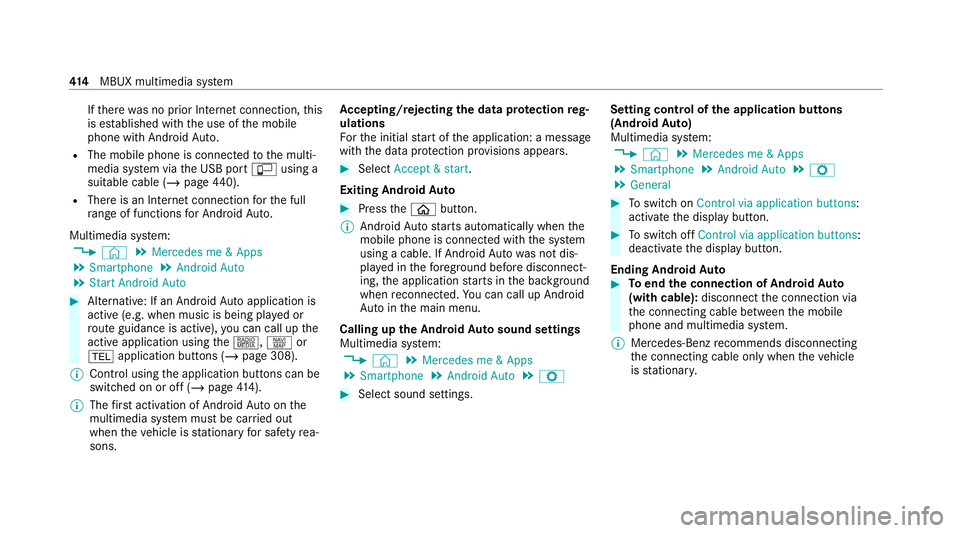
If
th ere was no prior Internet connection, this
is es tablished with the use of the mobile
phone with Android Auto.
R The mobile phone is connected tothe multi‐
media sy stem via the USB port çusing a
suitable cable (/ page440).
R There is an In tern et connection forth e full
ra nge of functions for Android Auto.
Multimedia sy stem:
4 © 5
Mercedes me & Apps
5 Smartphone 5
Android Auto
5 Start Android Auto #
Alternative: If an Android Autoapplication is
active (e.g. when music is being pla yed or
ro ute guidance is active), you can call up the
active application using the|, zor
% application buttons (/ page 308).
% Control using the application buttons can be
switched on or off (/ page414).
% The firs t acti vation of Android Autoon the
multimedia sy stem must be car ried out
when theve hicle is stationary for saf etyre a‐
sons. Ac
cepting/rejecting the data pr otection reg‐
ulations
Fo rth e initial start of the application: a message
with the data pr otection pr ovisions appears. #
Select Accept & start .
Exiting Android Auto #
Press theò button.
% Android Autostarts automatically when the
mobile phone is connected with the sy stem
using a cable. If Android Autowa s not dis‐
pla yed in thefo re ground before disconnect‐
ing, the application starts in the bac kground
when reconnected. You can call up Android
Au tointhe main menu.
Calling up the Android Autosound settings
Multimedia sy stem:
4 © 5
Mercedes me & Apps
5 Smartphone 5
Android Auto 5
Z #
Select sound settings. Setting control of
the application but tons
(Android Auto)
Multimedia sy stem:
4 © 5
Mercedes me & Apps
5 Smartphone 5
Android Auto 5
Z
5 General #
Toswitch on Control via application buttons :
activate the display button. #
Toswitch off Control via application buttons :
deactivate the display button.
Ending Android Auto #
Toend the connection of Android Auto
(with cable): disconnectthe connection via
th e connecting cable between the mobile
phone and multimedia sy stem.
% Mercedes-Benz recommends disconnecting
th e connecting cable only when theve hicle
is stationar y. 414
MBUX multimedia sy stem
Page 440 of 629
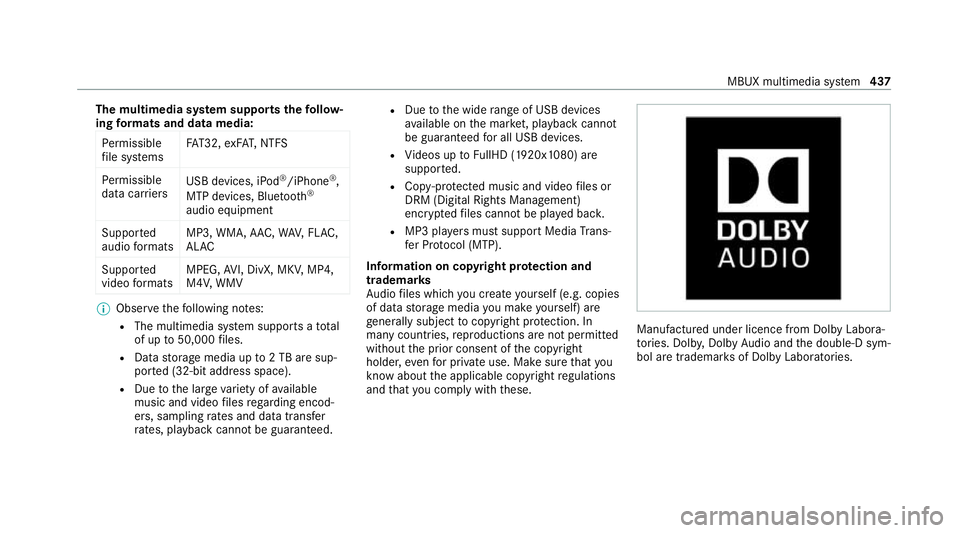
The multimedia sy
stem supports thefo llow‐
ing form ats and data media:
Pe rm issible
fi le sy stems FA
T32, exFA T,NTFS
Pe rm issible
data car riers USB devices, iPod
®
/iPhone ®
,
MTP devices, Blue tooth®
audio equipment
Suppor ted
audio form ats MP3, WMA, AAC,
WAV,FLAC,
AL AC
Suppor ted
video form ats MPEG,
AVI, DivX, MKV, MP4,
M4V, WMV %
Obser vethefo llowing no tes:
R The multimedia sy stem supports a total
of up to50,000 files.
R Data storage media up to2 TB are sup‐
por ted (32‑bit address space).
R Due tothe large variet y of available
music and video files rega rding encod‐
ers, sampling rates and data transfer
ra tes, playback cannot be guaranteed. R
Due tothe wide range of USB devices
av ailable on the mar ket, pl ayback cann ot
be guaranteed for all USB devices.
R Videos up toFullHD (1920x1080) are
suppor ted.
R Cop y-pr otected music and video files or
DRM (Digital Rights Management)
enc rypte dfiles cannot be pla yed bac k.
R MP3 pla yers must support Media Trans‐
fe r Pr otocol (MTP).
In fo rm ation on copy right pr otection and
tradema rks
Au dio files which you create yourself (e.g. copies
of data storage media you make yourself) are
ge neral lysubject tocopyright pr otection. In
many count ries, reproductions are not permitted
without the prior consent of the copyright
holder, evenfo r private use. Make sure that you
know about the applicable copyright regulations
and that you co mply wi th th ese. Manufactured under licence from Dolby Labora‐
to
ries. Dolb y,Dol byAudio and the double-D sym‐
bol are trademar ksof Dolby Laboratories. MBUX multimedia sy
stem 437
Page 443 of 629
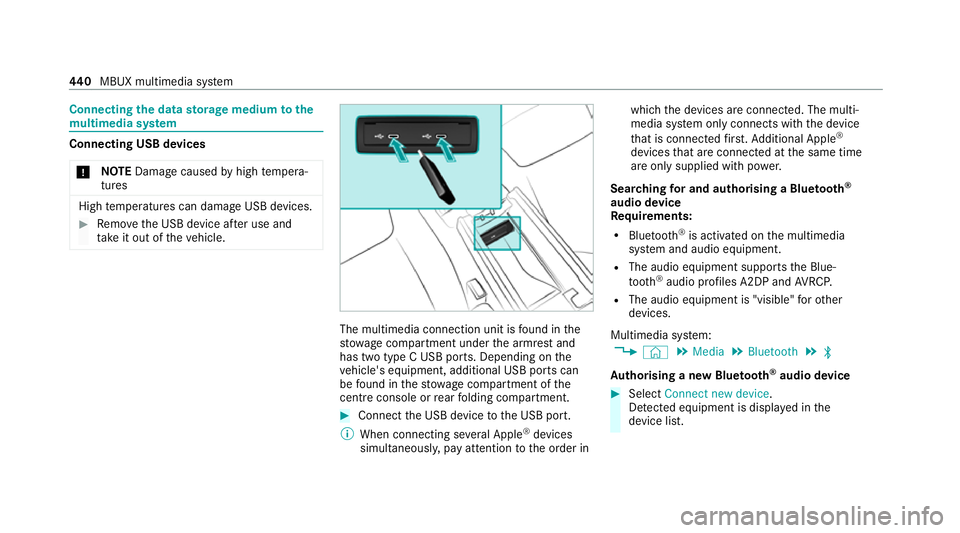
Connecting
the data storage medium tothe
mu ltimedia sy stem Connecting USB devices
* NO
TEDama gecaused byhigh temp era‐
tures High
temp eratures can damage USB devices. #
Remo vethe USB device af ter use and
ta ke it out of theve hicle. The multimedia connection unit is
found in the
stow age compartment under the armrest and
has two type C USB ports. Depending on the
ve hicle's equipment, additional USB ports can
be found in thestow age compartment of the
centre console or rear folding compartment. #
Connect the USB device tothe USB port.
% When connecting se veral Apple ®
devices
simultaneousl y,pay attention tothe order in which
the devices are connected. The multi‐
media sy stem only connects with the device
th at is connec tedfirs t. Ad ditional Apple ®
devices that are connec ted at the same time
are only supplied with po wer.
Sear ching for and authorising a Blue tooth ®
audio device
Requ irements:
R Blue tooth ®
is activated on the multimedia
sy stem and audio equipment.
R The audio equipment supports the Blue‐
tooth ®
audio profiles A2DP and AVRC P.
R The audio equipment is "visible" forot her
devices.
Multimedia sy stem:
4 © 5
Media 5
Bluetooth 5
ª
Au thorising a new Blu etoo th®
audio device #
Select Connect new device .
De tected equipment is displ ayed in the
device list. 440
MBUX multimedia sy stem
Page 444 of 629
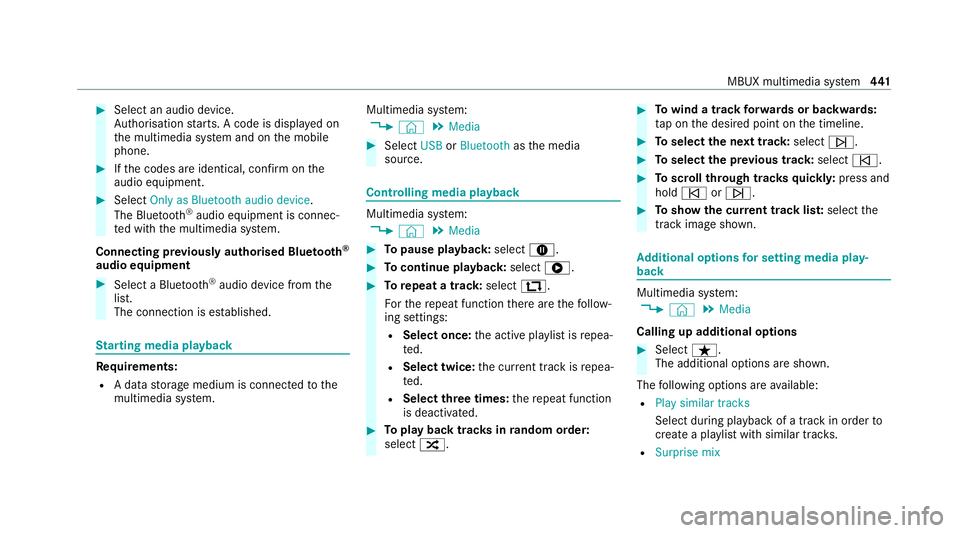
#
Select an audio device.
Auth orisation starts. A code is displa yed on
th e multimedia sy stem and on the mobile
phone. #
Ifth e codes are identical, confi rmonthe
audio equipment. #
Select Only as Bluetooth audio device .
The Blue tooth®
audio equipment is connec‐
te d with the multimedia sy stem.
Connecting pr eviously authorised Blue tooth ®
audio equipment #
Select a Blue tooth®
audio device from the
list.
The connection is es tablished. St
arting media playback Re
quirements:
R A data storage medium is connected tothe
multimedia sy stem. Multimedia sy
stem:
4 © 5
Media #
Select USBorBluetooth asthe media
source. Controlling media playback
Multimedia sy
stem:
4 © 5
Media #
Topause playback: select8. #
Tocontinue playba ck:select 6. #
Torepeat a track: select:.
Fo rth ere peat function there are thefo llow‐
ing settings:
R Select once: the active pla ylist is repea‐
te d.
R Select twice: the cur rent track is repea‐
te d.
R Select three times: there peat function
is deactivated. #
Toplay back trac ksinrandom order:
select 9. #
Towind a track forw ards or backwards:
ta p on the desired point on the timeline. #
Toselect the next track: selectü. #
Toselect the pr evious track: selectû. #
Toscroll through trac ksquickl y:press and
hold û orü. #
Toshow the cur rent track lis t:select the
track image shown. Ad
ditional options for setting media play‐
back Multimedia sy
stem:
4 © 5
Media
Calling up additional options #
Select ß.
The additional options are shown.
The following options are available:
R Play similar tracks
Select during playback of a track in order to
crea tea playlist with similar trac ks.
R Surprise mix MBUX multimedia sy
stem 441
Page 592 of 629
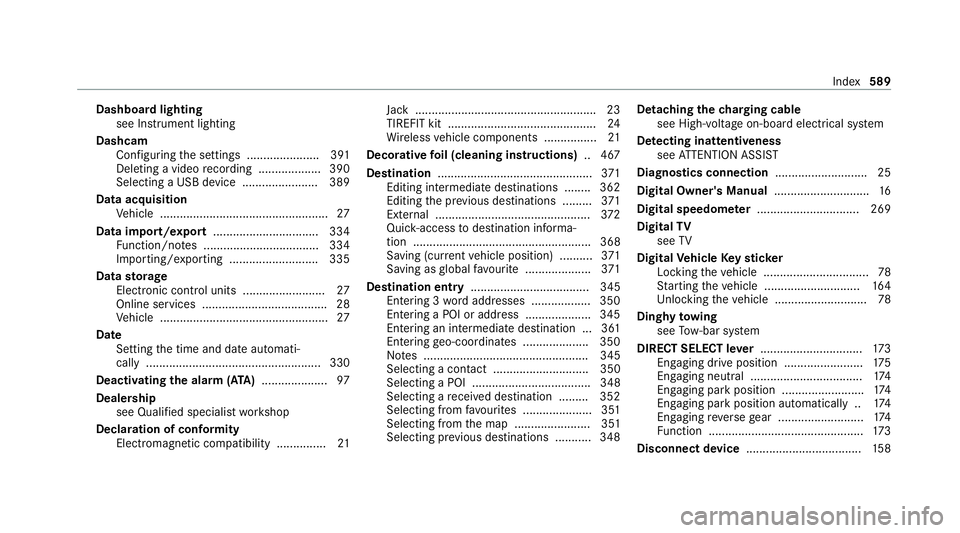
Dashboa
rdlighting
see Instrument lighting
Dashcam Configuring the settings ......................3 91
Del eting a video recording ................... 390
Selecting a USB device ....................... 389
Data acquisition Vehicle ................................................... 27
Data import/export ................................ 334
Fu nction/no tes ................................... 334
Importing/exporting ........................... 335
Data storage
Electronic control units ........................ .27
Online services ...................................... 28
Ve hicle ................................................... 27
Date Setting the time and date automati‐
cally ..................................................... 330
Deactivating the alarm (A TA).................... 97
Deale rship
see Qualified speciali stwo rkshop
Declaration of conformity Electromagnetic compatibility ............... 21Jack ......................................................
.23
TIREFIT kit ............................................. 24
Wi reless vehicle components ................21
Decorative foil (cleaning instructions) .. 467
Destination .............................................. .371
Editing intermedia tedestinations ........ 362
Editing the pr evious destinations ........ .371
External ............................................... 372
Qui ck-access todestination informa‐
tion ...................................................... 368
Saving (cur rent vehicle position) ..........3 71
Saving as global favo urite .................... 371
Destination ent ry.................................... 345
Entering 3 wordaddresses .................. 350
En tering a POI or address .................... 345
Entering an intermedia tedestination ...3 61
Entering geo-coordinates .................... 350
No tes .................................................. 345
Selecting a contact ............................. 350
Selecting a POI .................................... 348
Selecting a recei ved destination .........3 52
Selecting from favo urites .................... .351
Selecting from the map ....................... 351
Selecting pr evious destinations .......... .348 Detaching
thech arging cable
see High-voltage on-boa rdelectrical sy stem
De tecting inat tentiveness
see ATTENTION ASSIST
Diagnostics connection ............................25
Digital Owner's Manual .............................16
Digital speedome ter ............................... 269
Digital TV
see TV
Digital Vehicle Keyst icker
Locking theve hicle ................................ 78
St arting theve hicle ............................. 16 4
Un locking theve hicle ............................78
Dinghy towing
see Tow- bar sy stem
DIRECT SELECT le ver............................... 173
Engaging drive position ........................ 175
Engaging neutral .................................. 174
Engaging pa rkposition .........................1 74
Engaging pa rkposition automatically .. 174
Engaging reve rsege ar .......................... 174
Fu nction ............................................... 173
Disconnect device .................................. .158 Index
589
Page 606 of 629
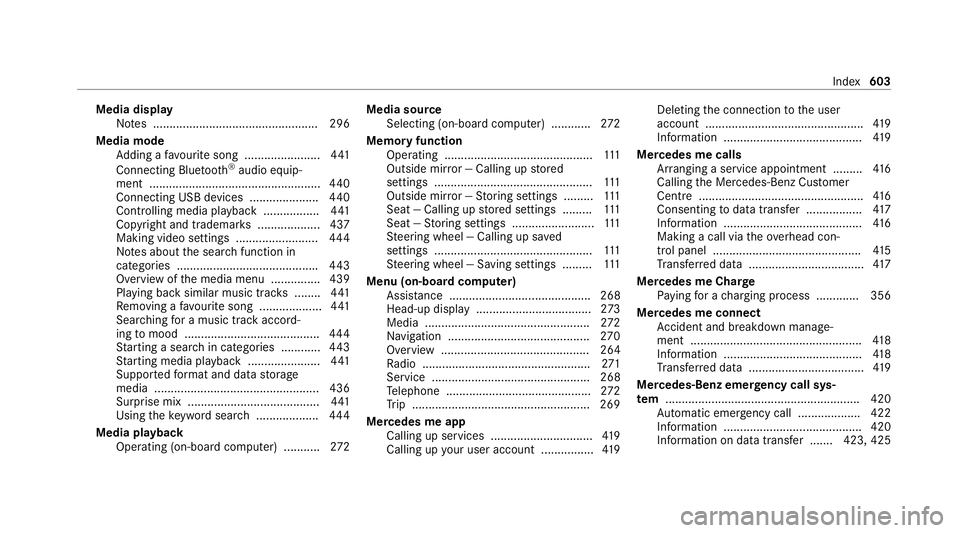
Media display
Notes .................................................. 296
Media mode Adding a favo urite song ...................... .441
Connecting Blue tooth®
audio equip‐
ment .................................................... 440
Connecting USB devices .................... .440
Controlling media playba ck................. 441
Copyright and trademar ks................... 437
Making video settings ......................... 444
No tes about the sear chfunction in
categories .......................................... .443
Overview of the media menu ............... 439
Playing back similar music tra cks ........ 441
Re moving a favo urite song .................. .441
Sea rching for a music track accord‐
ing tomood ........................................ .444
St arting a sear chin categories ............ 443
St arting media playback ...................... 441
Suppor tedfo rm at and data storage
media .................................................. 436
Surprise mix ........................................4 41
Using theke yword sear ch................... 444
Media playback Operating (on-boa rdcompu ter) ........... 272Media source
Selecting (on-boa rdcompu ter) ............ 272
Memory function Operating ............................................. 111
Outside mir ror — Calling up stored
settings ................................................ 111
Outside mir ror — Storing settings ......... 111
Seat — Calling up stored settings ......... 111
Seat — Storing settings .........................1 11
St eering wheel — Calling up sa ved
settings ................................................ 111
St eering wheel — Saving settings ......... 111
Menu (on-board computer) Assis tance ........................................... 268
Head-up displ ay................................... 273
Media .................................................. 272
Na vigation .......................................... .270
Overview ............................................. 264
Ra dio ...................................................2 71
Service ................................................ 268
Te lephone ............................................ 272
Tr ip ...................................................... 269
Mercedes me app Calling up services .............................. .419
Calling up your user account ................ 419Del
eting the connection tothe user
account ................................................ 419
Information .......................................... 419
Mercedes me calls Arranging a service appointment ......... 416
Calling the Mercedes-Benz Cus tomer
Centre .................................................. 416
Consenting todata transfer .................4 17
Information ..........................................4 16
Making a call via theov erhead con‐
trol panel ............................................. 41 5
Tr ans ferred data ................................... 417
Mercedes me Char ge
Pa ying for a charging process ............ .356
Mercedes me connect Accident and breakdown mana ge‐
ment .................................................... 41 8
Information ..........................................4 18
Tr ans ferred data ................................... 419
Mercedes-Benz emer gency call sys‐
te m ........................................................... 420
Au tomatic emer gency call ................... 422
Information .......................................... 420
Information on da tatrans fer ....... 423, 425 Index
603