2019 MERCEDES-BENZ AMG GT ROADSTER steering wheel
[x] Cancel search: steering wheelPage 168 of 298

X
To select the next or previous track in the
track list: press0064or0063 briefly.
X To select a track from the track list using
rapid scrolling: press and hold0064or0063
until the desired track is reached.
If you press and hold the button, the speed of rapid scroll increases after a short time. Not
all audio players or media support this func-
tion.
If the corresponding track information is stored
on the audio drive or audio media, the multi-
function display may display the following:
R track number
R track name
R artist
R album
Video DVD operation X
Switch on the multimedia system.
X Press 00E2on the steering wheel to call up
the list of menus.
X Press 0064or0063 on the steering wheel to
select the Media
Media menu.
X Confirm by pressing 0076on the steering
wheel.
X To select DVD single drive or data
medium:
press0076briefly, to open the list
of media sources.
X Press 0064or0063 to select the correspond-
ing DVD single drive or disc.
X Press 0076to confirm.
X To open the scene list: press0064or0063
briefly.
X To select the next or previous scene in the
scene list: press0064or0063 briefly. X
To select a scene from the scene list using
rapid scrolling: press and hold0064or0063
until desired scene 0043is reached.
X Press 0076to confirm your selection. Telephone menu
Introduction G
WARNING
If you operate information systems and com-
munication equipment integrated in the vehi- cle when driving, you may be distracted from
the traffic situation. You could also lose con-
trol of the vehicle. There is a risk of an acci-
dent.
Only operate this equipment when the traffic
situation permits. If you are not sure that this
is possible, park the vehicle paying attention
to traffic conditions and operate the equip-
ment when the vehicle is stationary.
When telephoning, you must observe the legal
requirements for the country in which you are
currently driving.
X Switch on the mobile phone (see the manu-
facturer’s operating instructions).
X Switch on the multimedia system.
X Establish a Bluetooth ®
connection to the mul-
timedia system (see the Digital Operator's
Manual).
X Press 00E2on the steering wheel to call up
the main menu.
X Press 0064or0063 on the steering wheel to
select the Telephone Telephone menu.
X Confirm by pressing 0076on the steering
wheel.
You will see one of the following display mes-
sages in the multifunction display:
R Phone READY
Phone READY or the name of the network
provider: the mobile phone has found a net-
work and is ready to receive.
R Phone No Service
Phone No Service: there is no network
available or the mobile phone is searching for
a network. 166
Menus and submenusOn-board computer and displays
Page 169 of 298

Accepting a call
If someone calls you when you are in the
Tele‐
Tele‐
phone
phone menu, a display message appears in the
multifunction display.
You can accept a call at any time, even if you are
not in the Telephone
Telephone menu.
X Press the 0061button on the steering wheel
to accept an incoming call.
Rejecting or ending a call You can end or reject a call at any time even if
you are not in the Telephone
Telephone menu.
X Press the 0076button on the steering wheel
to reject or end a call.
Selecting an entry in the phone book X
Press 00E2on the steering wheel to open the
menu list.
X Press 0064or0063 on the steering wheel to
select the Telephone
Telephone menu.
X Confirm by pressing 0076on the steering
wheel.
X Press the 0064,0063or0076 button to
switch to the phone book.
X Press 0064or0063 to select the names one
after the other.
or
X To start rapid scrolling: press and hold0064
or 0063 for longer than one second.
The names in the phone book are displayed
quickly one after the other.
If you press and hold the 0064or0063 button
for longer than five seconds, the name
appears with the next or previous letter initial
letter in the alphabet.
Rapid scrolling stops when you release the
button or reach the end of the list.
X If only one telephone number is stored for
a name: press the 0061or0076 button to
start dialing.
or X If there is more than one number for a
particular name:
press the0061or0076
button to display the numbers.
X Press the 0064or0063 button to select the
number you want to dial.
X Press the 0061or0076 button to start dialing. or
X To exit the phone book: press the0076or
0038 button.
Redialing The on-board computer saves the last names or
numbers dialed in the redial memory.
X Press 00E2on the steering wheel to open the
menu list.
X Press 0064or0063 on the steering wheel to
select the Telephone Telephone menu.
X Confirm by pressing 0076on the steering
wheel.
X Press the 0061button to switch to the redial
memory.
X Press the 0064or0063 button to select the
desired name or number.
X Press the 0061or0076 button to start dialing.
or
X To exit the redial memory: press the0076
or 0038 button. Assistance graphic menu
X
Use 00E2 on the steering wheel to call up the
list of menus.
X Press the 0064or0063 button on the steering
wheel to select the Assistance Graphic
Assistance Graphic
menu.
X Confirm by pressing 0076on the steering
wheel.
The multifunction display shows the Active
Distance Assist DISTRONIC distance display
on the assistance graphic.
The assistance graphic displays the status of and information from the following driving
systems or driving safety systems: Menus and sub
menus
167On-board computer and displays Z
Page 170 of 298
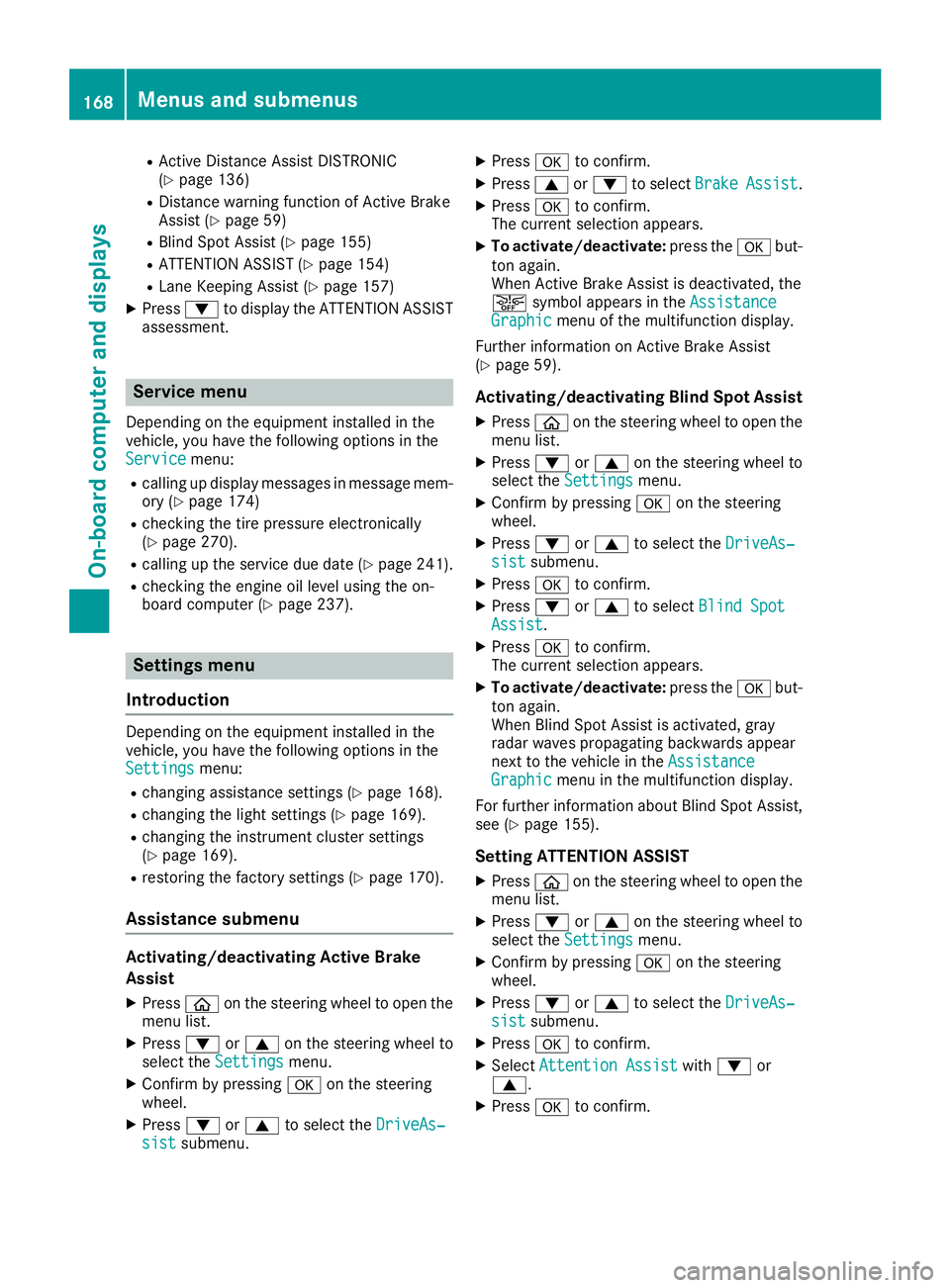
R
Active Distance Assist DISTRONIC
(Y page 136)
R Distance warning function of Active Brake
Assist (Y page 59)
R Blind Spot Assist (Y page 155)
R ATTENTION ASSIST (Y page 154)
R Lane Keeping Assist (Y page 157)
X Press 0064to display the ATTENTION ASSIST
assessment. Service menu
Depending on the equipment installed in the
vehicle, you have the following options in the
Service
Service menu:
R calling up display messages in message mem-
ory (Y page 174)
R checking the tire pressure electronically
(Y page 270).
R calling up the service due date (Y page 241).
R checking the engine oil level using the on-
board computer (Y page 237).Settings menu
Introduction Depending on the equipment installed in the
vehicle, you have the following options in the
Settings Settings menu:
R changing assistance settings (Y page 168).
R changing the light settings (Y page 169).
R changing the instrument cluster settings
(Y page 169).
R restoring the factory settings (Y page 170).
Assistance submenu Activating/deactivating Active Brake
Assist
X Press 00E2on the steering wheel to open the
menu list.
X Press 0064or0063 on the steering wheel to
select the Settings
Settings menu.
X Confirm by pressing 0076on the steering
wheel.
X Press 0064or0063 to select the DriveAs‐ DriveAs‐
sist
sist submenu. X
Press 0076to confirm.
X Press 0063or0064 to select Brake BrakeAssist Assist.
X Press 0076to confirm.
The current selection appears.
X To activate/deactivate: press the0076but-
ton again.
When Active Brake Assist is deactivated, the
00D4 symbol appears in the Assistance Assistance
Graphic
Graphic menu of the multifunction display.
Further information on Active Brake Assist
(Y page 59).
Activating/deactivating Blind Spot Assist
X Press 00E2on the steering wheel to open the
menu list.
X Press 0064or0063 on the steering wheel to
select the Settings
Settings menu.
X Confirm by pressing 0076on the steering
wheel.
X Press 0064or0063 to select the DriveAs‐
DriveAs‐
sist
sist submenu.
X Press 0076to confirm.
X Press 0064or0063 to select Blind Spot
Blind Spot
Assist
Assist .
X Press 0076to confirm.
The current selection appears.
X To activate/deactivate: press the0076but-
ton again.
When Blind Spot Assist is activated, gray
radar waves propagating backwards appear
next to the vehicle in the Assistance
Assistance
Graphic Graphic menu in the multifunction display.
For further information about Blind Spot Assist,
see (Y page 155).
Setting ATTENTION ASSIST X Press 00E2on the steering wheel to open the
menu list.
X Press 0064or0063 on the steering wheel to
select the Settings
Settings menu.
X Confirm by pressing 0076on the steering
wheel.
X Press 0064or0063 to select the DriveAs‐
DriveAs‐
sist
sist submenu.
X Press 0076to confirm.
X Select Attention Assist
Attention Assist with0064 or
0063.
X Press 0076to confirm. 168
Menus and submenusOn-board computer and displays
Page 171 of 298
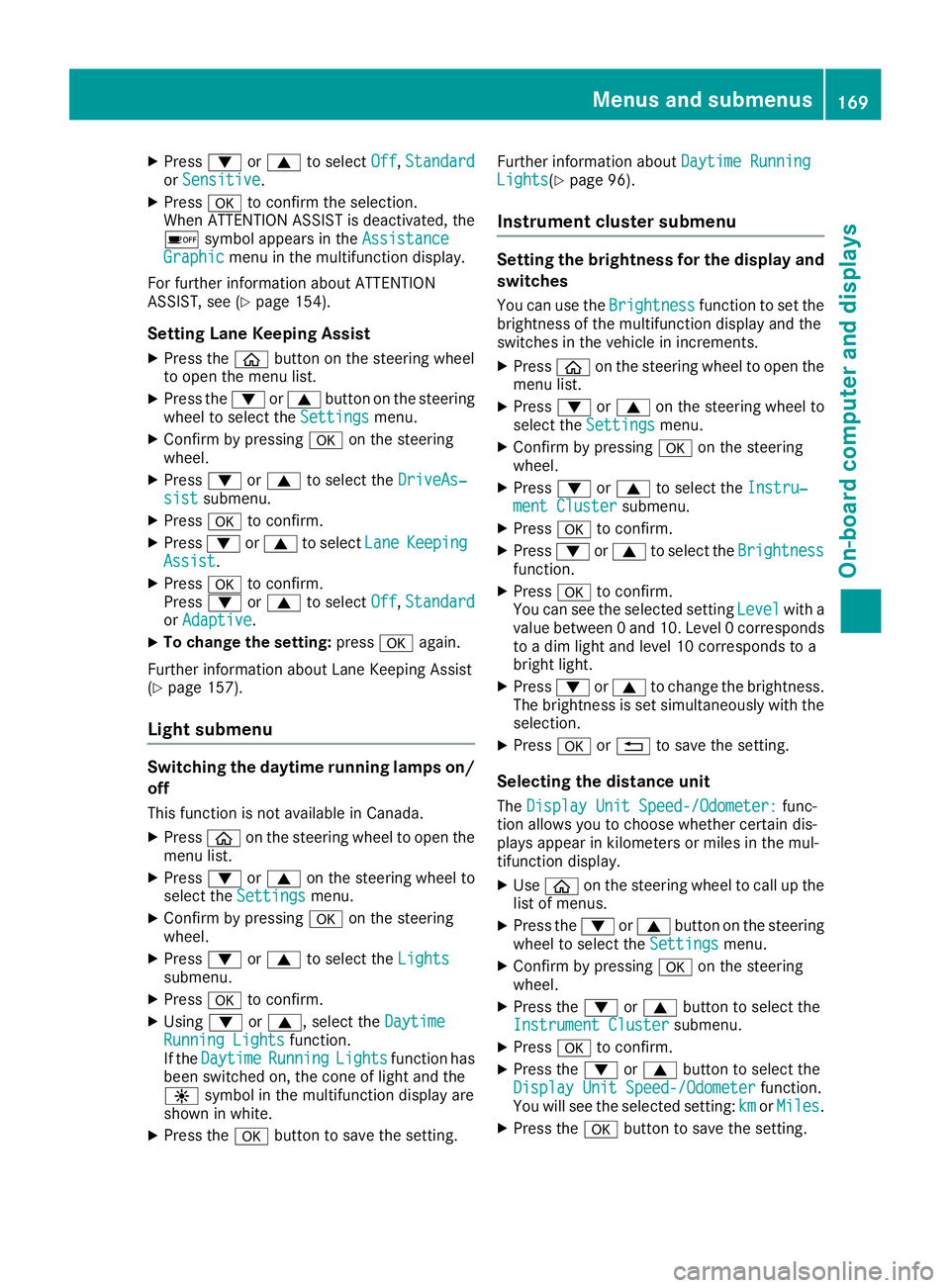
X
Press 0064or0063 to select Off
Off,Standard
Standard
or Sensitive
Sensitive.
X Press 0076to confirm the selection.
When ATTENTION ASSIST is deactivated, the
00D7 symbol appears in the Assistance Assistance
Graphic
Graphic menu in the multifunction display.
For further information about ATTENTION
ASSIST, see (Y page 154).
Setting Lane Keeping Assist
X Press the 00E2button on the steering wheel
to open the menu list.
X Press the 0064or0063 button on the steering
wheel to select the Settings
Settings menu.
X Confirm by pressing 0076on the steering
wheel.
X Press 0064or0063 to select the DriveAs‐ DriveAs‐
sist
sist submenu.
X Press 0076to confirm.
X Press 0064or0063 to select Lane
Lane Keeping
Keeping
Assist
Assist.
X Press 0076to confirm.
Press 0064or0063 to select Off
Off,Standard
Standard
or Adaptive
Adaptive.
X To change the setting: press0076again.
Further information about Lane Keeping Assist
(Y page 157).
Light submenu Switching the daytime running lamps on/
off
This function is not available in Canada.
X Press 00E2on the steering wheel to open the
menu list.
X Press 0064or0063 on the steering wheel to
select the Settings
Settings menu.
X Confirm by pressing 0076on the steering
wheel.
X Press 0064or0063 to select the Lights
Lights
submenu.
X Press 0076to confirm.
X Using 0064or0063, select the Daytime
Daytime
Running Lights
Running Lights function.
If the Daytime
Daytime Running
RunningLights
Lightsfunction has
been switched on, the cone of light and the
0086 symbol in the multifunction display are
shown in white.
X Press the 0076button to save the setting. Further information about
Daytime Running
Daytime Running
Lights Lights(Y page 96).
Instrument cluster submenu Setting the brightness for the display and
switches
You can use the Brightness
Brightnessfunction to set the
brightness of the multifunction display and the
switches in the vehicle in increments.
X Press 00E2on the steering wheel to open the
menu list.
X Press 0064or0063 on the steering wheel to
select the Settings
Settings menu.
X Confirm by pressing 0076on the steering
wheel.
X Press 0064or0063 to select the Instru‐ Instru‐
ment Cluster
ment Cluster submenu.
X Press 0076to confirm.
X Press 0064or0063 to select the Brightness
Brightness
function.
X Press 0076to confirm.
You can see the selected setting Level
Levelwith a
value between 0 and 10. Level 0 corresponds to a dim light and level 10 corresponds to a
bright light.
X Press 0064or0063 to change the brightness.
The brightness is set simultaneously with the
selection.
X Press 0076or0038 to save the setting.
Selecting the distance unit The Display Unit Speed-/Odometer: Display Unit Speed-/Odometer: func-
tion allows you to choose whether certain dis-
plays appear in kilometers or miles in the mul-
tifunction display.
X Use 00E2 on the steering wheel to call up the
list of menus.
X Press the 0064or0063 button on the steering
wheel to select the Settings Settingsmenu.
X Confirm by pressing 0076on the steering
wheel.
X Press the 0064or0063 button to select the
Instrument Cluster
Instrument Cluster submenu.
X Press 0076to confirm.
X Press the 0064or0063 button to select the
Display Unit Speed-/Odometer
Display Unit Speed-/Odometer function.
You will see the selected setting: km
kmorMiles
Miles.
X Press the 0076button to save the setting. Menus and submenus
169On-board computer and displays Z
Page 172 of 298
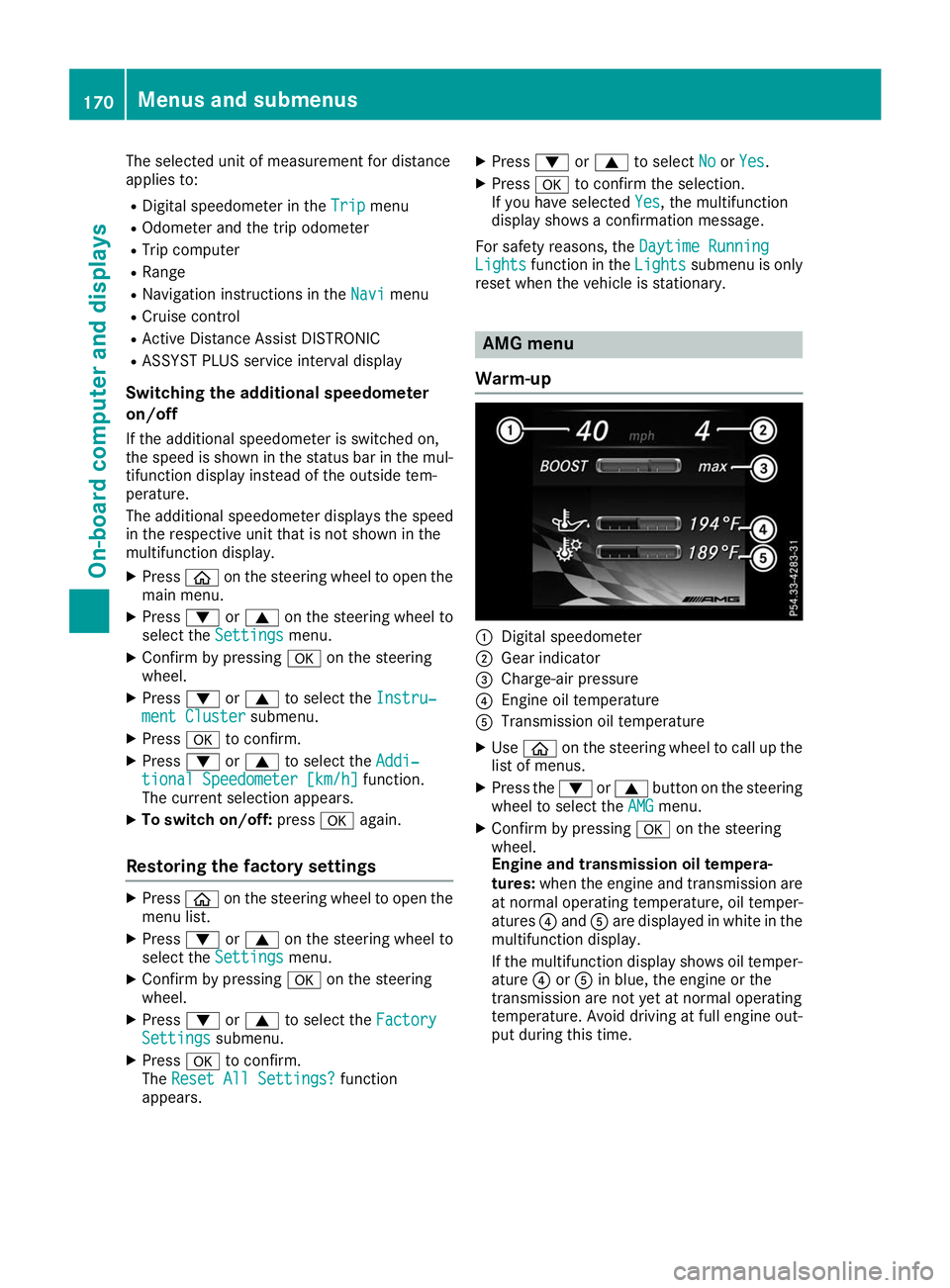
The selected unit of measurement for distance
applies to:
R Digital speedometer in the Trip
Trip menu
R Odometer and the trip odometer
R Trip computer
R Range
R Navigation instructions in the Navi
Navi menu
R Cruise control
R Active Distance Assist DISTRONIC
R ASSYST PLUS service interval display
Switching the additional speedometer
on/off
If the additional speedometer is switched on,
the speed is shown in the status bar in the mul- tifunction display instead of the outside tem-
perature.
The additional speedometer displays the speed
in the respective unit that is not shown in the
multifunction display.
X Press 00E2on the steering wheel to open the
main menu.
X Press 0064or0063 on the steering wheel to
select the Settings Settings menu.
X Confirm by pressing 0076on the steering
wheel.
X Press 0064or0063 to select the Instru‐
Instru‐
ment Cluster
ment Cluster submenu.
X Press 0076to confirm.
X Press 0064or0063 to select the Addi‐
Addi‐
tional Speedometer [km/h]
tional Speedometer [km/h] function.
The current selection appears.
X To switch on/off: press0076again.
Restoring the factory settings X
Press 00E2on the steering wheel to open the
menu list.
X Press 0064or0063 on the steering wheel to
select the Settings
Settings menu.
X Confirm by pressing 0076on the steering
wheel.
X Press 0064or0063 to select the Factory
Factory
Settings
Settings submenu.
X Press 0076to confirm.
The Reset All Settings?
Reset All Settings? function
appears. X
Press 0064or0063 to select No
No orYes
Yes.
X Press 0076to confirm the selection.
If you have selected Yes
Yes, the multifunction
display shows a confirmation message.
For safety reasons, the Daytime Running
Daytime Running
Lights
Lights function in the Lights
Lightssubmenu is only
reset when the vehicle is stationary. AMG menu
Warm-up 0043
Digital speedometer
0044 Gear indicator
0087 Charge-air pressure
0085 Engine oil temperature
0083 Transmission oil temperature
X Use 00E2 on the steering wheel to call up the
list of menus.
X Press the 0064or0063 button on the steering
wheel to select the AMG AMGmenu.
X Confirm by pressing 0076on the steering
wheel.
Engine and transmission oil tempera-
tures: when the engine and transmission are
at normal operating temperature, oil temper-
atures 0085and 0083are displayed in white in the
multifunction display.
If the multifunction display shows oil temper- ature 0085or0083 in blue, the engine or the
transmission are not yet at normal operating
temperature. Avoid driving at full engine out-
put during this time. 170
Menus and submenusOn-board computer and displays
Page 173 of 298

G-Meter
The G-Meter shows you the forces that are exer-
ted on the driver during the journey, both later-
ally and in the direction of travel.
The maximum values are indicated in red in the guideline system.
X Press 00E2on the steering wheel to open the
menu list.
X Press the 0064or0063 button on the steering
wheel to select the AMG
AMG menu.
X Confirm by pressing 0076on the steering
wheel.
X Press the 0063button repeatedly until the G-
Meter appears.
The maximum values of the G-Meter are
saved.
X To reset the G-Meter: press0076again.
X Using 0064or0063 select Yes
Yes on the steer-
ing wheel.
X Press 0076to confirm.
The maximum values of the G-Meter are
deleted.
If the ignition remains switched off for longer
than four hours, the G-Meter will be automati-
cally reset. SETUP 0043
Drive Comfort Comfort/ Sport
Sport/Sport +Sport +/ Race
Race
0044 Suspension Comfort
Comfort/SportSport/Sport +
Sport +
0087 Transmission D
D/MM
0085 Exhaust system Comfort
Comfort/Sport +
Sport +
0083 ESP ®
On
On/Off Off or SPORT handling mode
Sport
Sport
SETUP displays the following information and
functions: R the gear indicator
R the digital speedometer
R the drive system setting
R the suspension mode
R the transmission position
R the exhaust flap position
R the ESP ®
(Electronic Stability Program) status
X Press 00E2on the steering wheel to call up
the list of menus.
X Press 0064or0063 on the steering wheel to
select the AMG AMGmenu.
X Confirm by pressing 0076on the steering
wheel.
X Press 0063repeatedly until SETUP is dis-
played.
Further information on the upshift indicator and gear indicator (Y page 123). Menus and submenus
171On-board computer and displays Z
Page 174 of 298

RACE TIMER
Displaying and starting RACETIMER
0043
Lap
0044 RACETIMER
The RACETIMER is only intended for use on a
closed race circuit. Do not use the function on
public roads.
You can start the RACETIMER when the engine is running or if the key is in position 0048in the igni-
tion lock.
X Use 00E2 on the steering wheel to call up the
list of menus.
X Press the 0064or0063 button on the steering
wheel to select the AMG
AMG menu.
X Confirm by pressing 0076on the steering
wheel.
X Press the 0064or0063 button repeatedly
until the RACETIMER is shown.
X To start: press the 0076button to start the
RACETIMER.
Starting a new lap 0043
Lap
0044 RACETIMER
0087 Quickest lap time X
Press the 0064or0063 button to select New New
Lap Lap.
X Press 0076to confirm.
A maximum of 32 laps may be stored.
Stopping the RACETIMER X
Press the 0064or0063 button to select Stop
Stop.
X Press 0076to confirm.
If you stop the vehicle and select key position
0047, the RACETIMER interrupts timing. If you
select key position 0049with the Start/Stop but-
ton and then press 0076Start
Start to confirm, tim-
ing is continued.
Continuing the RACETIMER X
Press the 0064or0063 button to select Con‐ Con‐
tinue
tinue.
X Press 0076to confirm. 172
Menus and submenusOn-board computer and displays
Page 175 of 298

Resetting the RACETIMER
X
Press the 0064or0063 button to select Stop
Stop.
The RACETIMER is stopped.
X Press the 0064or0063 button to select
Reset
Reset.
X Press 0076to confirm.
All laps are deleted.
Lap statistics 0043
Lap
0044 Lap time 0087
Average lap speed
0085 Lap length
This function is only available if you have stored
at least two laps and have stopped the RACE-
TIMER.
X Use 00E2 on the steering wheel to call up the
list of menus.
X Press the 0064or0063 button on the steering
wheel to select the AMG AMGmenu.
X Confirm by pressing 0076on the steering
wheel.
X Press 0064or0063 to select Lap List
Lap List .
X Press 0076to confirm.
The lap statistics are displayed.
X Press the 0063or0064 button to select a dif-
ferent lap evaluation.
The fastest lap is indicated by flashing sym-
bol 0043. Display messages
Introduction
General notes Display messages appear in the multifunction display.
Display messages with graphic displays may be shown in simplified form in the Operator's Manual
and may therefore differ from the multifunction display.
Please respond in accordance with the display messages and follow the additional notes in this
Operator's Manual.
With certain display messages, you will also hear a warning tone.
You can hide the display messages. The display messages are then stored in the message memory.
Rectify the cause of a display message as soon as possible. Display messages
173On-board computer and displays Z