2019 MERCEDES-BENZ AMG GT ROADSTER steering wheel
[x] Cancel search: steering wheelPage 155 of 298
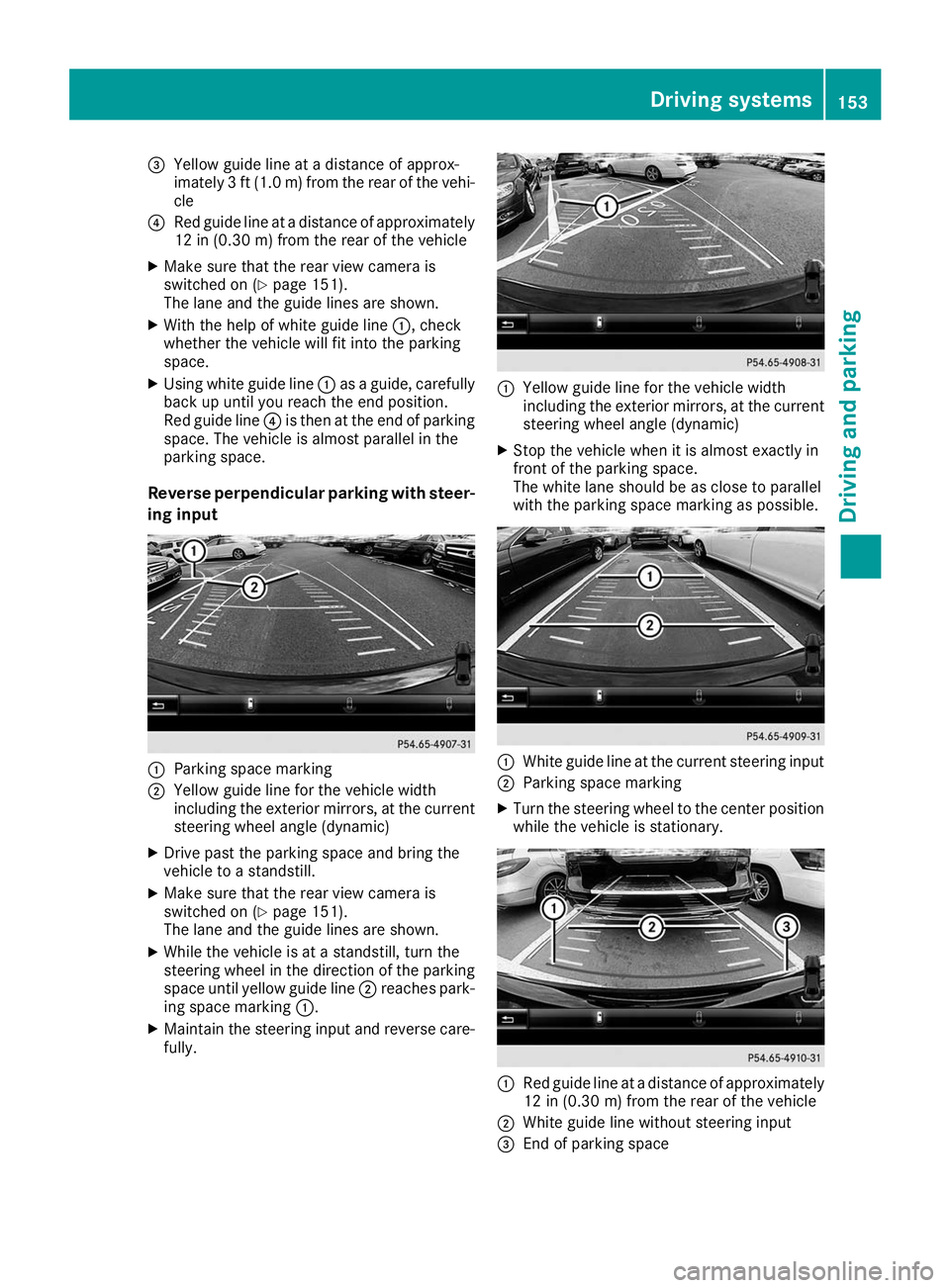
0087
Yellow guide line at a distance of approx-
imately 3 ft (1.0 m) from the rear of the vehi-
cle
0085 Red guide line at a distance of approximately
12 in (0.30 m) from the rear of the vehicle
X Make sure that the rear view camera is
switched on (Y page 151).
The lane and the guide lines are shown.
X With the help of white guide line 0043, check
whether the vehicle will fit into the parking
space.
X Using white guide line 0043as a guide, carefully
back up until you reach the end position.
Red guide line 0085is then at the end of parking
space. The vehicle is almost parallel in the
parking space.
Reverse perpendicular parking with steer- ing input 0043
Parking space marking
0044 Yellow guide line for the vehicle width
including the exterior mirrors, at the current
steering wheel angle (dynamic)
X Drive past the parking space and bring the
vehicle to a standstill.
X Make sure that the rear view camera is
switched on (Y page 151).
The lane and the guide lines are shown.
X While the vehicle is at a standstill, turn the
steering wheel in the direction of the parking space until yellow guide line 0044reaches park-
ing space marking 0043.
X Maintain the steering input and reverse care-
fully. 0043
Yellow guide line for the vehicle width
including the exterior mirrors, at the current
steering wheel angle (dynamic)
X Stop the vehicle when it is almost exactly in
front of the parking space.
The white lane should be as close to parallel
with the parking space marking as possible. 0043
White guide line at the current steering input
0044 Parking space marking
X Turn the steering wheel to the center position
while the vehicle is stationary. 0043
Red guide line at a distance of approximately
12 in (0.30 m) from the rear of the vehicle
0044 White guide line without steering input
0087 End of parking space Driving systems
153Driving and parking Z
Page 157 of 298
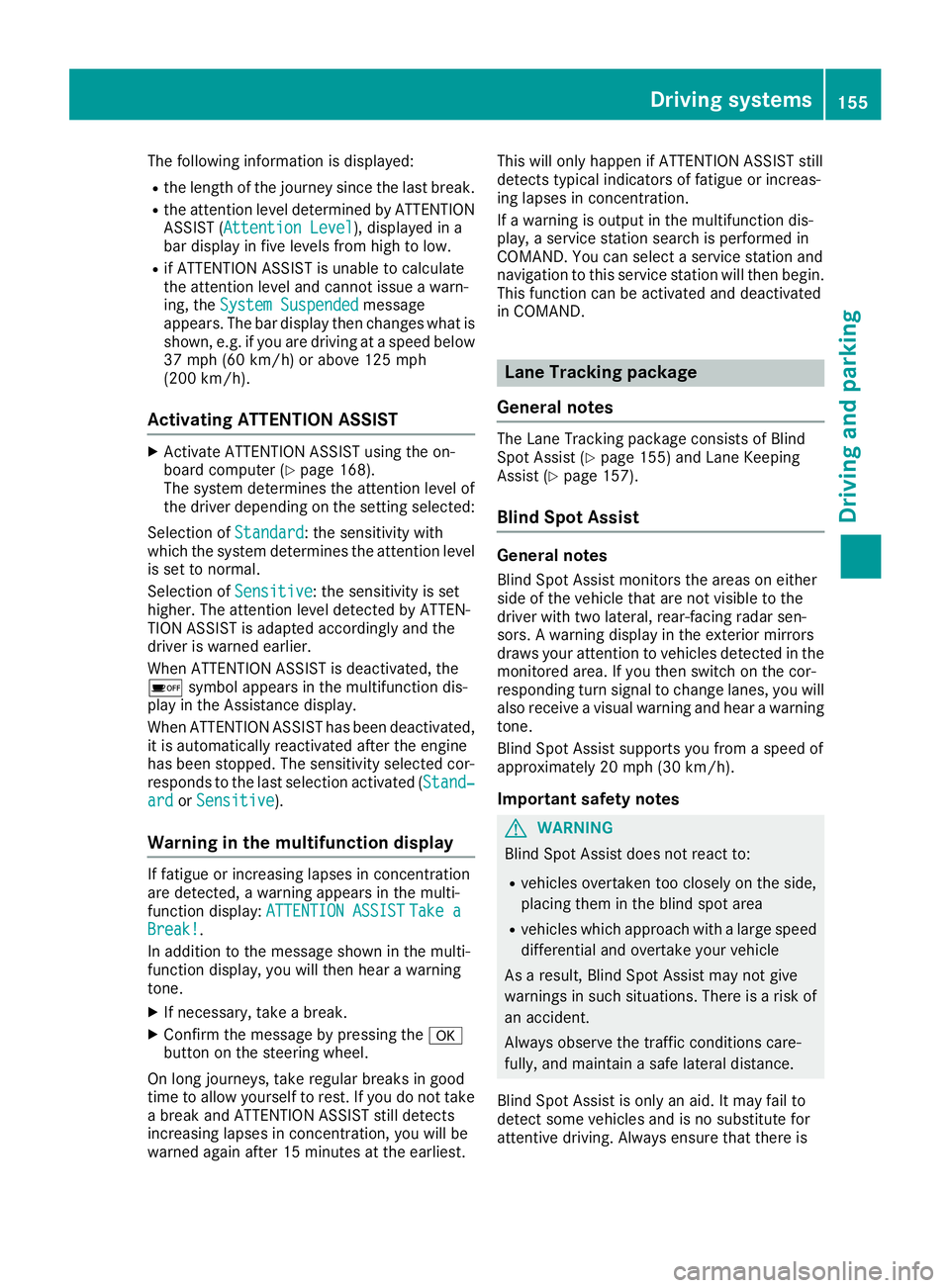
The following information is displayed:
R the length of the journey since the last break.
R the attention level determined by ATTENTION
ASSIST ( Attention Level
Attention Level), displayed in a
bar display in five levels from high to low.
R if ATTENTION ASSIST is unable to calculate
the attention level and cannot issue a warn-
ing, the System Suspended System Suspended message
appears. The bar display then changes what is shown, e.g. if you are driving at a speed below 37 mph (60 km/h) or above 125 mph
(200 km/h).
Activating ATTENTION ASSIST X
Activate ATTENTION ASSIST using the on-
board computer (Y page 168).
The system determines the attention level of
the driver depending on the setting selected:
Selection of Standard
Standard: the sensitivity with
which the system determines the attention level
is set to normal.
Selection of Sensitive Sensitive: the sensitivity is set
higher. The attention level detected by ATTEN-
TION ASSIST is adapted accordingly and the
driver is warned earlier.
When ATTENTION ASSIST is deactivated, the
00D7 symbol appears in the multifunction dis-
play in the Assistance display.
When ATTENTION ASSIST has been deactivated, it is automatically reactivated after the engine
has been stopped. The sensitivity selected cor-
responds to the last selection activated ( Stand‐
Stand‐
ard ard orSensitive
Sensitive ).
Warning in the multifunction display If fatigue or increasing lapses in concentration
are detected, a warning appears in the multi-
function display: ATTENTION ASSIST
ATTENTION ASSIST Take a Take a
Break!
Break! .
In addition to the message shown in the multi-
function display, you will then hear a warning
tone.
X If necessary, take a break.
X Confirm the message by pressing the 0076
button on the steering wheel.
On long journeys, take regular breaks in good
time to allow yourself to rest. If you do not take a break and ATTENTION ASSIST still detects
increasing lapses in concentration, you will be
warned again after 15 minutes at the earliest. This will only happen if ATTENTION ASSIST still
detects typical indicators of fatigue or increas-
ing lapses in concentration.
If a warning is output in the multifunction dis-
play, a service station search is performed in
COMAND. You can select a service station and
navigation to this service station will then begin.
This function can be activated and deactivated
in COMAND. Lane Tracking package
General notes The Lane Tracking package consists of Blind
Spot Assist (Y page 155) and Lane Keeping
Assist (Y page 157).
Blind Spot Assist General notes
Blind Spot Assist monitors the areas on either
side of the vehicle that are not visible to the
driver with two lateral, rear-facing radar sen-
sors. A warning display in the exterior mirrors
draws your attention to vehicles detected in the
monitored area. If you then switch on the cor-
responding turn signal to change lanes, you will also receive a visual warning and hear a warning
tone.
Blind Spot Assist supports you from a speed of
approximately 20 mph (30 km/h).
Important safety notes G
WARNING
Blind Spot Assist does not react to:
R vehicles overtaken too closely on the side,
placing them in the blind spot area
R vehicles which approach with a large speed
differential and overtake your vehicle
As a result, Blind Spot Assist may not give
warnings in such situations. There is a risk of an accident.
Always observe the traffic conditions care-
fully, and maintain a safe lateral distance.
Blind Spot Assist is only an aid. It may fail to
detect some vehicles and is no substitute for
attentive driving. Always ensure that there is Driving systems
155Driving and parking Z
Page 159 of 298
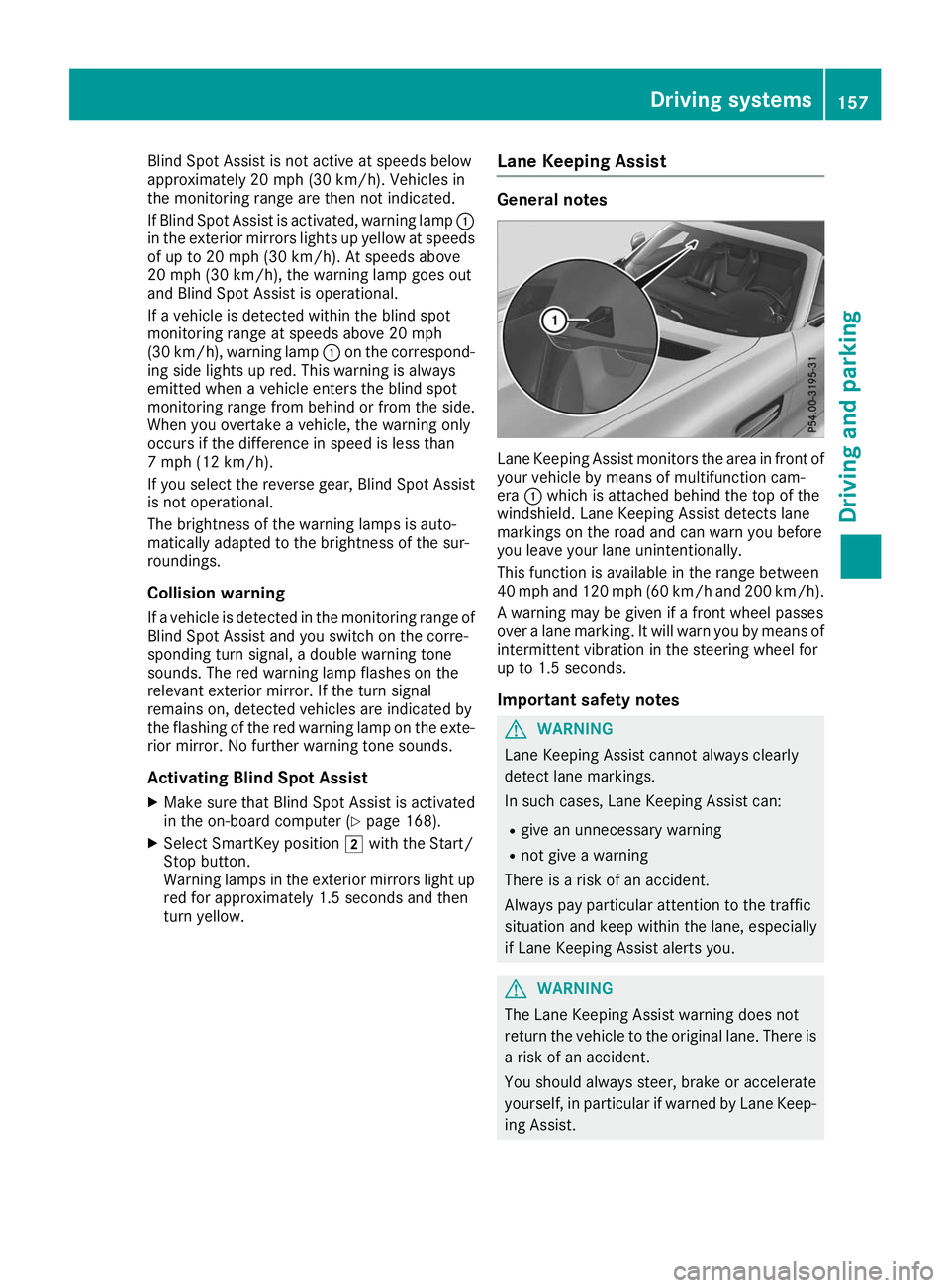
Blind Spot Assist is not active at speeds below
approximately 20 mph (30 km/h). Vehicles in
the monitoring range are then not indicated.
If Blind Spot Assist is activated, warning lamp 0043
in the exterior mirrors lights up yellow at speeds
of up to 20 mph (30 km/h). At speeds above
20 mph (30 km/h), the warning lamp goes out
and Blind Spot Assist is operational.
If a vehicle is detected within the blind spot
monitoring range at speeds above 20 mph
(30 km/h), warning lamp 0043on the correspond-
ing side lights up red. This warning is always
emitted when a vehicle enters the blind spot
monitoring range from behind or from the side.
When you overtake a vehicle, the warning only
occurs if the difference in speed is less than
7 mph (12 km/h).
If you select the reverse gear, Blind Spot Assist
is not operational.
The brightness of the warning lamps is auto-
matically adapted to the brightness of the sur-
roundings.
Collision warning
If a vehicle is detected in the monitoring range of
Blind Spot Assist and you switch on the corre-
sponding turn signal, a double warning tone
sounds. The red warning lamp flashes on the
relevant exterior mirror. If the turn signal
remains on, detected vehicles are indicated by
the flashing of the red warning lamp on the exte- rior mirror. No further warning tone sounds.
Activating Blind Spot Assist
X Make sure that Blind Spot Assist is activated
in the on-board computer (Y page 168).
X Select SmartKey position 0048with the Start/
Stop button.
Warning lamps in the exterior mirrors light up red for approximately 1.5 seconds and then
turn yellow. Lane Keeping Assist General notes
Lane Keeping Assist monitors the area in front of
your vehicle by means of multifunction cam-
era 0043which is attached behind the top of the
windshield. Lane Keeping Assist detects lane
markings on the road and can warn you before
you leave your lane unintentionally.
This function is available in the range between
40 mph and 120 mph (60 km/h and 200 km/h).
A warning may be given if a front wheel passes
over a lane marking. It will warn you by means of intermittent vibration in the steering wheel for
up to 1.5 seconds.
Important safety notes G
WARNING
Lane Keeping Assist cannot always clearly
detect lane markings.
In such cases, Lane Keeping Assist can:
R give an unnecessary warning
R not give a warning
There is a risk of an accident.
Always pay particular attention to the traffic
situation and keep within the lane, especially
if Lane Keeping Assist alerts you. G
WARNING
The Lane Keeping Assist warning does not
return the vehicle to the original lane. There is a risk of an accident.
You should always steer, brake or accelerate
yourself, in particular if warned by Lane Keep-ing Assist. Driving systems
157Driving and parking Z
Page 162 of 298
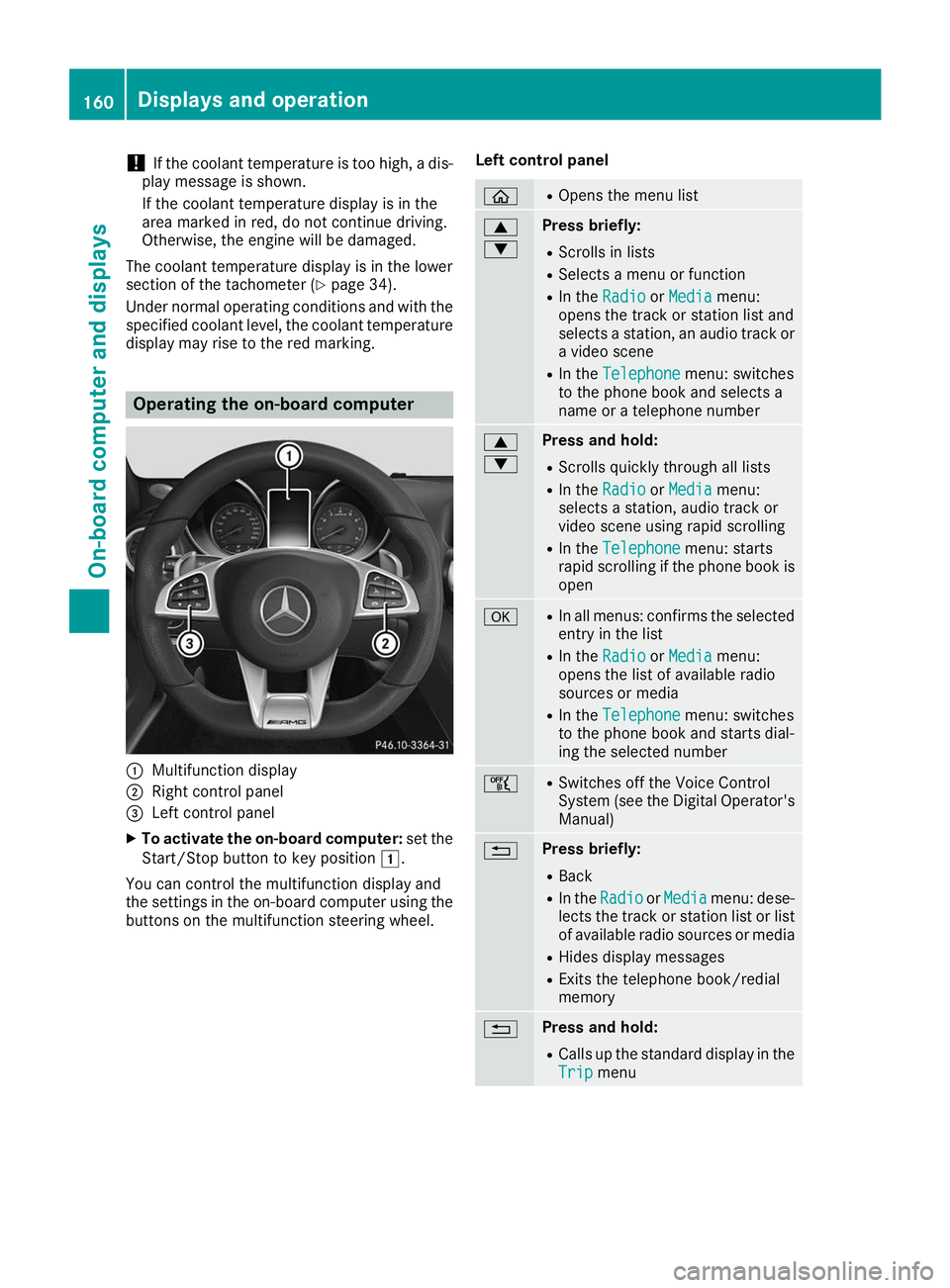
!
If the coolant temperature is too high, a dis-
play message is shown.
If the coolant temperature display is in the
area marked in red, do not continue driving.
Otherwise, the engine will be damaged.
The coolant temperature display is in the lower
section of the tachometer (Y page 34).
Under normal operating conditions and with the specified coolant level, the coolant temperature
display may rise to the red marking. Operating the on-board computer
0043
Multifunction display
0044 Right control panel
0087 Left control panel
X To activate the on-board computer: set the
Start/Stop button to key position 0047.
You can control the multifunction display and
the settings in the on-board computer using the buttons on the multifunction steering wheel. Left control panel 00E2 R
Opens the menu list 0063
0064 Press briefly:
R Scrolls in lists
R Selects a menu or function
R In the Radio Radio orMedia
Media menu:
opens the track or station list and
selects a station, an audio track or a video scene
R In the Telephone Telephone menu: switches
to the phone book and selects a
name or a telephone number 0063
0064 Press and hold:
R
Scrolls quickly through all lists
R In the Radio Radio orMedia
Media menu:
selects a station, audio track or
video scene using rapid scrolling
R In the Telephone Telephone menu: starts
rapid scrolling if the phone book is open 0076 R
In all menus: confirms the selected
entry in the list
R In the Radio
Radio orMedia
Media menu:
opens the list of available radio
sources or media
R In the Telephone
Telephone menu: switches
to the phone book and starts dial-
ing the selected number 00E1 R
Switches off the Voice Control
System (see the Digital Operator's
Manual) 0038 Press briefly:
R Back
R In the Radio Radio orMedia
Media menu: dese-
lects the track or station list or list
of available radio sources or media
R Hides display messages
R Exits the telephone book/redial
memory 0038 Press and hold:
R
Calls up the standard display in the
Trip Trip menu 160
Displays and operationOn-board computer and displays
Page 163 of 298
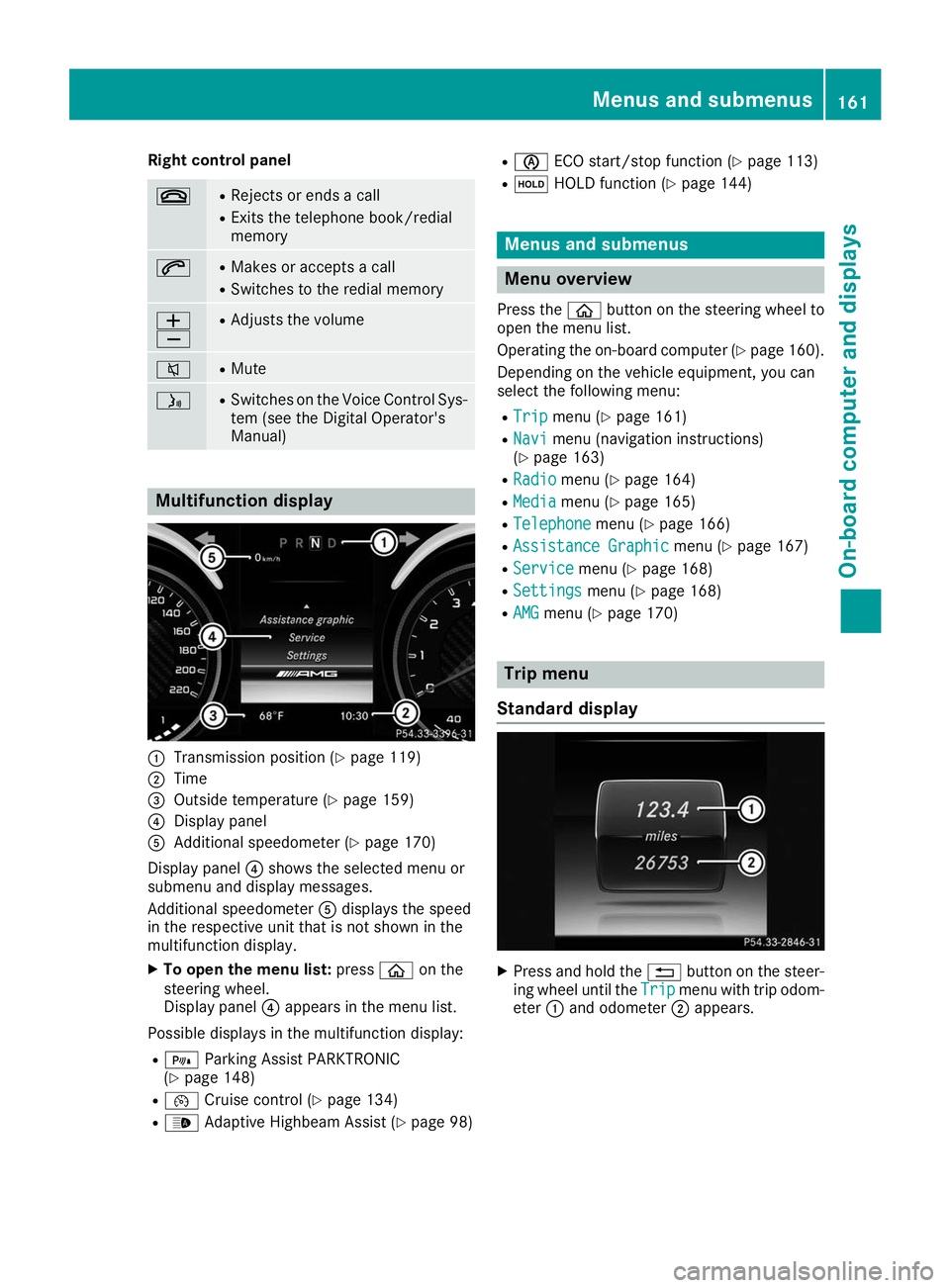
Right control panel
0076 R
Rejects or ends a call
R Exits the telephone book/redial
memory 0061 R
Makes or accepts a call
R Switches to the redial memory 0081
0082 R
Adjusts the volume 0063 R
Mute 00E3 R
Switches on the Voice Control Sys-
tem (see the Digital Operator's
Manual) Multifunction display
0043
Transmission position (Y page 119)
0044 Time
0087 Outside temperature (Y page 159)
0085 Display panel
0083 Additional speedometer (Y page 170)
Display panel 0085shows the selected menu or
submenu and display messages.
Additional speedometer 0083displays the speed
in the respective unit that is not shown in the
multifunction display.
X To open the menu list: press00E2on the
steering wheel.
Display panel 0085appears in the menu list.
Possible displays in the multifunction display: R = Parking Assist PARKTRONIC
(Y page 148)
R 00B2 Cruise control (Y page 134)
R 00CE Adaptive Highbeam Assist (Y page 98)R
00D6 ECO start/stop function (Y page 113)
R 00D9 HOLD function (Y page 144) Menus and submenus
Menu overview
Press the 00E2button on the steering wheel to
open the menu list.
Operating the on-board computer (Y page 160).
Depending on the vehicle equipment, you can
select the following menu:
R Trip Trip menu (Y page 161)
R Navi Navi menu (navigation instructions)
(Y page 163)
R Radio
Radio menu (Y page 164)
R Media
Media menu (Y page 165)
R Telephone
Telephone menu (Ypage 166)
R Assistance Graphic
Assistance Graphic menu (Ypage 167)
R Service
Service menu (Ypage 168)
R Settings
Settings menu (Ypage 168)
R AMG
AMG menu (Y page 170) Trip menu
Standard display X
Press and hold the 0038button on the steer-
ing wheel until the Trip
Tripmenu with trip odom-
eter 0043and odometer 0044appears. Menus and submenus
161On-board computer and displays Z
Page 164 of 298
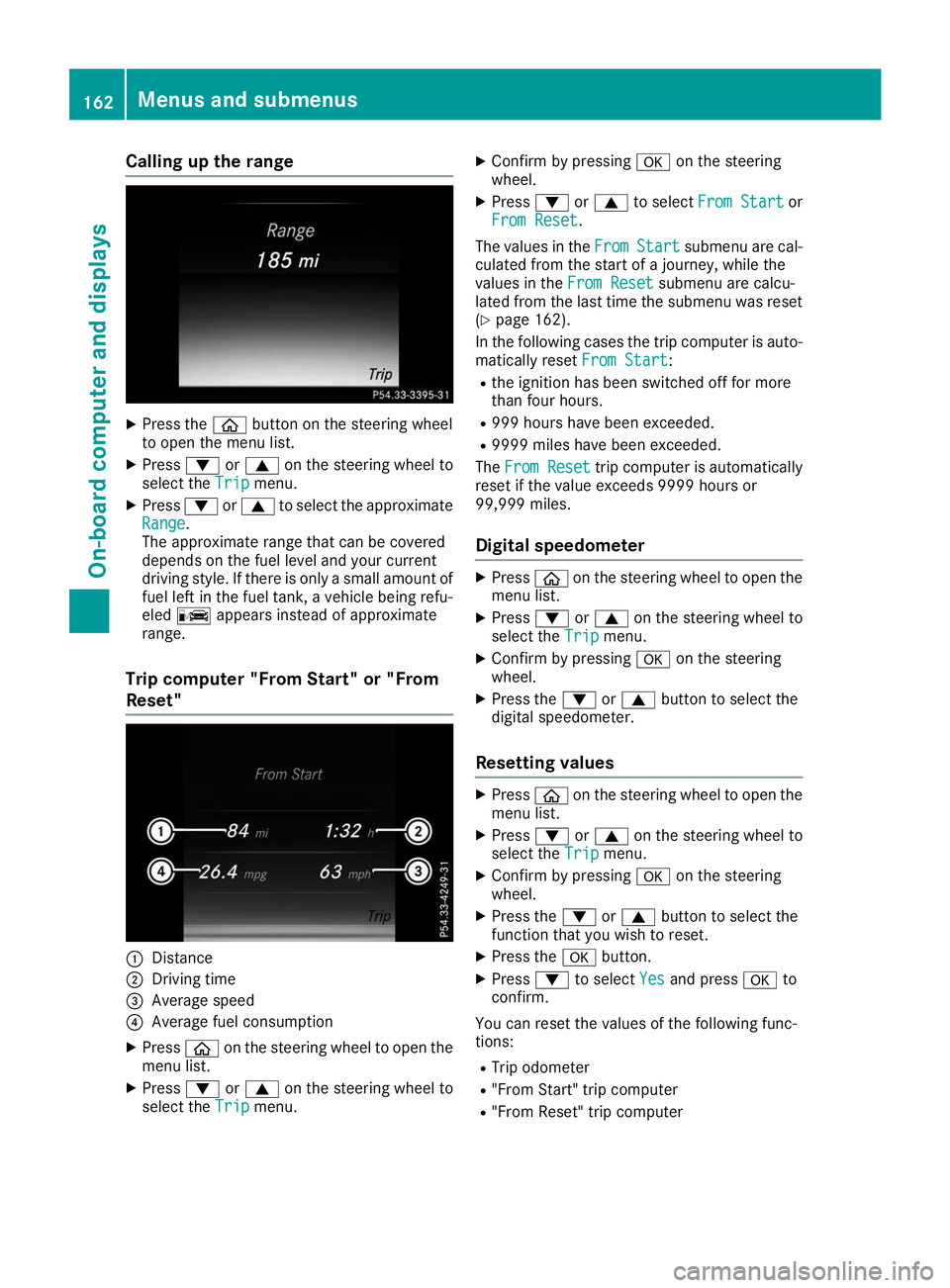
Calling up the range
X
Press the 00E2button on the steering wheel
to open the menu list.
X Press 0064or0063 on the steering wheel to
select the Trip
Trip menu.
X Press 0064or0063 to select the approximate
Range
Range.
The approximate range that can be covered
depends on the fuel level and your current
driving style. If there is only a small amount of
fuel left in the fuel tank, a vehicle being refu-
eled 00A8 appears instead of approximate
range.
Trip computer "From Start" or "From
Reset" 0043
Distance
0044 Driving time
0087 Average speed
0085 Average fuel consumption
X Press 00E2on the steering wheel to open the
menu list.
X Press 0064or0063 on the steering wheel to
select the Trip Tripmenu. X
Confirm by pressing 0076on the steering
wheel.
X Press 0064or0063 to select From Start From Start or
From Reset From Reset.
The values in the From
FromStart
Start submenu are cal-
culated from the start of a journey, while the
values in the From Reset
From Resetsubmenu are calcu-
lated from the last time the submenu was reset
(Y page 162).
In the following cases the trip computer is auto- matically reset From Start
From Start:
R the ignition has been switched off for more
than four hours.
R 999 hours have been exceeded.
R 9999 miles have been exceeded.
The From Reset From Reset trip computer is automatically
reset if the value exceeds 9999 hours or
99,999 miles.
Digital speedometer X
Press 00E2on the steering wheel to open the
menu list.
X Press 0064or0063 on the steering wheel to
select the Trip Tripmenu.
X Confirm by pressing 0076on the steering
wheel.
X Press the 0064or0063 button to select the
digital speedometer.
Resetting values X
Press 00E2on the steering wheel to open the
menu list.
X Press 0064or0063 on the steering wheel to
select the Trip
Tripmenu.
X Confirm by pressing 0076on the steering
wheel.
X Press the 0064or0063 button to select the
function that you wish to reset.
X Press the 0076button.
X Press 0064to select Yes
Yesand press 0076to
confirm.
You can reset the values of the following func-
tions:
R Trip odometer
R "From Start" trip computer
R "From Reset" trip computer 162
Menus and submenusOn-board computer and displays
Page 165 of 298
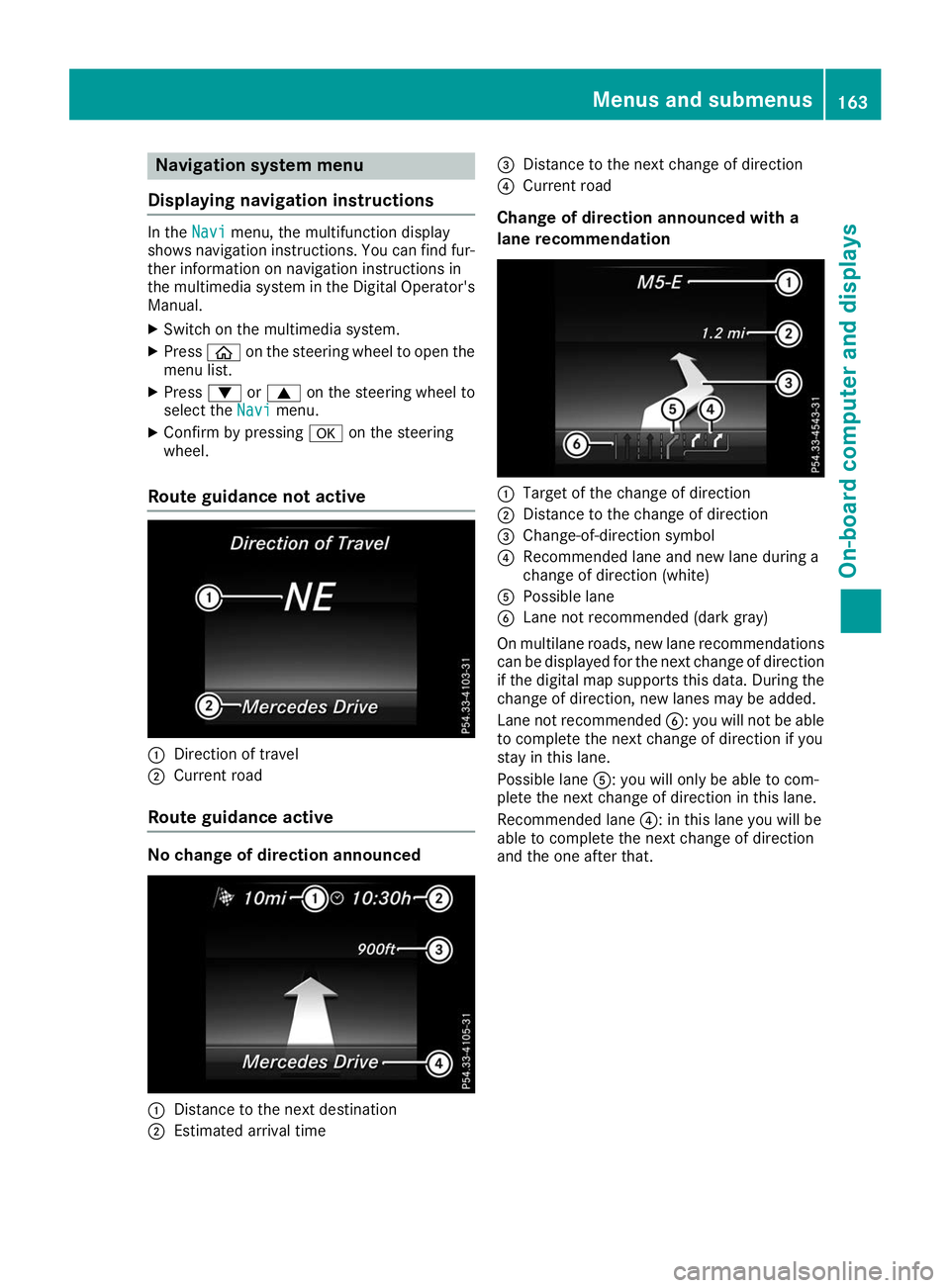
Navigation system menu
Displaying navigation instructions In the
Navi
Navimenu, the multifunction display
shows navigation instructions. You can find fur-
ther information on navigation instructions in
the multimedia system in the Digital Operator's Manual.
X Switch on the multimedia system.
X Press 00E2on the steering wheel to open the
menu list.
X Press 0064or0063 on the steering wheel to
select the Navi
Navimenu.
X Confirm by pressing 0076on the steering
wheel.
Route guidance not active 0043
Direction of travel
0044 Current road
Route guidance active No change of direction announced
0043
Distance to the next destination
0044 Estimated arrival time 0087
Distance to the next change of direction
0085 Current road
Change of direction announced with a
lane recommendation 0043
Target of the change of direction
0044 Distance to the change of direction
0087 Change-of-direction symbol
0085 Recommended lane and new lane during a
change of direction (white)
0083 Possible lane
0084 Lane not recommended (dark gray)
On multilane roads, new lane recommendations can be displayed for the next change of direction
if the digital map supports this data. During the
change of direction, new lanes may be added.
Lane not recommended 0084: you will not be able
to complete the next change of direction if you
stay in this lane.
Possible lane 0083: you will only be able to com-
plete the next change of direction in this lane.
Recommended lane 0085: in this lane you will be
able to complete the next change of direction
and the one after that. Menus and submenus
163On-board computer and displays Z
Page 167 of 298
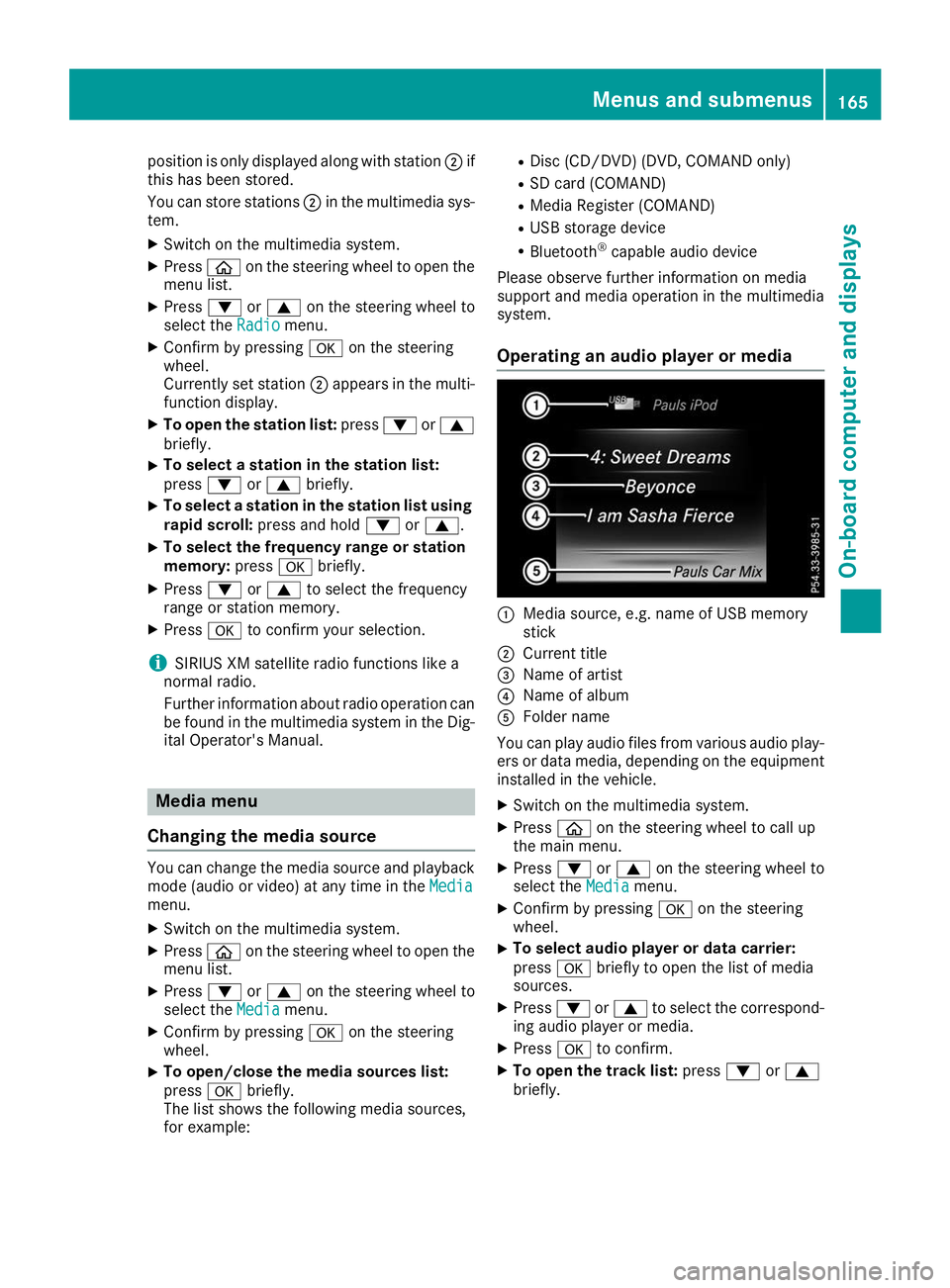
position is only displayed along with station
0044if
this has been stored.
You can store stations 0044in the multimedia sys-
tem.
X Switch on the multimedia system.
X Press 00E2on the steering wheel to open the
menu list.
X Press 0064or0063 on the steering wheel to
select the Radio
Radio menu.
X Confirm by pressing 0076on the steering
wheel.
Currently set station 0044appears in the multi-
function display.
X To open the station list: press0064or0063
briefly.
X To select a station in the station list:
press 0064or0063 briefly.
X To select a station in the station list using
rapid scroll: press and hold 0064or0063.
X To select the frequency range or station
memory: press0076briefly.
X Press 0064or0063 to select the frequency
range or station memory.
X Press 0076to confirm your selection.
i SIRIUS XM satellite radio functions like a
normal radio.
Further information about radio operation can be found in the multimedia system in the Dig-
ital Operator's Manual. Media menu
Changing the media source You can change the media source and playback
mode (audio or video) at any time in the Media
Media
menu.
X Switch on the multimedia system.
X Press 00E2on the steering wheel to open the
menu list.
X Press 0064or0063 on the steering wheel to
select the Media
Media menu.
X Confirm by pressing 0076on the steering
wheel.
X To open/close the media sources list:
press
0076briefly.
The list shows the following media sources,
for example: R
Disc (CD/DVD) (DVD, COMAND only)
R SD card (COMAND)
R Media Register (COMAND)
R USB storage device
R Bluetooth ®
capable audio device
Please observe further information on media
support and media operation in the multimedia
system.
Operating an audio player or media 0043
Media source, e.g. name of USB memory
stick
0044 Current title
0087 Name of artist
0085 Name of album
0083 Folder name
You can play audio files from various audio play- ers or data media, depending on the equipment
installed in the vehicle.
X Switch on the multimedia system.
X Press 00E2on the steering wheel to call up
the main menu.
X Press 0064or0063 on the steering wheel to
select the Media Mediamenu.
X Confirm by pressing 0076on the steering
wheel.
X To select audio player or data carrier:
press 0076briefly to open the list of media
sources.
X Press 0064or0063 to select the correspond-
ing audio player or media.
X Press 0076to confirm.
X To open the track list: press0064or0063
briefly. Menus and submenus
165On-board computer and displays Z