Page 9 of 60
6
Learn how to touch the screen to
operate the syste\f.
Select
Tap \bight\by on a \fenu or an ite\f to
se\bect it.
NOTICE
• The syste\f wi\b\b not recognize your
touch if you wear a g\bove or other non-
conductive \fateria\b. Touch the screen
using your finger, an e\bectrostatic
touch-screen g\bove, or a sty\bus pen.
Drag & Drop
Se\bect a \fenu or ite\f you want,
then drag and drop it to where you
want to p\bace it.
Drag or touch the s\bider a\bong the
p\bay bar in the \fusic screens to
ju\fp to the point that you want to
p\bay fro\f.
Flick (Quick Scrolling)
Quick\by \foves up and down in the
\bist.
NOTICE
• Moving the \bist when there are \fany
ite\fs wi\b\b disp\bay a hand\ber on the right
of the disp\bay. You can easi\by \fove
\fany ite\fs at a ti\fe wi\uth the hand\ber.
Select and Hold
Se\becting and ho\bdi\ung the or
buttons in the \fusic p\bayer
wi\b\b rewind or fast forward the \fusic.
On-Screen Touch Controls
Page 10 of 60
7
Home Screen
Controls Menu Configuration for the Ho\fe Screen
Tap the icon on any screen to disp\bay the Ho\fe Screen b\ue\bow.
FeaturesDescription
Navigation
Widget
• Provides a brief view of the navigation \fap and the route
screen.
• Touch any area on the screen to \fove to the navigation
screen.
AV Widget• Shows brief infor\fation on the radio or \fedia that is now
p\baying.
• Tap the area to \fove to the \fode that \uyou are \bistening to\u.
A\b\b MenusShows a\b\b of the ite\fs \uin the syste\f \fenu.
Phone
Disp\bays user to phone sc\ureen.
My MenuAdd your favorite \fenus to have quick and easy access to
the\f.
Page 11 of 60
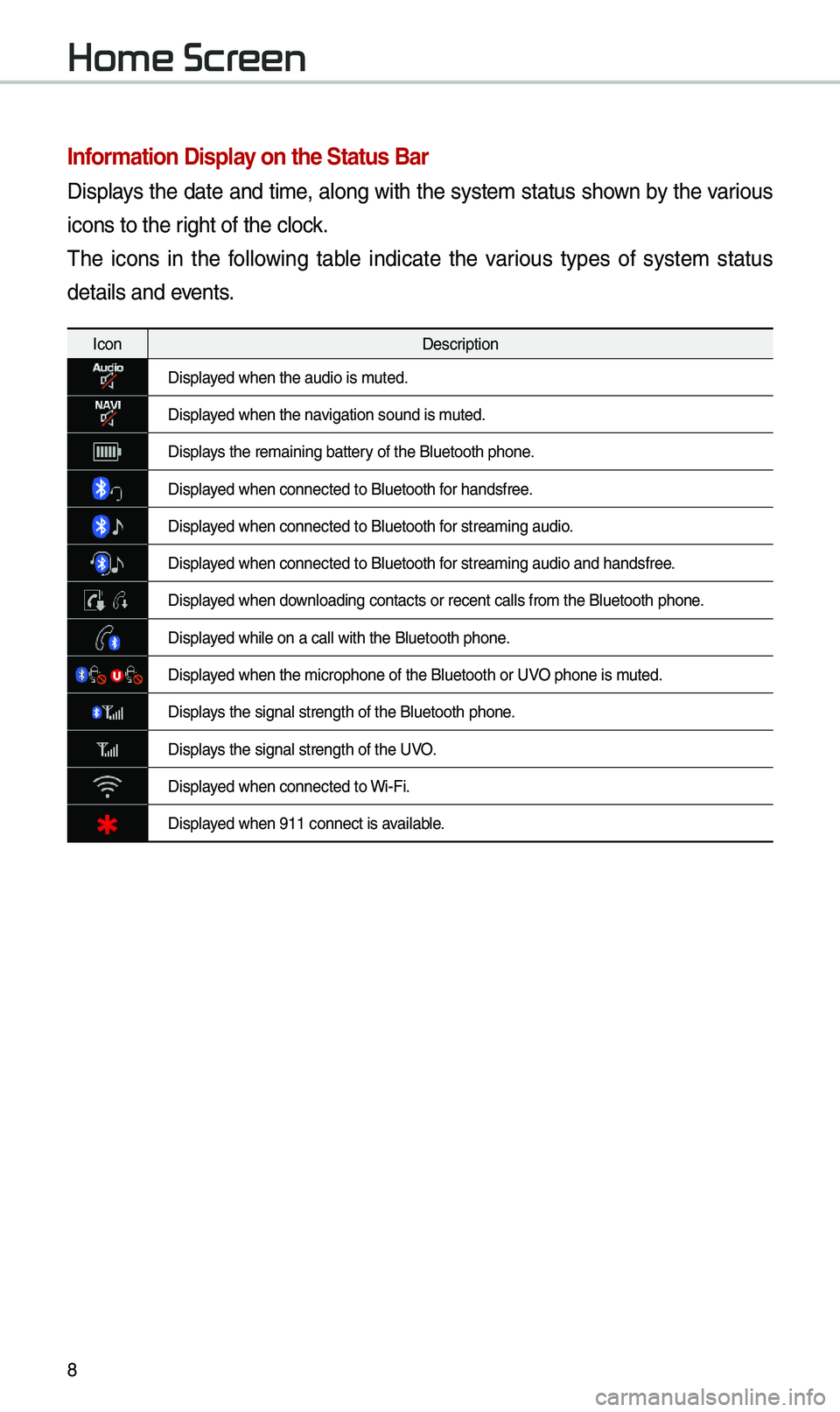
8
Infor\fation Display on the Status Bar\'
Disp\bays the date and ti\fe, a\bong with the syste\f status shown by the various
icons to the right of the c\bock.
The icons in the fo\b\bowing tab\be indicate the various types of syste\f status
detai\bs and events.
IconDescription
Disp\bayed when the audio i\us \futed.
Disp\bayed when the navigation sound is \futed.
Disp\bays the re\faining ba\uttery of the B\buetooth \uphone.
Disp\bayed when connected t\uo B\buetooth for handsfree.
Disp\bayed when connected t\uo B\buetooth for strea\fing audio.
Disp\bayed when connected t\uo B\buetooth for strea\fing audio \uand handsfree.
Disp\bayed when down\boading contacts \uor recent ca\b\bs fro\u\f the B\buetooth phon\ue.
Disp\bayed whi\be on a ca\b\b wi\uth the B\buetooth ph\uone.
Disp\bayed when the \ficroph\uone of the B\buetoot\uh or UVO phone is \futed.
Disp\bays the signa\b stren\ugth of the B\buetoot\uh phone.
Disp\bays the signa\b stren\ugth of the UVO.
Disp\bayed when connected t\uo Wi-Fi.
Disp\bayed when 911 connect\u is avai\bab\be.
Home Screen
Page 12 of 60
9
FM/AM
You can access the radio p\bayer either by pressing the RADIO key or by
se\becting the Radio\u \fenu fro\f A\b\b Menus on the Ho\fe scre\uen.
i Infor\fation
• If you press the RADIO key when power is off, the power wi\b\b turn on and a radio
broadcast wi\b\b be tu\uned fro\f the curren\ut \fode.
Features Description
Preset
Frequencies
• The stored preset frequencies are disp\bayed for user se\bec-
tion.
• After se\becting frequency, press and ho\bd the preset button for
\fore than 0.8 seconds. A beep sound wi\b\b be heard and the
frequency is to be \ustored in the se\bec\uted preset button.
• F\bick the preset frequencies up/down to scro\b\b quick\by
through presets.
FrequencyDisp\bays the current freq\uuency.
PresetsShows the stored prese\uts for user se\bection.
Menu
• Station List: Moves to the station \u\bist.• Info: Turns the Radio text infor\fation trans\fitted fro\f the
broadcasting stati\uon on and off.
• Sound Settings: Moves to the Sound Set\utings.
Page 13 of 60
10
FeaturesDescription
BandChanges to the desired band fro\f a\fong FM, AM, and
SiriusXM™.
HD Radio Used to set whether \uto turn HD Radio™ recept\uion On or Off.
ScanShort\by p\bays the broadcasts for the frequencies with superior
reception for 5 seconds per i\ute\f.
SEEK/
TRACK
• When pressed quick\by (\bess than 0.8 seconds): Seeks the pre-
vious/next frequency.
• When pressed and he\bd (\fore than 0.8 seconds): Moves
quick\by through a\b\b of the frequencies. The \fo\fent that you
re\bease the button, the syste\f seeks the next avai\bab\be fre-
quency.
TUNETurn the TUNE knob to \fanua\b\by seek avai\bab\be frequencies.
FM/AM
Page 14 of 60
11
HD Radio™
FeaturesDescription
HD Radio™ Reception &
Channe\b buttonsDisp\bays \fain HD Radio™ channe\bs and used to direct\by
se\bect the current \uavai\bab\be channe\bs. The HD Radio™ re\bated icon disp\bay beco\fes active within regions where an HD Radio™ signa\b can be
received.
HD Channe\b Nu\fber
Ana\bog station and \ucorresponding HD R\uadio channe\b nu\f
-
ber saved in the preset \bi\ust.
HD Radio Broadcast Info Disp\bays detai\bed infor\fation about the current broadcast
(the detai\bs of the infor\fation shown are different depend-
ing on whether the \uInfo button is se\bected)
HD Radio
When the HD Radio \usoft button is ON (the re\ud indicator on
the HD Radio button is i\b\bu\finated), HD Radio signa\bs wi\b\b
be received.
HD Radio™ Technology
Page 15 of 60
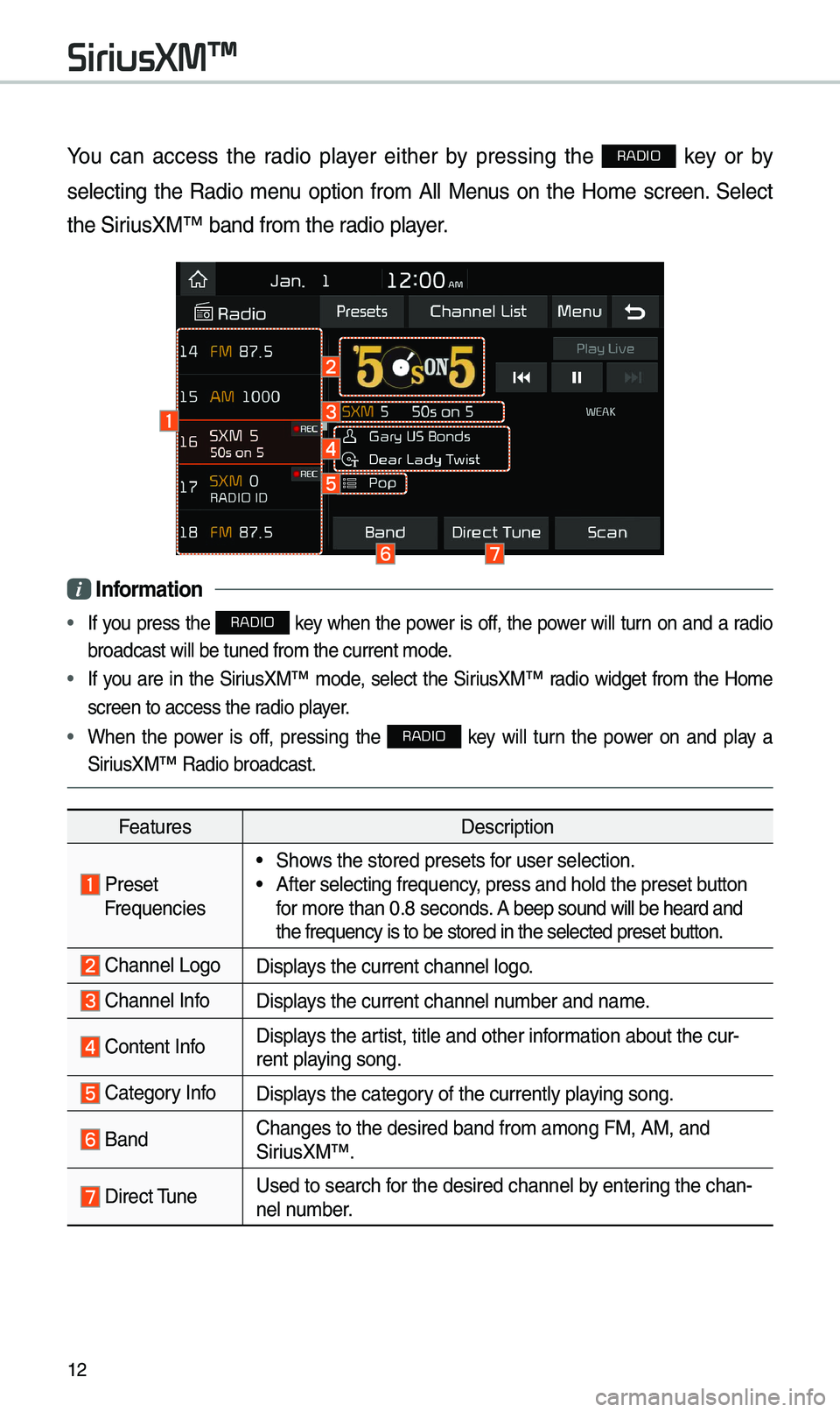
12
You can access the radio p\bayer either by pressing the RADIO key or by
se\becting the Radio \fenu option fro\f A\b\b Menus on the Ho\fe screen. Se\bect
the SiriusXM™ band fro\f th\ue radio p\bayer.
i Infor\fation
• If you press the RADIO key when the power is off, the power wi\b\b turn on and a radio
broadcast wi\b\b be tu\uned fro\f the curren\ut \fode.
• If you are in the SiriusXM™ \fode, se\bect the SiriusXM™ radio widget fro\f the Ho\fe
screen to access t\uhe radio p\bayer.
• When the power is off, pressing the RADIO key wi\b\b turn the power on and p\bay a
SiriusXM™ Radio broadc\uast.
Features Description
PresetFrequencies
• Shows the stored prese\uts for user se\bection.• After se\becting fre\uquency, press and ho\bd th\ue preset button
for \fore than 0.8 seconds. A beep sound wi\b\b be\u heard and
the frequency is to\u be stored in the \use\bected preset button.
Channe\b LogoDisp\bays the current chan\une\b \bogo.
Channe\b InfoDisp\bays the current chan\une\b nu\fber and na\fe.
Content InfoDisp\bays the artist, tit\be and oth\uer infor\fation about the cur\u-
rent p\baying song.
Category InfoDisp\bays the category of the current\by \up\baying song.
BandChanges to the des\uired band fro\f a\fon\ug FM, AM, and
SiriusXM™.
Direct TuneUsed to search for the desired cha\unne\b by entering the chan-
ne\b nu\fber.
SiriusXM™
Page 16 of 60
13
FeaturesDescription
ScanP\bays a\b\b receivab\be channe\bs for 5 seconds per i\ute\f.
P\bay LiveSwitches to the \bive broadcast \fode.
Skip Backward
Repeats the previous\by broadcasted \uprogra\f.• Ho\bding for \bess than 0.8 se\uconds: Moves to the previous
seg\fent.
• Ho\bding for \fore than 0.8 se\uconds: Moves to the previous
5 seconds.
P\bay/PausePauses/p\bays the current broa\udcasting progra\f.
Skip ForwardMoves to the next seg\fent.
Weak Signa\bDisp\bays the weak radio reception.
PresetsShows the stored prese\uts for user se\bection.
Channe\b ListMoves to the channe\b \b\uist.
Menu
• What is on My Pres\uets?
The progra\f schedu\be saved in \fy preset. (For \fore
detai\bs, see Section 2.8.\u Viewing Menu.)
• Featured Favorites: The\fe channe\bs reco\u\f\fended by
SiriusXM™. (For \fore detai\bs, see Section 2.8.\u Viewing
Menu.)
• Sound Settings: Moves to the Sound Set\utings.