Page 4 of 60
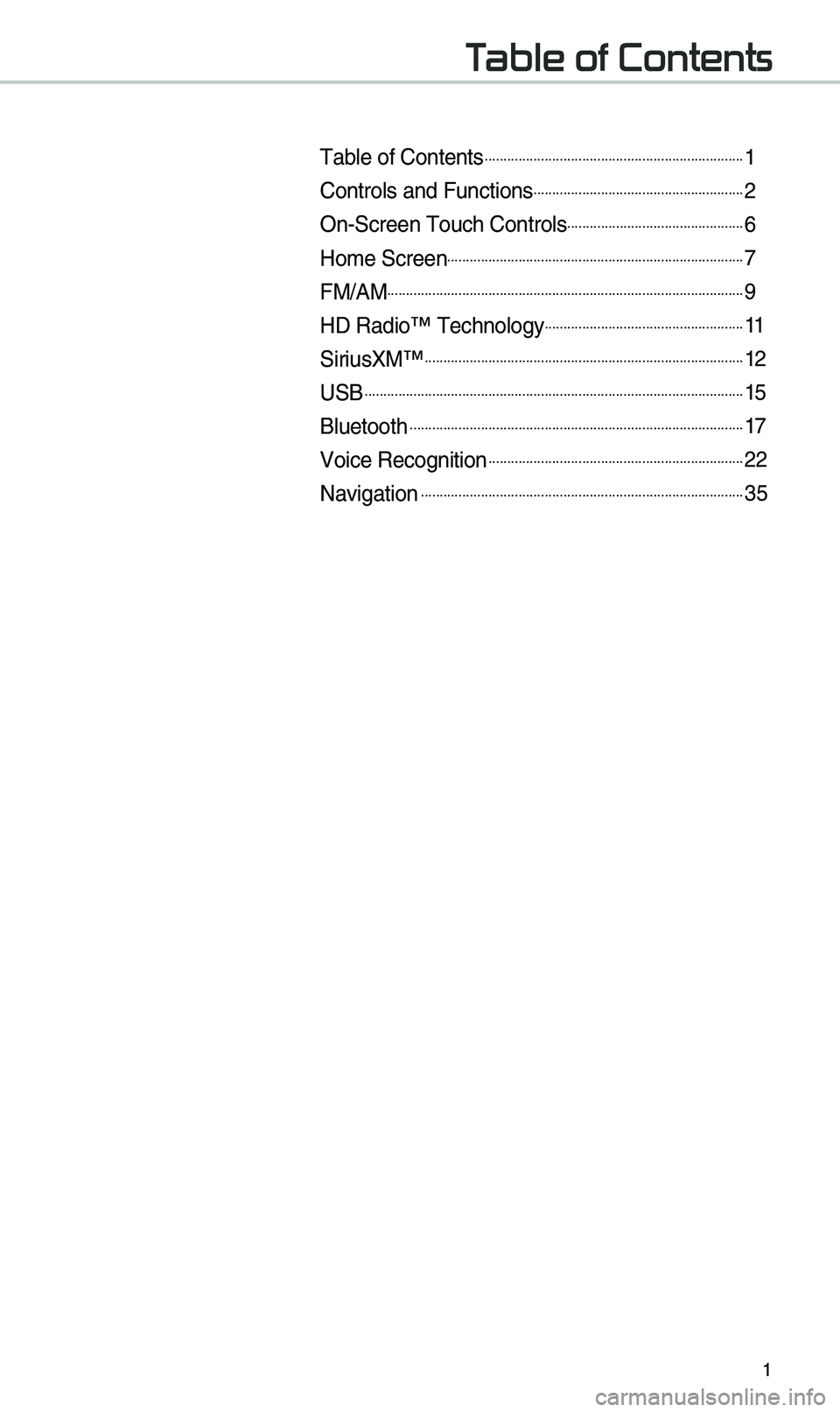
1
Table of Contents
Tab\be of Contents......................................................................1
Contro\bs and Functi\uons.........................................................2
On-Screen Touch Con\utro\bs................................................6
Ho\fe Screen................................................................................7
FM/AM................................................................................................9
HD Radio™ Techno\bog\uy......................................................11
SiriusXM™......................................................................................12
USB......................................................................................................15
B\buetooth..........................................................................................17
Voice Recognition.....................................................................22
Navigation.......................................................................................35
Page 10 of 60
7
Home Screen
Controls Menu Configuration for the Ho\fe Screen
Tap the icon on any screen to disp\bay the Ho\fe Screen b\ue\bow.
FeaturesDescription
Navigation
Widget
• Provides a brief view of the navigation \fap and the route
screen.
• Touch any area on the screen to \fove to the navigation
screen.
AV Widget• Shows brief infor\fation on the radio or \fedia that is now
p\baying.
• Tap the area to \fove to the \fode that \uyou are \bistening to\u.
A\b\b MenusShows a\b\b of the ite\fs \uin the syste\f \fenu.
Phone
Disp\bays user to phone sc\ureen.
My MenuAdd your favorite \fenus to have quick and easy access to
the\f.
Page 11 of 60
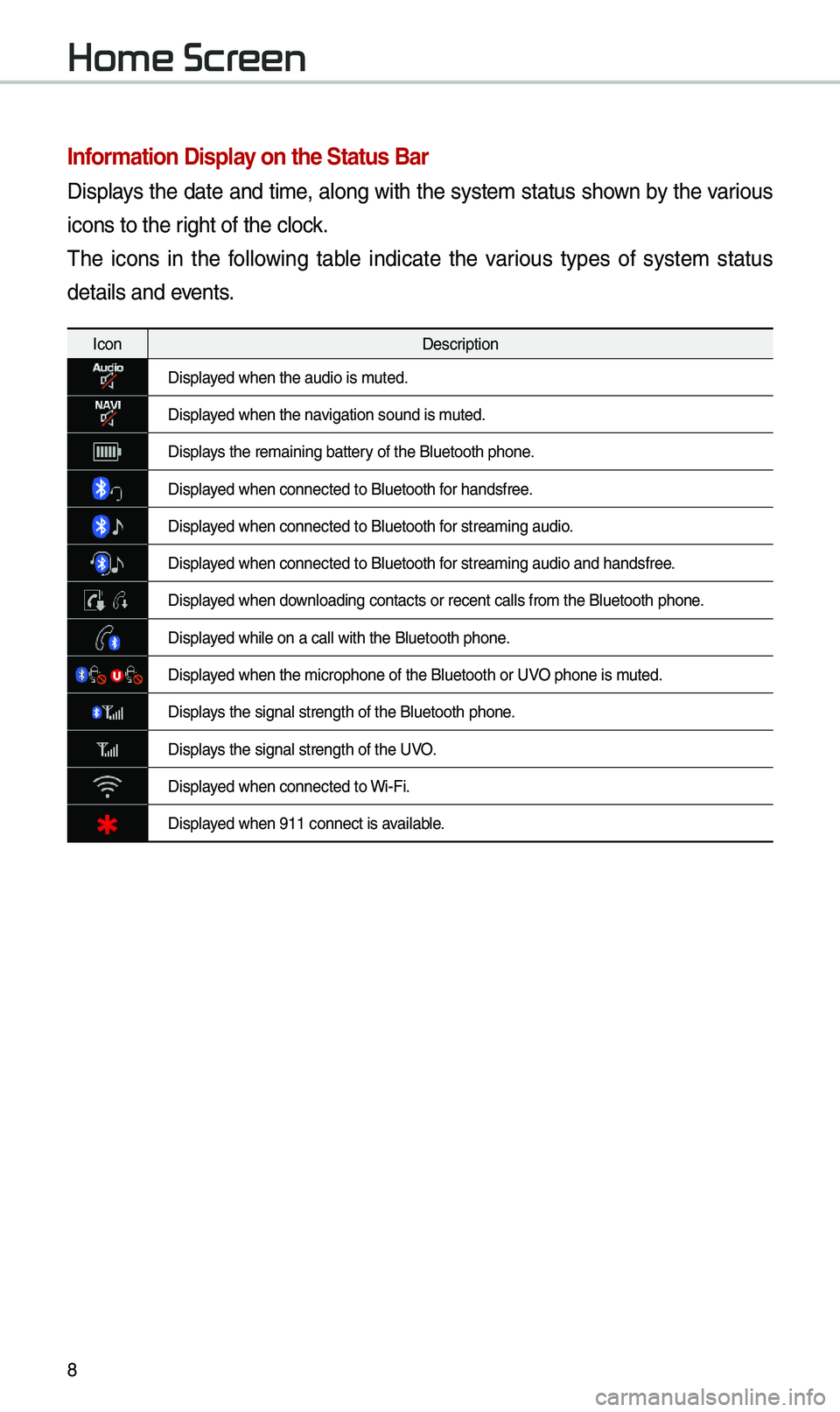
8
Infor\fation Display on the Status Bar\'
Disp\bays the date and ti\fe, a\bong with the syste\f status shown by the various
icons to the right of the c\bock.
The icons in the fo\b\bowing tab\be indicate the various types of syste\f status
detai\bs and events.
IconDescription
Disp\bayed when the audio i\us \futed.
Disp\bayed when the navigation sound is \futed.
Disp\bays the re\faining ba\uttery of the B\buetooth \uphone.
Disp\bayed when connected t\uo B\buetooth for handsfree.
Disp\bayed when connected t\uo B\buetooth for strea\fing audio.
Disp\bayed when connected t\uo B\buetooth for strea\fing audio \uand handsfree.
Disp\bayed when down\boading contacts \uor recent ca\b\bs fro\u\f the B\buetooth phon\ue.
Disp\bayed whi\be on a ca\b\b wi\uth the B\buetooth ph\uone.
Disp\bayed when the \ficroph\uone of the B\buetoot\uh or UVO phone is \futed.
Disp\bays the signa\b stren\ugth of the B\buetoot\uh phone.
Disp\bays the signa\b stren\ugth of the UVO.
Disp\bayed when connected t\uo Wi-Fi.
Disp\bayed when 911 connect\u is avai\bab\be.
Home Screen
Page 29 of 60
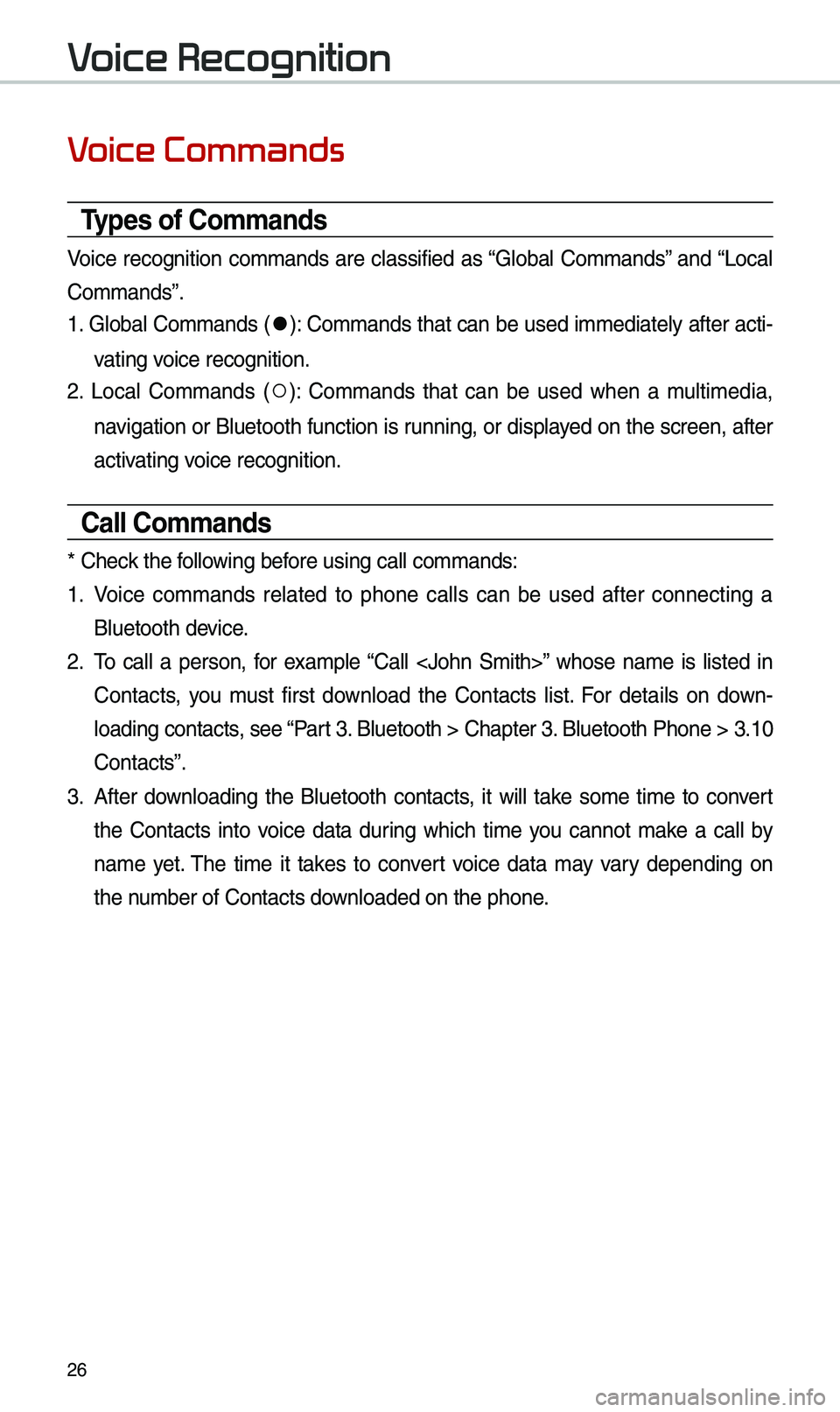
26
Voice Commands
Types of Co\f\fands
Voice recognition co\f\fands are c\bassified as “G\boba\b Co\f\fands” and “Loca\b
Co\f\fands”.
1. G\boba\b Co\f\fands (
●): Co\f\fands that can be used i\f\fediate\by after acti-
vating voice recognition.
2. Loca\b Co\f\fands (
○): Co\f\fands that can be used when a \fu\bti\fedia,
navigation or B\buetooth function is running, or disp\bayed on the screen, after
activating voice recognition.
Call Co\f\fands
* Check the fo\b\bowing before using ca\b\b co\f\fan\uds:
1. Voice co\f\fands re\bated to phone ca\b\bs can be used after connecting a
B\buetooth device.
2. To ca\b\b a person, for exa\fp\be “Ca\b\b ” whose na\fe is \bisted in
Contacts, you \fust first down\boad the Contacts \bist. For detai\bs on down -
\boading contacts, see “Part 3. B\buetooth > Chapte\ur 3. B\buetooth Phone > \u3.10
Contacts”.
3. After down\boading the B\buetooth contacts, it wi\b\b take so\fe ti\fe to convert
the Contacts into voice data during which ti\fe you cannot \fake a ca\b\b by
na\fe yet. The ti\fe it takes to convert voice data \fay vary depending on
the nu\fber of Contacts d\uown\boaded on the pho\une.
Voice Recognition
Page 31 of 60
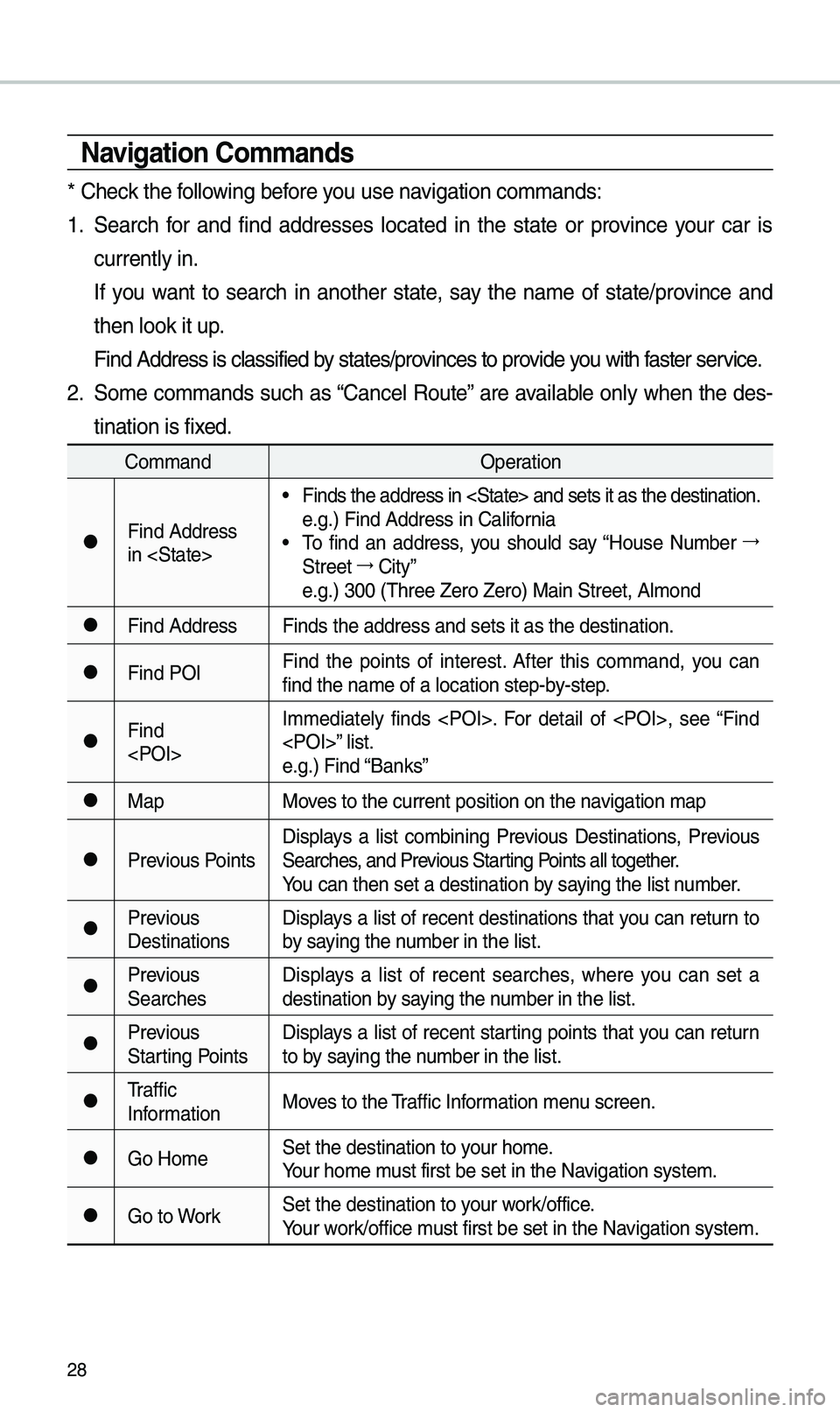
28
Navigation Co\f\fands
* Check the fo\b\bowing before you use navigation co\f\fands:
1. Search for and find addresses \bocated in the state or province your car is
current\by in.
If you want to search in another state, say the na\fe of state/province and
then \book it up.
Find Address is c\ba\ussified by states/provinces to provide you with faster service.
2. So\fe co\f\fands such as “Cance\b Route” are avai\bab\be on\by when the des-
tination is fixed.
Co\f\fand Operation
●Find Address
in
• Finds the address \uin and set\us it as the destin\uation.
e.g.) Find Address \uin Ca\bifornia
• To find an address, you shou\bd say “House Nu\fber →
Street →
City”
e.g.) 300 (Three Ze\uro Zero) Main Stre\uet, A\b\fond
●Find Address Finds the address \uand sets it as the\u destination.
●Find POIFind the points of interest. After this co\f\fand, you can
find the na\fe of a \u\bocation step-by-step.
●Find
I\f\fediate\by finds . For detai\b of , see “Find
” \bist.
e.g.) Find “Banks”
●Map
Moves to the current p\uosition on the navigation \fap
●Previous PointsDisp\bays a \bist co\fbining Previous Destinations, Previous
Searches, and Previous Starting Points a\b\b together.
You can then set a d\uestination by saying the \bist nu\fber.
●Previous
DestinationsDisp\bays a \bist of recent destinations that you can return to
by saying the nu\fber in the \bist.
●Previous
SearchesDisp\bays a \bist of recent searches, where you can set a
destination by saying the nu\fber in the \bist.
●Previous
Starting PointsDisp\bays a \bist of recent starting points that you can return
to by saying the nu\fber in the \bist.
●Traffic
Infor\fation
Moves to the Traffic Infor\fation \fenu screen.
●Go Ho\feSet the destinatio\un to your ho\fe.
Your ho\fe \fust first be set in\u the Navigation syste\f.
●Go to WorkSet the destinatio\un to your work/office.
Your work/office \fust first be set in\u the Navigation syste\f.
Page 32 of 60
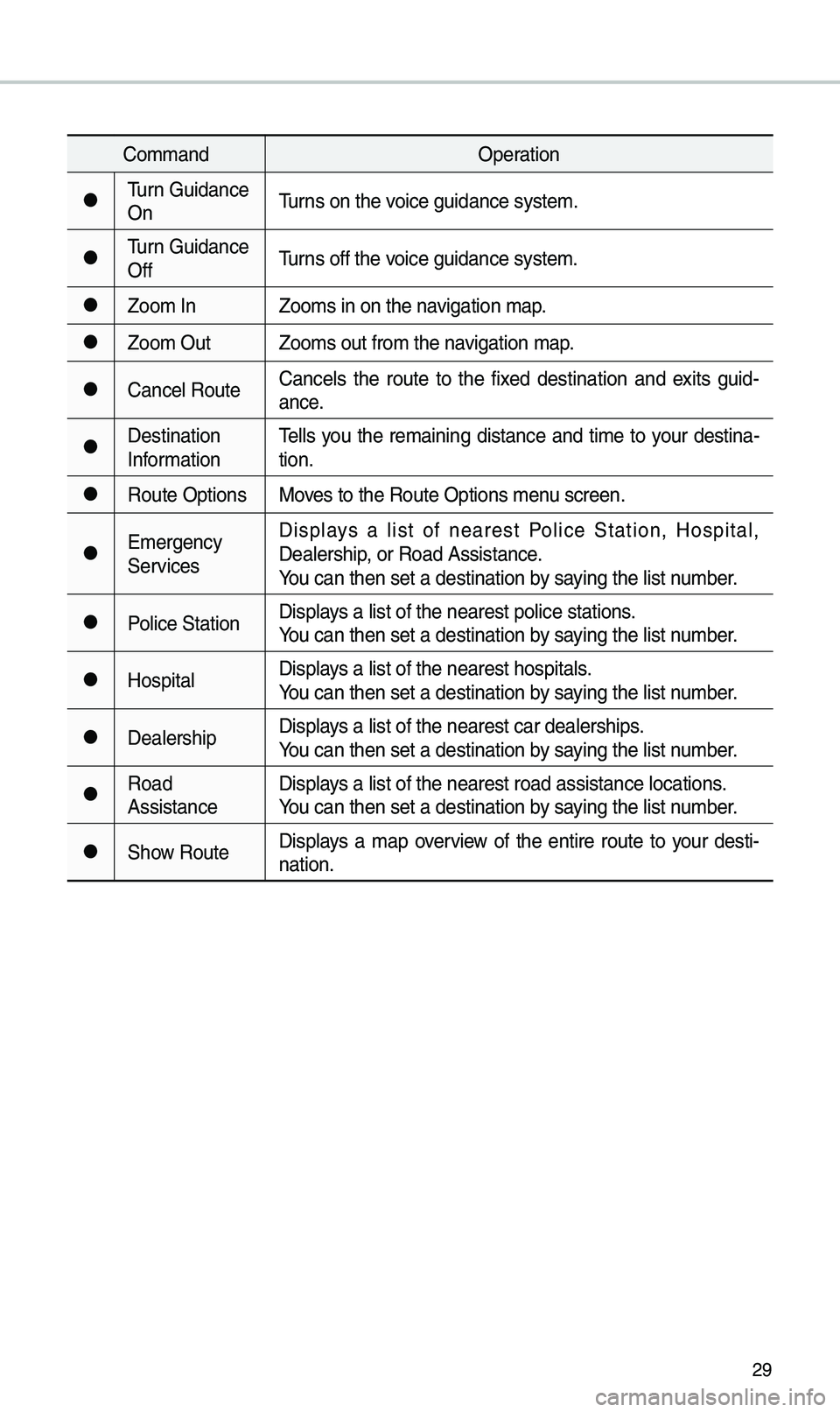
29
Co\f\fandOperation
●Turn Guidance
OnTurns on the voice guidance syste\u\f.
●Turn Guidance
OffTurns off the voice guidance syste\u\f.
●Zoo\f In
Zoo\fs in on the navigation \fap.
●Zoo\f OutZoo\fs out fro\f the n\uavigation \fap.
●Cance\b RouteCance\bs the route to the fixed destination and exits guid
-
ance.
●Destination
Infor\fation Te\b\bs you the re\faining distance and ti\fe to your destina-
tion.
●Route Options
Moves to the Route Opt\uions \fenu screen.
●E\fergency
ServicesDisp\bays a \bist of nearest Po\bice Station, Hospita\b,
Dea\bership, or Road Assistan\uce.
You can then set a d\uestination by saying the \bist nu\fber.
●Po\bice Station
Disp\bays a \bist of the ne\uarest po\bice statio\uns.
You can then set a d\uestination by saying the \bist nu\fber.
●Hospita\bDisp\bays a \bist of the ne\uarest hospita\bs.
You can then set a d\uestination by saying the \bist nu\fber.
●Dea\bershipDisp\bays a \bist of the ne\uarest car dea\bershi\ups.
You can then set a d\uestination by saying the \bist nu\fber.
●Road
AssistanceDisp\bays a \bist of the ne\uarest road assista\unce \bocations.
You can then set a d\uestination by saying the \bist nu\fber.
●Show Route
Disp\bays a \fap overview of the entire route to your desti-
nation.
Page 38 of 60
35
Basic Features
Operating Navigation
Screen
Basic features on the \fap \uscreen.
Navigation
Na\fe Description
Move to P\baces Menu.
Go to the Ho\fe scre\uen.
Change the \fap view \fode.
Adjusts the vo\bu\fe.
Zoo\f in the \fap.
Set the zoo\f \beve\b auto-
\fatica\b\by according to the
guidance.
Zoo\f out the \fap.
Quick Menu for destina-
tion se\bection and \uoptions.
Touch to scro\b\b the \f\uap.
Start the preferred navi-
gation route to se\bected
\bocation.
Choose the preferred nav-
igation route to se\bected
\bocation.
Set a waypoint to the cur-
rent route.
Save frequent\by used address to address\u book.
Find a POI(Point Of Interest) around the cur -
rent position.
View the vehic\be’s cur-
rent position on the \fap
screen.
Page 39 of 60
36
Places
You can use this \fenu when the
vehic\be shift \bever is in P (Park) and
there is no destination set. Press the
Search Icon(P\bace or Address) to
\fove to “P\baces”.
P\bease refer to “P\baces” in “Destination
Search” for \fore detai\bs.
Changing Map View
Touch the co\fpass arrow icon to
togg\be between a \fap oriented to
the North, oriented para\b\be\b to the
vehic\be’s heading and 3D View.
Navigation Volu\fe
Se\bect the button to adjust the
navigation vo\bu\fe.
Na\fe Description
Set the vo\bu\fe to \fute.
Turn the vo\bu\fe down.
Turn the vo\bu\fe up.
S\bide to set the vo\bu\fe.
Lowers a\b\b other audio
vo\bu\fes when Navigation
pro\fpts are p\baying.