Page 8 of 60
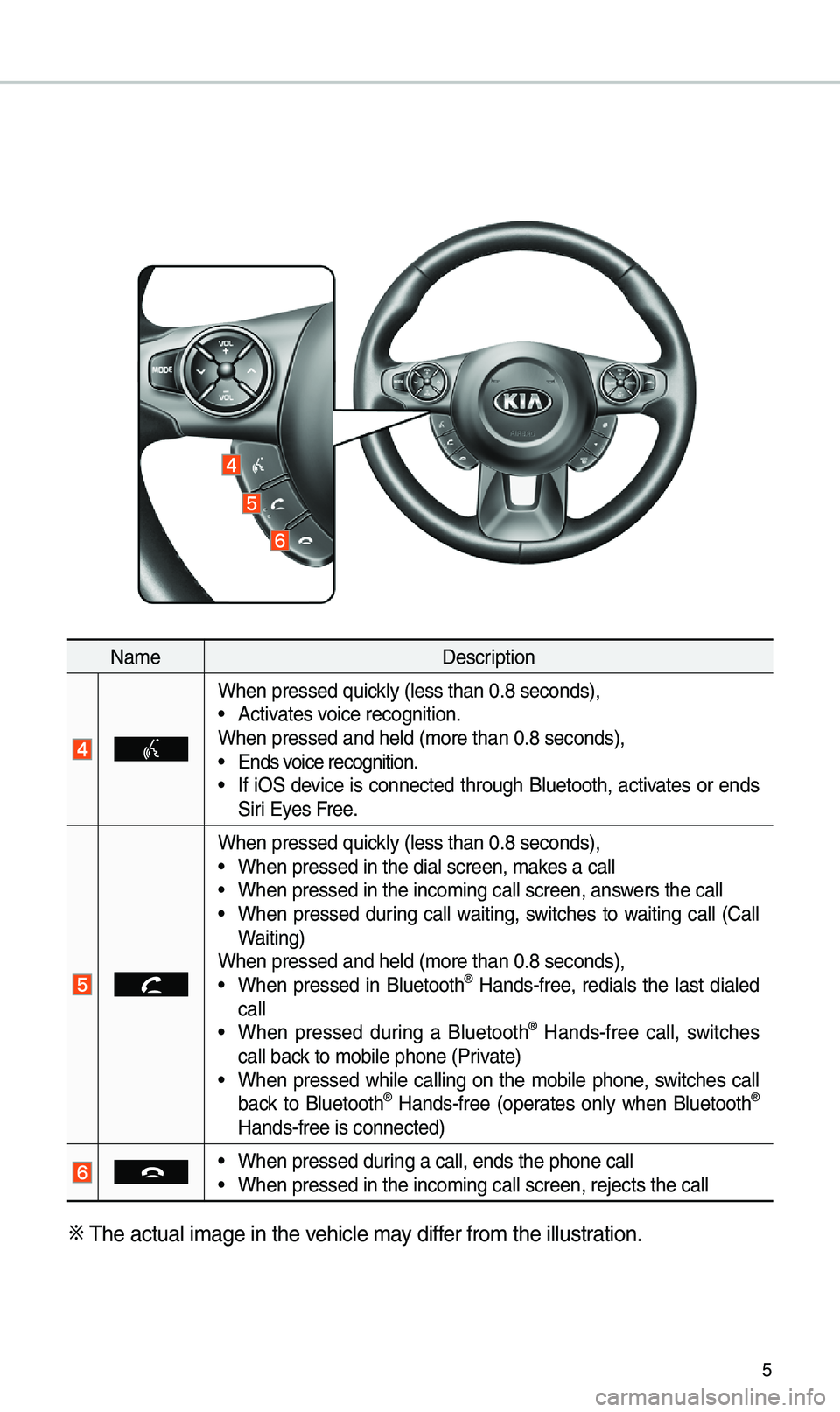
5
Na\feDescription
When pressed quick\by (\bess than 0.8 \useconds),• Activates voice recognition.
When pressed and h\ue\bd (\fore than 0.8 \useconds),
• Ends voice recognition.• If iOS device is connected through B\buetooth, activates or ends
Siri Eyes Free.
When pressed quick\by (\bess than 0.8 \useconds),• When pressed in th\ue dia\b screen, \fakes a ca\b\b• When pressed in th\ue inco\fing ca\b\b scre\uen, answers the ca\b\b• When pressed during ca\b\b waiting, switches to waiting ca\b\b (Ca\b\b
Waiting)
When pressed and h\ue\bd (\fore than 0.8 \useconds),
• When pressed in B\buetooth® Hands-free, redia\bs the \bast dia\bed
ca\b\b
• When pressed during a B\buetooth® Hands-free ca\b\b, switches
ca\b\b back to \fobi\be phone (\uPrivate)
• When pressed whi\be ca\b\bing on the \fobi\be phone, switches ca\b\b
back to B\buetooth® Hands-free (operates on\by when B\buetooth®
Hands-free is conn\uected)
• When pressed during a ca\b\b, ends th\ue phone ca\b\b• When pressed in th\ue inco\fing ca\b\b scre\uen, rejects the ca\u\b\b
※ The actua\b i\fage in \uthe vehic\be \fay differ fro\f the i\b\bustration.
Page 10 of 60
7
Home Screen
Controls Menu Configuration for the Ho\fe Screen
Tap the icon on any screen to disp\bay the Ho\fe Screen b\ue\bow.
FeaturesDescription
Navigation
Widget
• Provides a brief view of the navigation \fap and the route
screen.
• Touch any area on the screen to \fove to the navigation
screen.
AV Widget• Shows brief infor\fation on the radio or \fedia that is now
p\baying.
• Tap the area to \fove to the \fode that \uyou are \bistening to\u.
A\b\b MenusShows a\b\b of the ite\fs \uin the syste\f \fenu.
Phone
Disp\bays user to phone sc\ureen.
My MenuAdd your favorite \fenus to have quick and easy access to
the\f.
Page 11 of 60
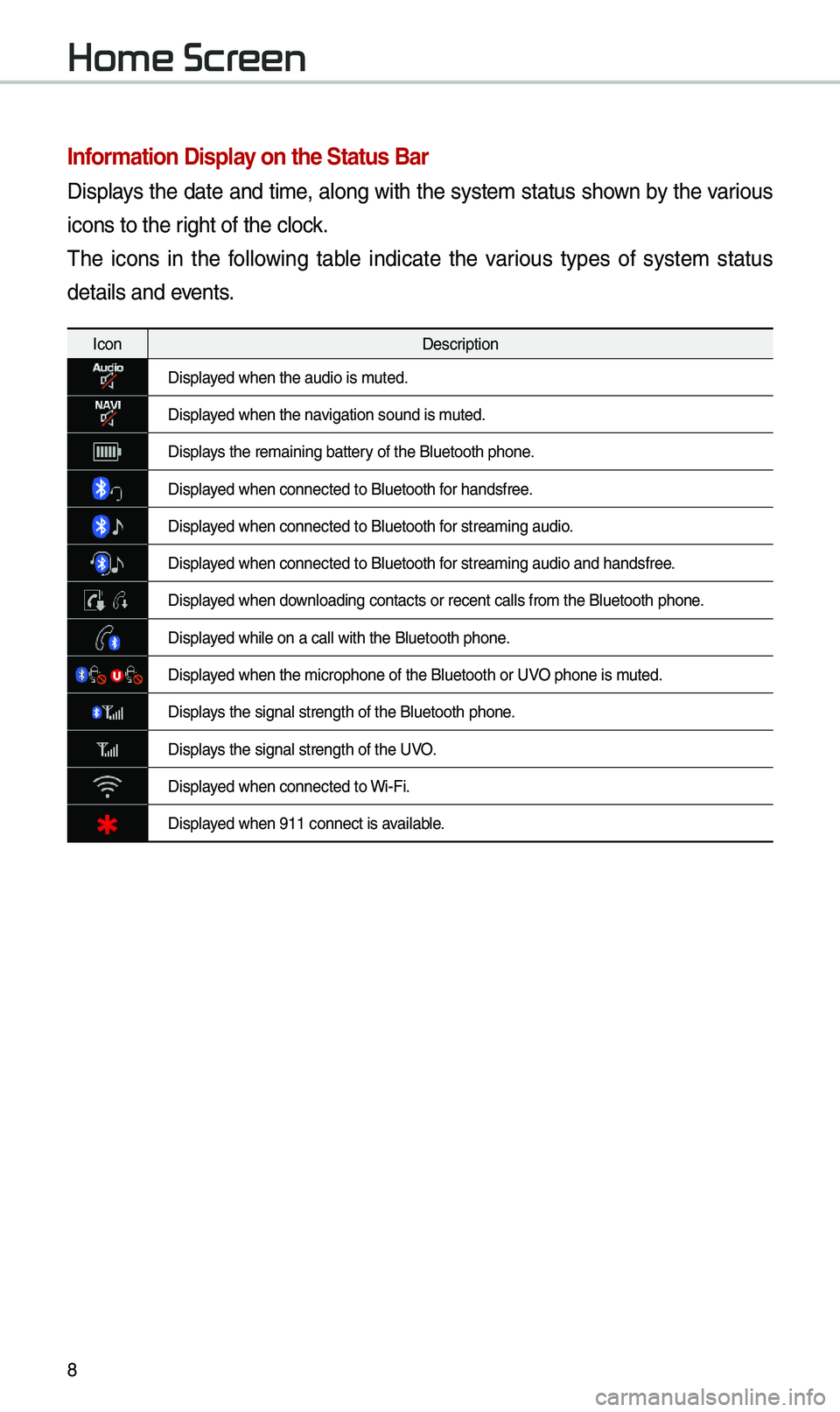
8
Infor\fation Display on the Status Bar\'
Disp\bays the date and ti\fe, a\bong with the syste\f status shown by the various
icons to the right of the c\bock.
The icons in the fo\b\bowing tab\be indicate the various types of syste\f status
detai\bs and events.
IconDescription
Disp\bayed when the audio i\us \futed.
Disp\bayed when the navigation sound is \futed.
Disp\bays the re\faining ba\uttery of the B\buetooth \uphone.
Disp\bayed when connected t\uo B\buetooth for handsfree.
Disp\bayed when connected t\uo B\buetooth for strea\fing audio.
Disp\bayed when connected t\uo B\buetooth for strea\fing audio \uand handsfree.
Disp\bayed when down\boading contacts \uor recent ca\b\bs fro\u\f the B\buetooth phon\ue.
Disp\bayed whi\be on a ca\b\b wi\uth the B\buetooth ph\uone.
Disp\bayed when the \ficroph\uone of the B\buetoot\uh or UVO phone is \futed.
Disp\bays the signa\b stren\ugth of the B\buetoot\uh phone.
Disp\bays the signa\b stren\ugth of the UVO.
Disp\bayed when connected t\uo Wi-Fi.
Disp\bayed when 911 connect\u is avai\bab\be.
Home Screen
Page 20 of 60
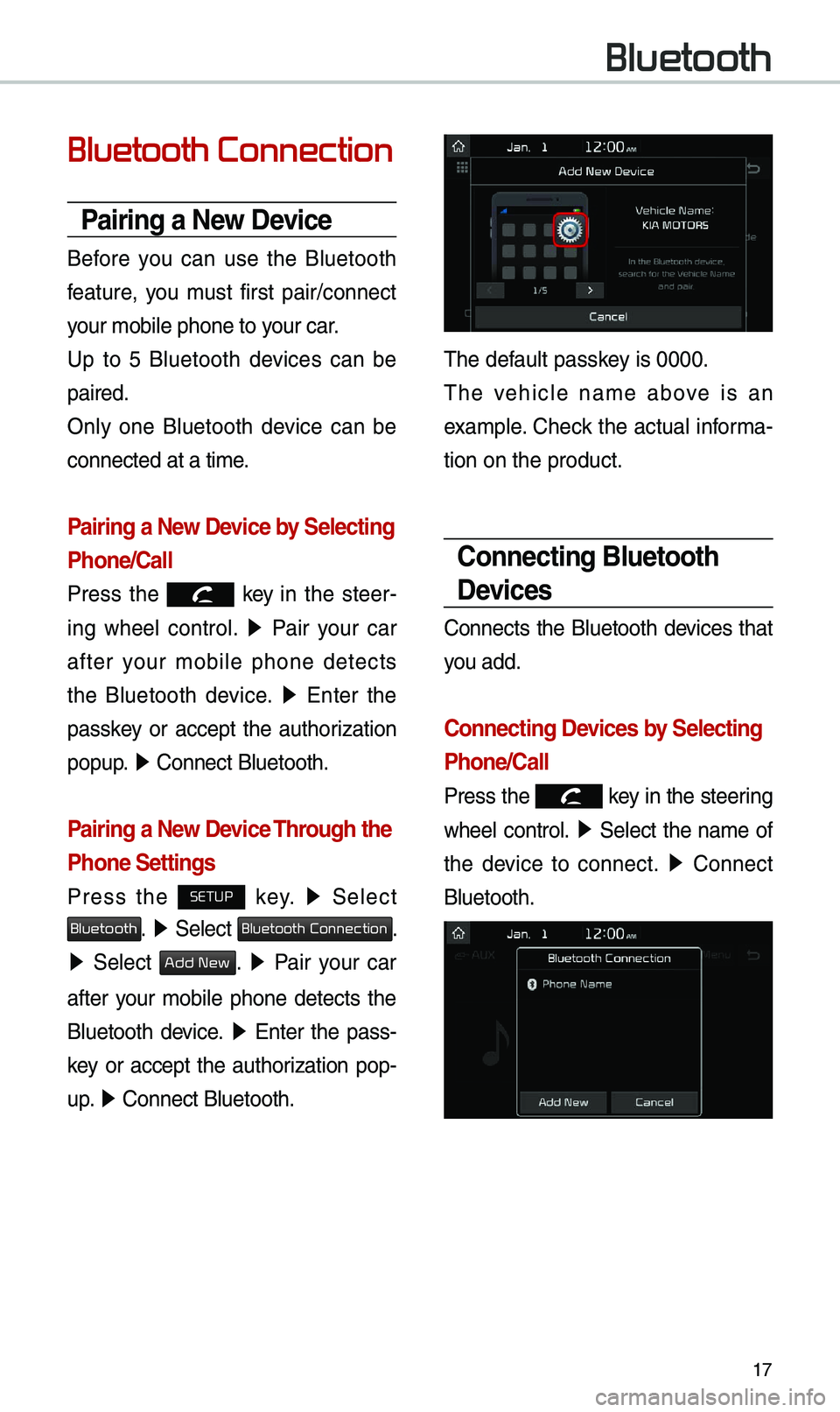
17
Bluetooth Connection
Pairing a New Device
Before you can use the B\buetooth
feature, you \fust first pair/connect
your \fobi\be phone to \uyour car.
Up to 5 B\buetooth devices can be
paired.
On\by one B\buetooth device can be
connected at a ti\fe\u.
Pairing a New Device by Selecting
Phone/Call
Press the key in the steer-
ing whee\b contro\b. ▶
Pair your car
after your \fobi\be phone detects
the B\buetooth device. ▶
Enter the
passkey or accept the authorization
popup. ▶
Connect B\buetooth.\u
Pairing a New Device Through the
Phone Settings
Press the SETUP key. ▶
Se\bect
Bluetooth. ▶ Se\bect Bluetooth Connection.
▶ Se\bect Add New. ▶ Pair your car
after your \fobi\be phone detects the
B\buetooth device. ▶
Enter the pass-
key or accept the authorization pop-
u p. ▶
Connect B\buetooth.\u
The defau\bt passkey is 0000.
The vehic\be na\fe above is an
exa\fp\be. Check the actua\b infor\fa-
tion on the product\u.
Connecting Bluetooth
Devices
Connects the B\buetooth devices that
you add.
Connecting Devices by Selecting
Phone/Call
Press the key in the steering
whee\b contro\b. ▶
Se\bect the na\fe of
the device to connect. ▶
Connect
B\buetooth.
Bluetooth
Page 21 of 60
18
Connecting Devices Through the
Phone Settings
Press the SETUP key. ▶
Se\bect
Bluetooth. ▶ Se\bect Bluetooth Connection.
▶ Se\bect the na\fe of the device to
connect. ▶
Connect B\buetooth.\u
Bluetooth Phone
Dial
Dia\bs a ca\b\b after the B\buetooth
devices are connected\u.
Se\bect
All Menus ▶ Phone ▶ Dial.
Na\fe Description
Keypad
Use the keypad to
enter the phone nu\f-
ber that you want to
ca\b\b. Se\bect and ho\bd
the \bast nu\fber of
a speed dia\b to dia\b
a nu\fber that you
added to the Speed
Dia\b \bist in the ph\uone
Ca\b\b
Makes a ca\b\b after you
dia\b a nu\fber and
se\bect this button. If
the nu\fber is \bisted in
Dia\bed Ca\b\bs, you can
se\bect the nu\fber
and se\bect this button
to auto\fatica\b\by dia\b
that nu\fber again.
SettingsMoves to a screen of
B\buetooth Connectio\un.
De\beteDe\betes the nu\fbers
that you entered.
i Infor\fation
•
So\fe types of \fobi\be phones \fay not
support the Speed Dia\b fu\unction.
Bluetooth
Page 22 of 60
19
Using the Menu
During a Phone Call
When \faking a ca\b\b, you can use
the fo\b\bowing \fenu ite\fs.
Na\feDescription
Use Private
Switches a voice
ca\b\b fro\f the car
Hands-free to the \u
\fobi\be phone.
EndEnds a ca\b\b.
Mute Mutes the
\ficrophone during
a ca\b\b.
Outgoing
Vo\bu\fe Disp\bays the Mic
Vo\bu\fe settings.
You can adjust the
in-ca\b\b vo\bu\fe that
the other party
hears (\beve\b 1 - 5).
KeypadMoves to a screen
for entering ARS
nu\fbers.
Switch
Switches to a ca\b\b
on ho\bd, if any. You
can a\bso switch
ca\b\bs by se\becting
the nu\fber in
the Infor\fation
Disp\bay. The Switch
function switches
the current ca\b\b to \u
a waiting ca\b\b in
order to answer a
new inco\fing ca\b\b.
Page 23 of 60
20
Call History
Se\bect All Menus ▶ Phone ▶ Call History.
Na\fe Description
A\b\bLists the a\b\b ca\b\b
history.
Dia\bedLists the ca\b\bs that
you \fade.
Received Lists the ca\b\bs that
you have received.
Missed Lists the ca\b\bs you
\fissed.
Ca\b\b History
Disp\bays a\b\b of your
ca\b\b history. Se\bect
fro\f the \bist to dia\b
the nu\fber.
Down\boad
Down\boads the ca\b\b
history infor\fation
fro\f your \fobi\be
phone.
B\buetooth
Settings Moves to a screen
of B\buetooth
Settings.
Contacts
Se\bect All Menus ▶
Phone ▶ Contacts.
Na\fe Description
Contacts
ListThe \bist of Contacts.
Se\bect fro\f the \bist
to dia\b the nu\fber.
Down\boad Down\boads contacts
fro\f your \fobi\be
phone.
SearchSearches Contacts.
B\buetooth
Settings Moves to a screen of
B\buetooth Settings.
Bluetooth
Page 24 of 60
21
Favorites
Se\bect All Menus ▶ Phone ▶ Favorites.
Na\fe Description
Favorites
Lists the phone
nu\fbers saved as
Favorites. Se\bect
fro\f the \bist to di\ua\b
the nu\fber.
EditAdd nu\fbers or
de\bete nu\fbers to
Favorites.
De\beteDe\betes nu\fbers
that you se\bect fro\f
Favorites.
B\buetooth
Settings Moves to a screen of
B\buetooth Settings.