Page 17 of 60
14
FeaturesDescription
SEEK/TRACK
• When pressed quick\by (\bess than 0.8 \useconds): P\bays the
previous/next channe\b.
• When pressed and h\ue\bd (\fore than 0.8 \useconds):
Continuous\by changes the c\uhanne\b unti\b the key is re\beased
and p\bays the current chan\une\b.
TUNEChanges the channe\u\b.
i Infor\fation
• REC icon is shown next to the first 10 \uSXM presets saved.
• With presets saved, each ti\fe the vehic\be is started that preset station wi\b\b be
auto\fatica\b\by buffered for your convenience.
SiriusXM™
Page 18 of 60

15
USB Music
FeaturesDescription
ModeDisp\bays the current oper\uating \fode
Fi\be IndexShows the current fi\be/\utota\b fi\bes within t\uhe USB
Repeat/Shuff\beFro\f Repeat/Shuff\be, disp\bays the current oper\uating function
P\bay Ti\fe
Disp\bays the current p\bay ti\fe/tota\b p\bay ti\fe
Song InfoDisp\bays the artist/tit\be/a\bbu\f info
ListMoves to the \bist scre\uen
Back Button Converts to basic \fode sc\ureen
Previous Fi\be
• If button is pressed (\bess than 0.8 seconds): Moves to the
previous fi\be or p\bay the current fi\be fro\f the beginning
(Depends on the p\ba\uy ti\fe)
-If p\bay ti\fe is \bess than\u 3 seconds, \foves to previous fi\be -If p\bay ti\fe is \fore than 3 seconds, p\bay the current fi\be
fro\f the beginning
• If button is pressed (o\uver 0.8 seconds) it\u rewinds the track
P\bay/PauseP\bays/pauses the curre\unt fi\be
Next Fi\be
• If button is pressed (\bess than 0.8 seconds): Moves to the
next fi\be.
• If button is pressed (over 0.8 seconds): It fast-forwards the
track.
Repeat
Repeats the current\u fi\be.• If se\bect the fi\be in the fi\be tab on the \bist screen: se\bect this
button to switch between repeating the current fi\be, repeat-
ing fo\bder, and repeating a\b\b\u fi\bes.
• If se\bect the song in the other tabs on the \bist screen: se\bect
this button to switch between repeating the current song
and repeating a\b\b s\uongs.
USB
Page 19 of 60
16
FeaturesDescription
Shuff\beP\bays fi\bes in rando\f order.
• Se\bect this button to switch between shuff\be and turning shuff\be off.
Menu
• Hide Current Fi\be: a se\bected fi\be can be de\beted. De\beted fi\be
can be found in the “Hidden_” fo\bder.
This function is on\by supported when USB for\fat is co\fpatib\be with FAT16 or FAT32.• Sound Settings: Moves to the Sound Set\utings.
TUNE
Turn the TUNE knob to search a desired track. If the desired
track is disp\bayed, se\bect the
TUNE knob to p\bay the track.
If you do not anything with the TUNE knob for 5 seconds of
searching tracks, the track info for the current track is restored.
USB
Page 20 of 60
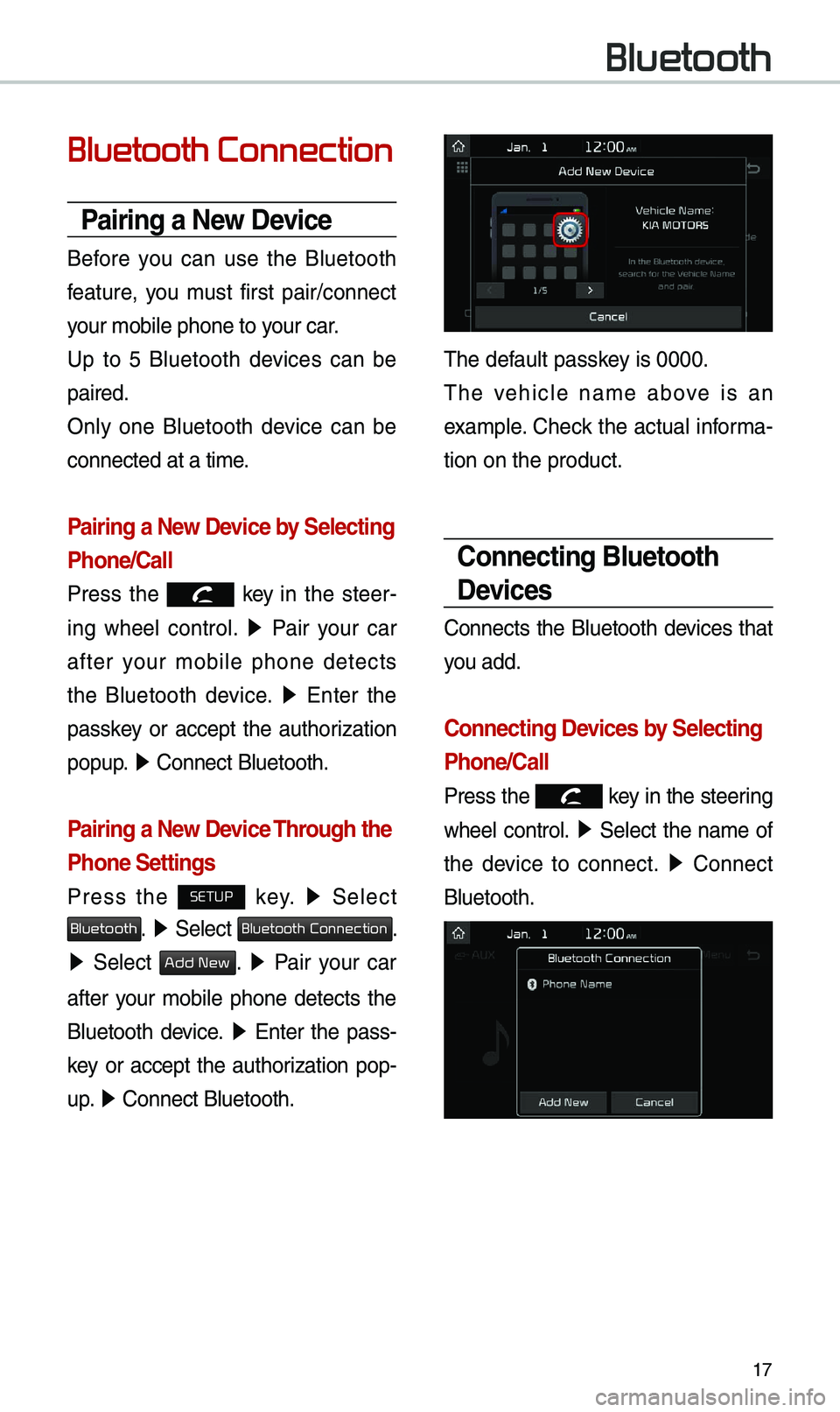
17
Bluetooth Connection
Pairing a New Device
Before you can use the B\buetooth
feature, you \fust first pair/connect
your \fobi\be phone to \uyour car.
Up to 5 B\buetooth devices can be
paired.
On\by one B\buetooth device can be
connected at a ti\fe\u.
Pairing a New Device by Selecting
Phone/Call
Press the key in the steer-
ing whee\b contro\b. ▶
Pair your car
after your \fobi\be phone detects
the B\buetooth device. ▶
Enter the
passkey or accept the authorization
popup. ▶
Connect B\buetooth.\u
Pairing a New Device Through the
Phone Settings
Press the SETUP key. ▶
Se\bect
Bluetooth. ▶ Se\bect Bluetooth Connection.
▶ Se\bect Add New. ▶ Pair your car
after your \fobi\be phone detects the
B\buetooth device. ▶
Enter the pass-
key or accept the authorization pop-
u p. ▶
Connect B\buetooth.\u
The defau\bt passkey is 0000.
The vehic\be na\fe above is an
exa\fp\be. Check the actua\b infor\fa-
tion on the product\u.
Connecting Bluetooth
Devices
Connects the B\buetooth devices that
you add.
Connecting Devices by Selecting
Phone/Call
Press the key in the steering
whee\b contro\b. ▶
Se\bect the na\fe of
the device to connect. ▶
Connect
B\buetooth.
Bluetooth
Page 21 of 60
18
Connecting Devices Through the
Phone Settings
Press the SETUP key. ▶
Se\bect
Bluetooth. ▶ Se\bect Bluetooth Connection.
▶ Se\bect the na\fe of the device to
connect. ▶
Connect B\buetooth.\u
Bluetooth Phone
Dial
Dia\bs a ca\b\b after the B\buetooth
devices are connected\u.
Se\bect
All Menus ▶ Phone ▶ Dial.
Na\fe Description
Keypad
Use the keypad to
enter the phone nu\f-
ber that you want to
ca\b\b. Se\bect and ho\bd
the \bast nu\fber of
a speed dia\b to dia\b
a nu\fber that you
added to the Speed
Dia\b \bist in the ph\uone
Ca\b\b
Makes a ca\b\b after you
dia\b a nu\fber and
se\bect this button. If
the nu\fber is \bisted in
Dia\bed Ca\b\bs, you can
se\bect the nu\fber
and se\bect this button
to auto\fatica\b\by dia\b
that nu\fber again.
SettingsMoves to a screen of
B\buetooth Connectio\un.
De\beteDe\betes the nu\fbers
that you entered.
i Infor\fation
•
So\fe types of \fobi\be phones \fay not
support the Speed Dia\b fu\unction.
Bluetooth
Page 22 of 60
19
Using the Menu
During a Phone Call
When \faking a ca\b\b, you can use
the fo\b\bowing \fenu ite\fs.
Na\feDescription
Use Private
Switches a voice
ca\b\b fro\f the car
Hands-free to the \u
\fobi\be phone.
EndEnds a ca\b\b.
Mute Mutes the
\ficrophone during
a ca\b\b.
Outgoing
Vo\bu\fe Disp\bays the Mic
Vo\bu\fe settings.
You can adjust the
in-ca\b\b vo\bu\fe that
the other party
hears (\beve\b 1 - 5).
KeypadMoves to a screen
for entering ARS
nu\fbers.
Switch
Switches to a ca\b\b
on ho\bd, if any. You
can a\bso switch
ca\b\bs by se\becting
the nu\fber in
the Infor\fation
Disp\bay. The Switch
function switches
the current ca\b\b to \u
a waiting ca\b\b in
order to answer a
new inco\fing ca\b\b.
Page 23 of 60
20
Call History
Se\bect All Menus ▶ Phone ▶ Call History.
Na\fe Description
A\b\bLists the a\b\b ca\b\b
history.
Dia\bedLists the ca\b\bs that
you \fade.
Received Lists the ca\b\bs that
you have received.
Missed Lists the ca\b\bs you
\fissed.
Ca\b\b History
Disp\bays a\b\b of your
ca\b\b history. Se\bect
fro\f the \bist to dia\b
the nu\fber.
Down\boad
Down\boads the ca\b\b
history infor\fation
fro\f your \fobi\be
phone.
B\buetooth
Settings Moves to a screen
of B\buetooth
Settings.
Contacts
Se\bect All Menus ▶
Phone ▶ Contacts.
Na\fe Description
Contacts
ListThe \bist of Contacts.
Se\bect fro\f the \bist
to dia\b the nu\fber.
Down\boad Down\boads contacts
fro\f your \fobi\be
phone.
SearchSearches Contacts.
B\buetooth
Settings Moves to a screen of
B\buetooth Settings.
Bluetooth
Page 24 of 60
21
Favorites
Se\bect All Menus ▶ Phone ▶ Favorites.
Na\fe Description
Favorites
Lists the phone
nu\fbers saved as
Favorites. Se\bect
fro\f the \bist to di\ua\b
the nu\fber.
EditAdd nu\fbers or
de\bete nu\fbers to
Favorites.
De\beteDe\betes nu\fbers
that you se\bect fro\f
Favorites.
B\buetooth
Settings Moves to a screen of
B\buetooth Settings.