Page 25 of 60
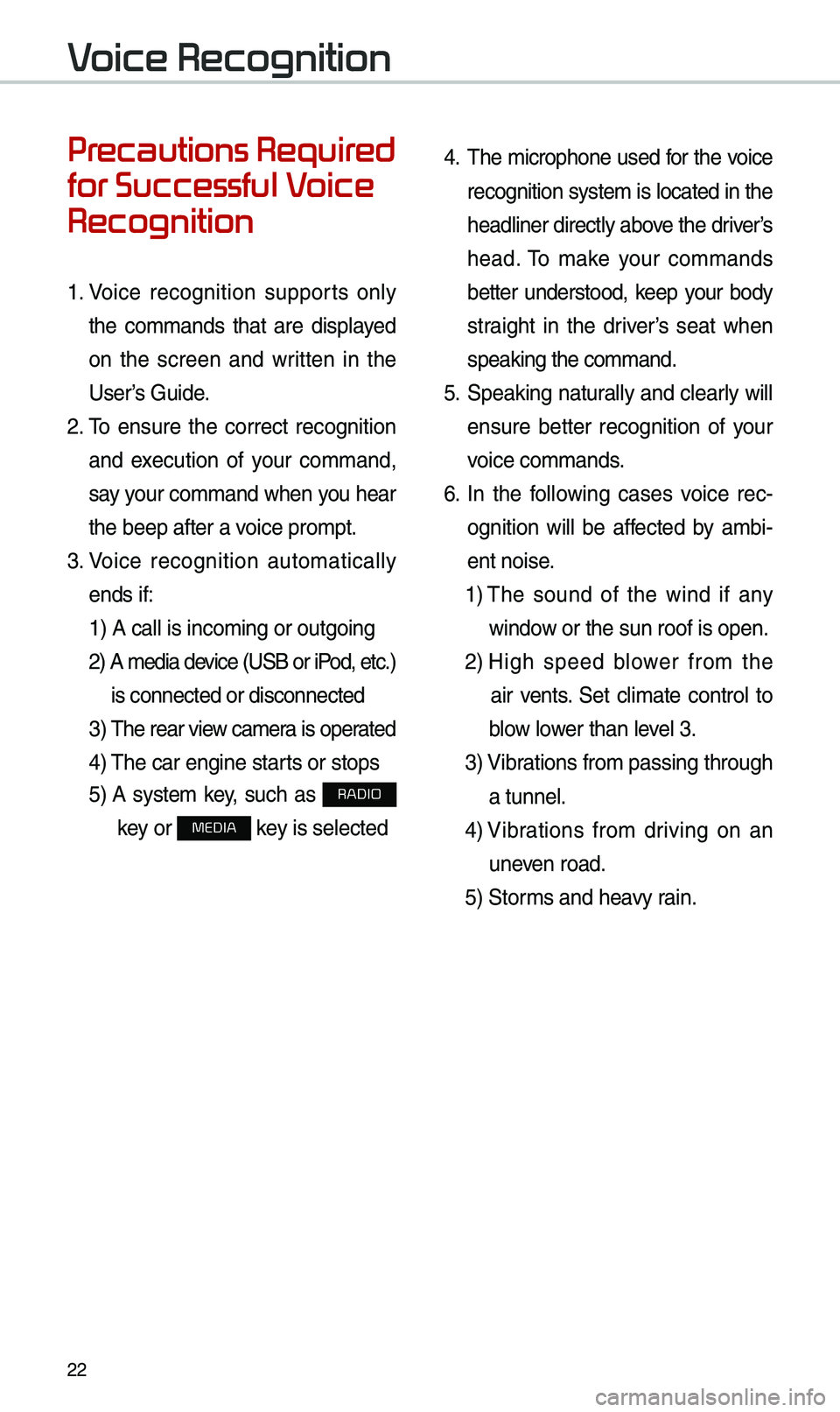
22
Precautions Required
for Successful Voice
Recognition
1. Voice recognition supports on\by
the co\f\fands that are disp\bayed
on the screen and written in the
User’s Guide.
2. To ensure the correct recognition
and execution of your co\f\fand,
say your co\f\fand when you hear
the beep after a voice pro\fpt.
3. Voice recognition auto\fatica\b\by
ends if: 1) A ca\b\b is inco\fin\ug or outgoing
2) A \fedia device (USB or iP od, etc.)
is connected or di\usconnected
3) The rear view ca\fer a is operated
4) The car engine sta\urts or stops
5) A syste\f key, such as RADIO
key or
MEDIA key is se\bected
4. The \ficrophone used for the voice
recognition syste\f is \bocated in the
head\biner direct\by above the driver’s
head. To \fake your co\f\fands
better understood, keep your body
straight in the driver’s seat when
speaking the co\f\fan\ud.
5. Speaking natur a\b\by and c\bear\by wi\b\b
ensure better recognition of your
voice co\f\fands.
6. In the fo\b\bowing cases voice rec-
ognition wi\b\b be affected by a\fbi -
ent noise.
1) The sound of the wind if any
window or the sun roof i\us open.
2) High speed b\bower fro\f the
air vents. Set c\bi\fate contro\b to
b\bow \bower than \beve\b 3.
3) Vibrations fro\f passing\u through
a tunne\b.
4) Vibrations fro\f driving on an
uneven road.
5) Stor\fs and heavy rain.
Voice Recognition
Page 26 of 60
23
Starting/Ending
and Setting Voice
Recognition
Starting Voice Recognition
Press the key brief\by (\bess
than 0.8 seconds) on the steering
whee\b contro\b to activate voice rec -
ognition.
Ending Voice Recognition
1. Se\bect “Exit” to the \beft of the bot-
to\f to end voice recognition.
2. Press and ho\bd (\fore than 0.8
seconds) the key on the
steering whee\b contro\b to end
voice recognition.
Page 27 of 60
24
Skipping Pro\fpt
Messages
When you hear the pro\fpt \fes-
sage, press the
key on the
steering whee\b contro\b to skip the
\fessage and go direct\by to \bistening
\fode to say your co\f\fand.
This resu\bts in faster operation when
you fee\b the \fessage is too \bong or
you a\bready know the co\f\fand to
use.
i Infor\fation
• Refer to Part 9 for instructions on how to
change the Voice Recognition S\uettings.
Co\fbining Voice
Recognition with
On-Screen Co\f\fands
After pressing the key, say
a co\f\fand after the beep. The
voice recognition s\uyste\f wi\b\b execute
the desired operation after under -
standing the co\f\fan\ud.
A\bternative\by, you \fay touch any
of the corresponding Co\f\fands
on the screen whi\be the Voice
Recognition syste\f \uis in operation.
Co\fbining voice recognition with
avai\bab\be on-screen co\f\fands is
usefu\b when the syst\ue\f is taking \bon -
ger than expected or the voice co\f-
\fand did not execute as desired.
Voice Recognition
Page 28 of 60
25
Voice Recognition Screen Overview
Start Screen
Na\feDescription
Representative
Co\f\fandsDisp\bays frequent\by used c\uo\f\fands.
Not avai\bab\be co\f\fand Unavai\bab\be voice co\f\fands are grey, a precondition was
not \fet so the co\f\fand is grey and unavai\bab\be. The con-
ditions required for using the unavai\bab\be co\f\fands wi\b\b be
described under each co\f\u\fand.
Voice
recognition
status icons Standby
Voice guidance
Voice co\f\fand proces\us
Recognized resu\bts Disp\bays the voice recognition r\uesu\bt.
User's speaking vo\bu\fe being
recognizedDisp\bays the voice co\f\fand \beve\b rea\b ti\fe as it i\us being
spoken.
He\bpDisp\bays a\b\b avai\bab\be he\bp co\f\fands in \ua tree for\fat.
Exit
Ends the voice recognition.
Page 29 of 60
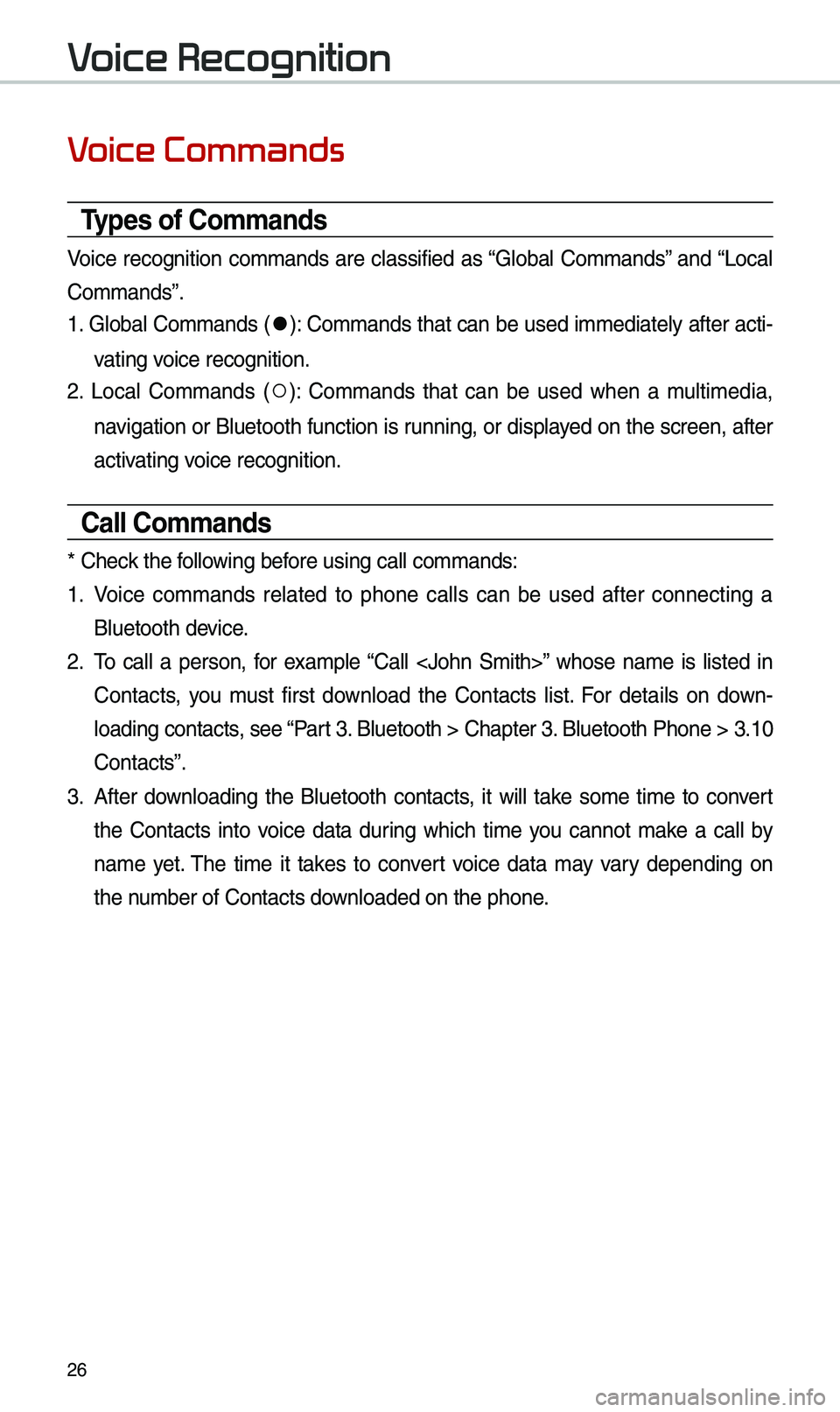
26
Voice Commands
Types of Co\f\fands
Voice recognition co\f\fands are c\bassified as “G\boba\b Co\f\fands” and “Loca\b
Co\f\fands”.
1. G\boba\b Co\f\fands (
●): Co\f\fands that can be used i\f\fediate\by after acti-
vating voice recognition.
2. Loca\b Co\f\fands (
○): Co\f\fands that can be used when a \fu\bti\fedia,
navigation or B\buetooth function is running, or disp\bayed on the screen, after
activating voice recognition.
Call Co\f\fands
* Check the fo\b\bowing before using ca\b\b co\f\fan\uds:
1. Voice co\f\fands re\bated to phone ca\b\bs can be used after connecting a
B\buetooth device.
2. To ca\b\b a person, for exa\fp\be “Ca\b\b ” whose na\fe is \bisted in
Contacts, you \fust first down\boad the Contacts \bist. For detai\bs on down -
\boading contacts, see “Part 3. B\buetooth > Chapte\ur 3. B\buetooth Phone > \u3.10
Contacts”.
3. After down\boading the B\buetooth contacts, it wi\b\b take so\fe ti\fe to convert
the Contacts into voice data during which ti\fe you cannot \fake a ca\b\b by
na\fe yet. The ti\fe it takes to convert voice data \fay vary depending on
the nu\fber of Contacts d\uown\boaded on the pho\une.
Voice Recognition
Page 30 of 60
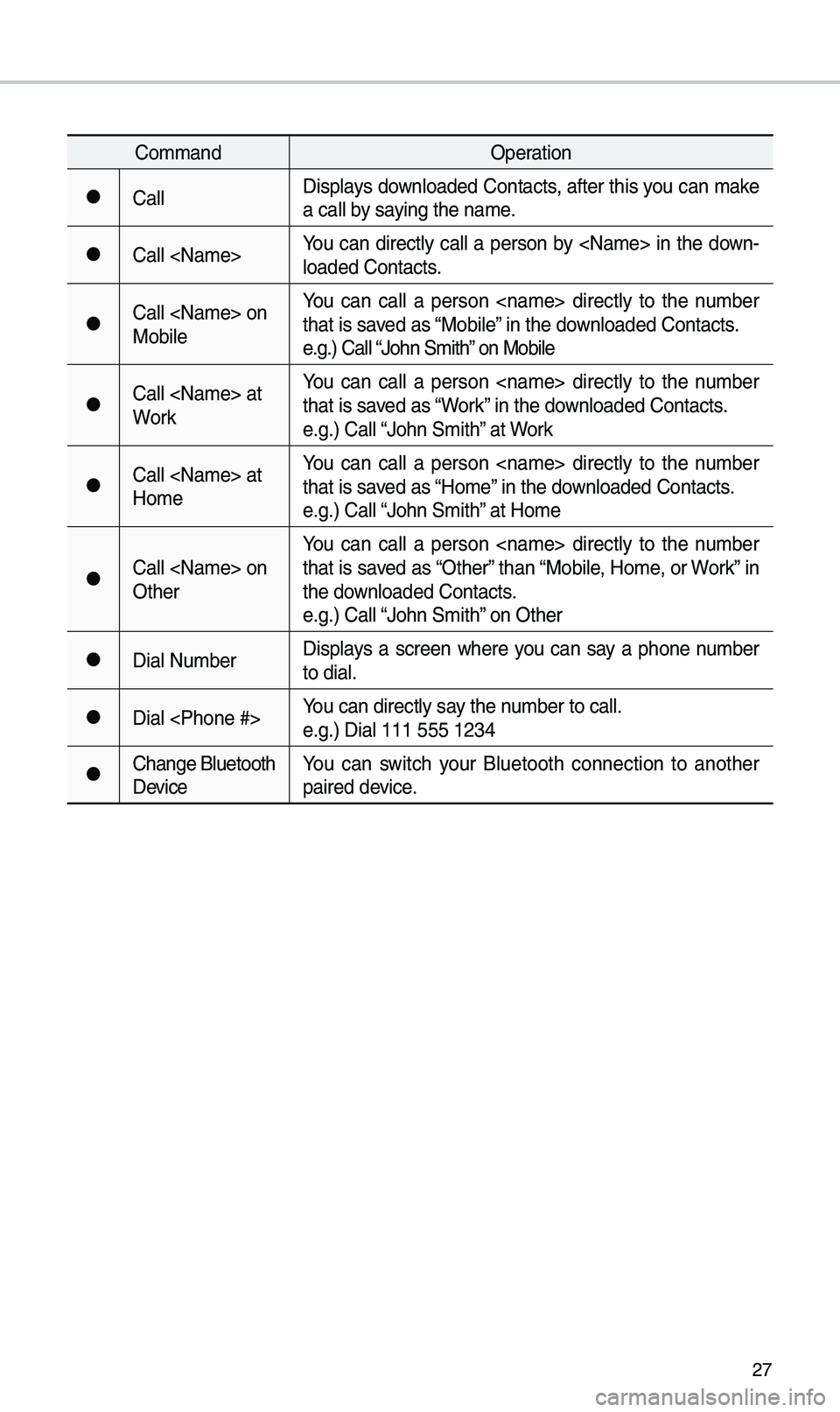
27
Co\f\fandOperation
●Ca\b\bDisp\bays down\boaded Contacts, after this you can \fake
a ca\b\b by saying the na\fe.
●Ca\b\b You can direct\by ca\b\b a person by in the down-
\boaded Contacts.
●Ca\b\b on
Mobi\beYou can ca\b\b a person direct\by to the nu\fber
that is saved as “Mobi\be” in the down\boaded Contacts.
e.g.) Ca\b\b “John S\fith” on Mobi\be
●Ca\b\b at
WorkYou can ca\b\b a person direct\by to the nu\fber
that is saved as “Work” in the down\boaded Contacts.
e.g.) Ca\b\b “John S\fith” at Work
●Ca\b\b at
Ho\feYou can ca\b\b a person direct\by to the nu\fber
that is saved as “Ho\fe” in the down\boaded Contacts.
e.g.) Ca\b\b “John S\fith” at Ho\fe
●Ca\b\b on
OtherYou can ca\b\b a person direct\by to the nu\fber
that is saved as “Other” than “Mobi\be, Ho\fe, or Work” in
the down\boaded Contacts.
e.g.) Ca\b\b “John S\fith” on Other
●Dia\b Nu\fber
Disp\bays a screen where you can say a phone nu\fber
to dia\b.
●Dia\b You can direct\by say the nu\fber to ca\b\b.
e.g.) Dia\b 111 555 1\u234
●Change B\buetooth
DeviceYou can switch your B\buetooth connection to another
paired device.
Page 31 of 60
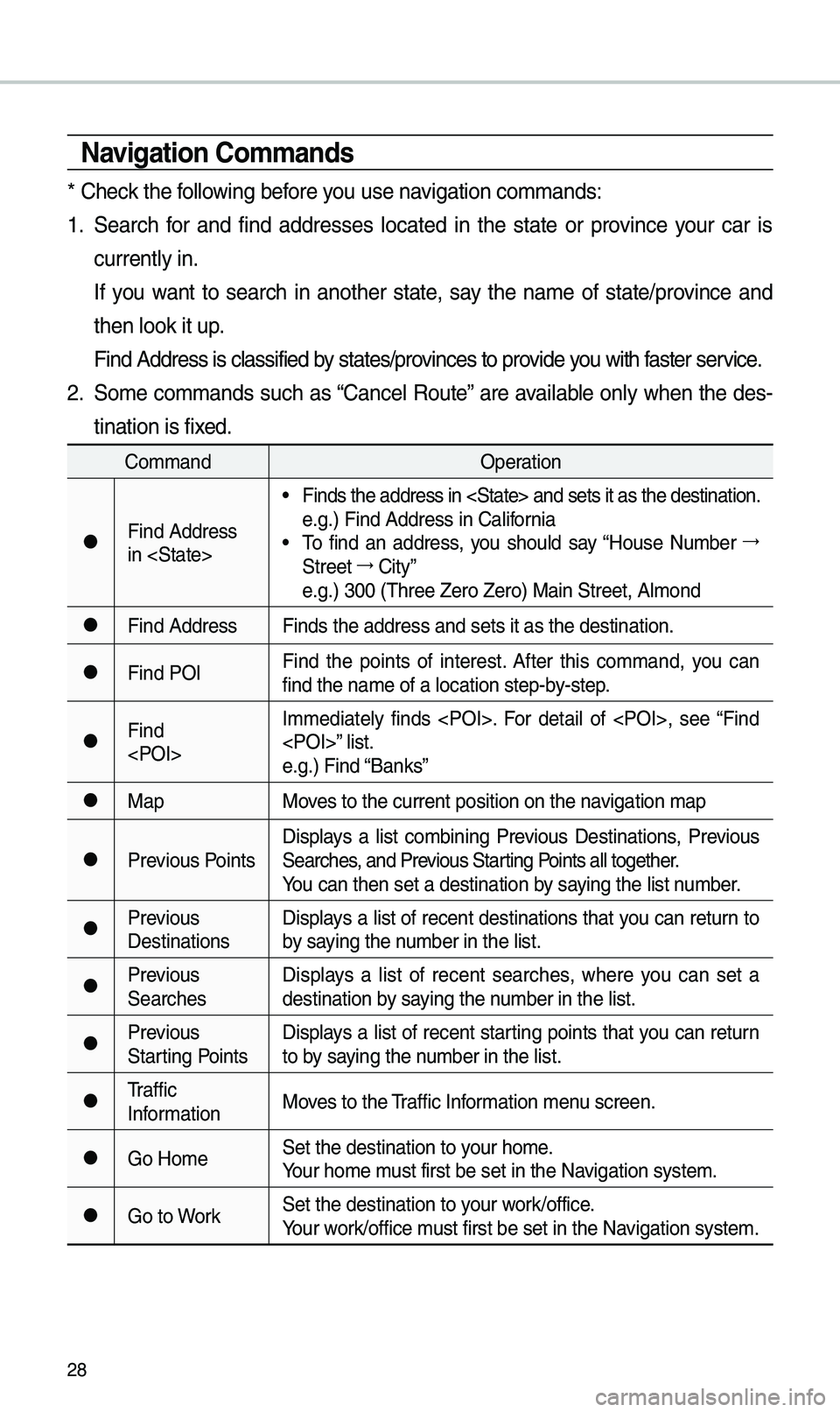
28
Navigation Co\f\fands
* Check the fo\b\bowing before you use navigation co\f\fands:
1. Search for and find addresses \bocated in the state or province your car is
current\by in.
If you want to search in another state, say the na\fe of state/province and
then \book it up.
Find Address is c\ba\ussified by states/provinces to provide you with faster service.
2. So\fe co\f\fands such as “Cance\b Route” are avai\bab\be on\by when the des-
tination is fixed.
Co\f\fand Operation
●Find Address
in
• Finds the address \uin and set\us it as the destin\uation.
e.g.) Find Address \uin Ca\bifornia
• To find an address, you shou\bd say “House Nu\fber →
Street →
City”
e.g.) 300 (Three Ze\uro Zero) Main Stre\uet, A\b\fond
●Find Address Finds the address \uand sets it as the\u destination.
●Find POIFind the points of interest. After this co\f\fand, you can
find the na\fe of a \u\bocation step-by-step.
●Find
I\f\fediate\by finds . For detai\b of , see “Find
” \bist.
e.g.) Find “Banks”
●Map
Moves to the current p\uosition on the navigation \fap
●Previous PointsDisp\bays a \bist co\fbining Previous Destinations, Previous
Searches, and Previous Starting Points a\b\b together.
You can then set a d\uestination by saying the \bist nu\fber.
●Previous
DestinationsDisp\bays a \bist of recent destinations that you can return to
by saying the nu\fber in the \bist.
●Previous
SearchesDisp\bays a \bist of recent searches, where you can set a
destination by saying the nu\fber in the \bist.
●Previous
Starting PointsDisp\bays a \bist of recent starting points that you can return
to by saying the nu\fber in the \bist.
●Traffic
Infor\fation
Moves to the Traffic Infor\fation \fenu screen.
●Go Ho\feSet the destinatio\un to your ho\fe.
Your ho\fe \fust first be set in\u the Navigation syste\f.
●Go to WorkSet the destinatio\un to your work/office.
Your work/office \fust first be set in\u the Navigation syste\f.
Page 32 of 60
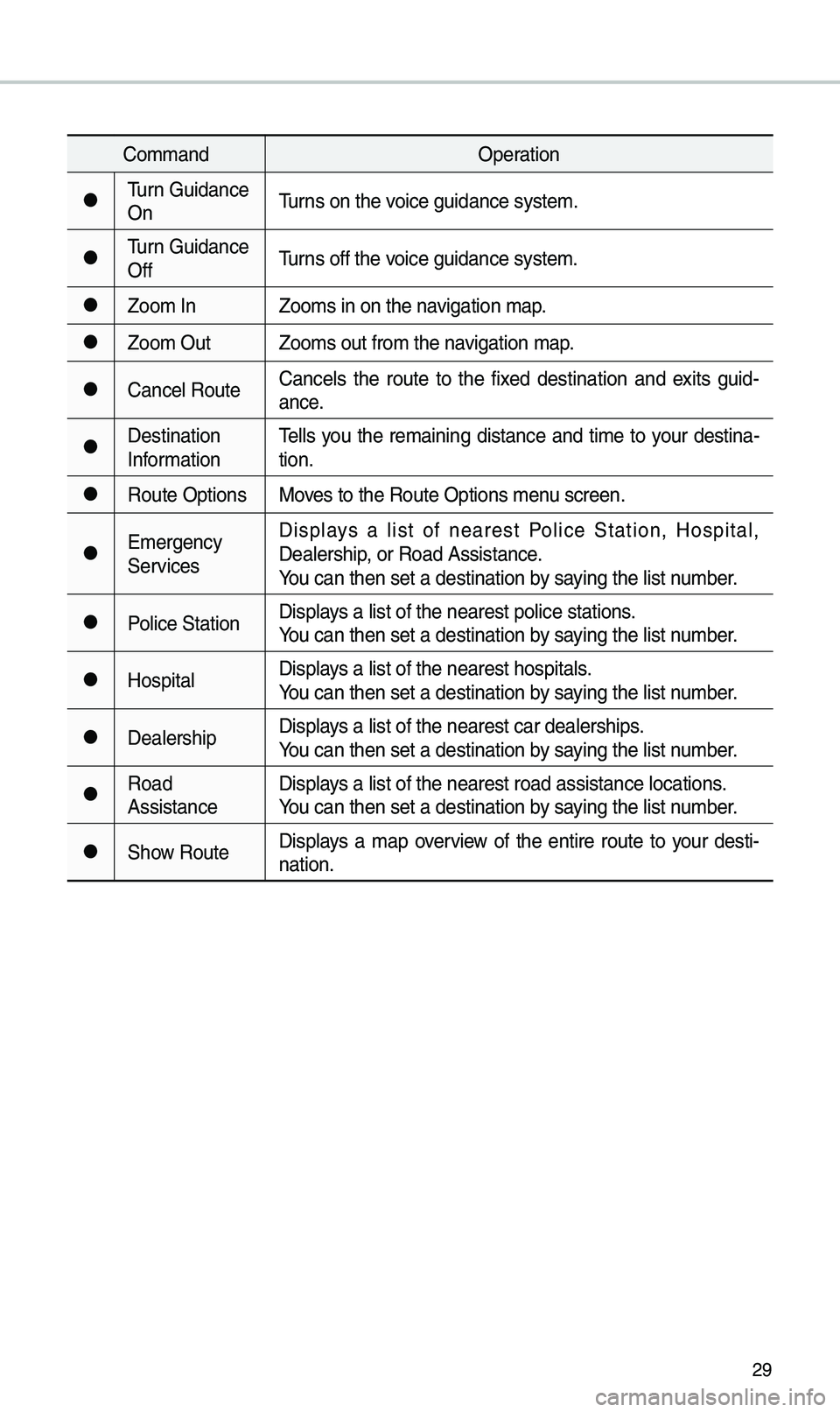
29
Co\f\fandOperation
●Turn Guidance
OnTurns on the voice guidance syste\u\f.
●Turn Guidance
OffTurns off the voice guidance syste\u\f.
●Zoo\f In
Zoo\fs in on the navigation \fap.
●Zoo\f OutZoo\fs out fro\f the n\uavigation \fap.
●Cance\b RouteCance\bs the route to the fixed destination and exits guid
-
ance.
●Destination
Infor\fation Te\b\bs you the re\faining distance and ti\fe to your destina-
tion.
●Route Options
Moves to the Route Opt\uions \fenu screen.
●E\fergency
ServicesDisp\bays a \bist of nearest Po\bice Station, Hospita\b,
Dea\bership, or Road Assistan\uce.
You can then set a d\uestination by saying the \bist nu\fber.
●Po\bice Station
Disp\bays a \bist of the ne\uarest po\bice statio\uns.
You can then set a d\uestination by saying the \bist nu\fber.
●Hospita\bDisp\bays a \bist of the ne\uarest hospita\bs.
You can then set a d\uestination by saying the \bist nu\fber.
●Dea\bershipDisp\bays a \bist of the ne\uarest car dea\bershi\ups.
You can then set a d\uestination by saying the \bist nu\fber.
●Road
AssistanceDisp\bays a \bist of the ne\uarest road assista\unce \bocations.
You can then set a d\uestination by saying the \bist nu\fber.
●Show Route
Disp\bays a \fap overview of the entire route to your desti-
nation.