Page 358 of 672
3585-7. Connecting Bluetooth®
Access to http://www.ptc.panasonic.eu/,enter the below Model No. into the
keyword search box, you can download the latest “DECLARATION of CON-
FORMITY” (DoC).
Model No. YEAP01D104
Page 359 of 672
3595-7. Connecting Bluetooth®
5
Multimedia
Device registration/connection flow
1. Register the Bluetooth® device to be used with multimedia
system ( P. 361, 362, 363)
2. Connect the Bluetooth® device to be used
( P. 3 6 5 )
To be used for audio To be used for hands-free
phone
3. Start Bluetooth® connec-
tion ( P. 3 6 5 )3. Start Bluetooth® connec-
tion ( P. 3 6 5 )
4. Check connection status
( P. 3 6 9 )4. Check connection status
( P. 371)
5. Use Bluetooth® audio
( P. 3 6 9 )5. Use Bluetooth® phone
( P. 370)
Page 360 of 672
3605-7. Connecting Bluetooth®
To display the screen shown below, press the “SETUP” button and
select “Bluetooth” on the “Setup” screen.Select to connect the device to
be used with multimedia sys-
tem. ( P. 365)
Select to register a Bluetooth
®
device to be used with multime-
dia system. ( P. 3 6 3 )
Select to set detailed
Bluetooth
® system settings.
( P. 368)
Select to delete regi stered devices. (P. 364)
Registering and conne cting from the “Bluetooth Setup” screen
1
2
3
4
Page 361 of 672
3615-7. Connecting Bluetooth®
5
Multimedia
Registering a Bluetooth® audio player for
the first time
Turn the Bluetooth® connection setting of your audio player on.
This function is not available when the Bluetooth® connection setting of
your audio player is set to off.
Press the “AUDIO” button.
Select “ Audio” on the “Sel ect Audio Source” screen.
Follow the steps in “How to registering a Bluetooth
® device” from
step . ( P. 363)
To use the Bluetooth® Audio, it is necessary t o register an audio
player with the system.
Once the player has been registered, it is possible to use the
Bluetooth
® Audio.
This operation cannot be pe rformed while driving.
For details about regis tering a Bluetooth
® device (P. 363)
1
2
3
4
2
Page 362 of 672
3625-7. Connecting Bluetooth®
Registering a Bluetooth® phone for the first
time
Turn the Bluetooth® connection setting of your cellular phone on.
Press the button.
Select “YES” to register a phone.
Follow the steps in “How to registering a Bluetooth
® device” from
step . ( P. 363)
To use the hands-free system, it is necessary to register a
Bluetooth® phone with the system.
Once the phone has been registe red, it is possible to use the
hands-free system.
For details about regis tering a Bluetooth
® device (P. 363)
1
2
3
4
3
Page 363 of 672
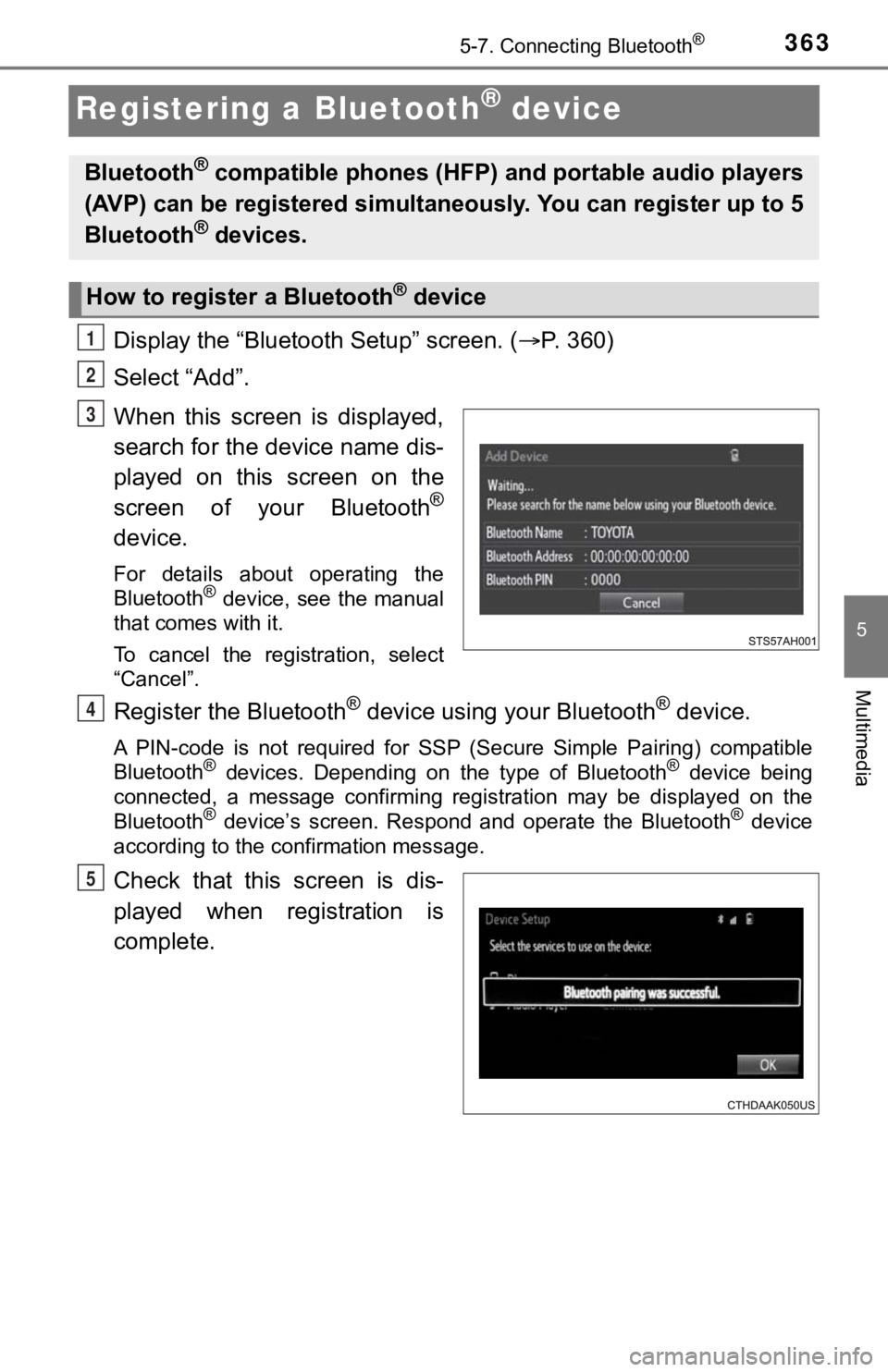
3635-7. Connecting Bluetooth®
5
Multimedia
Registering a Bluetooth® device
Display the “Bluetooth Setup” screen. (P. 360)
Select “Add”.
When this screen is displayed,
search for the device name dis-
played on this screen on the
screen of your Bluetooth
®
device.
For details about operating the
Bluetooth® device, see the manual
that comes with it.
To cancel the registration, select
“Cancel”.
Register the Bluetooth® device using your Bluetooth® device.
A PIN-code is not required for SS P (Secure Simple Pairing) compatible
Bluetooth® devices. Depending on the type of Bluetooth® device being
connected, a message confirming registration may be displayed o n the
Bluetooth
® device’s screen. Respond and operate the Bluetooth® device
according to the confirmation message.
Check that this screen is dis-
played when registration is
complete.
Bluetooth® compatible phones (HFP) a nd portable audio players
(AVP) can be registered simulta neously. You can register up to 5
Bluetooth
® devices.
How to registe r a Bluetooth® device
1
2
3
4
5
Page 364 of 672
3645-7. Connecting Bluetooth®
Select “OK” when the connection status changes from “Connect-
ing...” to “Connected”.
If an error message is displayed, follow the guidance on the screen to try
again.
Registration can be performed from screens other than the “Bluetooth
Setup” screen.
■When registering from the “Bluetooth Audio” screen
Display the “Bluetooth Audio” screen. ( P. 369)
Select “Select Device”.
Follow the steps in “How to registering a Bluetooth
® device” from
step . ( P. 363)
Display the “Bluetooth Setup” screen. ( P. 360)
Select “Remove”.
Select the desired device.
A confirmation message will be di splayed, select “Yes” to delete the
device.
Check that a confirmation screen is displayed when the operation is
complete.
Deleting a Bluetooth® device
6
1
2
3
2
1
2
3
4
5
Page 365 of 672
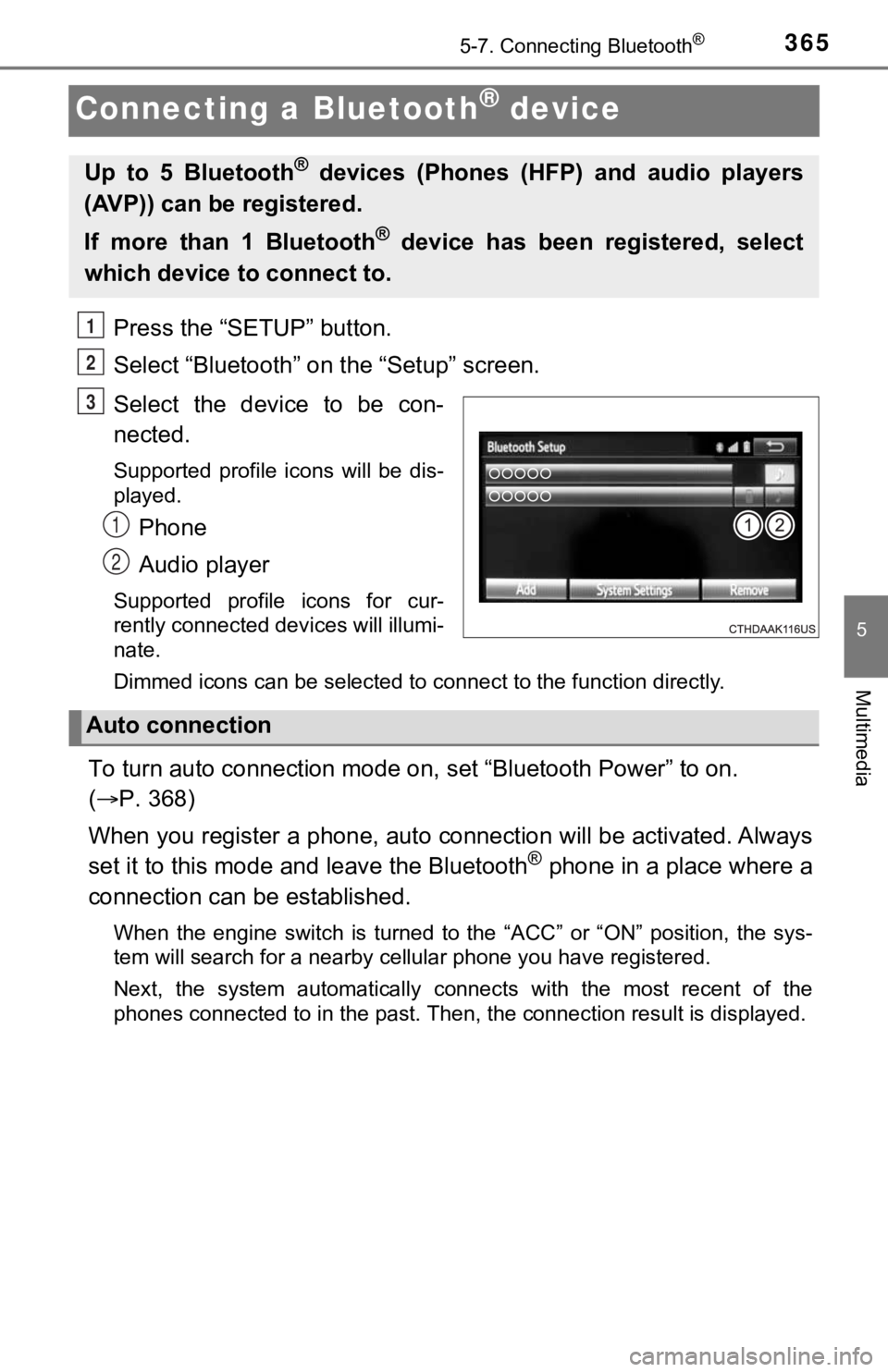
3655-7. Connecting Bluetooth®
5
Multimedia
Connecting a Bluetooth® device
Press the “SETUP” button.
Select “Bluetooth” on the “Setup” screen.
Select the device to be con-
nected.
Supported profile icons will be dis-
played.
Phone
Audio player
Supported profile icons for cur-
rently connected devices will illumi-
nate.
Dimmed icons can be selected to connect to the function directl y.
To turn auto connection mode on, set “Bluetooth Power” to on.
( P. 368)
When you register a phone, auto connection will be activated. Always
set it to this mode and leave the Bluetooth
® phone in a place where a
connection can be established.
When the engine switch is turned to the “ACC” or “ON” position, the sys-
tem will search for a nearby cellular phone you have registered .
Next, the system automatically connects with the most recent of the
phones connected to in the past. Then, the connection result is displayed.
Up to 5 Bluetooth® devices (Phones (HFP) and audio players
(AVP)) can be registered.
If more than 1 Bluetooth
® device has been registered, select
which device to connect to.
1
2
3
1
2
Auto connection