Page 366 of 672
3665-7. Connecting Bluetooth®
When auto connection has failed or “Bluetooth Power” is turned off,
you must connect the Bluetooth® device manually.
Follow the steps in “C onnecting a Bluetooth
® device” from step .
( P. 365)
Registering an additional device
Select “Select Device” on t he “Bluetooth Audio” screen.
For more information: P. 3 6 3
Selecting a registered device
Select “Select Device” on t he “Bluetooth Audio” screen.
For more information: P. 3 6 5
■Reconnecting a Bluetooth® phone
If the system cannot connect due to poor signal strength with the engine
switch in the “ACC” or “ON” position, the system will automatic ally attempt to
reconnect.
If the system is attempting to connect to a Bluetooth
® phone and the Blue-
tooth® phone is turned off and then back on, the system will attempt to recon-
nect.
Manual connection
Connecting a Bluetooth® audio player
1
1
2
1
2
Page 367 of 672
3675-7. Connecting Bluetooth®
5
Multimedia
Displaying a Bluetooth® device details
Display the “Bluetooth Setup” screen. (P. 360)
Select the device.
Select “Device Info”.
Following screen is displayed:
Device name
Change connection method
( P. 367)
Bluetooth
® address
Display your telephone num-
ber
The number may not be dis-
played depending on the model
of phone.
Compatibility profile of the
device
Restore default settings
Select “Connect Audio Player from”.
Select “Vehicle” or “Device”.
“Vehicle”: Connect the multimedia system to the portable audio player.
“Device”: Connect the portable audio player to the multimedia s ystem.
You can confirm and change the registered device details.
Bluetooth® device registration status
1
2
3
4
1
2
3
4
5
6
Changing connection method
1
2
Page 368 of 672
3685-7. Connecting Bluetooth®
Detailed Bluetooth® system settings
Display the “Bluetooth Setup” screen. (P. 360)
Select “System Settings”.
The following screen is displayed:
Bluetooth
® power on/off
You can change Bluetooth®
function on/off
Bluetooth® name
Change PIN-code ( P. 368)
Bluetooth
® address
Display phone status
You can set the system to show
the status confirmation display
when connecting a telephone
Display audio player status
You can set the system to show
the status confirmation display
when connecting an audio
player
Compatibility profile of the system
Restore default settings
You can change the PIN-code that is used to register your Bluet ooth
®
devices in the system.
Select “Bluetooth PIN”.
Input a PIN-code, and select “OK”.
You can confirm and change the detailed Bluetooth® settings.
How to check and change detailed Bluetooth® settings
1
2
3
1
2
3
4
5
6
Editing the Bluetooth® PIN
7
8
1
2
Page 369 of 672
3695-8. Bluetooth® audio
5
Multimedia
Listening to Bluetooth® audio
Some titles and controls may not be displayed depending on the type
of portable audio player used.
Connection status
Battery charge
“Select Audio Source” screen
appears
Selecting a Bluetooth
® device
Select to display the play mode
selection screen
Random playback
Repeat play
Pause
Select to resume play
Setting the sound ( P. 3 3 9 )
The Bluetooth® audio system enables the user to enjoy music
played on a portable player from the vehicle speakers via wire-
less communication.
Select “ Audio” on the “S elect Audio Source” screen.
When a Bluetooth
® device cannot be connected, check the connec-
tion status on the “Bluetooth Audio” screen. If the device is n ot con-
nected, either register o r reconnect the device. ( P. 360, 365)
Audio control screen
1
2
3
4
5
26
7
8
9
IndicatorsConditions
Connection statusGood Not connected
Battery chargeFull Empty
Page 370 of 672
3705-9. Bluetooth® phone
Using a Bluetooth® phone
To display the screen shown below, press the switch on the steer-
ing wheel or press the button.
Several functions are available to operate on each screen that is dis-
played by select ing the 4 tabs.
Device name
Bluetooth
® connection status
The hands-free system is a function that allows you to use your
cellular phone without touching it.
This system supports Bluetooth
®. Bluetooth® is a wireless data
system that allows the cellular phone to wirelessly connect to
the hands-free system and make/receive calls.
Before making a phone call, check the connection status, batter y
charge, call area and signal strength. ( P. 3 7 1 )
If a Bluetooth
® device cannot be connected, check the connection
status on the phone screen. If the device is not connected, eit her
register or reconnect it. ( P. 360, 365)
Phone screen
1
2
Page 371 of 672
3715-9. Bluetooth® phone
5
Multimedia
■Microphone
The vehicle’s built in microphone is located near the ceiling, in the
front of the vehicle, and is used when talking on the phone.
The person you are speaking to c an be heard from the front speak-
ers.
To use the hands-free system, y ou must register your Bluetooth
®
phone in the system. (P. 363)
You can check indicators such as signal strength and battery ch arge
on any screen.
Connection status
Signal strength
Battery charge
Status display
1
2
3
IndicatorsConditions
Connection statusGood Poor Not connected
Battery chargeFull Empty
Call area“Rm”: Roaming area
Signal strengthExcellent Poor
Page 372 of 672
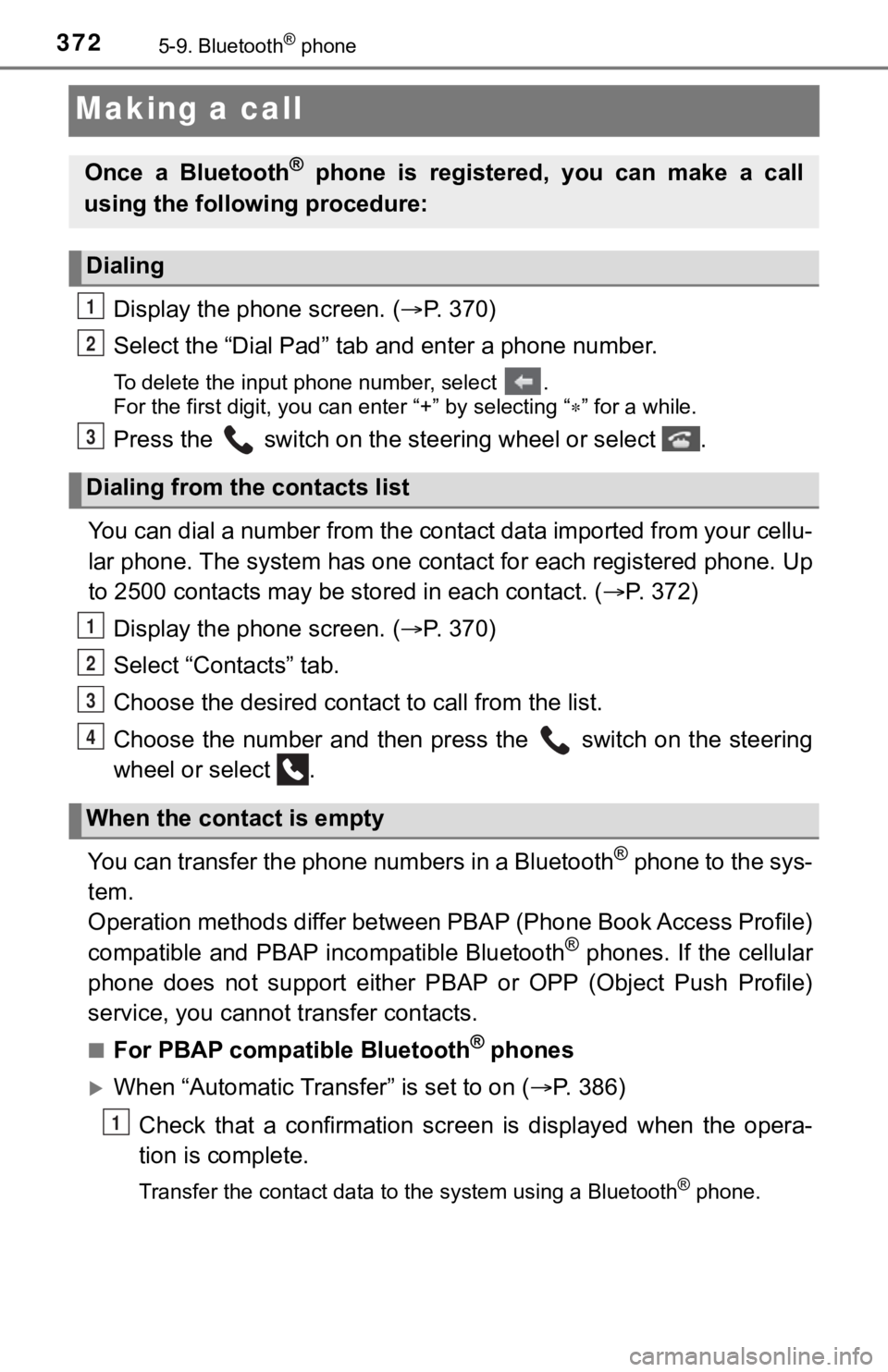
3725-9. Bluetooth® phone
Making a call
Display the phone screen. (P. 3 7 0 )
Select the “Dial Pad” tab a nd enter a phone number.
To delete the input phone number, select .
For the first digit, you can enter “+” by selecting “ ” for a while.
Press the switch on the steering wheel or select .
You can dial a number from the contact data imported from your cellu-
lar phone. The system has one contact for each registered phone . Up
to 2500 contacts may be stored in each contact. (P. 372)
Display the phone screen. ( P. 3 7 0 )
Select “Contacts” tab.
Choose the desir ed contact to call from the list.
Choose the number and then press the switch on the steering
wheel or select .
You can transfer the phone numbers in a Bluetooth
® phone to the sys-
tem.
Operation methods differ between PBAP (Phone Book Access Profil e)
compatible and PBAP incompatible Bluetooth
® phones. If the cellular
phone does not support either PBAP or OPP (Object Push Profile)
service, you cannot t ransfer contacts.
■For PBAP compatible Bluetooth® phones
When “Automatic Transfer” is set to on ( P. 386)
Check that a confirmation scr een is displayed when the opera-
tion is complete.
Transfer the contact data to the system using a Bluetooth® phone.
Once a Bluetooth® phone is registered, you can make a call
using the following procedure:
Dialing
Dialing from the contacts list
When the contact is empty
1
2
3
1
2
3
4
1
Page 373 of 672
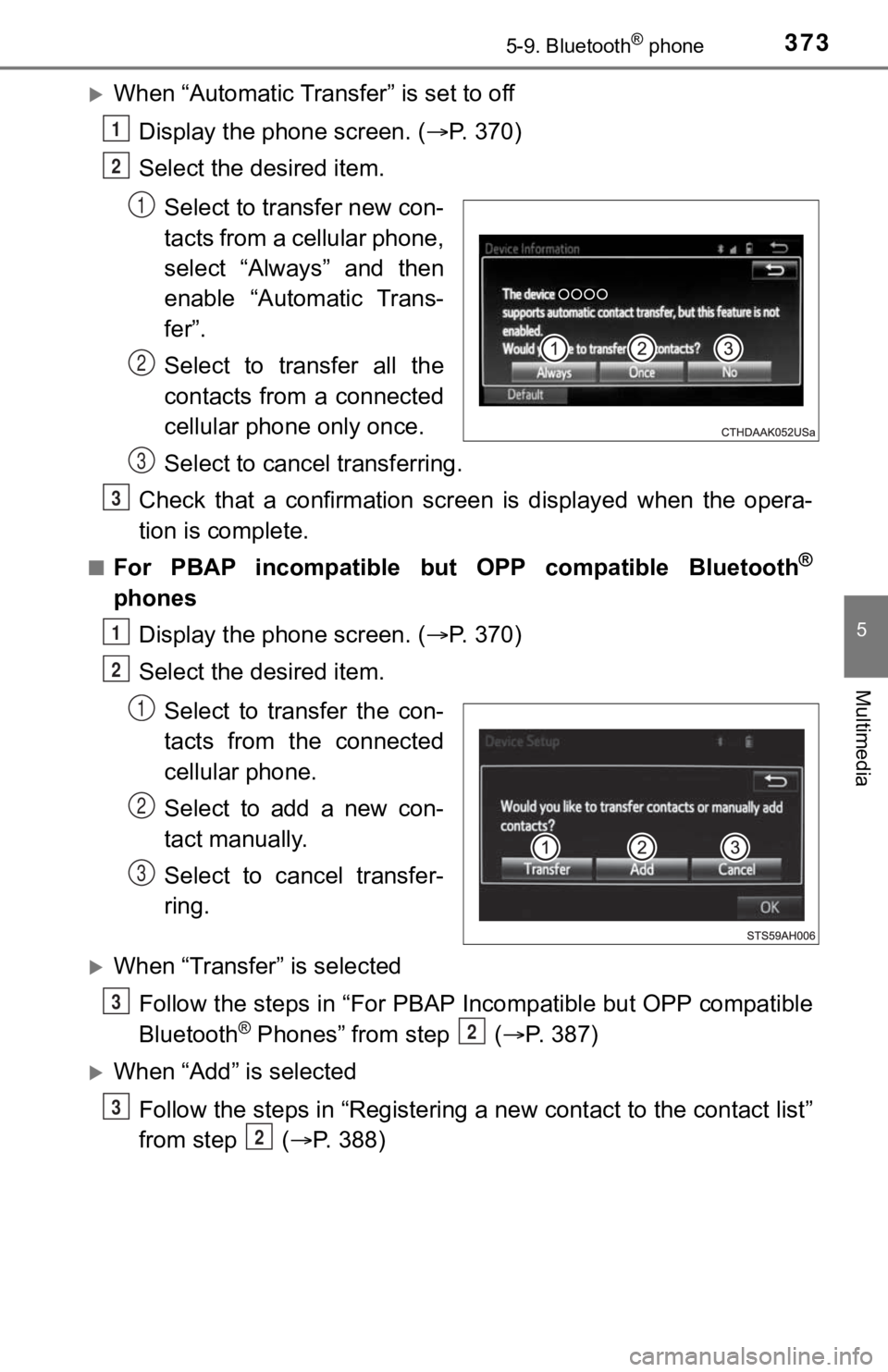
3735-9. Bluetooth® phone
5
Multimedia
When “Automatic Transfer” is set to offDisplay the phone screen. ( P. 3 7 0 )
Select the desired item.
Select to transfer new con-
tacts from a cellular phone,
select “Always” and then
enable “Automatic Trans-
fer”.
Select to transfer all the
contacts from a connected
cellular phone only once.
Select to cancel transferring.
Check that a confirmation scr een is displayed when the opera-
tion is complete.
■For PBAP incompatible but OPP compatible Bluetooth®
phones
Display the phone screen. ( P. 3 7 0 )
Select the desired item.
Select to transfer the con-
tacts from the connected
cellular phone.
Select to add a new con-
tact manually.
Select to cancel transfer-
ring.
When “Transfer” is selectedFollow the steps in “For PBAP Incompatible but OPP compatible
Bluetooth
® Phones” from step ( P. 3 8 7 )
When “Add” is selected
Follow the steps in “Registering a new contact to the contact l ist”
from step ( P. 388)
1
2
1
2
3
3
1
2
1
2
3
3
2
3
2