Page 246 of 578

(255,1)
北米Model "A1700BE-B" EDITED: 2017/ 10/ 11
the audio device.
.MP3i (MP3 interactive) and MP3PRO
formats are not compatible with the audio
device.
.The player is compatible with VBR
(Variable Bit Rate).
.When playing back files recorded as
VBR (Variable Bit Rate) files, the play time
will not be correctly displayed if the fast
forward or reverse operations are used.
.It is not possible to check folders that do
not include MP3/WMA/AAC files.
.MP3/WMA/AAC files in folders up to 8
levels deep can be played. However, the
start of playback may be delayed when
using discs containing numerous levels of
folders. For this reason, we recommend
creating discs with no more than 2 levels of
folders.
.The play order of the compact disc with
the structure shown above is as follows:.The order changes depending on the
personal computer and MP3/WMA/AAC
encoding software you use.
!Terms
!Packet write
.This is a general term that describes the
process of writing data on-demand to CD-
R, etc., in the same way that data is written
to floppy or hard discs.!ID3 tag
.This is a method of embedding track-
related information in an MP3 file. This
embedded information can include the
track number, track title, the artist’s name,
the album title, the music genre, the year of
production, comments, cover art and other
data. The contents can be freely edited
using software with ID3 tag editing func-
tions. Although the tags are restricted to a
number of characters, the information can
be viewed when the track is played back.
!WMA tag
.WMA files can contain a WMA tag that
is used in the same way as an ID3 tag.
WMA tags carry information such as track
title and artist name.
!ISO 9660 format
.This is the international standard for the
formatting of CD-ROM folders and files.
For the ISO 9660 format, there are 2 levels
of regulations.
.Level 1: The file name is in 8.3 format (8
character file names, with a 3 character file
extension. File names must be composed
of one-byte capital letters and numbers.
The“_”symbol may also be included.)
–CONTINUED–
Audio/Audio set
5-11
5
Page 247 of 578

(256,1)
北米Model "A1700BE-B" EDITED: 2017/ 10/ 11
.Level 2: The file name can have up to
31 characters (including the separation
mark“.”and file extension). Each folder
must contain fewer than 8 hierarchies.
!MP3
.MP3 is an audio compression standard
determined by a working group (MPEG) of
the ISO (International Standard Organiza-
tion). MP3 compresses audio data to
about 1/10 the size of that on conventional
discs.
!WMA
.WMA (Windows Media Audio) is an
audio compression format developed by
Microsoft
®. It compresses files into a size
smaller than that of MP3 files. The decod-
ing formats for WMA files are Ver. 7, 8 and
9.
.This product is protected by certain
intellectual property rights of Microsoft
Corporation and third parties. Use or
distribution of such technology outside of
this product is prohibited without a license
from Microsoft or an authorized Microsoft
subsidiary and third parties.!AAC
.AAC is short for Advanced Audio
Coding and refers to an audio compres-
sion technology standard used with
MPEG2 and MPEG4.Audio/Audio set
5-12
Page 250 of 578
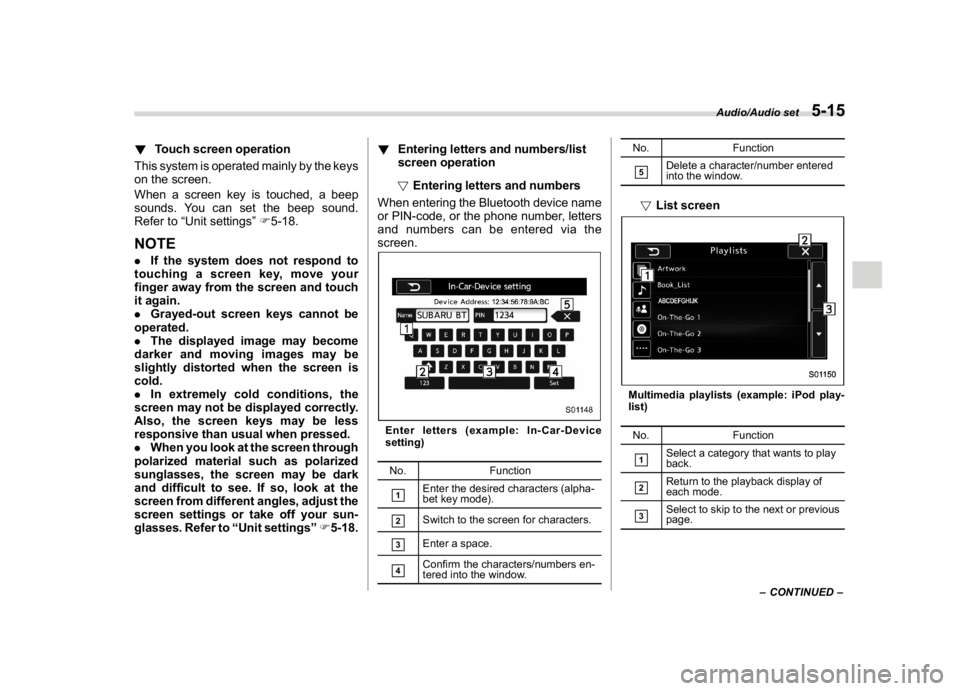
(259,1)
北米Model "A1700BE-B" EDITED: 2017/ 10/ 11
!Touch screen operation
This system is operated mainly by the keys
on the screen.
When a screen key is touched, a beep
sounds. You can set the beep sound.
Refer to“Unit settings”F5-18.NOTE.If the system does not respond to
touching a screen key, move your
finger away from the screen and touch
it again.
.Grayed-out screen keys cannot be
operated.
.The displayed image may become
darker and moving images may be
slightly distorted when the screen is
cold.
.In extremely cold conditions, the
screen may not be displayed correctly.
Also, the screen keys may be less
responsive than usual when pressed.
.When you look at the screen through
polarized material such as polarized
sunglasses, the screen may be dark
and difficult to see. If so, look at the
screen from different angles, adjust the
screen settings or take off your sun-
glasses. Refer to“Unit settings”F5-18.!Entering letters and numbers/list
screen operation
!Entering letters and numbers
When entering the Bluetooth device name
or PIN-code, or the phone number, letters
and numbers can be entered via the
screen.
Enter letters (example: In-Car-Device
setting)
No. Function&1
Enter the desired characters (alpha-
bet key mode).
&2
Switch to the screen for characters.
&3
Enter a space.
&4
Confirm the characters/numbers en-
tered into the window.No. Function
&5
Delete a character/number entered
into the window.
!List screenMultimedia playlists (example: iPod play-
list)
No. Function&1
Select a category that wants to play
back.
&2
Return to the playback display of
each mode.
&3
Select to skip to the next or previous
page.
–CONTINUED–
Audio/Audio set
5-15
5
Page 251 of 578

(260,1)
北米Model "A1700BE-B" EDITED: 2017/ 10/ 11
!Initial screen
When the ignition switch is in the“ACC”or
“ON”position, the initial screen will be
displayed and the system will begin
operating..When using the SUBARU STARLINK
function (if equipped), the display screen
may be different from the screen above.
.After a few seconds, the caution screen
will be displayed.
.After about 5 seconds, the caution
screen automatically switches to the next
screen.
!Connecting and disconnecting a
USB memory/portable device
The USB port and the AUX jack are
located as shown in the following illustra-
tion.NOTE.This unit does not support commer-
cially available USB hubs.
.Turn on the power of the device
when it is not turned on.
.This device has a USB port for USB
memory/portable device.
.For compatible USB memory de-
vices, refer to“USB memory device”
F5-9.
.For compatible iPod models, refer to
“iPod”F5-9.
.Even if a USB hub is used to connect
more than two USB devices, only the
Audio/Audio set
5-16
Page 252 of 578

(261,1)
北米Model "A1700BE-B" EDITED: 2017/ 10/ 11
first two connected devices will be
recognized.&Basic operationThis section describes some of the basic
features of the audio/visual system. Some
information may not pertain to your sys-
tem.
Your audio/visual system works when the
ignition switch is turned to the“ACC”or
“ON”position.
CAUTION
To prevent the battery from being
discharged, do not leave the audio/
visual system on longer than neces-
sary when the engine is not running.NOTESome functions can also be operated
by using the voice command system.
For details, refer to“Voice command
system”F5-79.!Turning the system on and off
Press the power/VOLUME knob to turn the
audio/visual system on and off. When the
system turns on, the mode that was in use
the last time the system was turned off will
be displayed. Press and hold the knob to
turn the display off.
Turn this knob to adjust the volume.!Selecting an audio source
1. Press the AUDIO/TUNE knob.
2. Select the desired source.Example: Source select screen
–CONTINUED–
Audio/Audio set
5-17
5
Page 256 of 578
(265,1)
北米Model "A1700BE-B" EDITED: 2017/ 10/ 11
!“Balance/Fader”
A good balance of the left and right stereo
channels and of the front and rear sound
levels is important for good quality audio
program listening.
Keep in mind that when listening to a
stereo recording or broadcast, changing
the right/left balance will increase the
volume of 1 group of sounds while
decreasing the volume of another.
Touch the“Set”key of the“Balance/Fader”
key. The“Balance/Fader”screen will
appear.
.Volume Balance setting
1. Select the“Volume Balance Control”
key.2. Adjust the balance by pressing“
”or
“
”key.
3. Adjust the fader by pressing“
”or
“
”key..Vocal image setting
1. Select the“Vocal Image Control”key.
2. Adjust the balance by pressing“
”or
“
”key.
3. Adjust the fader by pressing“
”or
“
”key.
–CONTINUED–
Audio/Audio set
5-21
5
Page 262 of 578

(271,1)
北米Model "A1700BE-B" EDITED: 2017/ 10/ 11
&AM/FM radio!Control screen and audio panelNo. Function&1
Select to display the audio source
selection screen.
&2
Select to change the band.
&3
The HD Radio indicator on the top
right of the screen changes accord-
ing to the reception condition of HD
Radio (if equipped).
&4
Select to display a station list (if
equipped). Refer to“
Selecting a sta-
tion from the list”F5-28.
No. Function&5
Select to scan radio channels.
This function enables searching for
receivable stations automatically,
and tunes in to a frequency for 5
seconds if a station is found. When
the 5-second period has elapsed, the
system searches for the next recei-
vable station again, and tunes in to
the frequency for 5 seconds.
&6
Select to open the“Option”screen.
Refer to“
Radio settings”F5-29.
&7
When you touch a key, the system
tunes to the stored frequency.
When you touch and hold a key, the
system stores the frequency to the
selected preset channel. Refer to
“Presetting a station”F5-28.
No. Function&8
Turn to adjust volume.
Press to turn the audio system on/off.
&9
Turn to step up/down frequencies.
Turn to move up/down the list. Also,
the knob can be used to enter
selections on the list screens by
pressing.
Press to select an audio mode. For
details, refer to“
Selecting an audio
source”F5-17.
&10
Press to display the sound setting
screen. Refer to“
Unit settings”F5-18.
&11
Press to seek for a station/channel.
Press and hold for continuous seek.
NOTE.Although FM is normally static free,
reception can be affected by the sur-
rounding area, atmospheric condi-
tions, station strength and transmitter
distance. Buildings or other obstruc-
tions may cause momentary static,
flutter or station interference. If recep-
tion continues to be unsatisfactory,
switch to a stronger station.
.The radio automatically changes to
stereo reception when a stereo broad-
cast is received.
–CONTINUED–
Audio/Audio set
5-27
5
Page 266 of 578

(275,1)
北米Model "A1700BE-B" EDITED: 2017/ 10/ 11
select the desired multicast channel.NOTE.HD Radio
TM
stations can be preset.
.An orangewill be displayed on the
screen when in digital. The
will first
appear in a gray color indicating the
station is indeed (an analog and) a
digital station. Once the digital signal
is acquired, the logo will change to a
bright orange color.
.The song title and artist name will
appear on the screen when available by
the radio station. The radio station can
send album pictures when available.
.As a user works through the analog
radio stations, (where applicable) the
radio receiver will automatically tune
from an analog signal to a digital signal
within 5 seconds.
!Preserving a music information
Tag information in the music broadcasting
is preserved in the system and transmits to
an iPod.
1. Touch the“Ta g”key in the control
screen while receiving HD Radio, the tag
setting screen will be displayed.2. Connect an iPod. Refer to“Connecting
and disconnecting a USB memory/porta-
ble device”F5-16..Turn on the power of the iPod if it is
not turned on.
.Once an iPod is connected, the
music tag moves from the radio into
the iPod.
.When the iPod is connected to
iTunes, the tagged information of the
songs which were tagged while listen-
ing to the radio can be viewed. Then a
user may decide to purchase the song
or CD/Album which had been listened
to on their radio.
–CONTINUED–
Audio/Audio set
5-31
5