Page 237 of 578
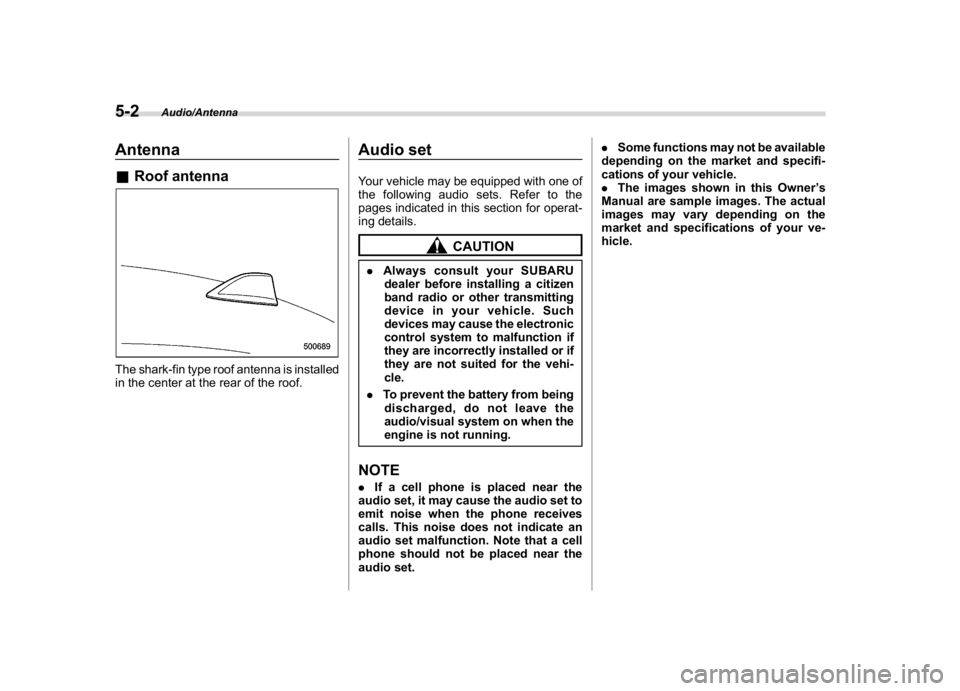
(246,1)
北米Model "A1700BE-B" EDITED: 2017/ 10/ 11
Antenna&Roof antennaThe shark-fin type roof antenna is installed
in the center at the rear of the roof.
Audio setYour vehicle may be equipped with one of
the following audio sets. Refer to the
pages indicated in this section for operat-
ing details.
CAUTION
.Always consult your SUBARU
dealer before installing a citizen
band radio or other transmitting
device in your vehicle. Such
devices may cause the electronic
control system to malfunction if
they are incorrectly installed or if
they are not suited for the vehi-
cle.
.To prevent the battery from being
discharged, do not leave the
audio/visual system on when the
engine is not running.NOTE.If a cell phone is placed near the
audio set, it may cause the audio set to
emit noise when the phone receives
calls. This noise does not indicate an
audio set malfunction. Note that a cell
phone should not be placed near the
audio set..Some functions may not be available
depending on the market and specifi-
cations of your vehicle.
.The images shown in this Owner’s
Manual are sample images. The actual
images may vary depending on the
market and specifications of your ve-
hicle.
Audio/Antenna
5-2
Page 240 of 578
(249,1)
北米Model "A1700BE-B" EDITED: 2017/ 10/ 11
&SUBARU STARLINK
TM
7.0 Multimedia Plus audio set (U.S. spec.
models only, if equipped)
The audio set will operate only when the
ignition switch is in the“ACC”or“ON”
position.
For details about how to use the SUBARU
STARLINK
TM
7.0 Multimedia Plus audio
set, refer to the SUBARU STARLINK
TM
7.0
Multimedia Plus or SUBARU
STARLINK
TM
7.0 Multimedia Navigation
Owner’s Manual.
NOTEHD Radio Technology should be in-
cluded as a feature in the SUBARU
STARLINK
TM
7.0 Multimedia Plus audio
set.
–CONTINUED–
Audio/Audio set
5-5
5
Page 263 of 578

(272,1)
北米Model "A1700BE-B" EDITED: 2017/ 10/ 11
.The radio automatically blends to an
HD Radio signal (if equipped) in AM or
FM where available.
!How to change the source
Select the“AM”or“FM”key on the source
select screen. Refer to“Selecting an audio
source”F5-17.
!Presetting a station
In total 18 stations can be set for the FM
band (6 each for FM1, FM2 and FM3) and
12 stations can be set for the AM band (6
each for AM1 and AM2).
1. Tune in the desired station.
2. If you touch and hold a key, the system
stores the frequency to the selected preset
channel.
!Selecting a station from the list (if
equipped)
A station list can be displayed.
1. Touch the
tab.
2. Touch the
tab and the station list will
appear.
3. Select the desired station.
!Update the station list
Touch the“Update Station List”key on the
station list screen and the following screen
will be displayed.
Item Function
OKSelect to execute the manual
update.
CancelSelect to cancel the manual
update.
NOTE.The audio system sound is muted
during refresh operation.
.In some situations, it may take some
time to update the station list.
!Bookmark the list
You can store and call up the received data
(images, song titles, artist names, etc.).
The stored data is displayed as a list.
1. Touch the
tab on the station list
screen and the following screen will be
Audio/Audio set
5-28