2018 Peugeot 308 buttons
[x] Cancel search: buttonsPage 6 of 324
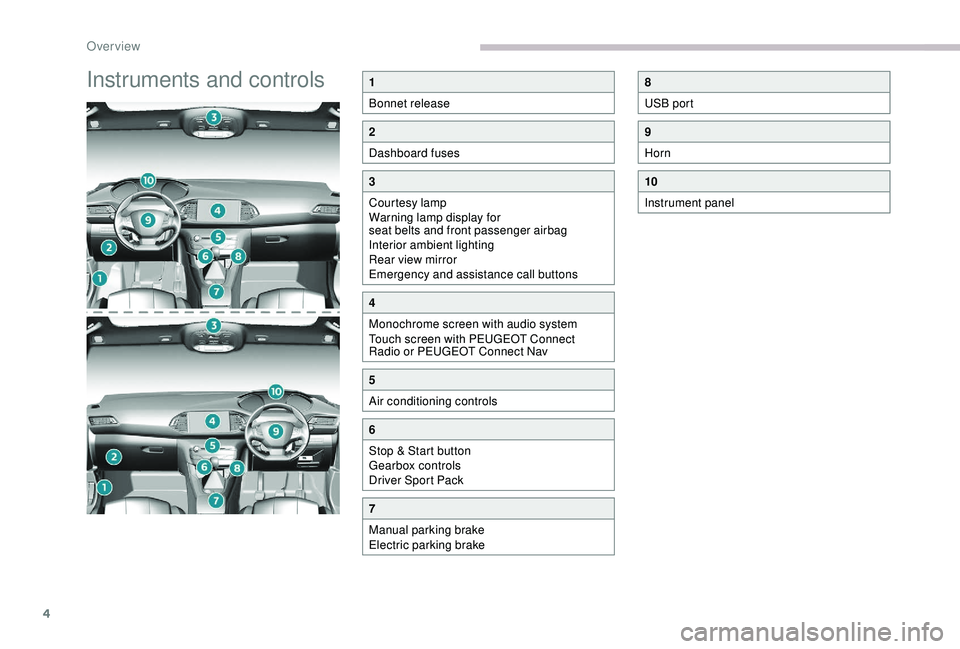
4
Instruments and controls1
Bonnet release
2
Dashboard fuses
3
Courtesy lamp
Warning lamp display for
seat belts and front passenger airbag
Interior ambient lighting
Rear view mirror
Emergency and assistance call buttons
4
Monochrome screen with audio system
Touch screen with PEUGEOT Connect
Radio or PEUGEOT Connect Nav
5
Air conditioning controls
6
Stop & Start button
Gearbox controls
Driver Sport Pack
7
Manual parking brake
Electric parking brake
8
USB port
9
Horn
10
Instrument panel
Over view
Page 11 of 324

9
Control buttons
A.General lighting dimmer.
B. Reset the trip distance recorder or the
ser vice indicator (according to context).
Rev counter
Rev counter (x 1,000 rpm).
Warning and indicator lamps
Associated warnings
The illumination of a lamp can be accompanied
by an audible signal and/or a message
displayed in a screen.
Relating the type of alert to the operating status
of the vehicle allows you to determine whether
the situation is normal or a fault has occurred:
refer to the description of each lamp for further
information.
When the ignition is switched on
Certain red or orange warning lamps come on
for a few seconds when the ignition is switched
on. These warning lamps should go off as soon
as the engine is started.
Persistent warning lamp
When the engine is running or the vehicle is
being driven, the illumination of a red or orange
warning lamp indicates a fault that needs
further investigation, using any associated
message and the description of the warning
lamp in the documentation.
Where a warning lamp remains lit
The references (1) , (2) and (3) in the warning
and indicator lamp description indicate whether
you should contact a qualified professional
in addition to the immediate recommended
actions.
(1) : You must stop as soon as it is safe to do
so and switch off the ignition.
(2): Contact a PEUGEOT dealer or a qualified
workshop.
(3) : Go to a PEUGEOT dealer or a qualified
workshop.
Temporary display:
-
S
er vice indicator (when the ignition is
switched on).
-
O
il level indicator (when ignition first
switched on, depending on version).
-
R
ange indicators related to the AdBlue and
to the SCR system.
-
A
lert messages.
With display screen
2 , pressing button
B briefly enables a manual CHECK to be
per formed (reminder of ser vice due date, the
driving range for the AdBlue and the SCR
system for BlueHDi versions and current
a l e r t s). Displayed as symbols, visual indicators
which inform the driver of the occurrence of a
malfunction (warning lamps) or of the operating
status of a system (operation or deactivation
indicator lamps). Certain lamps light up in
two ways (fixed or flashing) and/or in several
colours.
1
Instruments
Page 30 of 324

28
Total distance recorder
It measures the total distance travelled by the
vehicle since its first registration.
Trip distance recorder
It measures the distance travelled since it was
reset by the driver.
F
W
ith the ignition on, press the button until
zeroes appear.
Lighting dimmer
For the manual adjustment of the brightness of
the instrument panel and the touch screen.
Operates only when the vehicle's exterior
lighting is on.
Instrument panel
With the exterior lighting on, press this button
to adjust the brightness of the dashboard
lighting, the touch screen and the ambient
lighting. Release the button when the desired
level is reached.
Touch screen
F Press on the Vehicle/Driving menu.
F I n this menu, select the Vehicle settings
tab, then Comfort lighting .
F
A
djust the brightness (only for the touch
screen) by pressing on the " +" or " -" buttons.
Trip computer
Information displayed about the current journey
(range, current fuel consumption, average fuel
consumption, etc.).
Data displays
With display screen 1 and the audio system:
With display screen
2:
Instruments
Page 31 of 324

29
F Press this button, located on the end of the wiper control stalk , to display the different
tabs in turn.
-
T
he current information tab with:
•
t
he range,
•
t
he current fuel consumption,
•
t
he Stop & Start time counter.-
Trip 1 with:
•
t
he average speed,
•
t
he average fuel consumption,
•
t
he distance travelled,
for the first trip.
-
Trip 2 with:
•
t
he average speed,
•
t
he average fuel consumption,
•
t
he distance travelled,
for the second trip.
Reset trip
For example, trip 1 can be used for daily figures
and trip 2 for monthly figures.
F
W
hen the required trip is displayed, press
the button on the end of the wiper control
stalk for more than two seconds.
Tr i p s 1 and 2 are independent but their use is
identical. With display screen
1 and the touch screen:
Information is accessible from the " Vehicle/
Driving " menu.
Permanent display:
F
Sel
ect the " Vehicle/Driving " menu.
F
I
n this menu, select the " Driving functions"
tab.
The information of the trip computer is
displayed in the primary page of the menu.
F
P
ress one of the buttons to display the
desired tab.
Temporary display in a specific window:
F
P
ress the end of the wiper control stalk for
access to the information and to display the
different tabs. The current information tab with:
-
t he range,
-
t
he current fuel consumption,
-
t
he Stop & Start time counter.
The trip 1 tab with:
-
t
he distance travelled,
-
t
he average fuel consumption,
-
t
he average speed for the first
trip.
The trip 2 tab with:
-
t
he distance travelled,
-
t
he average fuel consumption,
-
t
he average speed for the
second trip.
Reset trip
F When the desired trip is displayed, press the reset button or the end of the wiper
control stalk.
1
Instruments
Page 33 of 324

31
F the "MENU" button to access the main
menu ,
F
t
he "5" or " 6" buttons to scroll through the
items in the screen,
F
t
he "7" or " 8" buttons to change a setting
value,
F
t
he "OK" button to confirm,
or
F
t
he "Back " button to abandon the operation
in progress.
Main menu
F Press the " MENU" button for access to the
main menu :
-
"Multimedia",
-
"Telephone",
-
"
Trip computer",
-
"
Bluetooth connection",
-
"Personalisation-configuration".
F
P
ress the " 7" or " 8" button to select the
menu required, then confirm by pressing the
" OK " button.
"Multimedia" menu
With the audio system switched on, this
menu allows you to activate or deactivate the
functions associated with use of the radio
(RDS, DAB
/ FM auto tracking, RadioText
(TXT) display) or to choose the media play
mode (Normal, Random, Random all, Repeat). For more information on the "Multimedia"
menu, refer to the Audio equipment and
telematics
section.
"Telephone" menu
With the audio system switched on, this menu
allows you to make a call or view the various
telephone directories.
For more information on the "Telephone" menu,
refer to the Audio equipment and telematics
section.
"Trip computer" menu
This menu allows you to consult information
concerning the status of the vehicle.
Diagnosis
Summarises the alert messages of various
functions.
"Bluetooth connection"
menu
player) to be connected or disconnected and
the connection mode to be defined (hands-free,
playing audio files).
For more information on the "Bluetooth
connection" menu, refer to the Audio
equipment and telematics section.
With the audio system switched on, this menu
allows a Bluetooth device (telephone, media
"Personalisation-
configuration" menu
This menu gives access to the following
functions:
-
"
Define the vehicle parameters",
-
"
Display configuration".
Define the vehicle parameters
This menu allows you to activate or deactivate
the following equipment, classified in different
categories:
-
"
Access to the vehicle":
•
"
Plip action" (Selective unlocking of the
driver's door).
-
"
Driving assistance":
•
"
Tyre inflation" (Under-inflation detection
syste m),
•
"
Rear wipe in reverse gear" (Rear wiper
linked to reverse gear),
•
"
Parking assistance".
1
Instruments
Page 34 of 324

32
Display configuration
This menu gives access to the following
settings:
-
"
Choice of units",
-
"
Date and time adjustment",
-
"
Personalise display",
-
"Language".For safety reasons, configuration of
the multifunction screen by the driver
must only be done when the vehicle is
stationary.
Touch screen
This system gives access to:
- t he permanent display of the time and
the exterior temperature (a blue symbol
appears when there is a risk of ice),
-
t
he heating/air conditioning controls,
-
m
enus for adjusting settings for vehicle
functions and systems,
-
a
udio system and telephone controls and
the display of associated information,
-
t
he display of visual parking aids (visual
parking sensor information, Park Assist,
e t c .),
-
I
nternet ser vices and the display of
associated information. For safety reasons, the vehicle must
always be stationar y for the driver to
perform operations that require close
attention.
Some functions are not accessible when
driving.
General operation
RecommendationsThis screen is of the capacitive type.
Use is possible in all temperatures.
Do not use pointed objects on the touch
screen.
Do not touch the touch screen with wet hands.
Use a soft clean cloth to clean the touch
screen.
Design
Use the buttons below the touch screen to
access the menus, then press the virtual
buttons in the touch screen.
Some menus may display across two pages:
press the "
OPTIONS" button to access the
second page. After a few moments with no action on the
second page, the first page is displayed
automatically.
To deactivate or activate a function, select
" OFF " or " ON".
Use this button to adjust the settings
for a function.
Use this button for access to
additional information on the
function.
Use this button to confirm.
Use this button to return to the
previous page.
Menus
and, depending on equipment, allows:
- a ccess to the navigation system controls
and the display of associated information.
Instruments
Page 35 of 324
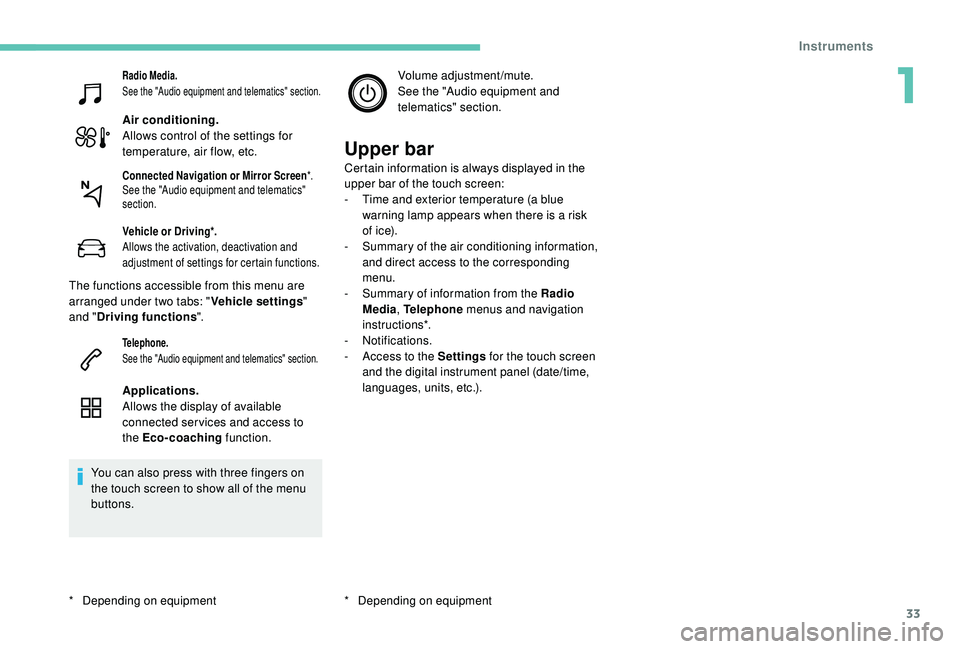
33
Radio Media.
See the "Audio equipment and telematics" section.
Air conditioning.
Allows control of the settings for
temperature, air flow, etc.
Vehicle or Driving*.
Allows the activation, deactivation and
adjustment of settings for certain functions.
The functions accessible from this menu are
arranged under two tabs: "Vehicle settings"
and " Driving functions ".
Telephone.
See the "Audio equipment and telematics" section.
Applications.
Allows the display of available
connected ser vices and access to
the Eco-coaching function.
You can also press with three fingers on
the touch screen to show all of the menu
buttons. Volume adjustment/mute.
See the "Audio equipment and
telematics" section.
Upper bar
Certain information is always displayed in the
upper bar of the touch screen:
-
T
ime and exterior temperature (a blue
warning lamp appears when there is a risk
of i c e).
-
S
ummary of the air conditioning information,
and direct access to the corresponding
menu.
-
S
ummary of information from the Radio
Media , Telephone menus and navigation
instructions*.
-
Notifications.
-
A
ccess to the Settings for the touch screen
and the digital instrument panel (date/time,
languages, units, etc.).
*
D
epending on equipmentConnected Navigation or Mirror Screen *.
See the "Audio equipment and telematics"
section.
* Depending on equipment
1
Instruments
Page 38 of 324

36
"Driving functions" tab
FunctionsComments
" Park Assist " Activation/deactivation of the function.
" Automatic headlamp dip "Activation/deactivation of the function.
" Stop & Star t " Activation/deactivation of the function.
" Blind spot sensors " Activation/deactivation of the function.
" Traction control" Activation/deactivation of the function.
" Parking sensors " Activation/deactivation of the function.
"
Under-inflation initialisation "Reinitialisation of the under-inflation detection system.
" Adjusting Speeds " Memorisation of speed settings for the speed limiter or
programmable cruise control.
" Diagnostic " Summary of current alerts.
" Active Lane Keeping Assistance "Activation/deactivation of the function.
For more information on one of these
functions, refer to the corresponding
section.
Settings
PEUGEOT Connect Nav
The functions available through the
upper menu bar are detailed in the
table below.
Buttons Comments
Select a theme.
Audio settings (sound ambience,
sound distribution, sound level,
voice volume, ringtone volume).
Switch off the screen.
Settings for the touch screen
and the digital instrument panel.
Instruments