2018 MERCEDES-BENZ CLA COUPE CD player
[x] Cancel search: CD playerPage 8 of 326

Searching foramobilephone
(device manager )........................... 234
see also Digital Operator's Man-
ua l.................................................. 229
Telephony ...................................... 233
Brake Assist
see BAS (Brake Assist System)
Brake fluid
Displa ymessage ............................ 197
Notes. ............................................ 318
Brake forc edistribution
see EBD (electronicb rake force
distribution)
Brake lamp
Replacing bulb s............................. 106
Brake lamps
Displa ymessage ............................ 202
Brakes
ABS .................................................. 61
BAS .................................................. 61
Brake fluid (notes) ......................... 318
Braking assistance appropriate to
the situation ..................................... 63
Displa ymessage ............................ 192
EBD .................................................. 67
Hil lstart assis t............................... 125
HOLD function ............................... 157
Important safety notes .................. 146
Maintenance .................................. 147
Parking brake ................................ 142
Riding tip s...................................... 146
Warning lamp ................................. 219
Brakin gassistancea ppropriate to
the situation
Function/note s................................ 63
Breakdown
Where will Ifind...? ........................ 269
see Fla ttire
see Tow-starting
see Towing away
Button sonthe steering wheel ......... 177
C
California
Important notice for retail cus-
tomers and lessees .......................... 25 Calling up
amalfunction
see Displa ymessages
Car
see Vehicle
Care
Carw ash. ....................................... 262
Carpets .......................................... 268
Displa y........................................... 266
Exhaus tpipe. ................................. 266
Exterior lights ................................ 265
Gear or selector lever .................... 267
Interior ........................................... 266
Matte finish ................................... 264
Notes. ............................................ 262
Paint .............................................. 263
Plastic trim .................................... 266
Power washer. ............................... 263
Rear vie wcamera .......................... 265
Roof lining ...................................... 268
Seatb elt. ....................................... 267
Seatc over..................................... 267
Sensors ......................................... 265
Steering wheel. .............................. 267
Trimp ieces. ................................... 267
Washing by hand ........................... 262
Wheels. .......................................... 264
Window s........................................ 264
Wipe rblade s.................................. 265
Woode ntrim .................................. 267
Carg ocom partmente nlargement ... 240
Carg otie dow nrings ......................... 241
CD
see also Digital Operator's Man-
ual.................................................. 229
CD player (on-board computer) ........ 183
Centerc onsole
Lower section .................................. 36
Upper section .................................. 35
Central locking
Automati cloc king (on-board com-
puter) ............................................. 187
Locking/unlocking (SmartKey). ....... 70
Changeofa ddress.............................. 26
Changeofo wnership.......................... 26
Changin gawheel
Wheels an dtires............................ 308
6Index
Page 237 of 326
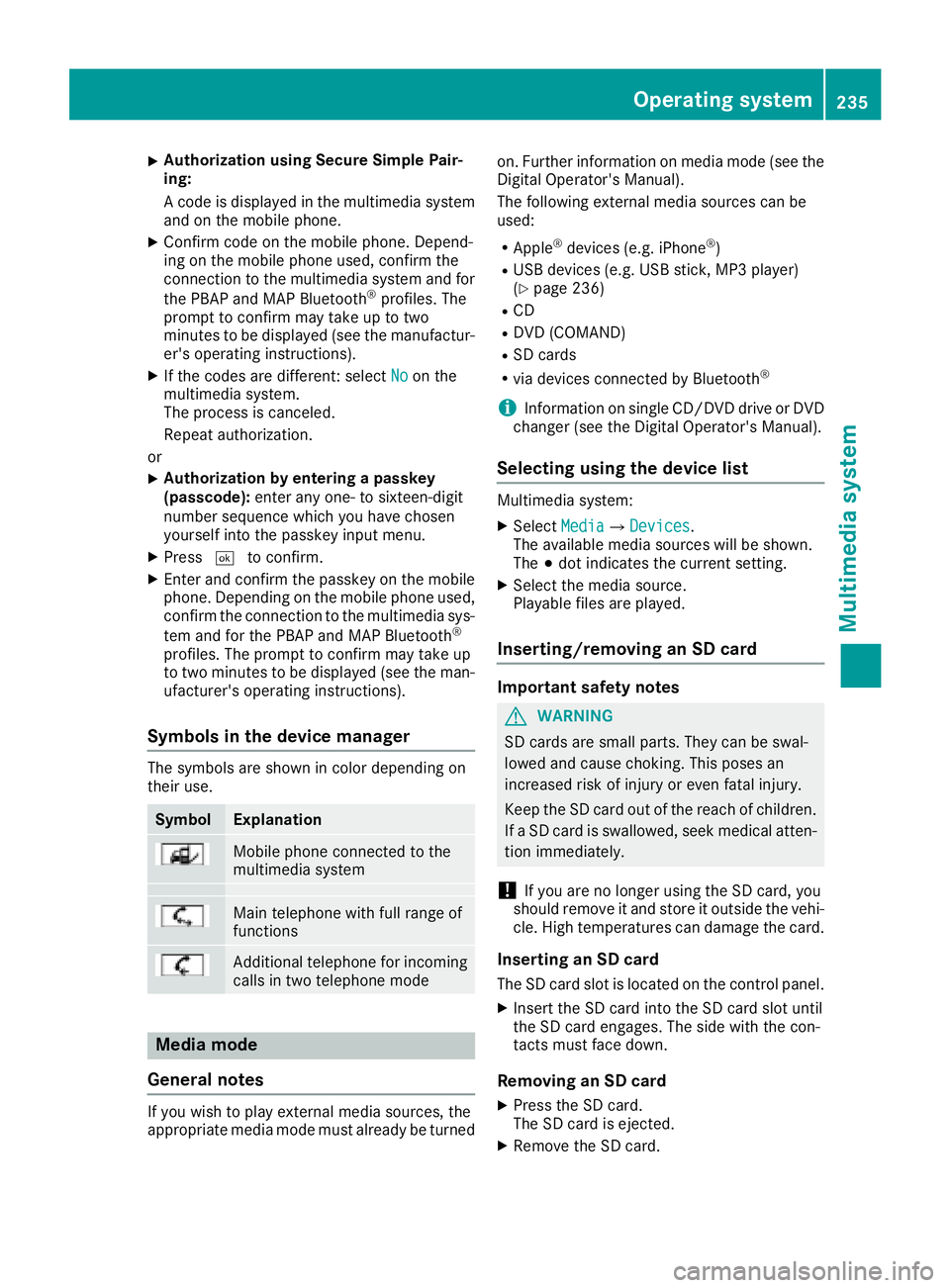
XAuthorizationusingS ecur eSimple Pai r-
ing:
Ac odeisd isplayed inthem ultimedia system
and on th emobile phone.
XConfir mcodeont hemob ilephone. Depend-
ing on th emobile phoneu sed, confirm the
connection to th emultimedia system and for
th eP BAPa nd MAPB luetooth
®profiles. The
prompt to confirm may tak euptotwo
minute stobed isplayed (see th emanufactur-
er' so peratin ginstructions).
XIfth ec odes are different :select Noon the
multimedia system.
The proces siscanceled.
Repeat authorization.
or
XAuthorizatio nbyentering apasskey
(passcode): enterany one- to sixteen-digit
number sequenc ewhichy ou have chosen
yourself int othe passke yinput menu.
XPress ¬to confirm.
XEnterand confirm th epasske yonthe mob ile
phone. Dependin gonthemob ilephoneu sed,
confirm th econnectio ntothemultimedia sys-
te ma nd for th ePBAPa nd MAPB luetooth
®
profiles. The prompt to confirm may tak eup
to two minute stobedisplayed (see th eman-
ufacturer' soperatin ginstructions).
Symbols in th edevice manager
The symbols are shown in color dependingon
their use.
SymbolExplanation
Mobile phonec onnected to the
multimedia system
Main telephone withfull range of
functions
Ad ditional telephone for incoming
calls intwo telephone mode
Media mode
General notes
If you wish toplay external medi asources ,the
appropriat emediam odem ust alread ybeturned on.F
urther informatio nonmediam ode(see the
Digital Operator's Manual).
The followinge xternalmediasources can be
used:
RApple®device s(e.g. iPhone®)
RUSBd evices(e.g. USBs tick ,M P3 player)
(Ypage 236)
RCD
RDV D(COMAND)
RSD cards
Rvia device sconnected by Bluetooth®
iInformation on single CD/DV DdriveorD VD
changer (see th eDigital Operator's Manual).
Selecting usin gthe device list
Multimedia system:
XSelectMediaQDevices.
The available medi asources willbe shown.
The #dot indicates th ecurren tsetting.
XSelect th emediasource.
Playable filesare played.
Inserting/removing an SD card
Important safety notes
GWARNING
SD cardsare smal lparts. They can beswal-
lowed and caus echoking. This posesa n
increased ris kofinjury or eve nfatal injury.
Keep th eSDc ardo ut of th ereac hofc hildren.
If aS Dc ardiss wallowed, seek medical atten-
tio nimmediately.
!If you are no longer usingt heSD card,you
should remove it and store itoutside thev ehi-
cle .Hight em peratures can damag ethe card.
Insertin ganSDc ard
TheSDcardslot islocate donthecontrol panel.
XInsertt heSD cardintot he SD cardslot until
th eS Dc arde ngages.T he side withthe con-
tacts must fac edown.
Removing an SD card
XPress th eSDc ard.
The SD car disejected.
XRemo vetheS Dc ard.
Operatin gsystem235
Multimedia system
Z
Page 241 of 326
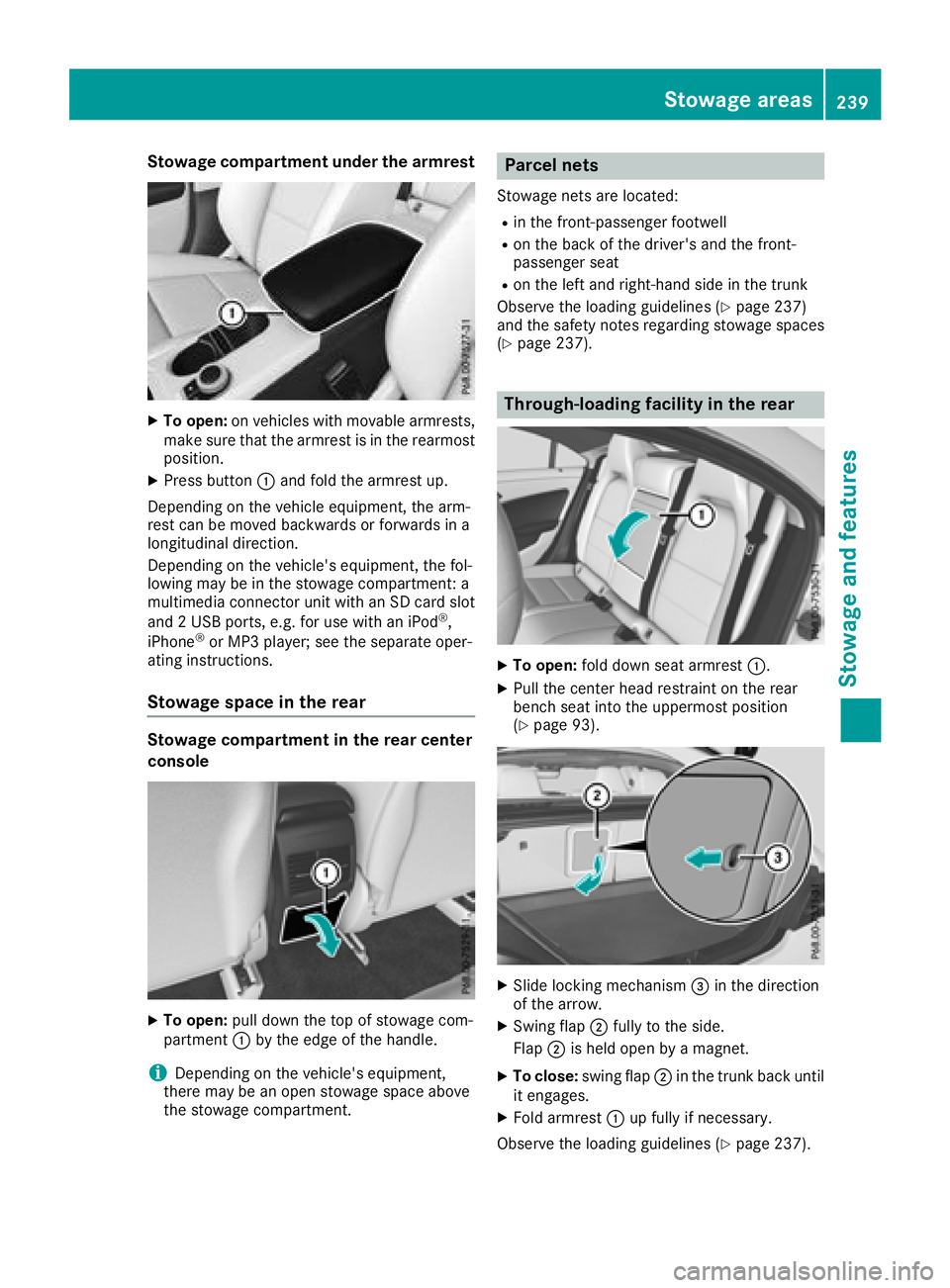
Stowage compartment under the armrest
XTo open:on vehicles with movable armrests,
make sure that the armrest is in the rearmost
position.
XPress button :and fold the armrest up.
Depending on the vehicle equipment, the arm-
rest can be moved backwards or forwards in a
longitudinal direction.
Depending on the vehicle's equipment, the fol-
lowing may be in the stowage compartment: a
multimedia connector unit with an SD card slot
and 2USB ports, e.g. for use with an iPod
®,
iPhone®or MP3 player; see the separate oper-
ating instructions.
Stowage space in the rear
Stowage compartment in the rear center
console
XTo open: pull down the top of stowage com-
partment :by the edge of the handle.
iDepending on the vehicle's equipment,
there may be an open stowage space above
the stowage compartment.
Parcel nets
Stowage nets are located:
Rin the front-passenger footwell
Ron the back of the driver's and the front-
passenger seat
Ron the left and right-hand side in the trunk
Observe the loading guidelines (
Ypage 237)
and the safety notes regarding stowage spaces
(
Ypage 237).
Through-loading facility in the rear
XTo open: fold down seat armrest :.
XPull the center head restraint on the rear
bench seat into the uppermost position
(
Ypage 93).
XSlide locking mechanism =in the direction
of the arrow.
XSwing flap ;fully to the side.
Flap ;is held open by amagnet.
XTo close: swing flap ;in the trunk back until
it engages.
XFold armrest :up fully if necessary.
Observe the loading guidelines (
Ypage 237).
Stowage areas239
Stowage and features
Z