Page 25 of 52
\f\f
FeaturesDescription
SEEK/TRACK
If button is pressed (less t\ban 0.8 seconds) moves to previous/next file or play t\be current track from t\be beginning\i •If play time is less t\ban \i3 seconds, moves to previous/next file •If play time is more t\ban 3 seconds, play t\be current file from t\be beginningIf button is pressed (more t\ban 0.8 seconds) it will rewind/fast-forward t\be track
TUNE
Turn t\be TUNE knob to searc\b a d\iesired track. If t\be desired track is displayed, select t\be TUNE knob to play t\be track.
If t\be TUNE knob is not pressed wit\bin 5 seconds of searc\bing tracks, t\be track info for t\be current track is restored.
USB Music
Page 26 of 52
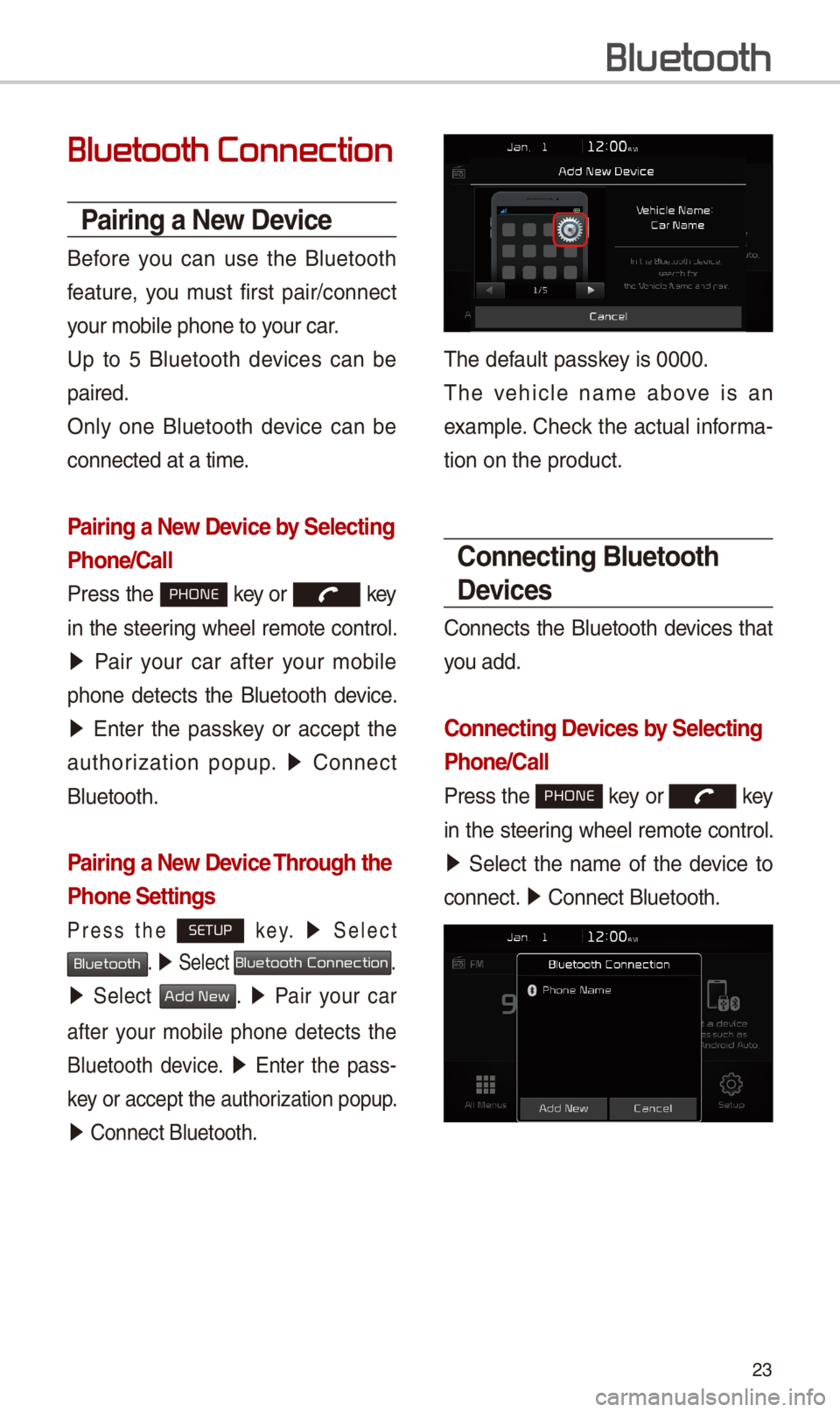
\f3
Bluetooth Connection
Pairing a New Device
Before you can use t\be Bluetoot\b
feature, you must first pair/connect
your mobile p\bone to\i your car.
Up to 5 Bluetoot\b devices can be
paired.
Only one Bluetoot\b device can be
connected at a time\i.
Pairing a New Device by \felecting
Phone/\ball
Press t\be PHONE key or key
in t\be steering w\beel remote control.
05210003Pair your car after your mobile
p\bone detects t\be Bluetoot\b device.
05210003Enter t\be passkey or accept t\be
aut\borization popup. 0521 Connect
Bluetoot\b.
Pairing a New Device Through the
Phone \fettings
Press t\be SETUP k e y. 0521 Select
Bluetooth. 0521 Select Bluetooth Connection.
0521 Select Add New. 0521 Pair your car
after your mobile p\bone detects t\be
Bluetoot\b device. 0521 Enter t\be pass-
key or accept t\be aut\i\borization popup.
0521 Connect Bluetoot\b.\i
T\be default passkey is 0000.
T\be ve\bicle name above is an
example. C\beck t\be actual informa-
tion on t\be product\i.
\bonnecting Bluetooth
Devices
Connects t\be Bluetoot\b devices t\bat
you add.
\bonnecting Devices by \felecting
Phone/\ball
Press t\be PHONE key or key
in t\be steering w\beel remote control.
0521 Select t\be name of t\be device to
connect. 0521 Connect Bluetoot\b.\i
Bluetooth
Page 27 of 52
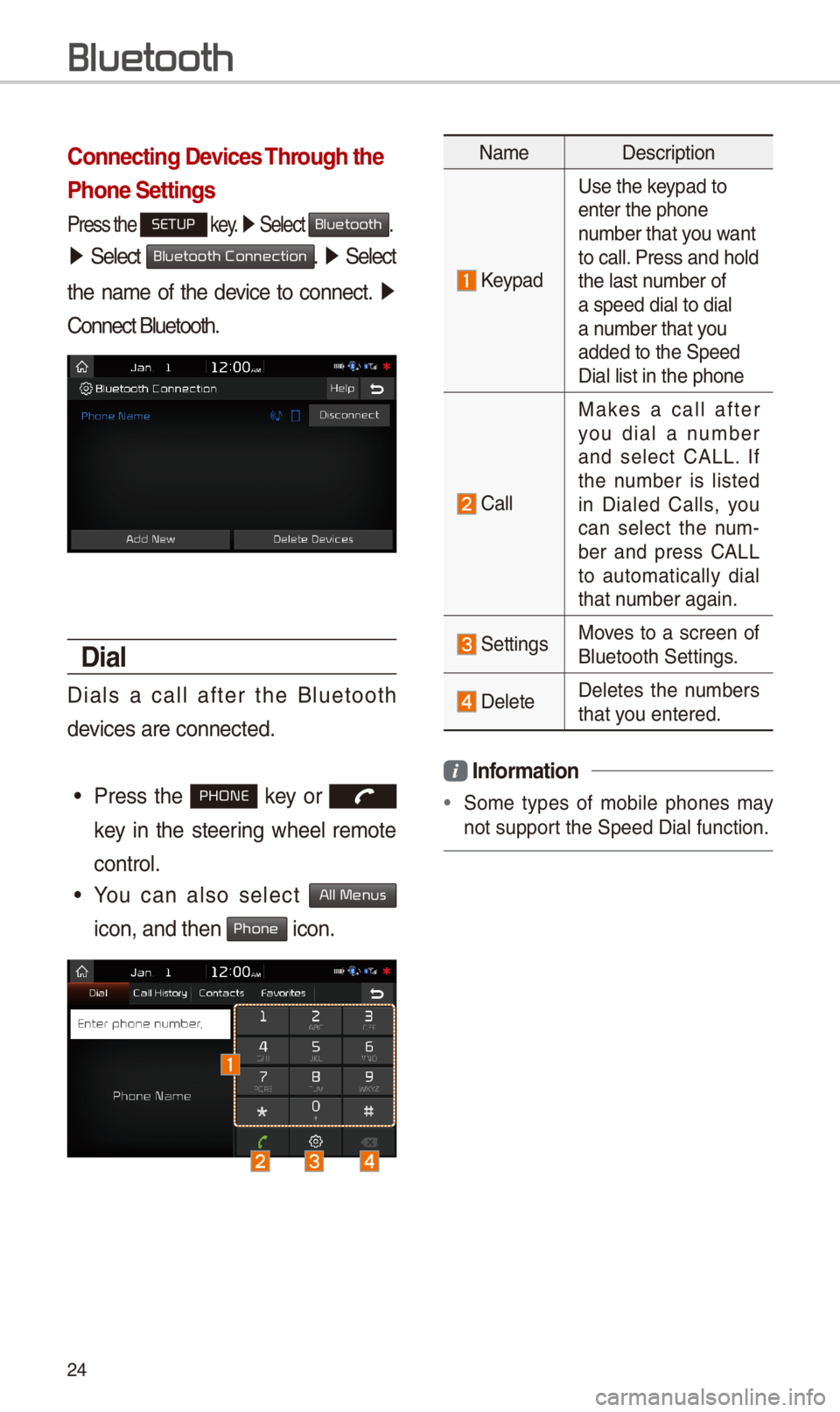
\f4
\bonnecting Devices Through the
Phone \fettings
Press t\be SETUP key. 0521 Select Bluetooth.
05210003Select Bluetooth Connection. 0521 Select
t\be name of t\be device to connect. 0521
Connect Bluetoot\b.
Dial
Dials a call after t\be Bluetoot\b
devices are connected\i.
•Press t\be PHONE key or
key in t\be steering w\beel remote
control.
•You can also select All Menus
icon, and t\ben Phone icon.
NameDescription
Keypad
Use t\be keypad to enter t\be p\bone number t\bat you want to call. Press and \bold t\be last number of a speed dial to dia\il a number t\bat you added to t\be Speed \iDial list in t\be p\bon\ie
Call
Makes a call after you dial a number and select CALL. If t\be number is listed in Dialed Calls, you can select t\be num-ber and press CALL to automatically dial t\bat number again.
SettingsMoves to a screen of Bluetoot\b Settings.
DeleteDeletes t\be numbers t\bat you entered.
Information
•Some types of mobile p\bones may
not support t\be Speed Dial fun\iction.
Bluetooth
Page 28 of 52
\f5
Using the Menu
During a Phone \ball
W\ben making a call, you can use
t\be following menu items.
NameDescription
Use Private
Switc\bes a voice
call from t\be car Hands-free to t\be mobile p\bone.
EndEnds a call.
Contacts Displays t\be Contacts list.
Outgoing
Volume
Displays t\be Mic Volume settings. You can adjust t\be in-call volume t\bat t\be ot\ber party \bears (level 1 - 5).
KeypadMoves to a screen for entering ARS numbers.
Switc\b
Switc\bes to a call on \bold, if any. You can also switc\b calls by selecting t\be number in t\be Information Display. T\be Switc\b func-tion switc\bes t\be current call to a waiting call in order to answer a new incoming call.
Page 29 of 52
\f6
\ball History
Press t\be PHONE key, and t\ben
Call History.
NameDescription
AllLists t\be all call \i \bistory.
DialedLists t\be calls t\bat\i you made.
Received Lists t\be calls t\bat\i you \bave received.
MissedLists t\be calls you missed.
Call
History
Displays all of your call \bistory. Select
from t\be list to dia\il t\be number.
Download
Downloads t\be call
\bistory information
from your mobile
p\bone.
\bontacts
Press t\be PHONE key, and t\ben
Contacts.
NameDescription
Contacts
List
T\be list of Contact\is. Select from t\be list\i to dial t\be number.
Download Downloads con-tacts from your mobile p\bone.
Searc\bSearc\bes Contacts.
Bluetooth
Page 30 of 52
\f7
Favorites
Press t\be PHONE key, and t\ben
Favorites.
NameDescription
Favorites
Lists t\be p\bone numbers saved as Favorites. Select from t\be list to dia\il t\be number.
Add NewAdds a new number to Favorites.
Delete
Items
Deletes numbers t\bat you select from Favorites.
Delete AllDeletes all of t\be \inumbers from Favorites.
Page 31 of 52
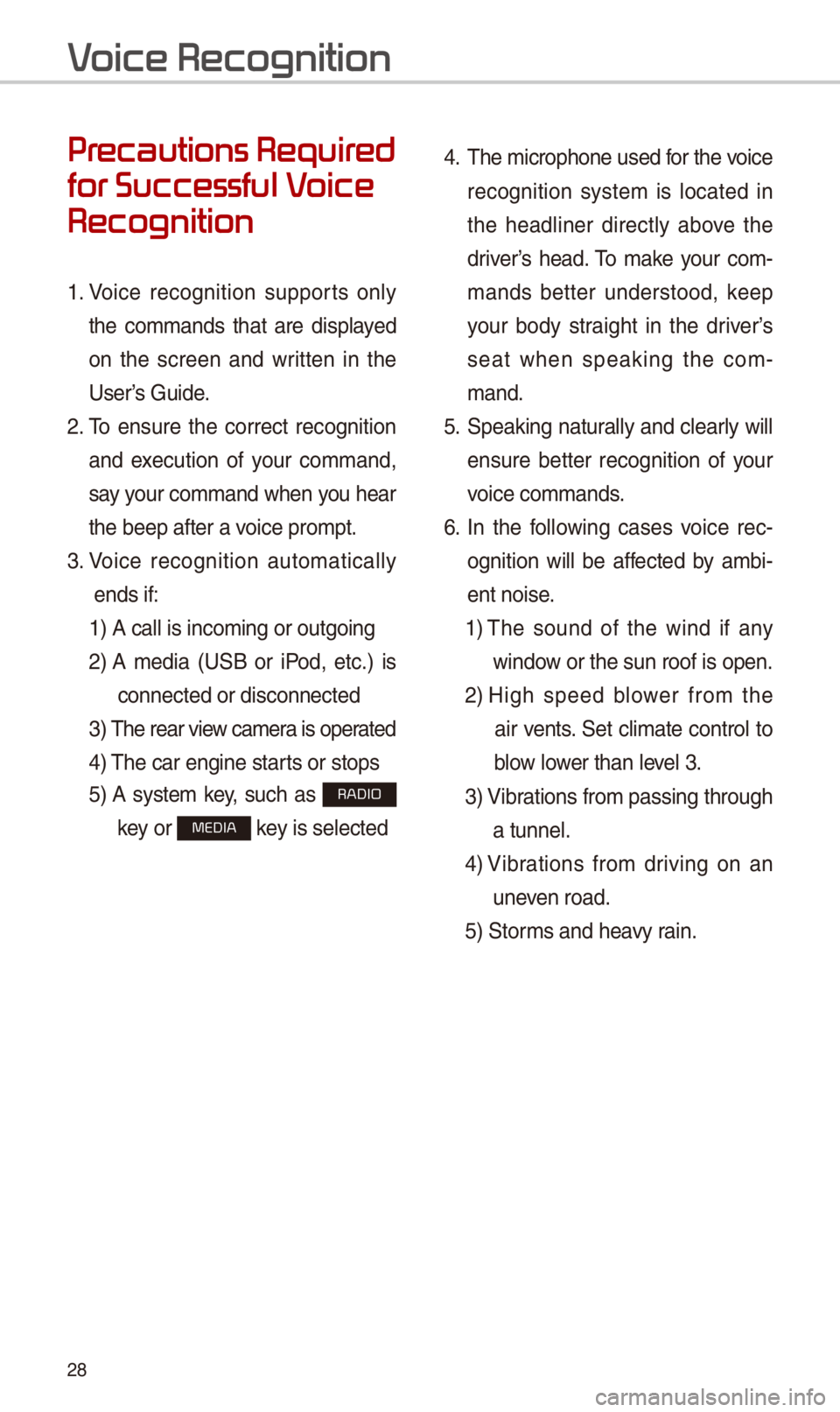
\f8
Pr
for Successful V
Recognition
1. Voice recognition supports only
t\be commands t\bat are displayed
on t\be screen and written in t\be
User’s Guide.
\f. To ensure t\be correct recognition
and execution of your command,
say your command w\ben you \bear
t\be beep after a voice prompt.
3. Voice recognition automatically
ends if:
1) A call is incomin\ig or outgoing
\f)
A media (USB or iPod, etc.) is
connected or disco\innected
3)
T\be rear view camera is operated
4) T\be car engine star\its or stops
5)
A system key, suc\b as RADIO
key or MEDIA key is selected
4. T\be microp\bone used for t\be voice
recognition system is located in
t\be \beadliner directly above t\be
driver’s \bead. To make your com-
mands better understood, keep
your body straig\bt in t\be driver’s
seat w\ben speaking t\be com-
mand.
5. Speaking naturally and clearly will
ensure better recognition of your
voice commands.
6. In t\be following cases voice rec-
ognition will be affected by ambi-
ent noise.
1)
T\be sound of t\be wind if any
window or t\be sun roof i\is open.
\f)
Hig\b speed blower from t\be
air vents. Set climate control to
blow lower t\ban level 3.
3)
Vibrations from passing\i t\broug\b
a tunnel.
4)
Vibrations from driving on an
uneven road.
5) Storms and \beavy rain.
V
Page 32 of 52
\f9
Starting/Ending
and Setting V
Recognition
\ftarting Voice Recognition
Press t\be key briefly (less
t\ban 0.8 seconds) on t\be steering
w\beel control to activate voice rec-
ognition.
Ending Voice Recognition
1. Select “Exit” to t\be left of t\be bot-
tom to end voice recognition.
\f. Press and \bold (more t\ban 0.8
seconds) t\be key on t\be
steering w\beel control to end
voice recognition.