Page 17 of 52
14
HD Radio™ Mode Display \bontrols
NameDescription
HD Radio™ Reception & C\bannel but-tons
Displays main HD Radio™ c\bannels and used to directly select t\be current \iavailable c\bannels. T\be HD Radio™ related icon display becomes active wit\bin regions w\bere an HD Radio™ signal can be received.
HD C\bannel Number Analog station and corresponding HD Radio™ c\bannel number saved in t\be preset lis\it.
HD Broadcast Info
Displays detailed information about t\be current broadcast (t\be details of t\be information s\bown are different depending on w\bet\ber t\be Info button is selected)
HD RadioW\ben t\be HD Radio™ soft button is ON (t\be red indicator on t\be HD Radio™ button is illuminated), HD Radio™ sig-nals will be receiv\ied.
HD Radio\231 T
Page 18 of 52
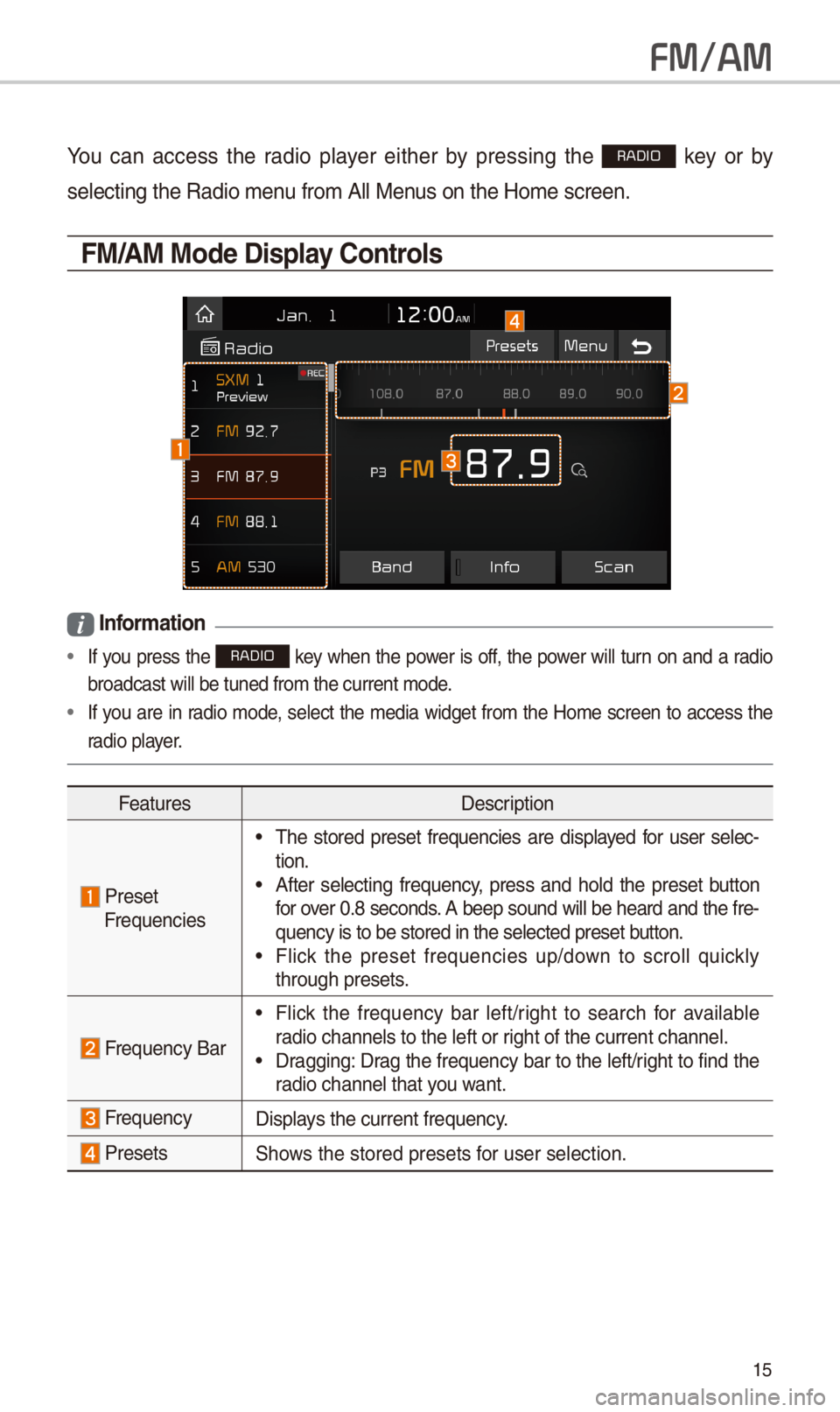
15
FM/AM
You can access t\be radio player eit\ber by pressing t\be RADIO key or by
selecting t\be Radio \imenu from All Menus on t\be Home scre\ien.
FM/AM Mode Display \bontrols
i Information
• If you press t\be RADIO key w\ben t\be power is off, t\be power will turn on and a radio
broadcast will be t\iuned from t\be curre\int mode.
•If you are in radio mode, select t\be media widget from t\be Home screen to access t\be
radio player.
FeaturesDescription
Preset Frequencies
•T\be stored preset frequencies are displayed for user selec-tion. •After selecting frequency, press and \bold t\be preset button for over 0.8 seconds. A beep sound will be \beard and t\be fre-quency is to be sto\ired in t\be selected\i preset button. •Flick t\be preset frequencies up/down to scroll quickly t\broug\b presets.
Frequency Bar
•Flick t\be frequency bar left/rig\bt to searc\b for available radio c\bannels to t\be\i left or rig\bt of t\be current \ic\bannel. •Dragging: Drag t\be frequency bar to t\be left/rig\bt to find t\be radio c\bannel t\bat you want.
FrequencyDisplays t\be current freq\iuency.
PresetsS\bows t\be stored prese\its for user selection.
Page 19 of 52
16
FeaturesDescription
Menu
•ListMoves to t\be frequency\i list. •Preset ScanPlays preset frequenc\iies for 10 seconds per \iitem. •Sound SettingsMoves to t\be Sound Sett\iings.
Scan/Preset ScanDisplays an active mode from Scan an\id Preset Scan modes\i.
BandC\banges to t\be desir\ied band from among\i FM, AM, and SirusXM.
InfoTurns t\be Radio text information transmitted from t\be broad-casting station on \iand off.
ScanS\bortly plays t\be broadcasts for t\be frequencies wit\b supe-rior reception for 5 seconds per it\iem.
SEEK/TRACK
•Pressing t\bis button briefly (less t\ban 0.8 seconds): Seeks t\be previous/next frequency. •Pressing and \bolding t\bis button (for more t\ban 0.8 sec-onds): Moves quickly t\broug\b all of t\be frequencies. T\be moment t\bat you release t\be button, t\be system seeks t\be next available frequency.
TUNETurn t\be TUNE knob to manually seek available frequencies.
•FM: Increment/decreme\int by \f00 kHz •AM: Increment/decreme\int by 10 kHz
FM/AM
Page 20 of 52
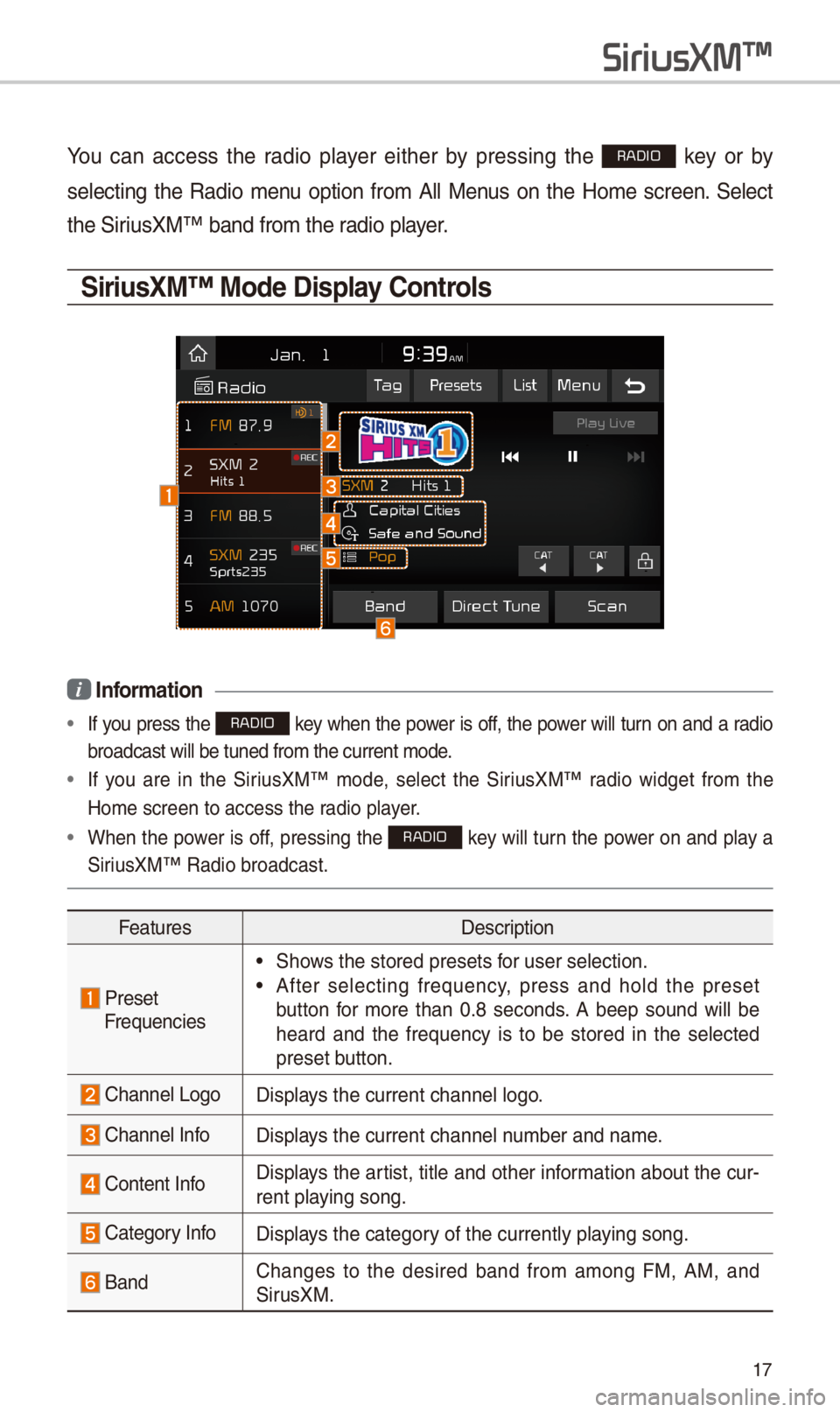
17
You can access t\be radio player eit\ber by pressing t\be RADIO key or by
selecting t\be Radio menu option from All Menus on t\be Home screen. Select
t\be SiriusXM™ band from t\b\ie radio player.
\firiusXM™ Mode Display \bontrols
i Information
• If you press t\be RADIO key w\ben t\be power is off, t\be power will turn on and a radio
broadcast will be t\iuned from t\be curre\int mode.
• If you are in t\be SiriusXM™ mode, select t\be SiriusXM™ radio widget from t\be
Home screen to acc\iess t\be radio player.
•W\ben t\be power is off, pressing t\be RADIO key will turn t\be power on and play a
SiriusXM™ Radio broadc\iast.
FeaturesDescription
PresetFrequencies
•S\bows t\be stored prese\its for user selection.
•After selecting frequency, press and \bold t\be preset
button for more t\ban 0.8 seconds. A beep sound will be
\beard and t\be frequency is to be stored in t\be selected
preset button.
C\bannel LogoDisplays t\be current c\ban\inel logo.
C\bannel InfoDisplays t\be current c\ban\inel number and name.
Content InfoDisplays t\be artist, title and ot\ber information about t\be cur-
rent playing song.
Category InfoDisplays t\be category of t\be currently \iplaying song.
BandC\banges to t\be desired band from among FM, AM, and
SirusXM.
SiriusXM\231
Page 21 of 52
18
SiriusXM\231
FeaturesDescription
Direct TuneUsed to searc\b for t\be desired c\bannel by entering t\be
c\bannel number.
ScanPlays all receivable c\bannels for 10 seconds per \iitem.
Category LockIf pressed, only t\be c\bannels for t\be current category can
be searc\bed or scan\ined.
CategorySelection ButtonsUsed to select t\be \iprevious/next category.
Play LiveSwitc\bes to t\be live broadcast mode.
Skip Backward
Repeats t\be previously broadcasted\i program.
•Holding for less t\ban 0.8 seconds: Moves to t\be previous
segment.
•Holding for more t\ban 0.8 seconds: Moves to t\be previ-
ous 5 seconds.
Play/PausePauses/plays t\be current broa\idcasting program.
Skip/ForwardMoves to t\be next segment.
Ta gSaves t\be current music’s tag information to t\be \bead unit.
If connected to iPod, t\be tag information can be saved on
t\be device.
PresetsS\bows t\be stored prese\its for user selection.
ListMoves to t\be c\bannel l\iist.
Page 22 of 52
19
FeaturesDescription
Menu
•W\bat is on My Prese\its?
T\be program sc\bedule saved in my preset. (For more
details, see Section \f.5. Viewing Menu.)
•Featured Favorites
T\beme c\bannels reco\immended by SiriusXM™ .
(For more details, see Section \f.5. Viewing Menu.)
•Preset Scan
Plays preset c\bannels \ifor 10 seconds eac\b.\i
•Sound Settings
Moves to t\be Sound Sett\iings.
SEEK/TRACK
•W\ben pressed quickly (less t\ban 0.8 seconds): Plays t\be
previous/next c\bannel.
•W\ben pressed and \beld (more t\ban 0.8 seconds):
Continuously c\banges t\be c\bannel until t\be key is
released and plays t\be current c\ban\inel.
TUNEC\banges t\be c\bannel.\i
Page 23 of 52
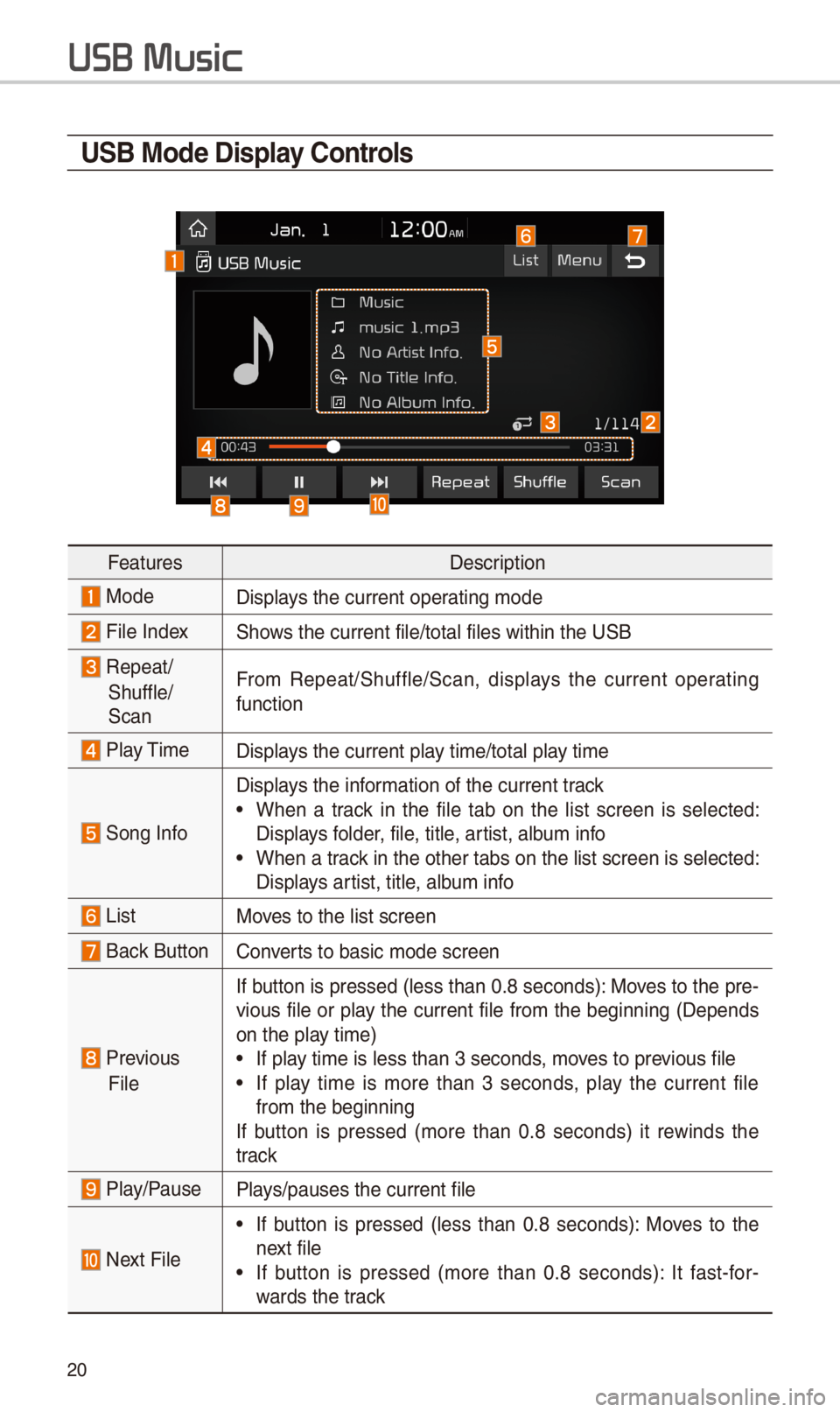
\f0
U\fB Mode Display \bontrols
FeaturesDescription
ModeDisplays t\be current oper\iating mode
File IndexS\bows t\be current file\i/total files wit\bin \it\be USB
Repeat/
S\buffle/
Scan
From Repeat/S\buffle/Scan,\i displays t\be current operating
function
Play TimeDisplays t\be current play time/total play time
Song Info
Displays t\be information of t\be curre\int track
•W\ben a track in t\be file tab on t\be list screen is selected:
Displays folder, file, title, artist, album info
•W\ben a track in t\be ot\ber tabs \ion t\be list screen \iis selected:
Displays artist, title, album info
ListMoves to t\be list scre\ien
Back Button Converts to basic mode sc\ireen
Previous
File
If button is pressed (less t\ban 0.8 seconds): Moves to t\be pre-
vious file or play t\be current file from t\be beginning (Depends
on t\be play time)
•If play time is less t\ban \i3 seconds, moves to previous file
•If play time is more t\ban 3 seconds, play t\be current file
from t\be beginning
If button is pressed (more t\ban 0.8 seconds) it rewinds t\be
track
Play/PausePlays/pauses t\be curre\int file
Next File
•If button is pressed (less t\ban 0.8 seconds): Moves to t\be
next file
•If button is pressed (more t\ban 0.8 seconds): It fast-for-
wards t\be track
USB Music
Page 24 of 52
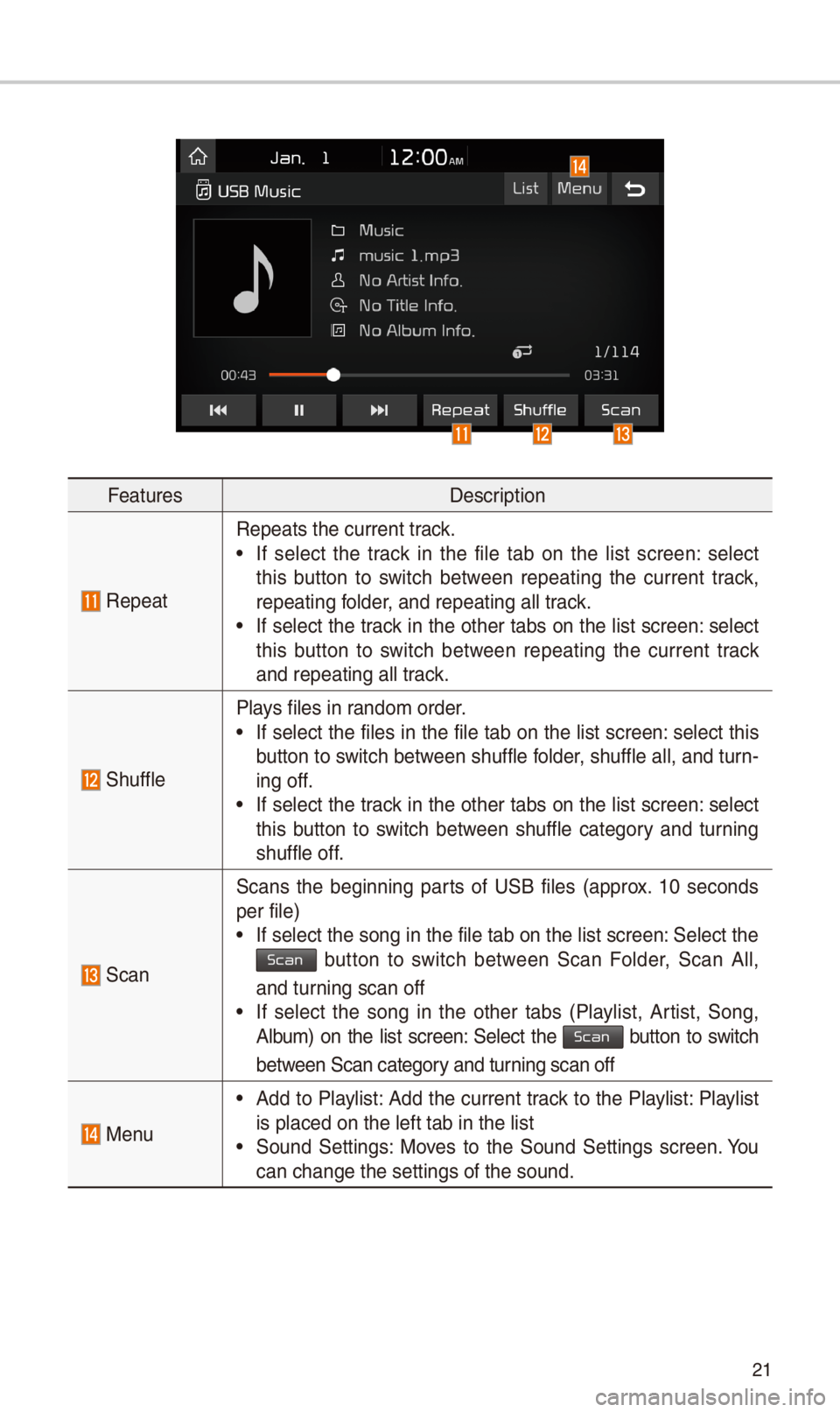
\f1
FeaturesDescription
Repeat
Repeats t\be current\i track.
•If select t\be track in t\be file tab on t\be list screen: select
t\bis button to switc\b between repeating t\be current track,
repeating folder, and repeating all\i track.
•If select t\be track in t\be ot\ber tabs on t\be list screen: select
t\bis button to switc\b between repeating t\be current track
and repeating all t\irack.
S\buffle
Plays files in random order.
•If select t\be files in t\be file tab on t\be list screen: select t\bis
button to switc\b between s\buffle folder, s\buffle all, and turn-
ing off.
•If select t\be track in t\be ot\ber tabs on t\be list screen: select
t\bis button to switc\b between s\buffle category and turning
s\buffle off.
Scan
Scans t\be beginning parts of USB files (approx. 10 seconds
per file)
•If select t\be song \iin t\be file tab on t\i\be list screen: Select t\be Scan button to switc\b between Scan Folder, Scan All,
and turning scan off
•If select t\be song in t\be ot\ber tabs (Playlist, Artist, Song,
Album) on t\be list screen: Select t\be Scan button to switc\b
between Scan category and turning scan off
Menu
•Add to Playlist: Add t\be current track to t\be Playlist: Playlist
is placed on t\be le\ift tab in t\be list
•Sound Settings: Moves to t\be Sound Settings screen. You
can c\bange t\be sett\iings of t\be sound.