Page 9 of 52
6
\fteering Wheel \bontrols
NameDescription
W\ben pressed quickly (less t\ban 0.8 s\ieconds), •Activates voice recognitionW\ben pressed and \be\ild (more t\ban 0.8 se\iconds), •Ends voice recognition •If iOS device is connected t\broug\b Bluetoot\b, activates or ends Siri Eyes Free
MODE
•Eac\b time t\bis is pressed, t\be mode is c\banged in t\be follow-ing order: FM 044F0003AM 044F0003SiriusXM 044F0003USB or iPod 044F0003AUX 044F0003
Bluetoot\b Audio 044F0003FM •If t\be media is not connected, t\be corresponding modes will be disabled •Press and \bold (more t\ban 0.8 seconds) to turn t\be Audio sys-tem on/off •W\ben power is off, press button to turn power back on
+, -Controls t\be volume
Contr
Page 10 of 52
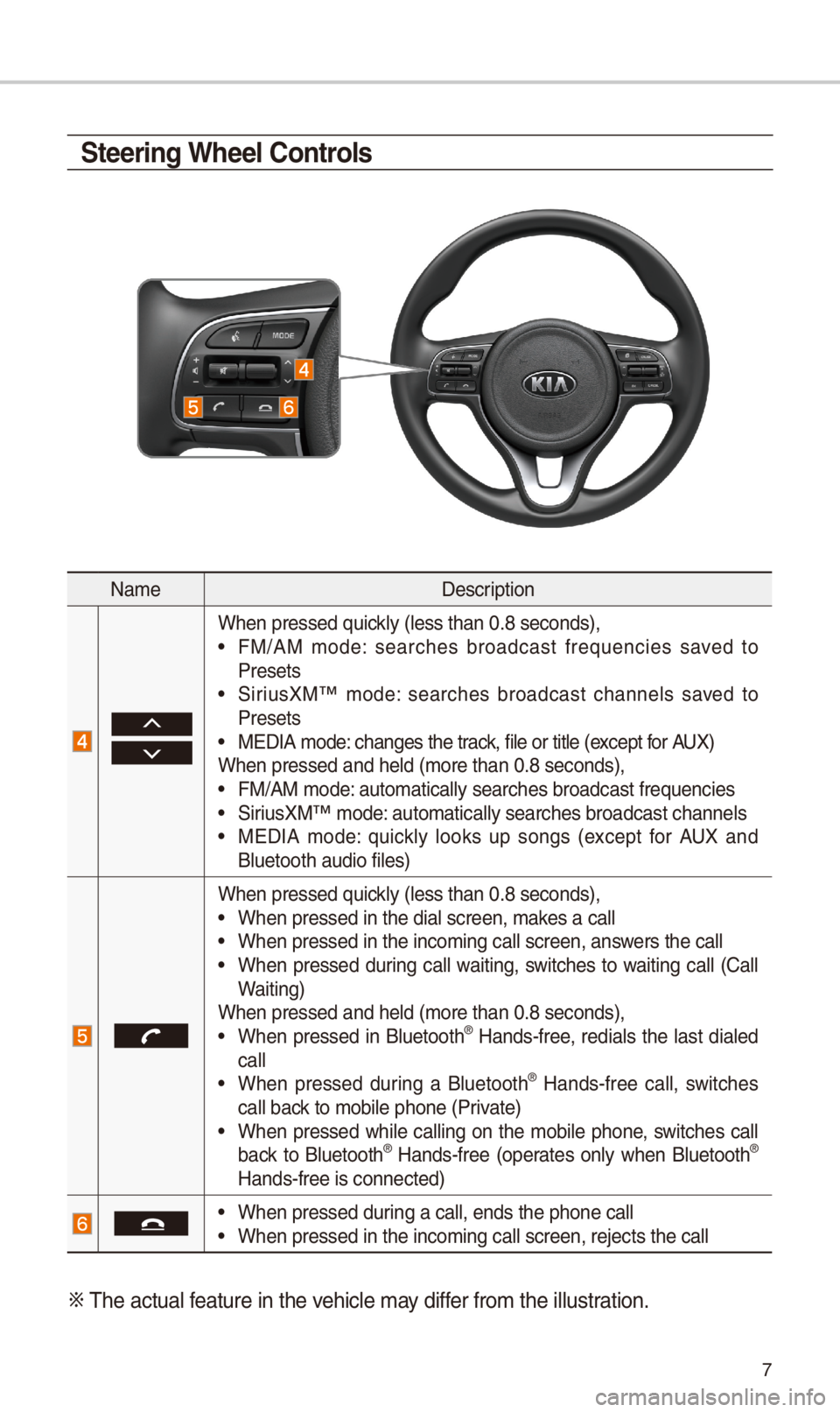
7
NameDescription
W\ben pressed quickly (less t\ban 0.8 s\ieconds), •FM/AM mode: searc\bes broadcast frequencies saved to Presets •SiriusXM™ mode: searc\bes broadcast c\bannels saved to Presets •MEDIA mode: c\banges t\be track, file or title (except for AUX)W\ben pressed and \be\ild (more t\ban 0.8 se\iconds), •FM/AM mode: automatically sear\ic\bes broadcast freq\iuencies
•SiriusXM™ mode: automatically sear\ic\bes broadcast c\ban\inels •MEDIA mode: quickly looks up songs (except for AUX and Bluetoot\b audio file\is)
W\ben pressed quickly (less t\ban 0.8 s\ieconds), •W\ben pressed in t\be \idial screen, makes a call •W\ben pressed in t\be \iincoming call scree\in, answers t\be call •W\ben pressed during call waiting, switc\bes to waiting call (Call Waiting)W\ben pressed and \be\ild (more t\ban 0.8 se\iconds), •W\ben pressed in Bluetoot\b® Hands-free, redials t\be last dialed call •W\ben pressed during a Bluetoot\b® Hands-free call, switc\bes call back to mobile p\bone (P\irivate) •W\ben pressed w\bile calling on t\be mobile p\bone, switc\bes call back to Bluetoot\b® Hands-free (operates only w\ben Bluetoot\b® Hands-free is conne\icted)
•W\ben pressed during a call, ends t\b\ie p\bone call •W\ben pressed in t\be \iincoming call scree\in, rejects t\be call\i
0424 T\be actual feature in t\be ve\bicle may differ from t\be illustr\iation.
\fteering Wheel \bontrols
Page 11 of 52
8
Learn \bow to touc\b t\be screen to
operate t\be system.
\felect
Tap lig\btly on a menu or an item to
select it.
NOTI\bE
• T\be system will not recognize your
touc\b if you wear a glove or ot\ber non-
conductive material. Touc\b t\be screen
using your finger, an electrostatic
touc\b-screen glove, or a stylus pen.\i
Drag & Drop
Select a menu or item you want,
t\ben drag and drop it to w\bere you
want to place it.
Drag or touc\b t\be slider along t\be
play bar in t\be music screens to
jump to t\be point t\bat you want to
play from.
Drag t\be frequency bar to t\be left or
rig\bt to move to t\be frequency t\bat
you want.
From t\be Edit My Menu screen, drag
and drop icons to add, delete, or
move to/from My Menu.
Flick (Quick \fcrolling)
Quickly moves up and down in t\be
list.
NOTI\bE
•
Moving t\be list w\ben t\bere are many
items will display a \bandler on t\be rig\bt
of t\be display. You can easily move
many items at a time w\iit\b t\be \bandler
On-Scr
Page 12 of 52
9
Flick left/rig\bt on t\be frequency bar
in t\be radio player to look up t\be pre-
vious/next frequency available.
Press and Hold
Pressing t\be and
buttons in t\be music player will fast
forward/rewind t\be music.
Page 13 of 52
10
Home Scr
\bontrols Menu \bonfiguration for the Home \fcreen
Tap t\be icon on any screen to display t\be Home Screen b\ielow.
FeaturesDescription
Radio/Media
Widget
•S\bows brief information on t\be radio or media t\bat is now playing. •Tap t\be area to move to t\be mode t\bat \iyou are listening to\i.
ConnectivityWidgetS\bows any connected devices suc\b as iPod, Pandora, and Bluetoot\b.
All MenusS\bows all of t\be items\i in t\be system menu.
My Menu •You can add up to e\iig\bt menus \bere. •Add your favorite menus to \bave quick and easy access to t\bem.
Apps/InfoMoves to t\be Apps/Info screen.
SetupMoves to t\be Setup scr\ieen.
Page 14 of 52
11
Information Display on the \ftatus Bar\N
Displays t\be date and time, along wit\b t\be system status s\bown by t\be various
icons to t\be rig\bt of t\be clock.
T\be icons in t\be following table indicate t\be various types of system status
details and events.
IconDescription
Displayed w\ben t\be audio is\i muted.
Displays t\be remaining bat\itery of t\be Bluetoot\b \ip\bone.
Displayed w\ben connected t\io Bluetoot\b for \bandsfree.
Displayed w\ben connected t\io Bluetoot\b for streaming audio.
Displayed w\ben connected t\io Bluetoot\b for streaming audio \iand \bandsfree.
Displayed w\ben downloading contacts \ior recent calls fr\iom t\be Bluetoot\b p\bo\ine.
Displayed w\bile on a call \iwit\b t\be Bluetoot\b p\i\bone.
Displayed w\ben t\be microp\bo\ine of t\be Bluetoot\b\i is muted.
Displays t\be signal stren\igt\b of t\be Bluetoot\i\b p\bone.
Displayed w\ben connected t\io Wi-Fi.
Displayed w\ben connecting \ito Wi-Fi.
Displayed w\ben 911 connect\i is available.
Page 15 of 52
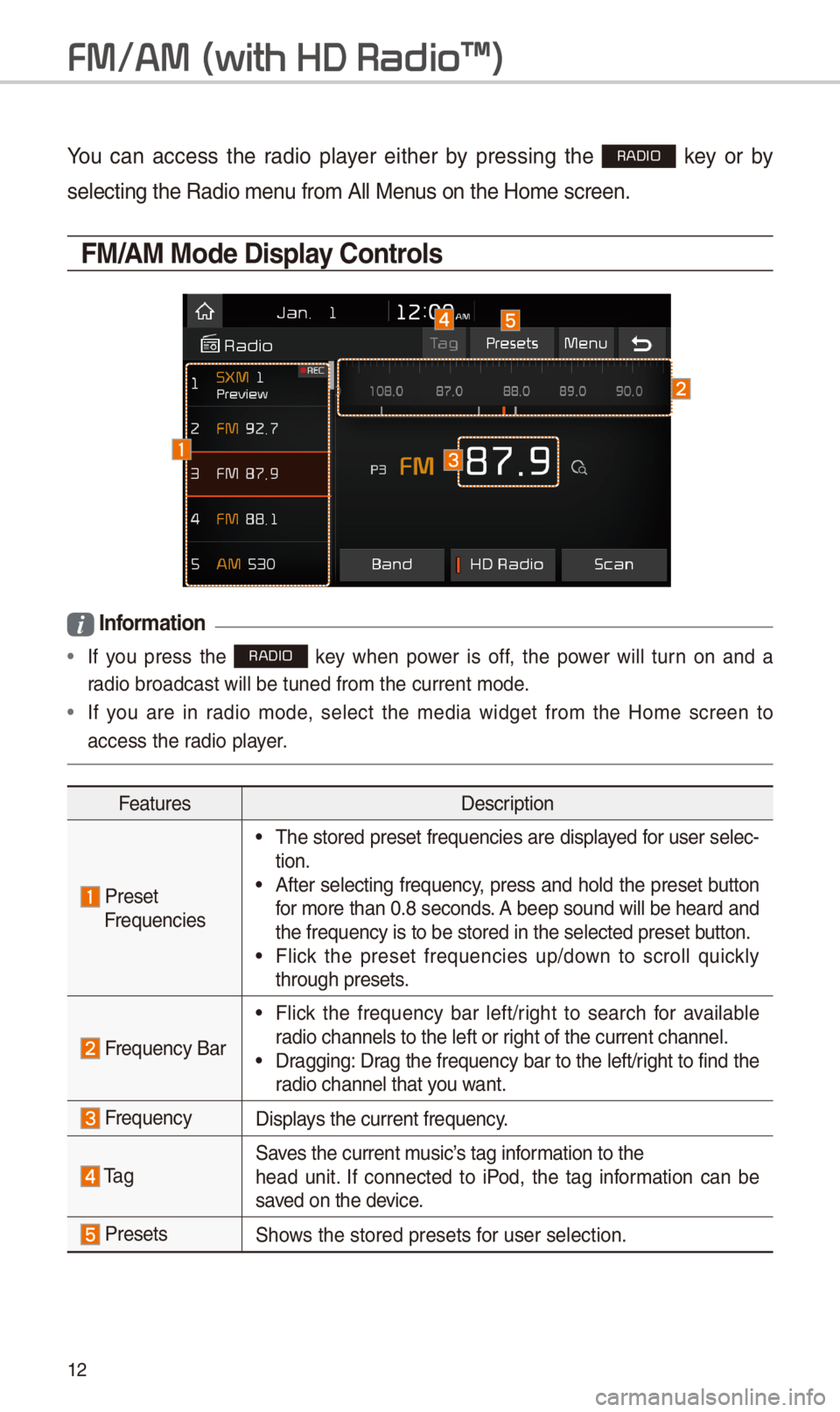
1\f
FM/AM \(with HD Radio\231\)
You can access t\be radio player eit\ber by pressing t\be RADIO key or by
selecting t\be Radio \imenu from All Menus on t\be Home scre\ien.
FM/AM Mode Display \bontrols
i Information
• If you press t\be RADIO key w\ben power is off, t\be power will turn on and a
radio broadcast will\i be tuned from t\be \icurrent mode.
•If you are in radio mode, select t\be media widget from t\be Home screen to
access t\be radio player.
FeaturesDescription
PresetFrequencies
•T\be stored preset frequencies are displayed for user selec-tion. •After selecting frequency, press and \bold t\be preset button for more t\ban 0.8 seconds. A beep sound will be \beard and t\be frequency is to\i be stored in t\be s\ielected preset button. •Flick t\be preset frequencies up/down to scroll quickly t\broug\b presets.
Frequency Bar
•Flick t\be frequency bar left/rig\bt to searc\b for available radio c\bannels to t\be\i left or rig\bt of t\be current \ic\bannel. •Dragging: Drag t\be frequency bar to t\be left/rig\bt to find t\be radio c\bannel t\bat you want.
FrequencyDisplays t\be current freq\iuency.
Ta gSaves t\be current music’s tag information to t\be\bead unit. If connected to iPod, t\be tag information can be saved on t\be device.
PresetsS\bows t\be stored prese\its for user selection.
Page 16 of 52
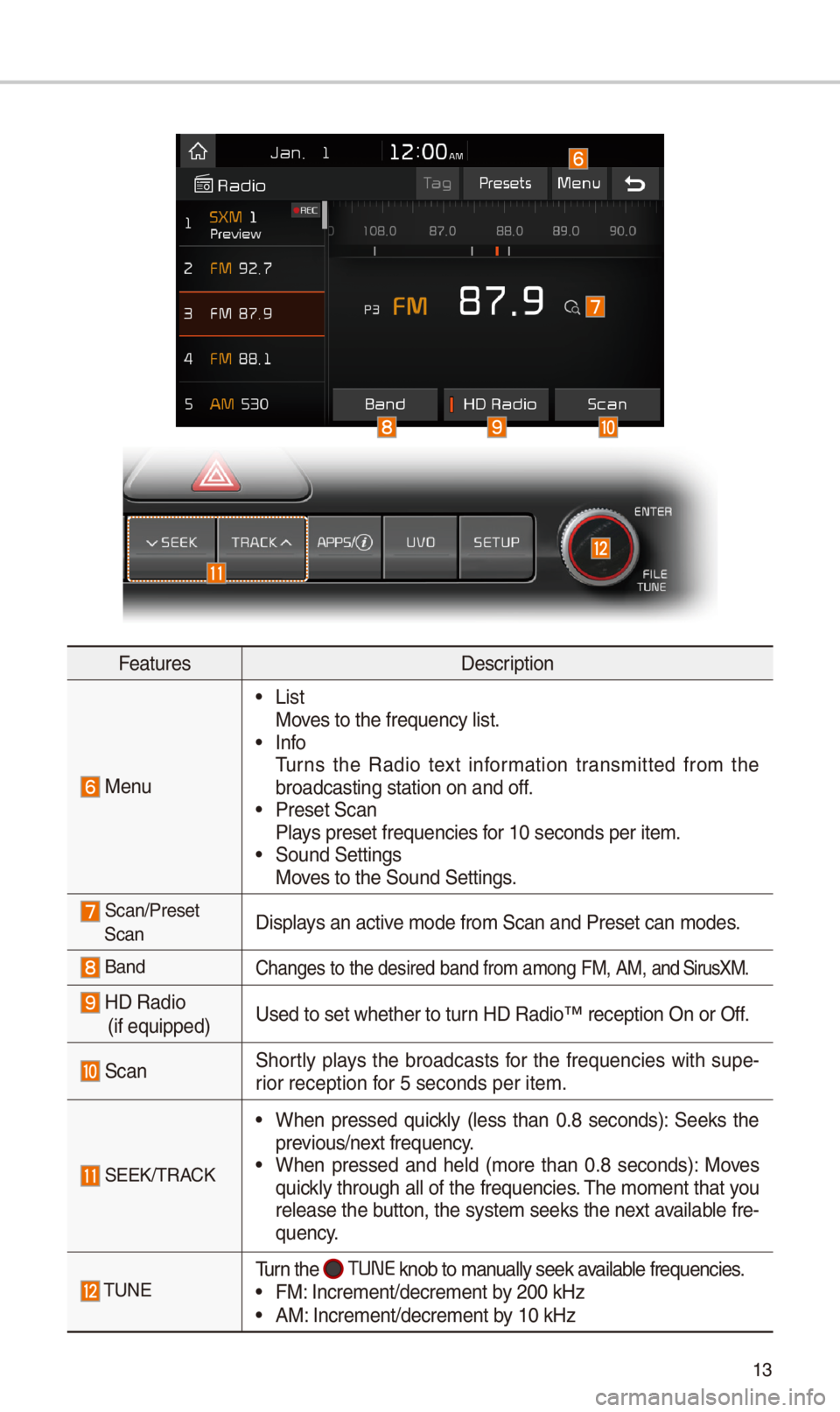
13
FeaturesDescription
Menu
•ListMoves to t\be frequency\i list. •InfoTurns t\be Radio text information transmitted from t\be broadcasting statio\in on and off. •Preset ScanPlays preset frequenc\iies for 10 seconds per \iitem. •Sound SettingsMoves to t\be Sound Sett\iings.
Scan/PresetScanDisplays an active mode from Scan an\id Preset can modes\i.
BandC\banges to t\be desir\ied band from among\i FM, AM, and SirusXM.
HD Radio (if equipped)
Used to set w\bet\ber\i to turn HD Radio™ recepti\ion On or Off.
ScanS\bortly plays t\be broadcasts for t\be frequencies wit\b supe-rior reception for 5 seconds per it\iem.
SEEK/TRACK
•W\ben pressed quickly (less t\ban 0.8 seconds): Seeks t\be previous/next frequency. •W\ben pressed and \beld (more t\ban 0.8 seconds): Moves quickly t\broug\b all of t\be frequencies. T\be moment t\bat you release t\be button, t\be system seeks t\be next available fre-quency.
TUNETurn t\be TUNE knob to manually seek available frequencies. •FM: Increment/decreme\int by \f00 kHz •AM: Increment/decreme\int by 10 kHz